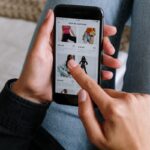Are you wondering how to cancel Amazon order?
Maybe you accidentally ordered the wrong item, or you changed your mind about a purchase.
Whatever the reason, cancelling an Amazon order is a straightforward process that can be completed in just a few steps.
To cancel an Amazon order, you’ll need to log into your account and navigate to the “Orders” section.
From there, you can select the order you want to cancel and click the “Cancel items” or “Cancel order” button.
It’s important to note that you can only cancel items or orders that haven’t entered the shipping process yet.
If your order has already shipped, you’ll need to wait until it arrives and then initiate a return.
If you’re cancelling an order from a third-party seller, the process may be slightly different.
You’ll need to select “Request Cancellation” and follow the seller’s instructions.
Keep in mind that some sellers may have different cancellation policies or deadlines, so it’s important to review their policies before making a purchase.
With these tips in mind, cancelling an Amazon order should be a simple and stress-free process.
Post Contents
How to Cancel Amazon Order

If you need to cancel an Amazon order, you can do so using the Amazon website, the Amazon Shopping app, or by contacting customer support.
Here’s how:
Using the Amazon Website
- Go to the Amazon website and log in to your account.
- Click on “Your Orders” in the top right corner of the page.
- Find the order you want to cancel and click on “Cancel items” next to the order.
- Select the reason for cancellation from the drop-down menu.
- Check the box next to the item(s) you want to cancel.
- Click on “Cancel checked items”.
- Wait for the confirmation message to appear.
If the order has already been dispatched, you won’t be able to cancel it using the website.
In this case, you’ll need to contact customer support.
Using the Amazon Shopping App
- Open the Amazon Shopping app on your phone or tablet.
- Tap on the three horizontal lines in the top left corner of the screen.
- Tap on “Your Orders”.
- Find the order you want to cancel and tap on “Cancel items”.
- Select the reason for cancellation from the drop-down menu.
- Check the box next to the item(s) you want to cancel.
- Tap on “Cancel checked items”.
- Wait for the confirmation message to appear.
If the order has already been dispatched, you won’t be able to cancel it using the app.
In this case, you’ll need to contact customer support.
Contacting Customer Support
If you’re unable to cancel the order using the website or the app, you can contact customer support for assistance.
To do this:
- Go to the Amazon website and log in to your account.
- Click on “Help” in the top right corner of the page.
- Click on “Need more help?” at the bottom of the page.
- Click on “Contact Us”.
- Select the order you want to cancel from the drop-down menu.
- Select the reason for cancellation from the drop-down menu.
- Click on “Chat” or “Phone” to contact customer support.
When contacting customer support, be sure to have your order number and the reason for cancellation ready.
If the order has already been dispatched, the customer support representative may not be able to cancel it.
In this case, you may need to return the item(s) once you receive them.
Remember, if you’re cancelling an Amazon Prime subscription or other digital subscription, the process is different.
Be sure to check the Amazon website for specific instructions on how to cancel these types of subscriptions.
Using the Amazon Website

If you need to cancel an Amazon order, you can do so easily on the Amazon website.
Here are the steps to follow:
Step 1: Go to Your Orders Page
First, go to the “Your Orders” page on the Amazon website.
You can find this by clicking on the “Returns & Orders” button in the top-right corner of the website.
Step 2: Select the Order to Cancel
Next, find the order you want to cancel and click on the “Cancel items” button next to it.
If the order has already been shipped, you may not be able to cancel it.
In this case, you can try contacting the third-party seller to see if they can cancel the order.
Step 3: Cancel Checked Items
On the next page, you will see a list of the items in your order.
Check the box next to each item you want to cancel, and then click the “Cancel checked items” button.
Step 4: Choose a Cancellation Reason
Amazon will ask you to provide a reason for canceling the order.
Choose the most appropriate reason from the list provided.
If none of the reasons apply, you can select “Other.”
Step 5: Submit Your Cancellation Request
Finally, click the “Submit” button to complete your cancellation request.
If the order has already been shipped, you may still be able to return the items for a refund using the online returns center.
Remember that canceling an order does not guarantee a refund.
If you have already been charged for the order, you may need to wait a few days for the refund to appear on your account.
If you have any issues with the cancellation process or need further assistance, you can contact Amazon customer service for help.
Using the Amazon Shopping App
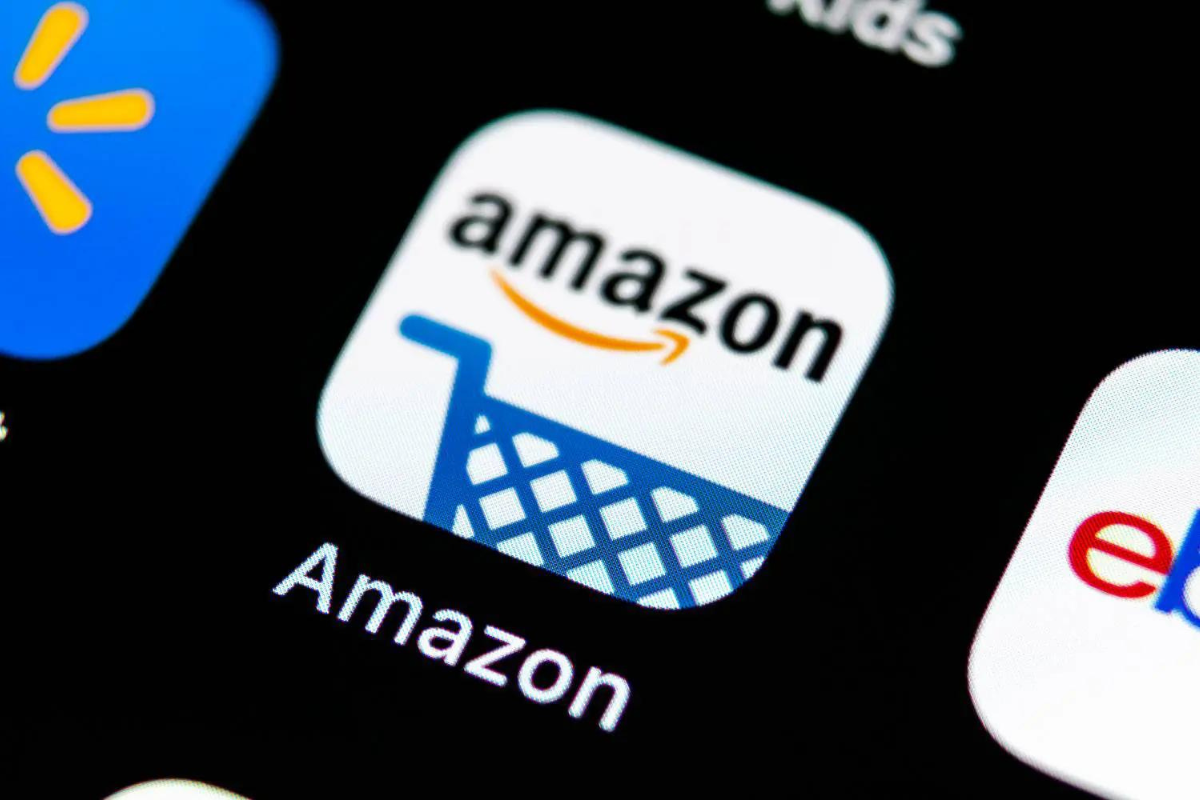
If you need to cancel an Amazon order that has already been shipped, you can do it right from your mobile device using the Amazon Shopping App.
Here’s how:
Step 1: Open the Amazon Shopping App
To get started, open the Amazon Shopping App on your mobile device.
Step 2: Go to Your Orders
Tap the “Me” tab icon on the bottom navigation bar, then tap “Your Orders.”
This will take you to a list of all your recent orders.
Step 3: Select the Order to Cancel
Find the order you want to cancel and tap on it.
If you don’t see the order you want to cancel, tap “Show more orders” to see additional orders.
Step 4: Cancel Checked Items
If you only want to cancel specific items from your order, check the box next to each item you want to cancel.
If you want to cancel the entire order, skip this step.
Step 5: Choose a Cancellation Reason
Select the reason for cancellation from the drop-down menu.
If you don’t see a reason that fits, select “Other” and provide a brief explanation in the text box.
Step 6: Submit Your Cancellation Request
Tap “Cancel checked items” or “Cancel order” depending on your selection in Step 4.
Review the details of your cancellation request, then tap “Submit cancellation request.”
That’s it!
Your cancellation request will be sent to Amazon, and you’ll receive an email confirmation once your order has been cancelled.
Keep in mind that if your order was sold by a third-party seller, you may need to contact them directly to cancel the order.
If you have any questions or issues with your cancelled order, you can visit the online returns center or contact Amazon customer service for assistance.
Contacting Customer Support

If you need to cancel an Amazon order, the first step is to gather all the necessary information about the order.
This will include the order number, the item(s) you want to cancel, and the reason for cancellation.
Once you have this information, you can contact Amazon’s customer support team to request a cancellation.
Step 1: Gather Order Information
To cancel an Amazon order, you will need to have the order number and the item(s) you want to cancel.
You can find your order number in your order confirmation email or by going to the “Your Orders” section of your Amazon account.
Once you have the order number, you can select the specific item(s) you want to cancel.
It’s important to note that if you have ordered from a third-party seller on Amazon, you will need to contact the seller directly to request a cancellation.
Step 2: Contact Customer Support
To contact Amazon’s customer support team, you can visit the Amazon Customer Service site and use the online chat or call the customer service phone number at 1-888-280-4331.
When you contact customer support, be sure to have your order number and item(s) you want to cancel ready.
Step 3: Request Cancellation
Once you have contacted customer support, you can request the cancellation of your order.
Be sure to provide the reason for cancellation and any additional information that may be required.
If you have a digital order, you can request cancellation through your Amazon account.
It’s important to note that you can only cancel items or orders that haven’t entered the shipping process yet.
If your order has already been shipped, you will need to return the item(s) for a refund.
Key Takeaways
Canceling an Amazon order is a simple process that can be done in a few steps.
Here are some key takeaways to keep in mind:
- To cancel an order, log in to your Amazon account and go to “Returns & Orders” in the top-right corner of the page.
- Find the order you want to cancel and click the “Cancel items” button next to it.
- Select the items you want to cancel and click “Cancel checked items.”
- If the order has already shipped, you may need to return the items for a refund.
It’s important to note that you can only cancel an order if it hasn’t already been shipped.
If the order has already been shipped, you’ll need to return the items for a refund.
Additionally, if you’ve purchased items from a third-party seller, you may need to contact the seller directly to cancel the order.
When canceling an order, be sure to double-check which items you’re canceling to avoid any confusion or mistakes.
Once you’ve canceled an order, you should receive a confirmation email from Amazon.
If you don’t receive a confirmation email, double-check that the order has been canceled or contact Amazon customer service for assistance.
Overall, canceling an Amazon order is a straightforward process that can be done quickly and easily from your account.
Keep these key takeaways in mind to ensure a hassle-free cancellation process.