Canceling a return on Amazon is a simple process that can be completed in a few easy steps.
If you have changed your mind about returning an item, or if you no longer need to return it, you can easily cancel your return request but how to cancel a return on Amazon?
To cancel a return on Amazon, start by going to Your Orders and finding the requested return.
Next, choose Return and Refund Status next to the return authorization for the return you want to cancel. From there, you can easily cancel the return request and receive a refund for the item.
Canceling a return on Amazon is a quick and easy process that can be completed in just a few steps.
Whether you have changed your mind about returning an item or no longer need to return it, canceling the return request is a straightforward process that can save you time and hassle.
Post Contents
- 1 Understanding Amazon’s Return Policy
- 2 How to Cancel a Return on Amazon
- 3 Steps to Cancel a Return for Physical Products
- 4 Steps to Cancel a Return for Digital Products
- 5 Interacting with Seller and Customer Service
- 6 Checking Your Return and Refund Status
- 7 Understanding Payment and Refund Methods
- 8 Privacy and Security Concerns
- 9 Engaging with Amazon on Social Media
- 10 Amazon’s Affiliate Program
- 11 Updates and Notifications
- 12 Key Takeaways
Understanding Amazon’s Return Policy

When shopping on Amazon, it’s important to understand the company’s return policy.
Amazon offers returns for most items within 30 days of receipt of shipment.
This means that if you’re not satisfied with your purchase, you can return it for a refund or replacement.
To initiate a return, you can go to the Returns Center on Amazon’s website.
From there, you can select the item you want to return and choose your preferred refund method.
Amazon offers several refund options, including original payment, gift card, or Amazon credit.
It’s important to note that the return window for an item is usually 30 days from the day it was delivered.
If you try to return an item outside of this window, you may not be eligible for a refund.
In addition to its standard return policy, Amazon also offers an A-to-Z Guarantee.
This guarantee covers eligible purchases that are not received or not as described.
If you have an issue with an eligible purchase, you can file a claim with Amazon to receive a refund.
How to Cancel a Return on Amazon

Canceling a return on Amazon is a straightforward process that can be completed in a few easy steps.
Here’s how you can cancel a return on Amazon:
- First, go to Your Orders on Amazon’s website or mobile app.
- Next, find the order that you wish to cancel the return for and select “Return or Replace Items.”
- Choose “Return and Refund Status” next to the return authorization for the return you want to cancel.
- Select “Cancel this return” and confirm your choice by clicking “Cancel this return” in the text box that appears.
If you have requested a pickup for your return, you can ignore the pickup request once you have canceled the return.
You can also create a new return after you have canceled the existing return if you change your mind.
It’s important to note that you can only cancel a return if it has not been shipped yet.
If the return has already been shipped, you will need to wait for the item to be returned to Amazon before you can initiate a new return.
If you are using the Amazon mobile app, you can also cancel a return by following these steps:
- Open the Amazon app and navigate to Your Orders.
- Find the order that you wish to cancel the return for and select “Return or Replace Items.”
- Choose “Return and Refund Status” next to the return authorization for the return you want to cancel.
- Select “Cancel this return” and confirm your choice by clicking “Cancel this return” in the text box that appears.
Canceling a return on Amazon is a quick and easy process that can save you time and hassle.
Just remember to cancel your return before it has been shipped, and you’ll be all set.
Steps to Cancel a Return for Physical Products

If you want to cancel a return for a physical product on Amazon, you can do so by following a few simple steps.
These steps may vary depending on whether the item has been shipped or not.
Here are the steps you need to follow:
Before the Item Has Been Shipped
- Go to Your Orders on Amazon.
- Find the item you want to cancel and click on Cancel Items.
- Select the reason for canceling the item from the drop-down menu.
- Click on Cancel Checked Items.
- Wait for the confirmation email from Amazon.
After the Item Has Been Shipped
- Go to Your Orders on Amazon.
- Find the item you want to cancel and click on Return or Replace Items.
- Select the reason for returning the item from the drop-down menu.
- Choose the refund method and click on Continue.
- Print the return label and package the item securely.
- Drop off the package at the nearest shipping carrier.
Please note that if the item has already been shipped, you may not be able to cancel the return.
In this case, you can contact Amazon customer service for further assistance.
Canceling a return for a physical product on Amazon is a straightforward process.
Just make sure to follow the steps carefully and read the instructions on the website.
If you have any questions or concerns, don’t hesitate to contact Amazon customer service for help.
Steps to Cancel a Return for Digital Products
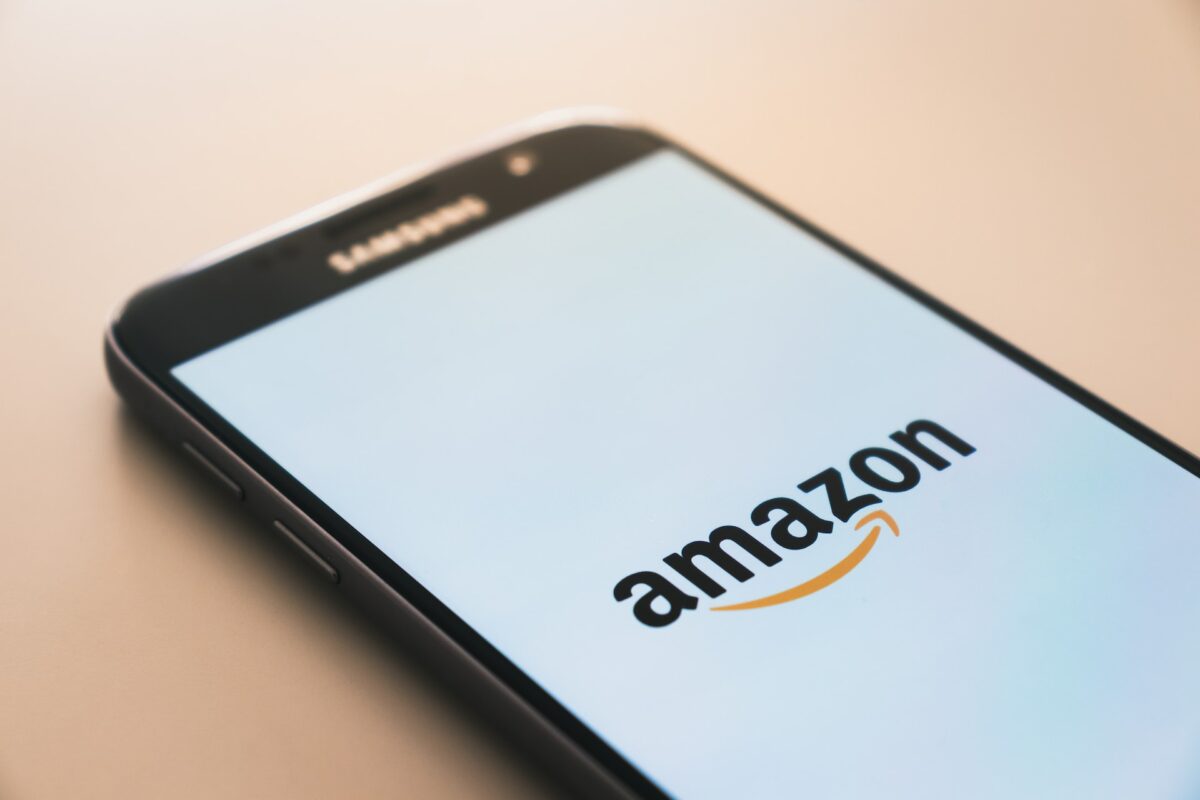
If you need to cancel a return for a digital product on Amazon, the process is straightforward.
Here are the steps you need to follow:
Canceling a Return for Kindle
- Go to the “Your Content and Devices” page on Amazon.
- Find the item you want to cancel the return for and click on the “Actions” button next to it.
- Select “Return for Refund” from the dropdown menu.
- Follow the on-screen instructions to confirm the cancellation.
Canceling a Return for Digital Orders
- Go to the “Your Orders” page on Amazon.
- Find the order you want to cancel the return for and click on “Return or Replace Items”.
- Select the item you want to cancel the return for and click on “Cancel This Return”.
- Confirm the cancellation by clicking on “Cancel This Return” again.
Canceling a Return for Subscriptions
- Go to the “Your Memberships and Subscriptions” page on Amazon.
- Find the subscription you want to cancel the return for and click on “Manage Subscription”.
- Click on “Cancel Subscription” and follow the on-screen instructions to confirm the cancellation.
It’s important to note that not all digital products are eligible for return and refund.
For example, if you have already downloaded a Kindle book or a digital movie, you may not be able to cancel the return.
In such cases, you can contact Amazon customer service for assistance.
Interacting with Seller and Customer Service

If you need to cancel a return on Amazon, you may need to interact with the seller or Amazon customer service.
Here’s what you need to know about contacting them.
Contacting the Seller
If you want to cancel a return, it’s best to contact the seller first.
You can do this by going to Your Orders and finding the item you want to cancel.
Click on the “Contact Seller” button, and you’ll be taken to a page where you can send a message to the seller.
When you send a message to the seller, be sure to include your order number and the reason why you want to cancel the return.
If the seller approves the cancellation, they will send you a confirmation email.
If they don’t respond within 48 hours, you can contact Amazon customer service for assistance.
Contacting Amazon Customer Service
If you can’t reach the seller or they don’t respond to your message, you can contact Amazon customer service for assistance.
You can do this by going to the Help & Contact Us page and selecting “Contact Us.”
From there, you can choose to contact Amazon via email, phone, or chat.
When you contact Amazon customer service, be sure to have your order number and the reason why you want to cancel the return ready.
The representative will ask you for this information to help you with your request.
Keep in mind that Amazon customer service is available 24/7 to assist you with your return cancellation.
They are friendly and helpful, so don’t hesitate to reach out to them if you need assistance.
Checking Your Return and Refund Status

If you have initiated a return on Amazon, you may want to check the status of your return and refund.
Here’s how you can do it:
- Go to Your Orders page on Amazon.
- Locate the order for which you have initiated the return.
- Click on the “View Return/Refund Status” button next to the order.
- You will see the status of your return request and refund. If the status shows “Refund Issued,” it means that your refund has been processed and issued to your original payment method.
- If you have not received your refund yet, you can check the estimated time for the refund to be credited to your account. You can find this information on the Refunds page on Amazon.
It is important to note that the refund amount and refund method may vary depending on the item you have returned.
If you have returned an item that is eligible for a full refund, you will receive a full refund to your original payment method.
In case you have any questions about your return or refund, you can contact Amazon customer service for assistance.
They will be happy to help you with any queries you may have.
Understanding Payment and Refund Methods

When you return an item on Amazon, you have the option to choose your preferred refund method in the Online Returns Center.
The available refund methods may vary depending on the payment method you used to make the purchase. Here’s what you need to know:
Payment Methods
Amazon accepts various payment methods, including credit and debit cards, Amazon Pay, and gift cards.
When you make a purchase, you can choose your preferred payment method at checkout.
Make sure to use a payment method that you have access to and that is in good standing.
Refund Methods
When you return an item, Amazon will issue a refund to your original payment method, unless you choose a different refund method.
The available refund methods may include:
- Credit or debit card: If you paid with a credit or debit card, Amazon will issue a refund to the same card. The refund may take up to 10 business days to appear on your account, depending on your bank’s processing time.
- Amazon Pay: If you paid with Amazon Pay, Amazon will issue a refund to your Amazon Pay balance. You can use the balance to make future purchases on Amazon or withdraw the funds to your bank account.
- Gift card: If you paid with a gift card, Amazon will issue a refund to the same gift card. If you no longer have the gift card, Amazon will issue a refund to your Amazon account.
Choosing a Refund Method
When you return an item, you can choose your preferred refund method in the Online Returns Center.
If you don’t choose a refund method, Amazon will issue a refund to your original payment method by default.
Make sure to choose a refund method that is convenient for you and that you have access to.
Privacy and Security Concerns
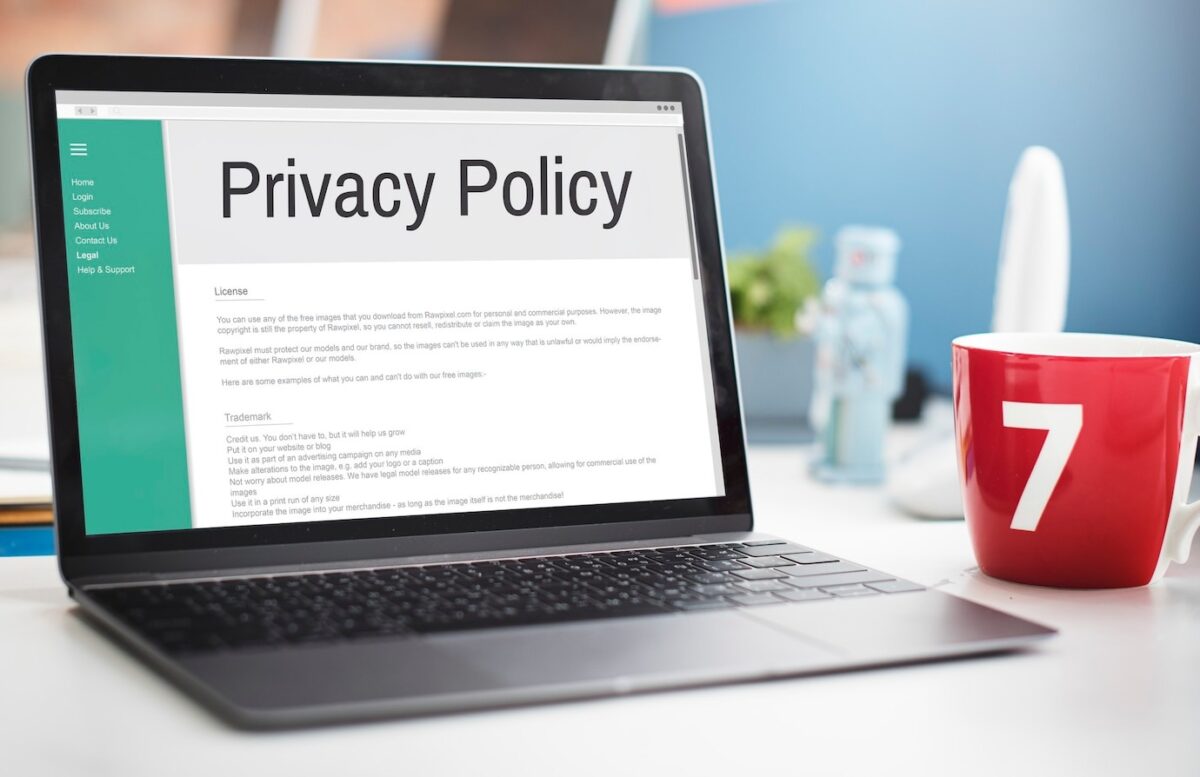
When it comes to online shopping, privacy and security are always a concern.
Amazon understands this and takes measures to protect your personal information.
Amazon’s Privacy Notice explains how they collect, use, and protect your personal information.
They only collect information that is necessary to fulfill your orders, improve their services, and personalize your experience.
They also use encryption to protect your information during transmission.
When you cancel a return on Amazon, you may be asked to provide some personal information such as your name, email address, and order number.
This information is necessary to locate your return request and cancel it.
Amazon ensures that this information is protected and only used for the purpose of canceling your return.
If you have any concerns about your privacy or security on Amazon, you can always contact their customer service for assistance.
They are available 24/7 to help answer any questions or address any issues you may have.
Engaging with Amazon on Social Media
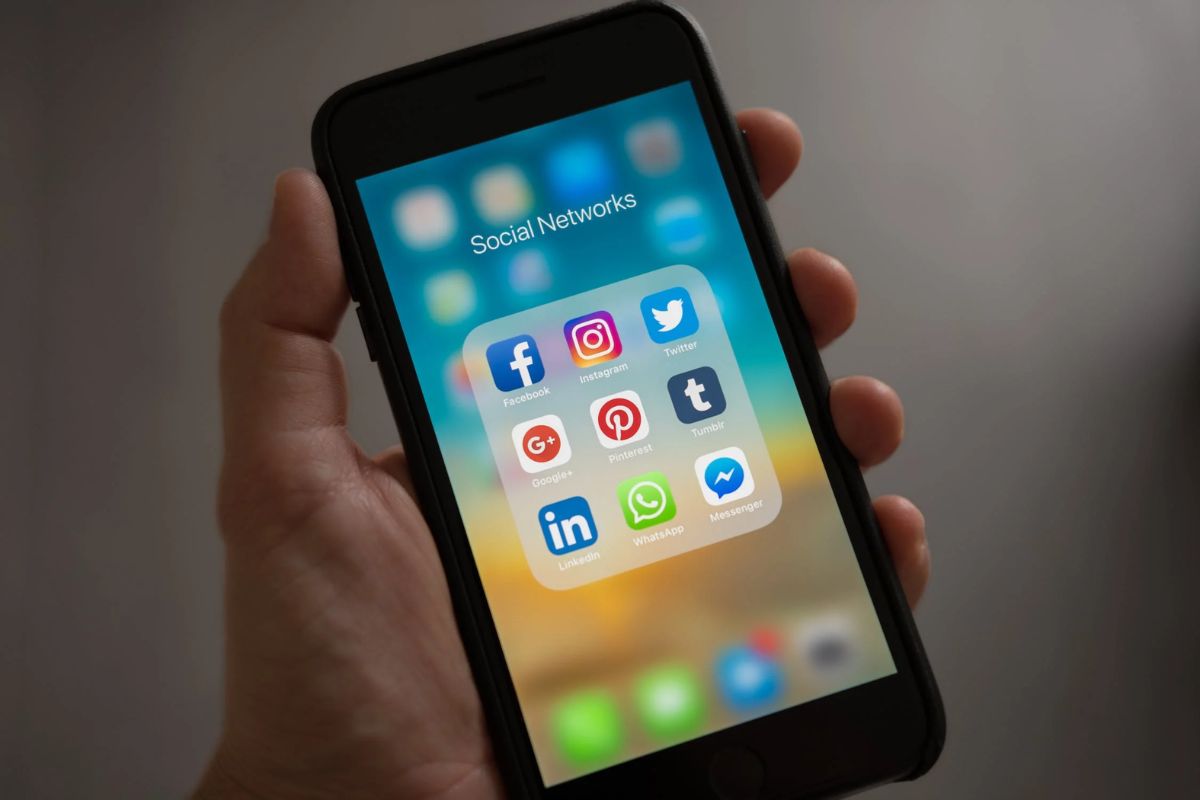
If you have any questions or concerns about your return on Amazon, you can reach out to their customer service team through their social media channels.
Amazon has an active presence on Twitter, Instagram, and Facebook, making it easy for you to get in touch with them.
On Twitter, you can tweet at @AmazonHelp for assistance with your return.
They typically respond within a few hours and are available 24/7.
You can also send them a direct message if you prefer to keep your inquiry private.
If you’re an Instagram user, you can send a direct message to @amazon for help with your return.
They usually respond within a day or two. You can also tag them in a post and ask for assistance.
On Facebook, you can visit the Amazon Help page and send them a message.
They typically respond within a few hours, but it can take up to 24 hours during busy periods.
You can also post on their page and ask for assistance.
When engaging with Amazon on social media, it’s important to be polite and respectful.
Remember that the person on the other end is a real human being who is trying to help you.
Be clear about your issue and provide any relevant information, such as your order number or tracking information.
Amazon’s Affiliate Program

If you are an affiliate of Amazon, you may be wondering how to cancel a return.
Amazon’s Affiliate Program allows you to earn money by promoting Amazon products on your website or social media channels.
As an affiliate, you can earn up to 10% in advertising fees for each qualifying purchase made through your affiliate link.
If you need to cancel a return for an item that you promoted on your website or social media channel, you can follow the same steps as a regular customer.
Simply go to Your Orders and find the requested return.
Choose Return and Refund Status next to the return authorization for the return you want to cancel and select Cancel this return.
A text box will pop up to confirm you want to cancel the return, select Cancel this return.
It’s important to note that if a customer cancels a purchase made through your affiliate link, you will not earn any advertising fees for that purchase.
Additionally, if a customer returns a product that was purchased through your affiliate link, any advertising fees earned for that purchase may be deducted from your account.
To avoid any confusion or misunderstandings, it’s a good idea to clearly disclose on your website or social media channels that you are an Amazon affiliate and that you may earn advertising fees for qualifying purchases made through your affiliate links.
This can help build trust with your audience and ensure that they are aware of your relationship with Amazon.
Updates and Notifications
When you make a return on Amazon, you may receive updates and notifications regarding the status of your return.
These updates can be helpful in keeping track of your return and ensuring that everything goes smoothly.
Here are some things to keep in mind regarding updates and notifications:
- Updates via Text: You can receive updates on the status of your return via text message. To turn off shipment updates via text for a specific package, go to Your Orders and select Track your package for the package for which you want to turn off shipment updates via text.
- Email Notifications: Amazon may also send you email notifications regarding your return. These notifications may include information such as when your return has been received and when your refund has been processed.
- Inbox: You can check your Amazon inbox for any messages regarding your return. Amazon may send you messages regarding your return if there are any issues or if additional information is needed.
- Communication Preferences: You can set up or edit your communication preferences to receive updates and notifications in the way that works best for you. To do this, go to Your Account and select Communication preferences. From there, you can add your phone number to receive text updates and choose which types of notifications you want to receive via email.
By staying up-to-date on the status of your return and adjusting your communication preferences as needed, you can ensure that your return is processed quickly and smoothly.
Key Takeaways
Now that you know the steps to cancel a return on Amazon, here are a few key takeaways to keep in mind:
- Cancelling a return is easy and can be done in just a few clicks. Simply go to Your Orders or the Returns Center, find the return you want to cancel, and select Cancel this return.
- If you have already requested a pickup for your return, you can ignore the pickup request once you have cancelled the return. If you have already shipped the item back, you may need to contact Amazon customer service to request a refund.
- Keep in mind that there may be different return policies for different items on Amazon. Make sure to check the return policy for the item you are returning before initiating a return.
- If you are cancelling a return because you changed your mind or no longer need the item, you may be charged a restocking fee. This fee varies depending on the item and the seller.
- If you are cancelling a return because the item was damaged or defective, you will not be charged a restocking fee. In this case, you should contact Amazon customer service to request a replacement or refund.
By keeping these key takeaways in mind, you can make the return process on Amazon as smooth and hassle-free as possible.






























