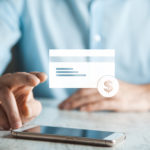Are you looking to cancel your Amazon subscription but not sure how to go about it?
Amazon offers various subscription services such as Subscribe & Save, Subscribe with Amazon, and Amazon Prime, which can be convenient, but sometimes you may need to know how to cancel Amazon subscription.
Cancelling your subscription can be simple and straightforward if you know the steps to take.
To cancel your Amazon subscription, you’ll need to log in to your Amazon account and navigate to the subscriptions section.
Depending on the type of subscription, you may need to select “Manage Subscription” or “Advanced Controls” to access the cancellation options.
Amazon also allows you to cancel your subscription via the mobile app or by contacting customer service directly.
Keep in mind that cancelling your subscription may have consequences such as losing access to certain services or discounts, so it’s important to consider your decision carefully.
Whether you’re looking to cancel a subscription due to financial reasons, lack of interest, or any other reason, understanding the process can save you time and hassle.
In this article, we’ll walk you through the steps to cancel your Amazon subscription, provide tips on how to avoid common pitfalls, and answer some frequently asked questions.
So, let’s get started and learn how to cancel Amazon subscriptions today.
Post Contents
- 1 How to Cancel Amazon Subscription in 2024
- 2 Steps to Cancel a Subscription
- 3 Canceling Amazon Prime Subscription
- 4 Canceling Amazon Prime Video Subscription
- 5 Canceling Amazon Music Subscription
- 6 Canceling Amazon Fresh Subscription
- 7 Canceling Prime Video Channels Subscription
- 8 Refunds for Digital Subscriptions
- 9 Key Takeaways
How to Cancel Amazon Subscription in 2024
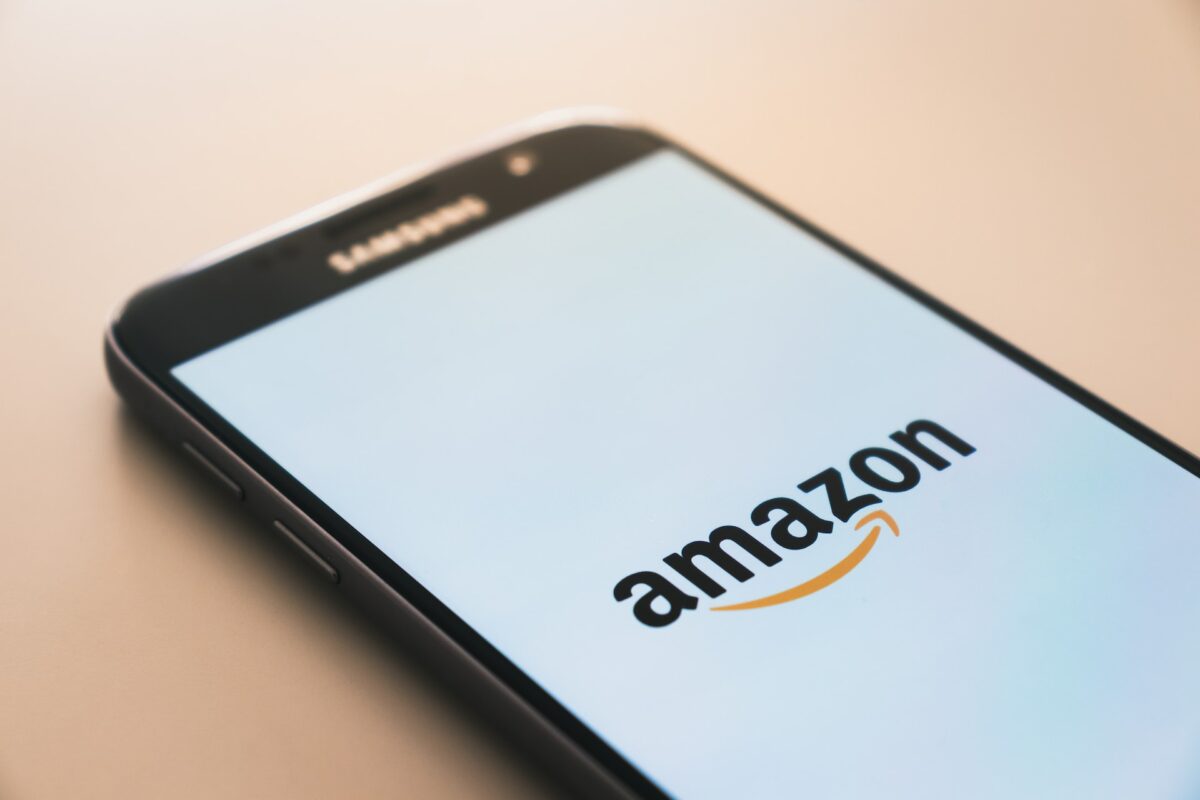
If you want to cancel your Amazon subscription, you can do it easily by following a few steps.
Here’s how to cancel different types of Amazon subscriptions:
Steps to Cancel a Subscription
To cancel any Amazon subscription, you need to follow these general steps:
- Go to Amazon’s website and log in to your account.
- Click on “Accounts & Lists” and then select “Memberships & Subscriptions”.
- Find the subscription you want to cancel and click on “Manage Subscription”.
- Click on “Cancel Subscription” and follow the prompts to complete the cancellation process.
Canceling Amazon Prime Subscription
If you want to cancel your Amazon Prime membership, you can do so by following the above general steps.
Keep in mind that if you cancel during your free trial period, you won’t be charged anything.
If you cancel after the trial period, you’ll be refunded the full amount if you haven’t used any Prime benefits.
Canceling Amazon Prime Video Subscription
If you want to cancel your Amazon Prime Video subscription, you can do so by following the above general steps.
Keep in mind that if you cancel during your free trial period, you won’t be charged anything.
If you cancel after the trial period, you’ll be refunded the full amount if you haven’t streamed or downloaded any videos.
Canceling Amazon Music Subscription
If you want to cancel your Amazon Music subscription, you can do so by following the above general steps.
Keep in mind that if you cancel during your free trial period, you won’t be charged anything.
If you cancel after the trial period, you’ll be refunded the full amount if you haven’t used any Amazon Music benefits.
Canceling Amazon Fresh Subscription
If you want to cancel your Amazon Fresh subscription, you can do so by following the above general steps. Keep in mind that if you cancel during your free trial period, you won’t be charged anything.
If you cancel after the trial period, you’ll be refunded the full amount if you haven’t used any Amazon Fresh benefits.
Canceling Prime Video Channels Subscription
If you want to cancel your Prime Video Channels subscription, you can do so by following the above general steps.
Keep in mind that if you cancel during your free trial period, you won’t be charged anything.
If you cancel after the trial period, you’ll be refunded the full amount if you haven’t watched any premium channel content.
Refunds for Digital Subscriptions
If you cancel a digital subscription, you’ll be refunded for any unused portion of your billing period.
However, keep in mind that some digital subscriptions may have early termination fees.
You’ll also need to cancel your subscription before the renewal date to avoid being charged for the next billing period.
Canceling an Amazon subscription is a straightforward process that can save you money if you’re not using the service.
Just make sure to cancel before the renewal date to avoid being charged for the next billing period.
Steps to Cancel a Subscription
If you have decided to cancel your Amazon subscription, the process is straightforward.
Here are the steps you need to follow:
- Go to Your Memberships and Subscriptions page on Amazon.
- Select the subscription you want to cancel from the list of active subscriptions.
- Click on the “Manage Subscription” button next to the subscription you want to cancel.
- On the next page, click on the “Cancel Subscription” button.
- Choose the reason why you want to cancel the subscription from the drop-down menu.
- Click on the “Cancel Subscription” button again to confirm your decision.
Once you have completed these steps, your subscription will be canceled, and you will not be charged any further fees.
It is worth noting that if you cancel a subscription in the middle of a billing cycle, you may still be charged for the current billing cycle.
However, you will not be charged for any future billing cycles.
If you encounter any issues while canceling your subscription, you can contact Amazon customer support for assistance.
They will be happy to help you with any questions or concerns you may have.
Canceling Amazon Prime Subscription
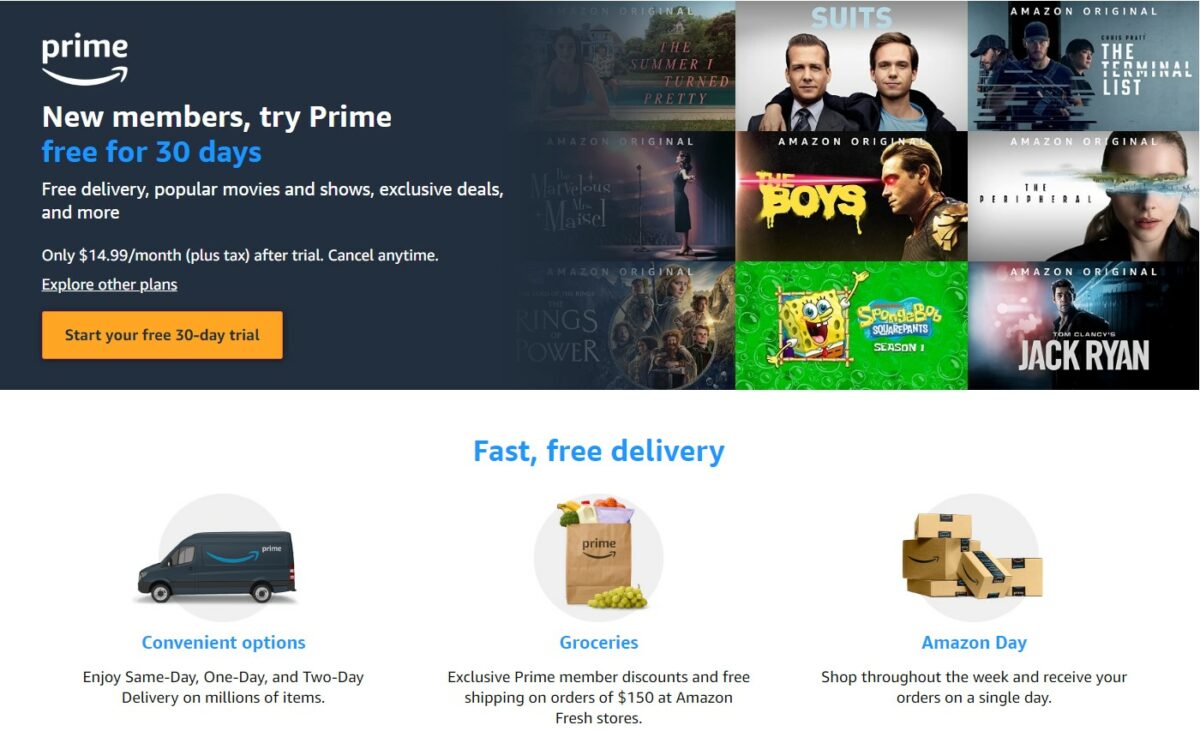
If you want to cancel your Amazon Prime membership, you can do so at any time.
Canceling your subscription will prevent you from being charged for the next billing period.
Here are the steps to cancel your Amazon Prime membership:
- Log in to your Amazon account on your computer or mobile device.
- Go to the “Memberships & Subscriptions” section of your account.
- Select “Manage Subscription” next to your Amazon Prime membership.
- Click on “End Membership” and follow the on-screen instructions to proceed with canceling your subscription.
If you are still within your free trial period, you can also cancel your Amazon Prime membership without being charged.
To do this, follow the same steps as above and select “Cancel Free Trial” instead of “End Membership.”
Canceling your Amazon Prime membership can help you save money if you no longer need the benefits that come with the subscription.
However, before canceling, make sure to update any subscriptions or services that rely on your Amazon Prime membership.
Canceling Amazon Prime Video Subscription
If you have decided to cancel your Amazon Prime Video subscription, you can do so easily by following the steps below:
- Go to the Amazon website and log in to your account.
- Hover over the “Accounts & Lists” menu on the top-right of the window, then select the “Your Prime Membership” option.
- Scroll down to the “Prime Video Channels” section and click on “Cancel Channel” next to the channel you want to cancel.
- Confirm your cancellation by clicking on “Cancel Channel” again.
If you have a Prime Video-only subscription, select “End Subscription” instead of “Cancel Channel.”
It’s important to note that if you cancel your subscription before the end of the current billing period, you will still have access to the service until the end date.
You can also reverse your cancellation until that date.
If you subscribed to Prime Video through a third-party, such as a mobile service provider, you should contact them for further assistance.
It’s important to keep in mind that if you cancel your subscription, you will lose access to all the TV shows and movies available on Prime Video, as well as any additional channels you may have subscribed to, such as HBO, Starz, or Showtime.
If you are eligible for a refund, you will be offered a self-service refund, and your cancellation will take effect immediately.
Otherwise, your subscription end date will be displayed on the confirmation screen.
To avoid being charged for the next renewal period, make sure to cancel your subscription before the end of the current billing period.
Canceling Amazon Music Subscription
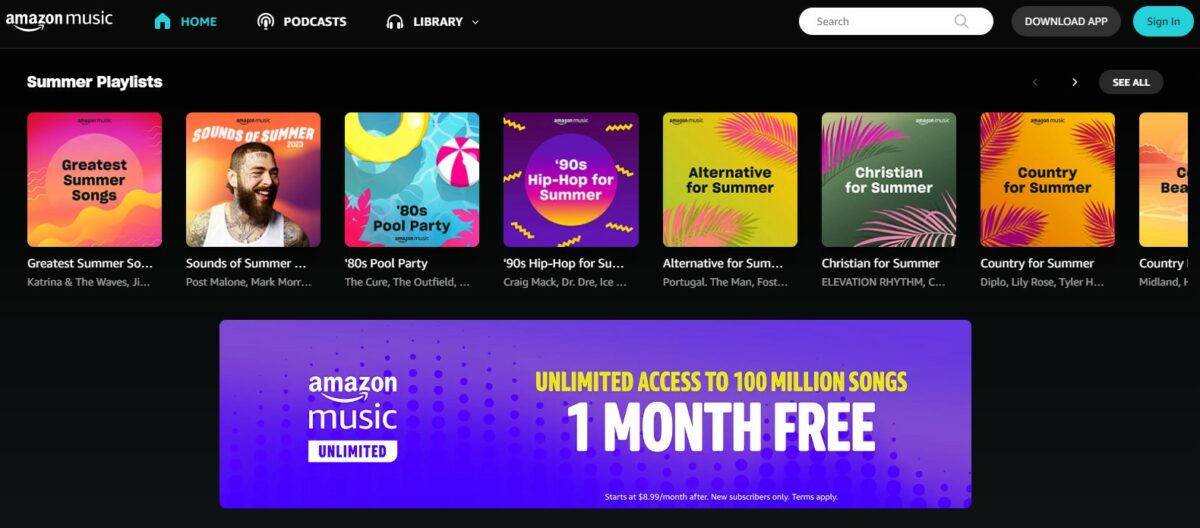
If you are looking to cancel your Amazon Music subscription, you can do so easily by following a few simple steps.
Before you begin, please note that canceling your subscription will end your access to Amazon Music Unlimited at the end of your current billing cycle.
To cancel your Amazon Music subscription, follow these steps:
- Go to your Amazon Music Settings.
- Navigate to the Amazon Music Unlimited section.
- Select the Cancel option in your Subscription Renewal details.
- Confirm the cancellation.
It’s important to note that if you cancel your subscription mid-renewal period, you will still have access to Amazon Music Unlimited until the end of your current billing cycle.
Amazon does not offer refunds for unused portions of your subscription.
To avoid being charged for another renewal period, make sure to cancel your subscription before the end date of your current billing cycle.
If you have any issues canceling your subscription, you can reach out to Amazon customer service for assistance.
Overall, canceling your Amazon Music subscription is a simple process that can be done quickly and easily.
Just make sure to follow the steps above and keep in mind the end date of your current billing cycle.
Canceling Amazon Fresh Subscription
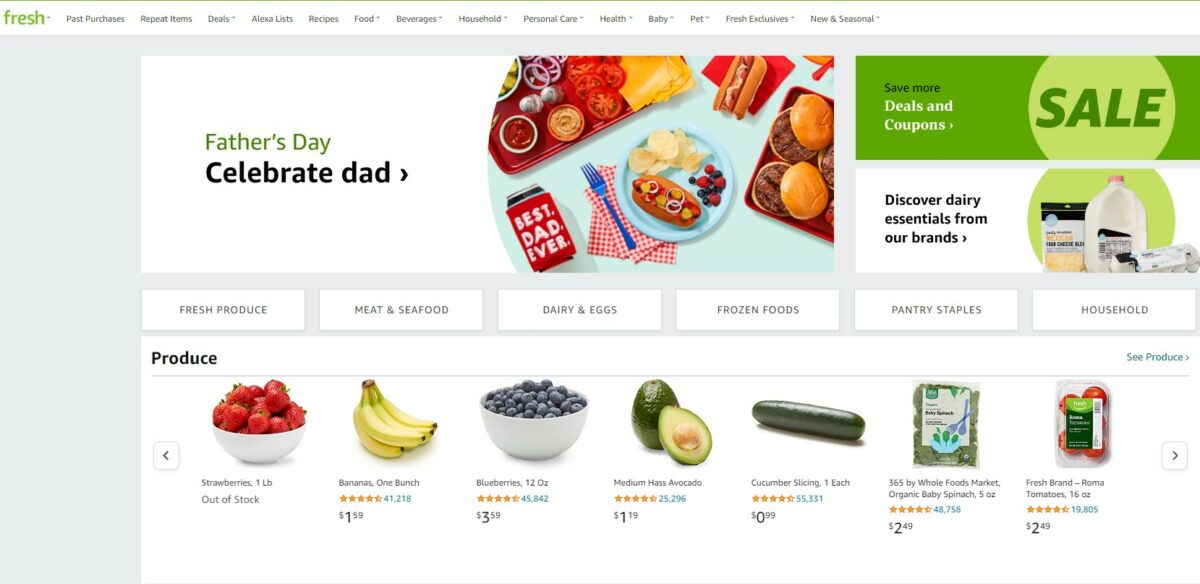
If you want to cancel your Amazon Fresh subscription, you can do it easily by following these steps:
- Sign in to your Amazon account and open the dropdown menu under “Accounts & Lists.”
- Click “Your Account” and open your account info page.
- Click on “Memberships & Subscriptions” to view your Amazon Fresh subscription.
- Click on “Manage Subscription” and then select “Cancel Subscription.”
- Follow the on-screen instructions to cancel your subscription.
It’s important to note that if you cancel your Amazon Fresh subscription, it will end at the end of the current billing cycle.
You won’t be charged for any future renewals.
Also, you won’t be able to renew your subscription until the end of the current subscription period.
If you cancel your Amazon Fresh subscription before the end of the billing cycle, you won’t be eligible for a refund.
If you cancel your subscription due to a technical issue or an error on Amazon’s part, you can contact Amazon Customer Service to request a refund.
Canceling Prime Video Channels Subscription
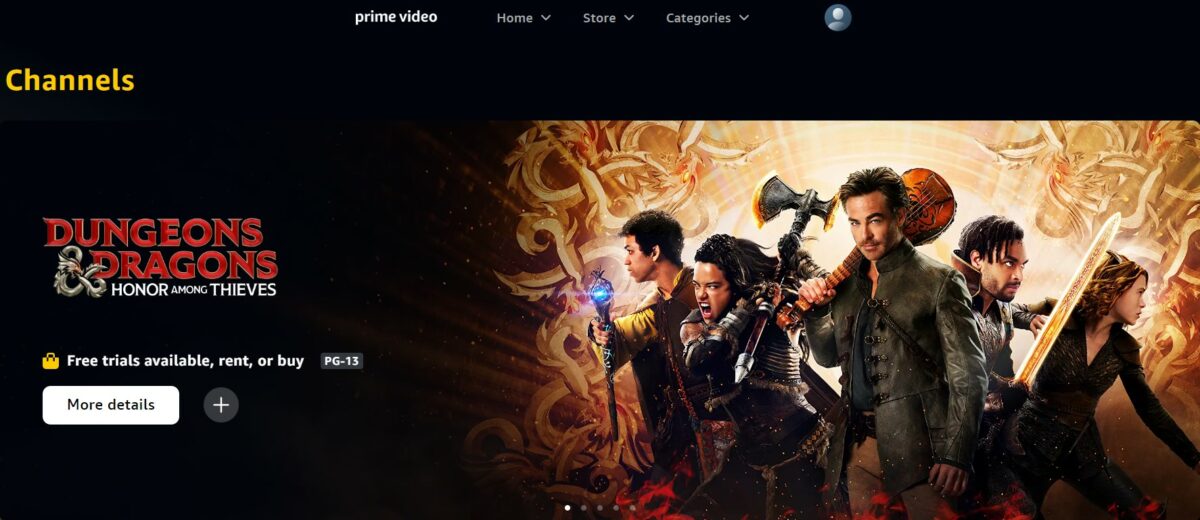
If you need to cancel your Prime Video Channel subscription, you can do so easily online.
Here’s how:
- Go to the Manage Your Prime Video Channels page on Amazon.
- Find the channel you want to cancel and click “Cancel Channel”.
- Follow the on-screen instructions to confirm the cancellation.
It’s important to note that when you cancel a Prime Video Channel subscription, you will still have access to the channel until the end of the current billing period.
After that, the channel will no longer be available to you.
If you cancel a premium channel subscription, such as HBO or Showtime, you may be eligible for a refund if you cancel within a certain window of time.
Check the channel’s page for more information on their refund policy.
It’s also important to keep in mind that if you cancel a Prime Video Channel subscription that was bundled with your Amazon Prime membership, your Prime membership will not be affected.
You will still have access to all the benefits of Prime, except for the specific channel you canceled.
If you want to renew a canceled channel subscription, you can do so at any time by going back to the Manage Your Prime Video Channels page and selecting “Renew Channel”.
Refunds for Digital Subscriptions
If you have subscribed to a digital service on Amazon and you want to cancel it, you may be wondering about refunds.
Here’s what you need to know:
- Refunds for digital subscriptions: When you cancel a digital subscription, you will get a refund for any unused portion of the subscription. The refund will be prorated based on the number of days remaining in the billing period.
- Early termination fees: There are no early termination fees for digital subscriptions on Amazon. You can cancel your subscription at any time and still receive a refund.
- New subscribers: If you are a new subscriber and you cancel your subscription within the first three days, you will receive a full refund.
- Refund window: You can request a refund for a digital subscription within 14 days of the subscription start date or renewal date, whichever is later.
- Audible and Kindle subscriptions: If you have an Audible or Kindle subscription, you can cancel it at any time and still receive a refund for any unused portion of the subscription.
- Accounts & Lists: To check the status of your refund, go to Your Account > Your Orders > Digital Orders. If your refund is approved, it will be credited to your original payment method within three to five business days.
It’s important to note that refunds for digital subscriptions are only available for unused portions of the subscription.
If you have used any part of the subscription, you will not be eligible for a refund.
If you cancel a subscription that was purchased through an approved partner, you will need to contact the partner directly for refund information.
Key Takeaways
If you’re looking to learn how to cancel Amazon subscriptions, there are a few key takeaways that you should keep in mind.
First, it’s important to know where to go to manage your subscriptions.
You can access your subscriptions by going to “Your Account” and selecting “Memberships & Subscriptions”.
From there, you’ll be able to see all of your active subscriptions and make changes as needed.
Second, the process for canceling a subscription can vary depending on the type of subscription you have.
For example, if you have a Subscribe & Save subscription, you’ll need to go to “Your Subscribe & Save Items” and select the “Subscriptions” tab to cancel.
On the other hand, if you have a subscription to a streaming service like Amazon Prime Video, you’ll need to go to the “Prime Video Channels” section of your account to cancel.
Third, it’s important to pay attention to any cancellation fees or other terms that may apply to your subscription.
Some subscriptions may require you to pay a fee if you cancel before a certain date, while others may allow you to cancel at any time without penalty.
Finally, it’s worth noting that canceling a subscription doesn’t always mean you’ll lose access to the service immediately.
In some cases, you may still be able to use the service until the end of your current billing period.
Be sure to check the details of your subscription to understand exactly when your access will be cut off.