Are you interested in adding Polygon (MATIC) to your MetaMask wallet?
If so, you’re in the right place.
Adding MATIC to your MetaMask wallet is a straightforward process that can be completed in just a few simple steps, but how to add Matic to MetaMask?
In this article, we’ll walk you through the process and provide you with the information you need to get started.
To begin, you’ll need to install the MetaMask wallet if you haven’t already done so.
Once you’ve installed the wallet, you’ll need to set it up and add the MATIC network.
Adding the MATIC network will allow you to receive and send MATIC tokens directly from your MetaMask wallet.
Don’t worry if you’re not familiar with the process – we’ll guide you through it step by step.
Post Contents
Understanding the Basics
Before we dive into the process of adding Polygon (MATIC) to your MetaMask wallet, it’s important to understand some basic concepts related to blockchain, cryptocurrency, and networks.
Blockchain and Cryptocurrency
A blockchain is a decentralized digital ledger that records transactions in a secure and transparent manner.
Cryptocurrency is a digital or virtual currency that uses cryptography for security and operates independently of a central bank.
Ethereum is a popular blockchain that enables developers to build decentralized applications (DApps) and smart contracts.
Polygon (MATIC)
Polygon is a Layer 2 scaling solution for Ethereum that aims to improve its scalability and reduce transaction fees.
MATIC is the native cryptocurrency of the Polygon network and is used for various purposes, including paying transaction fees and staking.
Networks and Blockchain Explorer
A network is a group of interconnected devices or nodes that communicate with each other.
In the context of blockchain, a network is a group of nodes that validate transactions and maintain the blockchain.
A blockchain explorer is a tool that allows you to view and search for information on a particular blockchain, such as transaction history and wallet balances.
Now that you have a basic understanding of these concepts, let’s move on to adding Polygon (MATIC) to your MetaMask wallet.
Installing and Setting Up MetaMask
Adding Matic to MetaMask requires you to have the MetaMask wallet installed.
Here’s how you can install and set up MetaMask:
- Install MetaMask: You can download and install MetaMask from the official website, and it is available for Chrome, Firefox, Brave, and Edge browsers. Once installed, launch the MetaMask extension by clicking on the MetaMask icon in your browser’s toolbar.
- Create a new wallet: When you launch MetaMask for the first time, you will be prompted to create a new wallet. Follow the instructions to create a new wallet by setting up a password and seed phrase. Make sure to store your seed phrase in a safe place as it will be required to restore your wallet in case you forget your password.
- Set up your wallet: After creating a new wallet, you will be directed to the MetaMask dashboard. Here, you can see your wallet balance, transaction history, and other details. You can also customize your wallet settings by clicking on the three dots on the top right corner of the dashboard.
- Connect to a network: To add Matic to MetaMask, you need to connect to the Matic network. Click on the network dropdown box and select “Custom RPC.” Enter the correct RPC details for the Matic network and click “Save.”
- Add Matic to your wallet: Once you have connected to the Matic network, you can add Matic to your MetaMask wallet by sending Matic tokens from an exchange or another wallet. You can also receive Matic tokens by sharing your wallet address with someone.
- Keep your wallet secure: MetaMask is a secure wallet, but it’s essential to take additional steps to keep your wallet safe. Make sure to keep your seed phrase and password secure, enable two-factor authentication, and avoid sharing your wallet details with anyone.
By following these steps, you can easily install and set up MetaMask and add Matic to your wallet.
Connecting MetaMask to Matic Network
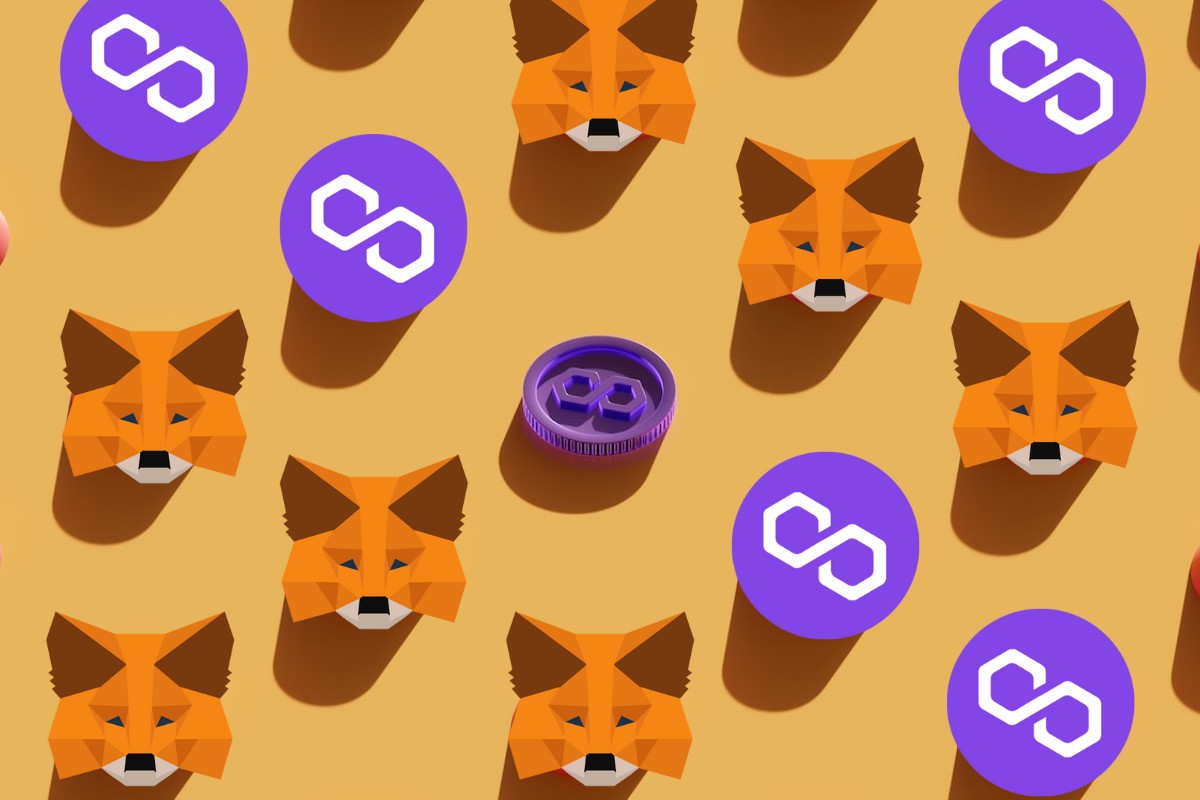
Adding Matic Network to your MetaMask wallet is a straightforward process that involves a few simple steps.
Here’s how to do it:
- Open your MetaMask wallet by clicking the MetaMask icon on the top right side of your browser and sign in.
- Look for the network selection button on the top. Typically, Ethereum is the default network of MetaMask.
- Click on the “Ethereum Mainnet” dropdown and select “Custom RPC.”
- Input the following information in the boxes:
- Network Name: Matic Mainnet
- New RPC URL: https://polygon-rpc.com/
- Chain ID: 137
- Currency Symbol: MATIC
- Block Explorer URL: https://explorer.matic.network
- Click “Save” to add Matic Network to your MetaMask wallet.
Once you’ve added Matic Network to your MetaMask wallet, you’ll be able to see your MATIC balance and use it to interact with dApps on the network.
It’s important to note that while Matic Network and Polygon Network are often used interchangeably, they are not the same thing.
Matic Network is a Layer 2 scaling solution built on top of Ethereum, while Polygon Network is a Layer 2 scaling solution that supports multiple chains, including Ethereum and Matic.
How to Add Matic to Metamask
Adding Matic (MATIC) to your MetaMask wallet is a simple process that can be completed in just a few steps.
Once you have added the Matic network to your MetaMask wallet, you will be able to receive, store, and manage your Matic tokens directly from your wallet.
To add Matic to your MetaMask wallet, follow these steps:
- Open your MetaMask wallet and make sure you are on the Ethereum Mainnet.
- Click on the network dropdown box and select “Custom RPC.”
- Enter the following details for the Matic network:
- Network Name: Matic Mainnet
- New RPC URL: https://rpc-mainnet.maticvigil.com/
- ChainID: 137
- Symbol: MATIC
- Click “Save” to add the Matic network to your MetaMask wallet.
Once you have added the Matic network to your MetaMask wallet, you can import your Matic tokens.
To do this, follow these steps:
- Click on the “Add Token” button in your MetaMask wallet.
- Select “Custom Token” and enter the following details for your Matic tokens:
- Token Symbol: MATIC
- Contract Address: 0xcc42724c6683b7e57334c4e856f4c9965ed682bd
- Decimals of Precision: 18
- Click “Next” and then “Add Tokens” to import your Matic tokens to your MetaMask wallet.
Once you have imported your Matic tokens, you will be able to see them in your MetaMask wallet’s portfolio.
You can also send and receive Matic tokens directly from your MetaMask wallet.
Interacting with DApps on Matic Network
Adding Matic to your MetaMask wallet opens up a world of possibilities for interacting with decentralized applications (DApps) on the Matic Network.
Here’s a brief overview of some of the things you can do:
Accessing DApps on Matic Network
With Matic added to your MetaMask wallet, you can easily access DApps on the Matic Network.
This includes popular DApps like OpenSea, QuickSwap, and Uniswap, as well as other decentralized exchanges (DEXs) and NFT marketplaces.
Making Transactions on Matic Network
When you use MetaMask to interact with DApps on the Matic Network, you’ll need to pay transaction fees.
These fees are typically much lower than on the Ethereum network, thanks to Matic’s fast and low-cost infrastructure.
You can also use Matic to transfer tokens and other assets between wallets.
Managing Gas Fees on Matic Network
Gas fees can be a major pain point for Ethereum users, but Matic’s infrastructure is designed to minimize gas costs.
When you use Matic to interact with DApps on the Matic Network, you’ll enjoy much lower gas fees than on the Ethereum network.
This can make it much more affordable to use DApps and make transactions on the network.
Transferring Matic Tokens
To transfer Matic tokens to your MetaMask wallet, you first need to make sure that you have added the Polygon (Matic) network to your wallet.
Once that is done, you can proceed with the following steps:
- Navigate to the wallet from which you want to transfer the Matic tokens. This can be a centralized exchange like Binance or a wallet on the Ethereum blockchain.
- Initiate a withdrawal of the Matic tokens to your MetaMask wallet address. Make sure to select the Polygon (Matic) network when prompted to choose the network for the withdrawal.
- Wait for the withdrawal to be processed. This may take some time depending on the exchange or wallet you are using.
- Once the Matic tokens have been transferred to your MetaMask wallet, you can view them by selecting the Polygon (Matic) network and navigating to the token section of your wallet.
- From there, you can choose to send or receive Matic tokens as needed.
It’s important to note that if you are transferring Matic tokens from a wallet on the Binance Smart Chain (BSC), you will need to use the BSC network in MetaMask instead of the Polygon (Matic) network.
Similarly, if you are trading cryptocurrencies on Coinbase, you will need to withdraw the Matic tokens to a wallet that is compatible with the Polygon (Matic) network before transferring them to your MetaMask wallet.
Advantages of Using Matic on MetaMask

Adding Matic to your MetaMask wallet comes with many advantages that make it a great choice for those looking for a fast and scalable way to interact with the Ethereum network.
Speed and Scalability
Matic is designed to offer fast and scalable transactions, making it a great choice for those who want to avoid the slow and expensive transactions associated with the Ethereum network.
With Matic, you can enjoy fast and cheap transactions, which is especially important for those who want to use decentralized applications (dApps) and other blockchain-based services.
SideChain and Layer 2 Scaling Solution
Matic is a sidechain and layer 2 scaling solution for Ethereum, which means that it operates alongside the main Ethereum network.
This allows for faster and cheaper transactions, as well as increased scalability.
With Matic, you can enjoy the benefits of the Ethereum network without having to deal with its limitations.
Ethereum Scaling
Matic is built on top of the Ethereum network, which means that it inherits the security and functionality of the Ethereum network.
This makes it a great choice for those who want to use Ethereum-based dApps and other services, but want to avoid the high gas fees and slow transaction times associated with the Ethereum network.
Staking and Defi
Matic also offers staking and DeFi (decentralized finance) services, which allow you to earn rewards for holding and staking your Matic tokens.
This makes it a great choice for those who want to earn passive income from their cryptocurrency holdings.
Ecosystem
Matic has a growing ecosystem of dApps and other services, which means that there are plenty of opportunities to use Matic for a variety of purposes.
Whether you want to use Matic for gaming, DeFi, or other services, there are plenty of options available.
Troubleshooting Common Issues
Adding Polygon (MATIC) to your MetaMask wallet is a straightforward process.
However, you may encounter some issues along the way.
Here are some common issues and how to troubleshoot them:
Connection Issues
If you are having trouble connecting to the Polygon network, try the following:
- Check your network settings. Make sure you are connected to the correct network.
- Restart your computer or mobile device.
- Lock and unlock your MetaMask wallet.
- Recreate the Polygon network using the correct RPC details. Use the Chain ID with the HEX equivalent, 137 decimal = 0x89 hex.
Mobile App Issues
If you are using the MetaMask mobile app and experiencing issues, try the following:
- Make sure you have the latest version of the app installed.
- Check your network settings. Make sure you are connected to the correct network.
- Restart the app.
- Uninstall and reinstall the app.
Token Transfer Issues
If you are having trouble transferring tokens, try the following:
- Check your token balance to ensure you have enough tokens to transfer.
- Make sure you are sending the tokens to the correct address.
- Check the gas fees and adjust them if necessary.
Developer Issues
If you are a developer experiencing issues with MetaMask, try the following:
- Check the MetaMask developer documentation for troubleshooting tips.
- Make sure you have the latest version of MetaMask installed.
- Check your network settings. Make sure you are connected to the correct network.
- Restart your development environment.
By following these troubleshooting tips, you should be able to resolve most issues you encounter when adding Polygon (MATIC) to your MetaMask wallet.
Key Takeaways
Adding Polygon (MATIC) to your MetaMask wallet is a straightforward process that can be completed in just a few steps.
Here are some key takeaways to keep in mind:
1. Polygon Mainnet
Polygon is a layer 2 scaling solution for Ethereum, also known as Ethereum’s internet of blockchains.
It aims to improve the scalability of Ethereum and connect EVM-compatible networks.
When adding Polygon to MetaMask, you will need to enter the correct RPC details for the Polygon network.
2. Polygonscan
Polygonscan is the block explorer for Polygon, similar to Etherscan for Ethereum.
You can use Polygonscan to view transactions, addresses, and blocks on the Polygon network.
3. Native Token
MATIC is the native token of the Polygon network.
It can be used for transactions and as a store of value.
When adding the Polygon network to MetaMask, you will need to add the MATIC token to your wallet to be able to send and receive it.
4. Gas Fees
Gas fees on the Polygon network are significantly lower than on the Ethereum network.
This makes it a more affordable option for users who want to transact with ERC-20 tokens or other assets on the network.
5. ERC-20 Token
ERC-20 tokens are supported on the Polygon network, which means you can use MetaMask to interact with them.
You can add any ERC-20 token to your MetaMask wallet by adding the token contract address and token symbol.
6. Ethereum Wallet
MetaMask is an Ethereum wallet that supports various Ethereum-based networks, including Polygon.
You can use MetaMask to manage your Polygon assets and interact with decentralized applications on the network.
Conclusion
Overall, adding Polygon (MATIC) to your MetaMask wallet is a simple process that can open up a world of possibilities for interacting with the Polygon network.
By following the steps outlined in this article, you can easily start using your MetaMask wallet to send and receive MATIC and other assets on the network.






























