How to add Cronos to MetaMask?
Adding Cronos to your MetaMask wallet is a simple process that can be completed in just a few steps.
By adding Cronos to your wallet, you can store, send, or receive CRO and other tokens that are on the Cronos blockchain.
In this article, we will guide you through the process of adding Cronos to your MetaMask wallet, both on the desktop extension and mobile application.
To start, you will need to access the network details for Cronos, such as the RPC URL, Chain ID, and more.
You can find this information from multiple sources, but it’s best to extract network details such as these from the official documentation of the chain.
Once you have these details, you can proceed to add the Cronos network to your MetaMask wallet.
Follow the steps provided in this article to ensure a smooth and easy process.
Post Contents
Understanding Cronos and MetaMask
If you’re interested in using Cronos blockchain and MetaMask, it’s essential to understand what they are and how they work together.
What is Cronos?
Cronos is a Layer 1 blockchain developed by Crypto.com.
It’s built using the Cosmos SDK and is interoperable with other blockchains.
Its aim is to provide fast and low-cost transactions for its users.
Cronos is also EVM-compatible, which means that it can run Ethereum-based smart contracts and decentralized applications (dApps).
What is MetaMask?
MetaMask is a browser extension and mobile application that allows you to interact with Ethereum-based dApps and store your digital assets securely.
It’s a non-custodial wallet, which means that you have full control over your private keys.
MetaMask also allows you to connect to different Ethereum-based networks, such as the Ethereum mainnet, testnets, and other Layer 1 blockchains like Cronos.
How do Cronos and MetaMask work together?
To use Cronos with MetaMask, you need to add Cronos network details to your MetaMask.
This includes the RPC URL, Chain ID, Symbol, and Block explorer URL.
Once you’ve added Cronos to your MetaMask, you can store, send, or receive CRO and other tokens that are on the Cronos blockchain.
Cronos and MetaMask are both essential tools for the DeFi ecosystem.
With Cronos, you can access fast and low-cost transactions, while MetaMask provides you with a secure and user-friendly interface to interact with dApps and manage your digital assets.
Additionally, Cronos’ interoperability with other blockchains and MetaMask’s support for different networks make them a powerful combination for the DeFi space.
To learn more about Cronos and MetaMask, you can visit their official websites and explore the different resources available.
Setting up Metamask Wallet
Adding Cronos to your Metamask wallet is a simple process that requires you to have a Metamask account.
If you do not have one, you can create one by downloading the Metamask extension on your Chrome, Firefox, Brave, or Edge browser.
You can also download the Metamask mobile application on your Android or iOS device.
When you have installed Metamask, create an account by following the prompts on the screen.
Be sure to create a strong password that you can remember or write it down somewhere safe.
You will also be provided with a secret recovery phrase that you can use to recover your account if you lose access to your password.
Once you have created your Metamask account, you can now add Cronos to your wallet.
To do this, you will need to access the network details such as the RPC URL, Chain ID, and more.
You can find this information from multiple sources, but it’s best to extract network details such as these from the official documentation of the chain.
For Cronos, access it here.
To add Cronos to your Metamask, click on the “Add Network” button on your Metamask wallet.
Then, paste the Cronos network details into it.
You can now access your Cronos wallet on your Metamask and start transacting on the Cronos network.
How to Add Cronos to Metamask
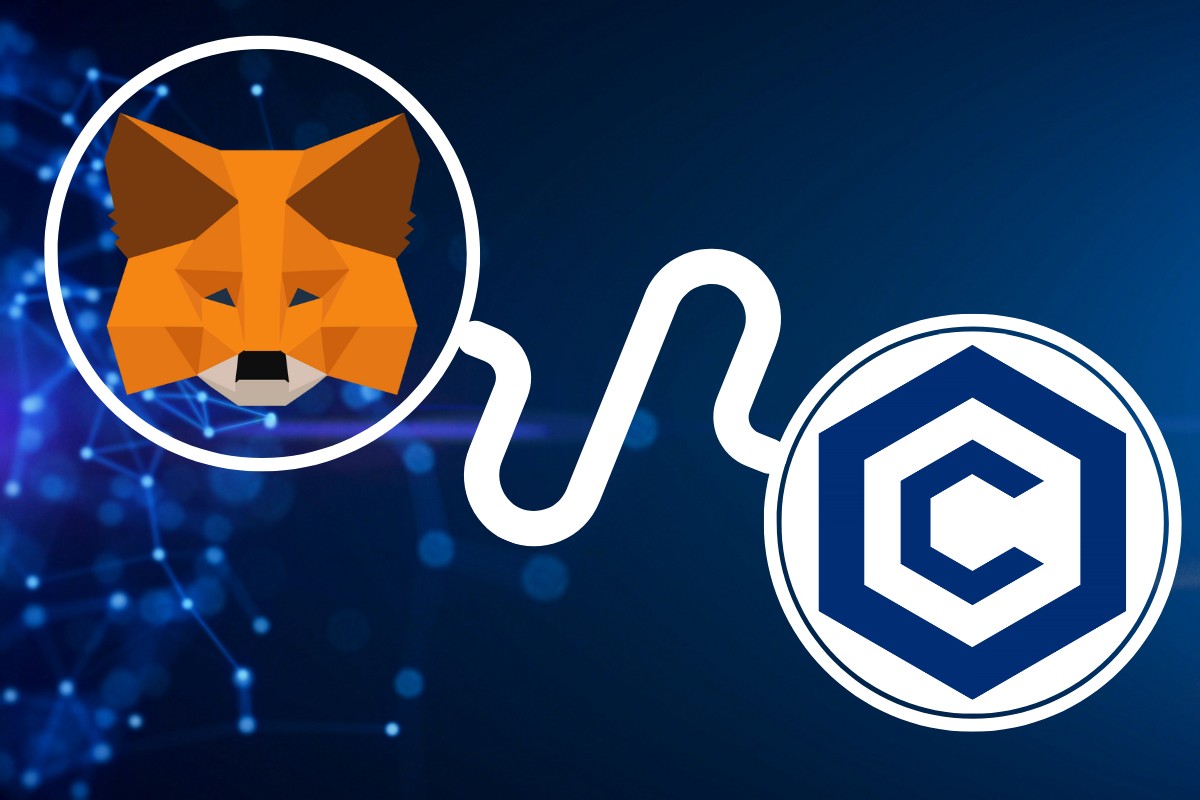
If you want to add Cronos to your Metamask wallet, you can do so by following a few simple steps.
First, make sure you have the latest version of Metamask installed on your browser or mobile device.
Then, follow these steps:
- Open your Metamask wallet and click on the network dropdown box.
- Select “Add Network” to add a new network to your wallet.
- Enter the network details for Cronos, including the new RPC URL, chain ID, and symbol.
- Click “Save” to add the network to your wallet.
Once you’ve added Cronos to your Metamask wallet, you can start using it to access dApps and transfer CRO tokens.
You can also use Cronos to interact with smart contracts on the network.
It’s worth noting that Cronos is an EVM-compatible chain, which means that it’s built on the same technology as the Ethereum network.
This makes it easy to use for developers who are familiar with Ethereum, and it also means that you can use your existing Ethereum wallet address on Cronos.
Additionally, Cronos has its own native token, CRO, which is used as the native currency on the network.
You can transfer CRO tokens to your Metamask wallet just like you would with any other cryptocurrency.
Transacting on Cronos Network Using MetaMask

Once you have successfully added Cronos to your MetaMask wallet, you can start transacting on the Cronos network.
Here’s how you can do it:
Storing CRO Tokens
To store CRO tokens on your MetaMask wallet, you need to have some in your wallet first.
You can purchase CRO tokens from a crypto exchange such as Crypto.com or Binance, and then transfer them to your MetaMask wallet.
Sending CRO Tokens
To send CRO tokens from your MetaMask wallet, follow these steps:
- Click on the MetaMask extension on your desktop or mobile app and unlock your account.
- Click on the “Send” button and enter the recipient’s address and the amount of CRO tokens you want to send.
- Review the transaction details and click on “Confirm” to send the tokens.
Participating in PoS on Cronos Network
If you want to participate in PoS on the Cronos network, you can delegate your CRO tokens to a validator.
To do this, follow these steps:
- Click on the MetaMask extension on your desktop or mobile app and unlock your account.
- Click on the “Stake” button and select the validator you want to delegate your CRO tokens to.
- Enter the amount of CRO tokens you want to delegate and click on “Confirm” to complete the transaction.
Interacting with Decentralized Applications on Cronos Network
To interact with decentralized applications on the Cronos network, you need to have CRO tokens in your MetaMask wallet.
You can purchase CRO tokens from a crypto exchange such as Crypto.com or Binance, and then transfer them to your MetaMask wallet.
Once you have CRO tokens in your MetaMask wallet, you can use them to pay for transaction fees and interact with dApps on the Cronos network.
That’s it!
With these simple steps, you can easily transact on the Cronos network using your MetaMask wallet.
Key Takeaways
Congratulations! You have successfully added Cronos to your MetaMask wallet.
Here are some key takeaways to keep in mind:
- Adding Cronos to your MetaMask wallet is a straightforward process that can be completed in just a few steps.
- Cronos is a blockchain network that is compatible with the Ethereum Virtual Machine (EVM). This means that it can support Ethereum-based decentralized applications (dApps) and non-fungible tokens (NFTs).
- When adding Cronos to your MetaMask wallet, make sure you select the correct network (Mainnet or Testnet) and enter the correct RPC URL, Chain ID, and Symbol.
- Cronos is a relatively new blockchain network that was launched in 2021. While it has the potential for growth and investment opportunities, it is important to conduct thorough research and due diligence before making any investment decisions.
- With Cronos added to your MetaMask wallet, you can now explore and use a variety of dApps and NFTs that are built on the Cronos network. Have fun exploring and discovering new possibilities!
Remember to keep your private keys safe and secure at all times.
Never share them with anyone, and always back them up in a secure location.
With these tips in mind, you are now ready to start using Cronos on MetaMask.
Happy exploring!






























