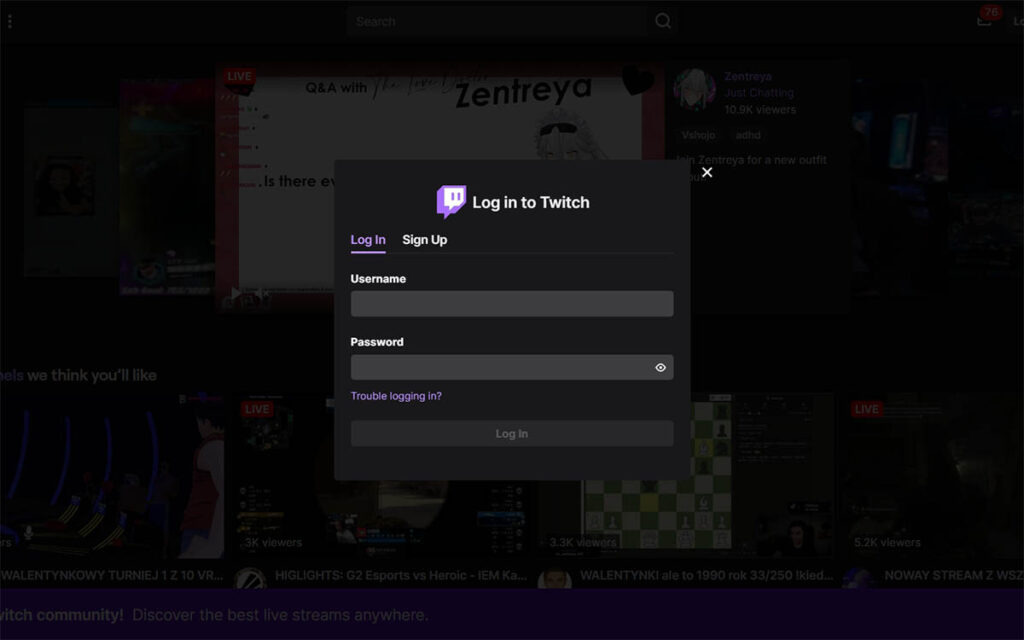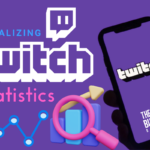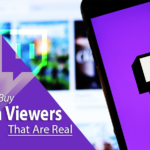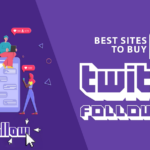As a popular live-streaming platform, Twitch is popular among gamers and gaming audiences.
As of December 2022, it reached 7.03 million active streamers with millions of viewers watching its popular channels.
Although the platform has proper access procedures, sometimes users face issues like Twitch password reset not working.
If you are one of the users facing this issue, here is a detailed guide on how to reset your password and gain access to the platform easily.
Why Users Face Twitch Password Reset Not Working Issue
Generally, if you have a problem with logging into your Twitch account, you can use the password reset option to gain access. The reset process requires just your email address.
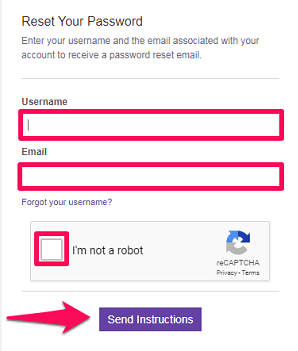
You need not require entering your username for the method.
The steps needed are as follows:
- Upon trying to log in with your credentials, you are unable to verify your password, you need to click on the trouble logging option.
- You need to provide your email address.
- The platform sends an email to your address for the reset password request.
But sometimes you may face difficulty starting the reset process which may be due to many issues. Twitch may be unable to reset your password due to issues like
- Problem with factory settings that your browser can occasionally face. You can refresh the browser to correct this issue.
- Cookies and cache can prevent the reset process. If you fail to clean the browser cookies and cache, they can damage particular apps or functions on your system.
- Issue with the server is another common issue that can prevent the reset. You need to wait until the problem is corrected.
If any of the above issues is the cause, you will not receive an email for resetting the password. If this happens, the methods given below can help.
1. Try Logging In Via Another Browser
If the Twitch platform is working properly and you suspect the browser is the culprit, you can try accessing your account from another browser.
Try Firefox if you are facing difficulty with Google Chrome or vice versa. Verify by trying logging in multiple times in each of the browsers.
If you still face the issue of Twitch password reset not working, you should try the next method provided here.
2. Try Resetting Your Browser
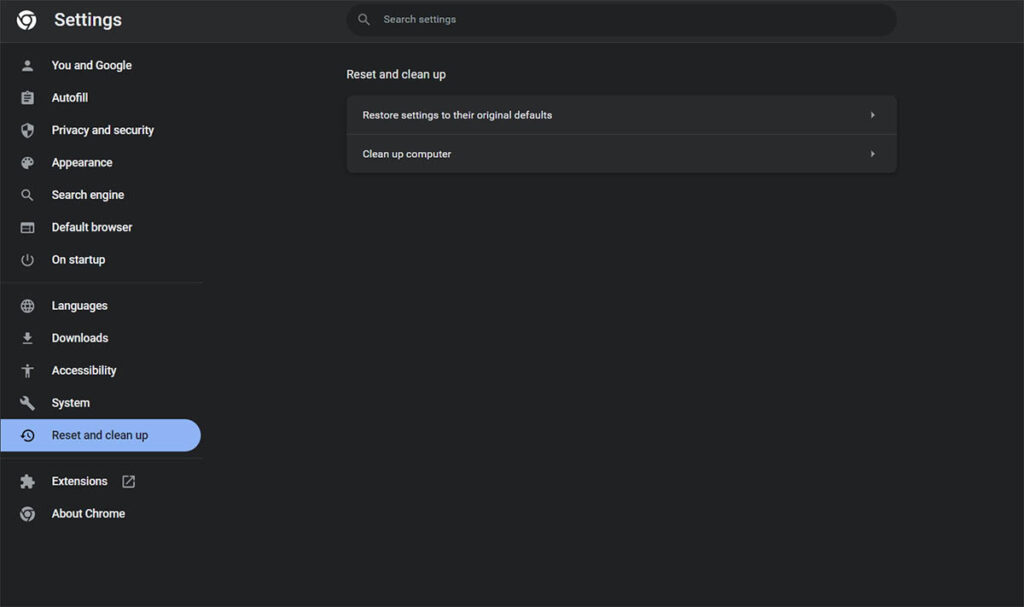
If you are using Google Chrome, here are the steps:
- Use the settings feature under the three-dot icon found in the top right corner of the browser.
- Enter reset in the search option. You will find various options from which to choose the Restore settings to their original defaults feature.
- Click on the reset settings
For Firefox Use The Following Steps
- Access the settings page by using the three lines icon on the top corner and choose the Help option.
- Choose the More Troubleshooting information feature and click on the Refresh Firefox option under it.
- Confirm the process
3. Problem With The Twitch Server
Besides the browser not working, server issue is a common cause for Twitch password reset not working. So, you should check if the server is working.
To verify the server status, you can use the link given here. You will get the required info securely byusing the link.
Sometimes you may have to log out and log in for reasons like a stuck page or some issue with the chat window. If you are unable to do so, the issue may be due to the server.
Check the provided link and if it is a server problem you need to wait for the platform to rectify it.
4. Try Your Spam Folder
If the email you received from Twitch was sent to your spam folder or junk mail you might have missed it.
Check your spam folder as many users forget to look into the spam folder.
Before you try the other methods given here, search not only the spam folder but all other folders.
The search will save you time spent on the other reset methods.
5. Clear Browsing History
If any of the above methods are not working and you still cannot do a password reset, this method might work.
Here are the steps to follow for clearing the browser info and solving your reset problem,
- Use the settings feature of your browser, which can be accessed by using the icon present on the top right side of the browser page.
- A drop-down menu will be available when you click on the icon from which you should choose Settings.
- Choose the Privacy and Security option from the settings section and click on the Clear browsing data feature under it.
- You can delete the data selectively. For the reset to work properly, you may have to delete the cache and cookies on your browser.
- By using the clear data option you can remove the data that prevented your reset process.
Note:
- By using this method all your passwords will reset. For accessing your Twitch account you need to use the username and password of the account for the reset.
- The above steps may vary slightly depending on the browser you use. For instance, in Google Chrome you have three vertical dots that provide access to the settings. In Firefox, you need to use the 3-line menu. For Microsoft Edge users the icon will have three horizontal dots.
6. Get Help From Twitch Support
When all the methods listed above fail to reset your password, you should contact Twitch support.
Provide details of your problem to the support personnel by filling in the contact form provided in the support section.
The platform has a helpful support division that responds promptly. So, you can have your problem solved effectively.
FAQs
Here are some commonly asked questions regarding the Twitch password reset not working issue and their answers.
How To Reset The Twitch Password On Android And Ios Devices?
The reset process is similar for iOS and Android devices.
● You need to open the Twitch app on your mobile and choose the login option.
● Use the Trouble logging in feature in the login section for the reset. You can provide your phone number or email address for the process.
● If you use the phone number you need to provide your phone number and country code and click on the continue option.
● A verification code will be sent to your number and on using the code you can reset the password.
● If you choose the email option, a link will be sent to your email address using which you can reset.
What Should I Do If I Forgot The Email Address I Used For Twitch?
To know the email you used for the Twitch account, you should be logged in on the Twitch app. Use the Security and privacy feature in the settings section of the app.
You can find the email address you used at the top of the menu list under the security and privacy section.
Conclusion
Twitch is a platform that provides an enjoyable platform for viewers and streamers. It can be vexing when you are unable to access your Twitch account because of password issues.
Knowing the various methods to tackle the issue will help to correct the issue quickly and access your account.
You can use any of the above-mentioned methods or all of them until the problem is resolved.