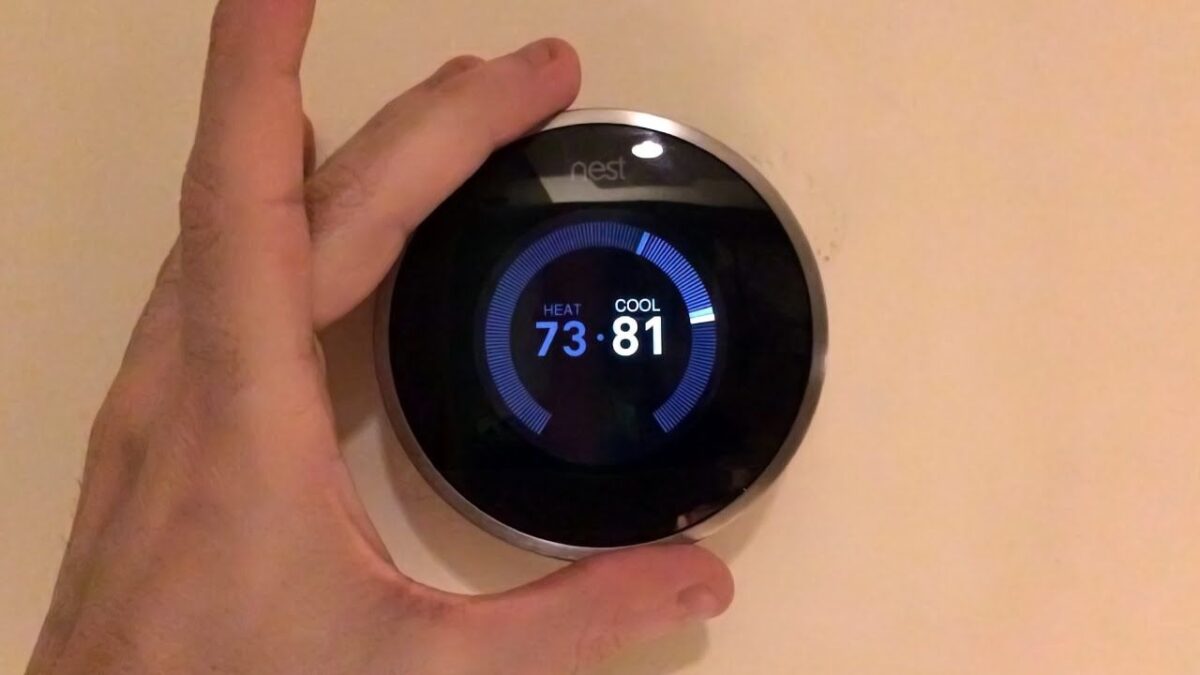If you’re wondering how to turn off Nest thermostat, you’re in the right place.
There are a few different ways to turn off your Nest thermostat, depending on whether you want to do it from the device itself or from the Nest app on your phone.
If you’re standing in front of your Nest thermostat, turning it off is simple. Just press the center of the device, scroll to “Mode,” press the device again, scroll to “Off,” and press the device one last time.
If you want to turn your Nest thermostat back on, just repeat these steps and select “Heat” or “Cool” mode.
If you’re not near your Nest thermostat, you can also turn it off using the Nest app on your iPhone or Android phone.
Simply select the thermostat, tap the “Mode” icon, and select “Off.” This will turn off your Nest thermostat until you manually turn it on again.
How to Turn Off Nest Thermostat
If you want to turn off your Nest Thermostat, it’s a straightforward process. Here are the basic steps to follow:
Step 1: Access the Nest Thermostat
The first step is to access your Nest Thermostat. You can do this by opening the Nest app on your mobile device or by going directly to the thermostat itself.
Once you have accessed the thermostat, you can proceed to the next step.
Step 2: Turn Off the Thermostat
Now that you have accessed the Nest Thermostat, you can turn it off. Here’s how:
- Tap the thermostat you want to turn off.
- Tap the Mode icon.
- Tap Off in the menu that appears.
That’s it! Your Nest Thermostat is now turned off. Keep in mind that even if you turn off your Nest Thermostat, it has a feature called Safety Temperature.
This feature ensures that your home stays at a minimum temperature to prevent damage to your pipes and other components.
Advanced Steps
If you want to turn off your Nest thermostat using advanced methods, you have a few options. You can use the Nest app, or even voice commands if you have a compatible smart speaker or assistant.
Step 3: Turn Off Nest Thermostat Using the App
To turn off your Nest thermostat using the app, follow these steps:
- Open the Nest app on your mobile device.
- Select the thermostat you want to turn off.
- Tap the Mode icon.
- Select Off in the menu that appears.
Once you have turned off your Nest thermostat using the app, it will remain off until you manually turn it back on.
Step 4: Turn Off Nest Thermostat Using Voice Commands
If you have a compatible smart speaker or assistant, you can turn off your Nest thermostat using voice commands. Here’s how:
- Make sure your Nest thermostat is connected to your smart speaker or assistant.
- Say “Hey Google” or “Alexa” to wake up your device.
- Issue the command “Turn off [thermostat name].”
Your Nest thermostat should turn off after you issue the command. To turn it back on, simply issue the command “Turn on [thermostat name].”
Troubleshooting
If you’re having trouble turning off your Nest thermostat, don’t worry. Here are a few troubleshooting tips to help you out.
Thermostat Won’t Turn Off? Try This.
If you’ve tried turning off your Nest thermostat but it won’t turn off, there are a few things you can try:
- Make sure your Nest thermostat is connected to Wi-Fi and has the latest software update.
- Double-check that you’re following the correct steps to turn off your Nest thermostat. Open the Nest app, select your thermostat, tap the Mode icon, and then select Off.
- If you have a Nest Learning Thermostat, it may be in Auto-Schedule mode. This means that the thermostat is learning your schedule and may turn on or off automatically based on your habits. To turn off Auto-Schedule mode, go to Settings > Learning > Auto-Schedule and toggle the switch off.
- If you have a Nest Thermostat E, it may be in Eco mode. This mode is designed to save energy by automatically turning off heating or cooling when you’re away from home. To turn off Eco mode, go to Settings > Eco > Eco Mode and toggle the switch off.
- If all else fails, try resetting your Nest thermostat. To do this, go to Settings > Reset > Restart and follow the on-screen instructions.
Hopefully, one of these troubleshooting tips helped you turn off your Nest thermostat. If you’re still having issues, contact Nest support for further assistance.
Key Takeaways
Turning off your Nest thermostat is a quick and easy process that can be done through the Nest app or directly on the thermostat itself. Here are some key takeaways to keep in mind:
- To turn off your Nest thermostat through the app, simply select the thermostat you want to turn off, tap the Mode icon, and select Off from the menu that appears.
- To turn off your Nest thermostat directly on the device, navigate to the Thermostat menu using the scroll wheel, select Off, and push on the unit.
- If you plan on leaving your home for an extended period of time, such as a vacation, it’s a good idea to turn off your Nest thermostat to save energy and reduce your utility bill.
- Even when your Nest thermostat is turned off, it still has a Safety Temperature feature that will automatically turn on the heat or air conditioning if the temperature in your home drops too low or rises too high.
- If you want to disable the Nest thermostat’s learning feature, which automatically adjusts the temperature based on your habits, you can do so through the Nest app or directly on the thermostat itself.
By following these simple steps, you can easily turn off your Nest thermostat and save energy and money in the process.
Whether you’re leaving for a vacation or just want to turn off the heat or air conditioning for a while, the process is quick and easy.
So go ahead and give it a try!