Are you wondering how to save Facebook videos to iPhone?
You’re not alone!
Many people want to download and keep their favorite videos from Facebook, whether it’s a funny clip or a tutorial they want to watch later.
Fortunately, there are several ways to save Facebook videos to your iPhone, and we’ll show you how.
One method is to use a third-party app that allows you to download videos from Facebook.
Another option is to use your iPhone’s built-in screen recording feature to capture the video as it plays on your screen.
Additionally, you can save Facebook videos to your iPhone by using a web browser and downloading the video directly from Facebook’s website.
We’ll go over each of these methods in detail so you can choose the one that works best for you.
Post Contents
How to Save Facebook Videos to iPhone
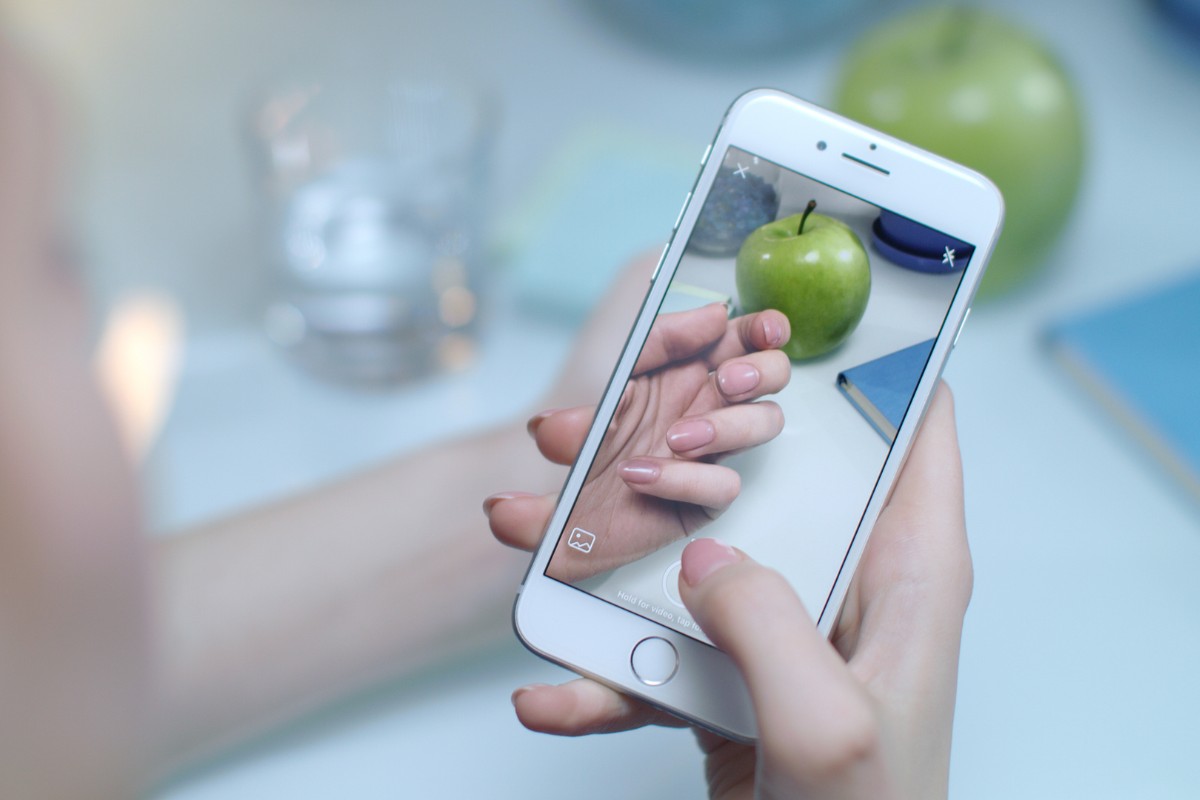
If you want to save Facebook videos to your iPhone, there are a few methods that you can use.
In this section, we’ll cover the steps for saving Facebook videos to your iPhone using the Facebook app and a third-party app.
Accessing the Desired Video
First, you need to find the video you want to save.
Open the Facebook app on your iPhone and navigate to the video you want to download.
Once you’ve found the video, tap on it to open it.
Using the Save Video Option
To save the video to your iPhone, you can use the Save Video option available in the Facebook app.
Here are the steps to follow:
- Tap on the Share button below the video.
- Select the Save Video option from the list of options.
- The video will be saved to your iPhone’s Camera Roll.
Alternatively, you can use a third-party app to download Facebook videos to your iPhone.
Here are the steps to follow:
- Download a third-party app like Friendly or Browser and Documents Manager from the App Store on your iPhone.
- Open the Facebook app and navigate to the video you want to download.
- Tap on the Share button below the video.
- Select the Copy Link option from the list of options.
- Open the third-party app you downloaded and paste the link in the app’s browser.
- Tap on the Download button to save the video to your iPhone.
By following these steps, you can easily save Facebook videos to your iPhone and watch them offline anytime you want.
Alternative Methods
If the previous methods do not work for you, there are still some alternative methods you can try to save Facebook videos to your iPhone.
In this section, we will discuss two of these methods: using third-party apps and the screen recording option.
Using Third-Party Apps
There are various third-party apps available on the App Store that allow you to download Facebook videos on your iPhone.
One such app is MyMedia.
Here are the steps to use MyMedia to download Facebook videos:
- Download and install MyMedia from the App Store.
- Open the Facebook app and find the video you want to download.
- Tap on the Share button and select Copy Link.
- Open MyMedia and select the Browser tab.
- Go to fbdown.net and paste the video link in the provided box.
- Select the video quality you prefer and tap on Download.
- Once the download is complete, the video will be saved to the MyMedia app.
Another popular app for downloading Facebook videos is Video Downloader for Facebook.
Here are the steps to use this app:
- Download and install Video Downloader for Facebook from the App Store.
- Open the Facebook app and find the video you want to download.
- Tap on the Share button and select Copy Link.
- Open Video Downloader for Facebook and paste the video link in the provided box.
- Tap on Download and select the video quality you prefer.
- Once the download is complete, the video will be saved to your Camera Roll.
Screen Recording Option
If you do not want to download any third-party apps, you can use the screen recording feature on your iPhone to save Facebook videos.
Here are the steps to use this option:
- Open the Control Center by swiping down from the top-right corner of your iPhone screen.
- Tap on the Screen Recording icon and wait for the countdown to finish.
- Open the Facebook app and find the video you want to save.
- Play the video and let it play until the end.
- Stop the screen recording by tapping on the red icon on the top-left corner of your screen.
- The video will be saved to your Camera Roll.
Note that this method may result in lower video quality and may not work for videos that are longer than a few minutes.
Overall, these alternative methods may require more steps or result in lower video quality, but they can be useful if the previous methods do not work for you.
Troubleshooting Common Issues
If you encounter any issues while trying to save a Facebook video to your iPhone, don’t worry.
Here are some common issues and how to troubleshoot them.
Insufficient Storage Space
If you are having trouble saving a Facebook video to your iPhone due to insufficient storage space, you will need to free up some space on your device.
Here are some ways to do that:
- Delete apps that you no longer use
- Delete photos and videos that you no longer need
- Clear your browser cache and history
- Use a cloud storage service to store your files
Once you have freed up some space on your device, try saving the Facebook video again.
Video Not Saving
If you are having trouble saving a Facebook video to your iPhone, here are some things you can try:
- Check your internet connection.
- Make sure that you have a stable internet connection and that you are not in an area with poor network coverage.
- Restart your device. Sometimes, restarting your device can fix the issue.
- Update your Facebook app.
- Make sure that you have the latest version of the Facebook app installed on your device.
- Use a third-party app. If none of the above solutions work, you can try using a third-party app to download the video.
By following these troubleshooting tips, you should be able to save Facebook videos to your iPhone with ease.
Key Takeaways
Saving Facebook videos to your iPhone is a simple process that can be done using third-party apps or browser extensions.
Here are some key takeaways to keep in mind:
- There are multiple ways to save Facebook videos to your iPhone, including using third-party apps like Browser and Documents Manager or MyMedia, or using browser extensions like FBDOWN.net.
- To save a Facebook video using a third-party app, you will need to download the app, copy the video URL from Facebook, and paste it into the app to download the video.
- To save a Facebook video using a browser extension, you will need to copy the video URL from Facebook, paste it into the extension website, and select the video format you want to download.
- When downloading Facebook videos, be sure to respect copyright laws and only download videos that you have permission to use.
- Some third-party apps and browser extensions may contain malware or other security risks, so be sure to research and choose a reputable option before downloading.
By following these key takeaways, you can easily save Facebook videos to your iPhone and enjoy them offline at your convenience.






























