If you’re having trouble with your Amazon Fire Stick remote, resetting it may be the solution you need.
Resetting your remote can help fix issues like unresponsive buttons or connectivity problems.
Fortunately, the process is straightforward and can be done in just a few steps.
To reset your Amazon Fire Stick remote, you’ll need to unplug your Fire Stick device, remove the batteries from your remote, and then press and hold the appropriate buttons on your remote for a set amount of time.
The specific buttons you need to press will depend on your remote model, so be sure to check the instructions carefully.
Once you’ve held the buttons for the required time, release them and wait for a few seconds before replacing the batteries and testing the remote again.
By following these steps, you can reset your Amazon Fire Stick remote and hopefully resolve any issues you’ve been experiencing.
If you’re still having problems after resetting your remote, you may need to contact Amazon customer service for further assistance.
Post Contents
How to Reset Amazon Fire Stick Remote

If your Amazon Fire Stick remote is not working, there are a few steps you can take to reset it.
Follow these simple instructions to get your remote working again.
Step 1: Check the Batteries
The first step in resetting your Amazon Fire Stick remote is to check the batteries.
Make sure they are inserted correctly and that they are not dead.
If they are dead, replace them with new alkaline batteries.
Step 2: Unplug the Fire TV Stick
The next step is to unplug your Fire TV Stick from the power source.
Wait for a minute before plugging it back in.
This will help reset the connection between the remote and the Fire TV Stick.
Step 3: Reset the Fire TV Stick Remote
To reset your Fire TV Stick remote, follow these steps:
- Press and hold down the Home button and the Back button at the same time for at least 10 seconds.
- Release the buttons when the LED light on the remote flashes orange.
- Wait for the remote to reset and pair with your Fire TV Stick. This may take a few moments.
If the LED light on your remote does not flash orange, try resetting it again.
If it still does not work, you may need to unpair the remote from your Fire TV Stick and pair it again.
Note: The steps for resetting the Fire TV Stick remote may vary depending on the model of your remote.
If you have an Alexa Voice Remote or a Basic Edition Remote, the steps may be slightly different.
Refer to the user manual for your specific model for more information.
Step 1: Check the Batteries

When your Amazon Fire Stick remote stops working, the first thing to check is its batteries.
It’s possible that the batteries are not properly inserted or the battery charge has been used up.
Here’s what you need to do:
- Remove the battery cover from the back of the remote by pressing down on the tab and sliding the cover off.
- Check the batteries to make sure they are properly inserted. If they are not, remove them and insert them again, making sure to align the positive and negative ends correctly.
- If the batteries are inserted correctly, check the battery charge. If the battery charge has been used up, replace the batteries with new ones. We recommend using alkaline batteries for the best performance.
It’s important to note that using rechargeable batteries may not provide the same level of performance as alkaline batteries.
If you’re experiencing issues with your remote, try using alkaline batteries to see if that resolves the issue.
Step 2: Unplug the Fire TV Stick
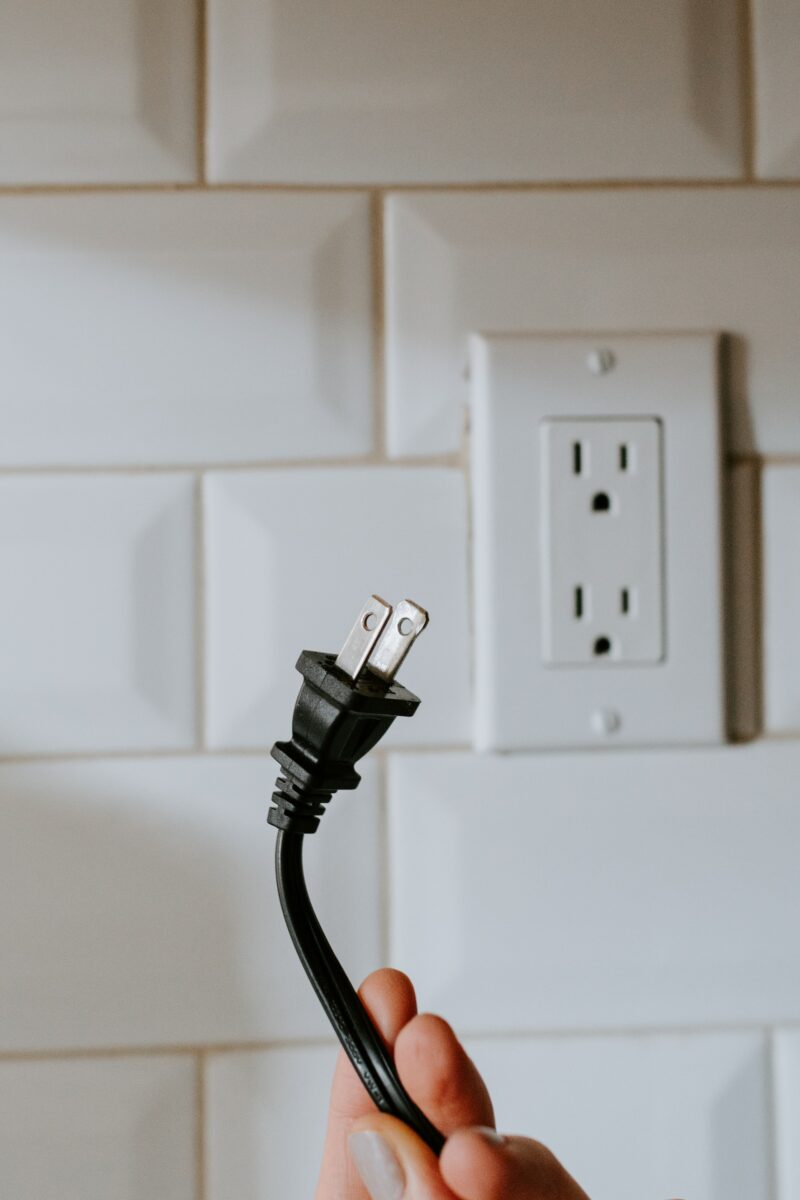
Now that you have held down the remote buttons for 12 seconds, it’s time to unplug the Fire TV Stick.
This step is necessary to ensure that the device is completely powered off before you reset the remote.
To unplug the Fire TV Stick, simply locate the power cord that is connected to the device and remove it from the wall outlet or power strip.
It’s important to note that you should not unplug the Fire TV Stick by pulling on the cord itself, as this could damage the device.
Once you have unplugged the Fire TV Stick, wait for at least 30 seconds before plugging it back in.
This will give the device enough time to fully power down and reset.
After 30 seconds, plug the Fire TV Stick back in and wait for it to fully boot up.
You should see the home screen on your TV once the device is fully powered on.
In the next step, we will show you how to put the remote into pairing mode so that it can be paired with the Fire TV Stick.
Step 3: Reset the Fire TV Stick Remote

If your Fire TV Stick remote is unresponsive or not working properly, resetting it may help.
There are two options available for resetting the remote: using the Home button or using the Menu button.
Option 1: Reset Using the Home Button
- Press and hold the Home button on your Fire TV Stick remote for at least 10 seconds.
- Release the Home button and wait for the LED light on the remote to blink.
- Your Fire TV Stick remote should now be reset.
Option 2: Reset Using the Menu Button
- Press and hold the Menu button on your Fire TV Stick remote for at least 10 seconds.
- Release the Menu button and wait for the LED light on the remote to blink.
- Your Fire TV Stick remote should now be reset.
If your Fire TV Stick remote is still not working properly after resetting it, try the following troubleshooting steps:
- Check that your Fire TV Stick is connected to the internet and that your Amazon account is up to date.
- Make sure your Fire TV Stick remote is within range of the device and that there are no obstructions blocking the signal.
- Unpair and re-pair your Fire TV Stick remote.
- Clear the cache on your Fire TV Stick by going to Settings > Applications > Manage Installed Applications > select the app > Clear cache.
- Reset your Fire TV Stick to its factory default settings by going to Settings > My Fire TV > Reset to Factory Defaults.
- Check for any damage to your Fire TV Stick remote and replace it if necessary.
By following these steps, you should be able to reset your Fire TV Stick remote and get it working properly again.
Option 1: Reset Using the Home Button

If you’re experiencing issues with your Amazon Fire TV Stick remote, resetting it may help fix the problem.
The easiest way to reset your remote is by using the Home button.
Here’s how:
- Press and hold the Home button on your Fire TV remote for about 10 seconds.
- Release the Home button and wait for the LED light on the remote to blink rapidly. This means the remote is resetting.
- Wait for the LED light to stop blinking and turn solid blue. This indicates that the remote has successfully paired with your Fire TV Stick.
If the LED light on your remote does not blink rapidly, you may need to replace the batteries.
Make sure to use fresh batteries and insert them correctly.
Note that the process of resetting your remote may differ depending on the model you have.
For example, if you have an Alexa Voice Remote or a Voice Remote Lite, you may need to press and hold the Back button and the Right button on the navigation ring instead of the Home button.
If you’re still having trouble pairing your remote, try unpairing it and then pairing it again.
You can do this by going to Settings > Controllers & Bluetooth Devices > Amazon Fire TV Remotes > Your Remote > Unpair.
Then, follow the steps to pair your remote again.
If none of these troubleshooting steps work, you may need to reset your Fire TV Stick to its factory settings.
This will erase all your apps and data, so make sure to back up any important information before proceeding.
To reset your Fire TV Stick to its factory defaults, go to Settings > My Fire TV > Reset to Factory Defaults.
Then, follow the on-screen instructions to reset your device.
Option 2: Reset Using the Menu Button

If your Fire Stick remote is unresponsive or not pairing with your device, you can try resetting it using the menu button.
Here’s how:
- Press and hold the Home button for a few seconds until the Quick Access menu appears.
- Use the arrow buttons to navigate to the Settings option and press the Select button.
- Scroll down to the right and select the option “My Fire TV”.
- Choose the “Reset to Factory Defaults” option and confirm your choice.
- Wait for the device to reset, which may take a few minutes.
- Once the reset is complete, your Fire Stick will restart and prompt you to pair your remote.
This method should reset your remote and resolve any issues you were experiencing.
However, keep in mind that this will also erase all data and settings on your Fire Stick, so be sure to back up any important information before resetting.
In case this method does not work, you can try the other methods mentioned in the search results or contact Amazon customer service for further assistance.






























