Are you interested in streaming movies and TV shows on your TV without having to pay for cable or satellite TV?
If so, the Amazon Fire Stick might be the perfect solution for you but how does Amazon Fire Stick work?
The Fire Stick is a small, affordable device that connects to your TV’s HDMI port and allows you to access a variety of streaming services, including Amazon Prime Video, Netflix, Hulu, and more.
To get started, all you need to do is plug the Fire Stick into your TV’s HDMI port and connect it to your home Wi-Fi network.
Once connected, you can use the included remote to navigate through the Fire Stick’s interface and access your favorite streaming services.
The Fire Stick also allows you to download apps and games, so you can customize your viewing experience to suit your preferences.
With the Fire Stick, you can enjoy all your favorite movies and TV shows without ever having to leave the comfort of your own home.
Post Contents
What is Amazon Fire Stick?

If you’re looking for a way to stream movies, TV shows, and other content on your TV, you may have heard of the Amazon Fire Stick.
This small device plugs into your TV’s HDMI port and allows you to access a variety of streaming services, including Netflix, Hulu, and Amazon Prime Video.
Features
The Amazon Fire Stick is a streaming device that connects to your TV’s HDMI port and allows you to access a variety of streaming services.
Here are some of the key features of the Amazon Fire Stick:
- Streaming: With the Amazon Fire Stick, you can stream movies, TV shows, and other content from a variety of services, including Netflix, Hulu, and Amazon Prime Video.
- Apps: The Amazon Fire Stick also allows you to download and use a variety of apps, including games, music, and news apps.
- HD: The Amazon Fire Stick supports high-definition (HD) streaming, so you can enjoy your favorite content in high quality.
- Wi-Fi: The Amazon Fire Stick connects to your home Wi-Fi network, so you can stream content without the need for any cables.
- Alexa: The Amazon Fire Stick comes with a remote that includes Alexa, Amazon’s voice assistant. You can use Alexa to search for content, control playback, and more.
- Setup: Setting up the Amazon Fire Stick is easy. Simply plug it into your TV’s HDMI port, connect it to your Wi-Fi network, and you’re ready to start streaming.
The Amazon Fire Stick is a great way to stream content on your TV.
With a variety of streaming services and apps available, you’re sure to find something you love.
How to Set Up Amazon Fire Stick?
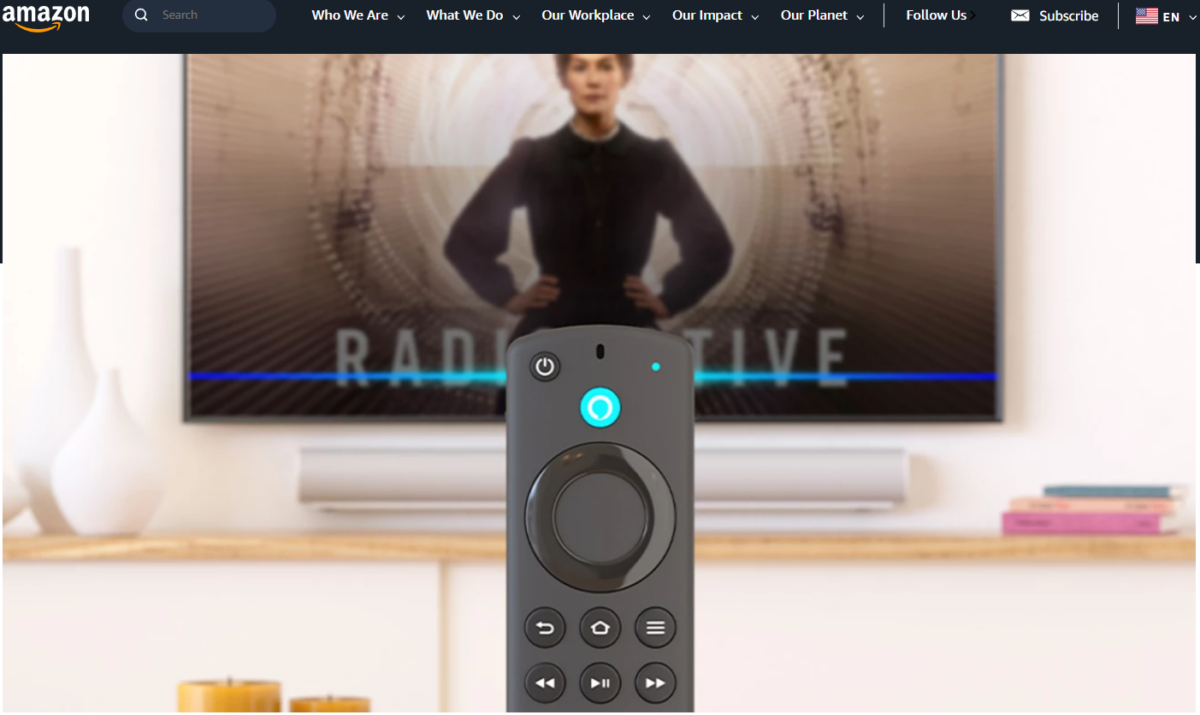
If you have just purchased an Amazon Fire Stick, you may be wondering how to set it up.
Don’t worry, we’ve got you covered.
Requirements
Before you start setting up your Amazon Fire Stick, make sure you have the following requirements:
- A compatible TV (HD or 4K) with an HDMI input port
- An internet connection
- An Amazon account
Steps
Follow these simple steps to set up your Amazon Fire Stick:
- Plug the Amazon Fire Stick into an HDMI port on your TV.
- Connect the power adapter to the Amazon Fire Stick and plug it into an electrical outlet.
- Turn on your TV and select the HDMI input that your Amazon Fire Stick is connected to.
- Follow the on-screen instructions to connect your Amazon Fire Stick to your Wi-Fi network.
- Sign in to your Amazon account. If you don’t have an Amazon account, you can create one during the setup process.
- Once you have signed in to your Amazon account, your Amazon Fire Stick will automatically update its software.
- After the software update is complete, you can start streaming your favorite content.
That’s it!
Your Amazon Fire Stick is now set up and ready to use.
If you encounter any issues during the setup process, refer to the troubleshooting section in the Amazon Fire Stick manual or contact Amazon customer support for assistance.
How Does Amazon Fire Stick Work?

The Amazon Fire Stick is a streaming device that allows you to access a wide variety of streaming services, channels, and apps on your TV.
Here’s a breakdown of how it works:
Streaming Services
With the Amazon Fire Stick, you can access popular streaming services like Netflix, Hulu, Amazon Prime Video, Disney+, and more.
If you’re an Amazon Prime member, you’ll have access to even more content.
Streaming Channels
The Fire Stick also allows you to access streaming channels like HBO Max, YouTube TV, FuboTV, and Sling TV.
You can easily subscribe to these channels and get instant access to live sports, news, and other content.
Voice Control
The Fire Stick comes with an Alexa Voice Remote, which allows you to use voice commands to control your TV.
You can ask Alexa to turn on your TV, launch apps, play music, and more.
Remote Control
In addition to voice control, the Fire Stick also comes with a remote control.
You can use the remote to navigate through menus, select content, and control playback.
Overall, the Fire Stick is a great way to turn your TV into a smart TV.
It’s easy to set up and use, and it provides instant access to a wide variety of content.
Some other things to keep in mind:
- You’ll need an internet connection to use the Fire Stick.
- The Fire Stick comes with some free content, but you’ll need to subscribe to certain services to access others.
- You can use the Fire Stick with other smart devices, like smartphones and tablets.
- The Fire Stick supports Bluetooth and USB flash drives.
- The Fire Stick is compatible with both HD and 4K TVs. The Fire Stick 4K Max provides even better performance and supports Dolby Vision.
- The Fire Stick allows you to set up parental controls to restrict access to certain content.
- You can use a VPN to access content that may be restricted in your area.
- You can sideload apps onto the Fire Stick to access even more content.
- Some retailers, like Best Buy and Target, offer the Fire Stick for purchase.
- The Fire Stick 4K Max supports WiFi 6 for faster and more reliable streaming.
- There are no monthly fees for using the Fire Stick, but you may need to pay for subscriptions to certain services.
How to Improve Performance of Amazon Fire Stick?

If you are experiencing slow performance or buffering issues with your Amazon Fire Stick, there are several things you can do to improve its performance.
Here are some tips to help you get the most out of your device:
Tips
- Restart your Fire Stick: Restarting your device is the simplest and most effective way to improve its performance. To do this, go to Settings > My Fire TV > Restart > Restart. This will turn your Fire Stick off and then back on automatically.
- Clear Cache and Data: Clearing the cache and data of your Fire Stick can also help improve its performance. To do this, go to Settings > Applications > Manage Installed Applications > select the app > Clear Cache/Clear Data.
- Disable Autoplay: By default, your Amazon Fire Stick will use the Featured section on the Home screen to play videos that its algorithms think you might be interested in. The videos play on a continuous loop, which can slow down your device’s performance. Disabling this feature will significantly reduce the CPU’s load. To do this, go to Settings > Preferences > Featured Content > turn off Autoplay.
- Use an HDMI Extender: If your Fire Stick is not getting enough power from your TV’s HDMI port, you can use an HDMI extender to connect it to an external power adapter. This will provide more power to your device, which can improve its performance.
- Check Your Internet Connection: Slow internet speeds can cause buffering issues and affect the performance of your Fire Stick. Make sure you have a strong and stable internet connection.
- Upgrade to a 4K Fire Stick: If you are experiencing performance issues with your HD Fire Stick, consider upgrading to a 4K Fire Stick. The 4K Fire Stick has more RAM and a faster processor, which can improve its performance.
By following these tips, you can improve the performance of your Amazon Fire Stick and enjoy a smoother streaming experience.
Key Takeaways
If you’re looking for an easy and affordable way to turn your TV into a smart TV, the Amazon Fire TV Stick is a great option.
Here are some key takeaways to keep in mind:
- The Fire TV Stick plugs into your TV’s HDMI port and connects to Wi-Fi, giving you access to a wide range of streaming content.
- You’ll need an Amazon account to use the Fire TV Stick, but you can sign up for one during the setup process if you don’t already have one.
- The Fire TV Stick comes with a remote that uses Bluetooth to communicate with the device, and you can also use the Amazon Alexa app on your phone as a remote.
- In addition to streaming content from popular services like Netflix, Hulu, and Amazon Prime Video, you can also use the Fire TV Stick to play games, listen to music, and more.
- The Fire TV Stick is available in several different versions, including a 4K model that supports high dynamic range (HDR) content.
The Amazon Fire TV Stick is a versatile and user-friendly device that can enhance your TV viewing experience.
Whether you’re looking to catch up on your favorite shows, discover new content, or play games with friends and family, the Fire TV Stick has you covered.






























