If you’re looking to expand your entertainment options, jailbreaking your Amazon Fire Stick is a great way to do it.
By jailbreaking your Fire Stick, you’ll be able to install apps from outside the Amazon Appstore, giving you access to a wider range of content.
To jailbreak your Fire Stick, you’ll need to follow a few simple steps.
First, you’ll need to enable Unknown Sources in your Fire Stick’s settings.
Then, you’ll need to install the Downloader app, which will allow you to download and install apps from outside the Amazon Appstore.
Once you’ve done that, you’ll be able to install a variety of apps and add-ons that will give you access to movies, TV shows, live TV, and more.
Post Contents
Understanding Jailbreaking

Jailbreaking your Amazon Fire Stick is a process that allows you to install apps from outside the Amazon Appstore.
What is Jailbreaking?
Jailbreaking is a term used to describe the process of removing the restrictions placed on a device by the manufacturer.
In the case of the Amazon Fire Stick, jailbreaking allows you to install apps that are not available in the Amazon Appstore.
This means you can access a wider range of content, including free movies, TV shows, live TV, sports, and more.
Is Jailbreaking Legal?
The legality of jailbreaking your Amazon Fire Stick is a topic of debate.
While jailbreaking itself is not illegal, using jailbroken devices for piracy is illegal.
It is important to note that jailbreaking your Amazon Fire Stick does not automatically make it illegal.
However, if you use it to access copyrighted content without permission, you are breaking the law.
Why Jailbreak Your Amazon Fire Stick?
There are several reasons why you might want to jailbreak your Amazon Fire Stick.
Here are a few:
- Access to a wider range of apps: Jailbreaking your Amazon Fire Stick allows you to install apps that are not available in the Amazon Appstore. This means you can access a wider range of content, including free movies, TV shows, live TV, sports, and more.
- Customization: Jailbreaking your Amazon Fire Stick allows you to customize your device in ways that are not possible with a non-jailbroken device. You can change the look and feel of your device, install custom themes, and more.
- Cost savings: By jailbreaking your Amazon Fire Stick, you can access a wide range of content without having to pay for expensive subscriptions. This can save you a lot of money in the long run.
Preparing Your Fire Stick

Before you can jailbreak your Fire Stick, you need to prepare it by enabling certain settings.
Here are the steps to follow:
Check Your Fire Stick’s Operating System
Before you start, make sure that your Fire Stick is running on an Android operating system.
To check this, go to your Fire Stick’s Settings menu and select “My Fire TV.”
From there, select “About” and check the “Operating System” field.
If it says “Android,” then you’re good to go.
Enable Developer Options
Next, you need to enable the Developer Options on your Fire Stick.
To do this, go to the “My Fire TV” menu in Settings, then select “Developer Options.”
From there, turn on the “ADB debugging” and “Apps from Unknown Sources” options.
Allow Apps from Unknown Sources
Enabling the “Apps from Unknown Sources” option allows you to install apps that are not available on the Amazon App Store.
To do this, go to the “My Fire TV” menu in Settings, then select “Developer Options.”
From there, turn on the “Apps from Unknown Sources” option.
Once you’ve enabled these settings, you’re ready to start jailbreaking your Fire Stick.
Keep in mind that jailbreaking your Fire Stick can void your warranty and may cause issues with your device.
Proceed at your own risk and make sure to follow the instructions carefully.
Installing the Downloader App
If you want to jailbreak your Amazon Fire Stick, you need to install the Downloader App.
This app is essential for sideloading apps onto your Fire Stick, including those that are not available on the Amazon Appstore.
Here’s what you need to know about the Downloader App and how to install it.
What is the Downloader App?
The Downloader App is a free app that you can download from the Amazon Appstore.
It allows you to download files from the internet onto your Fire Stick, including APK files for apps that are not available on the Amazon Appstore.
With the Downloader App, you can sideload apps onto your Fire Stick and access a wider range of content.
Downloading and Installing the Downloader App
To download and install the Downloader App on your Fire Stick, follow these steps:
- From the home screen of your Fire Stick, go to the search bar and type “Downloader.”
- Select the Downloader App from the search results and click on “Download” to install it.
- Once the app is installed, open it and you will see a prompt asking for permission to access files on your Fire Stick. Click “Allow.”
- You will now see the main screen of the Downloader App. To download an APK file, click on the URL field and enter the URL of the file you want to download.
- Click “Go” and the file will start downloading. Once the download is complete, you will be prompted to install the app.
That’s it!
You can now use the Downloader App to sideload apps onto your Fire Stick.
Keep in mind that you should only download APK files from trusted sources, as downloading files from untrusted sources can be risky and may harm your device.
How to Jailbreak Amazon Fire Stick in 2024
If you want to unlock the full potential of your Amazon Fire Stick, you can jailbreak it.
This process will allow you to install third-party apps, sideloaded apps, and even Kodi.
Here’s how to jailbreak your Fire Stick:
Enabling Unknown Sources
Before you can jailbreak your Fire Stick, you need to enable unknown sources.
Here’s how:
- Go to the Settings menu on your Fire Stick.
- Select My Fire TV.
- Select Developer Options.
- Turn on Apps from Unknown Sources.
Installing Kodi
Kodi is a popular media player that is not available on the Amazon Appstore.
Here’s how to install it on your Fire Stick:
- Go to the Search function on your Fire Stick.
- Search for the Downloader app.
- Install the Downloader app.
- Open the Downloader app.
- Enter the URL for the Kodi APK file.
- Download the Kodi APK file.
- Install the Kodi APK file.
Sideload Apps
Once you have enabled unknown sources and installed Kodi, you can sideload other apps onto your Fire Stick.
Here’s how:
- Go to the Search function on your Fire Stick.
- Search for the Downloader app.
- Install the Downloader app.
- Open the Downloader app.
- Enter the URL for the APK file of the app you want to sideload.
- Download the APK file.
- Install the APK file.
Keep in mind that sideloading apps can be risky, as you are installing third-party apps that have not been vetted by Amazon.
Make sure you only download apps from trusted sources.
Also, always use a VPN when streaming to protect your privacy.
Adding Content and Apps
If you have successfully jailbroken your Amazon Fire Stick, you are now ready to add content and apps to your device.
Here are some tips on how to do it.
How to Add Content and Apps
The easiest way to add content and apps to your jailbroken Fire Stick is by using the Downloader app.
You can download this app from the Amazon Appstore.
Once you have the app, follow these steps:
- Open the Downloader app and enter the URL of the app or content you want to download.
- Wait for the download to finish.
- Once the download is complete, click on the Install button.
- Wait for the installation to be completed.
- Launch the app or content you just installed.
Best Streaming Apps for Jailbroken Fire Stick
There are many streaming apps available for your jailbroken Fire Stick.
Here are some of the best ones:
- Cinema APK – This app gives you access to a vast library of movies and TV shows.
- The Crew – This app provides access to live TV channels, movies, and TV shows.
- Aptoide – This app store has a wide range of apps, including streaming apps like Hulu and YouTube.
Installing Add-Ons and Builds
Add-ons and builds are customizations that can enhance your jailbroken Fire Stick.
Here’s how to install them:
- Open Kodi on your Fire Stick.
- Click on the Add-ons tab.
- Click on the Install from zip file option.
- Navigate to the location where your add-on or build is stored.
- Select the file and wait for the installation to complete.
Note that some add-ons and builds may contain pirated or copyrighted content.
Be aware of the risks and consequences of accessing such content.
By following these tips, you can enjoy free entertainment, movies, TV shows, live channels, and games on your jailbroken Fire Stick without paying any subscription fees.
Just remember to be responsible and only access content that is in the public domain or that you have the legal right to access.
Security and Privacy
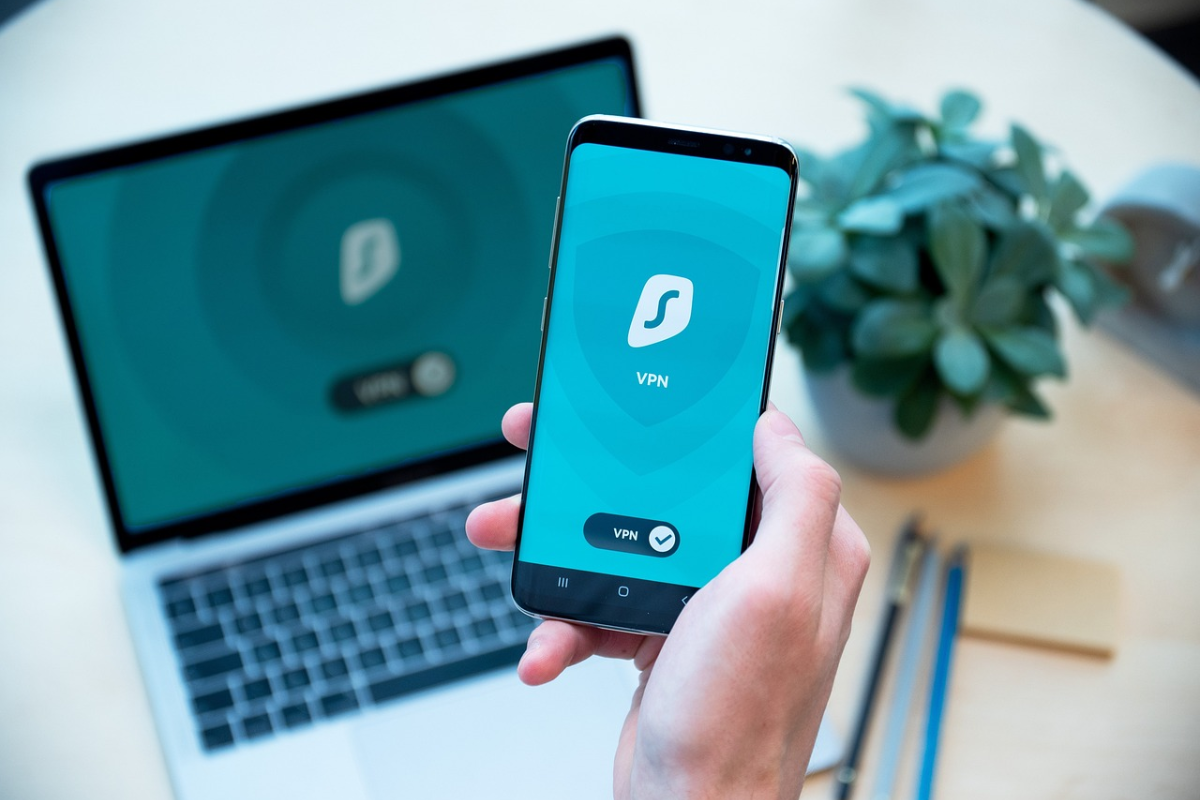
When it comes to jailbreaking your Fire Stick, security and privacy are two important considerations that you need to keep in mind.
Here are some tips to help you protect your device and your data:
Why You Need a VPN
A VPN (Virtual Private Network) is a tool that encrypts your internet traffic and routes it through a server located in a different country.
This can help you stay anonymous online and protect your data from being monitored by your ISP (Internet Service Provider) or other data monitoring entities.
When you jailbreak your Fire Stick, you may be accessing content that is not available in your country, and a VPN can help you bypass geo-restrictions and access this content safely.
How to Install a VPN on Your Fire Stick
There are several VPNs that you can use on your Fire Stick, such as ExpressVPN.
To install a VPN on your Fire Stick, follow these steps:
- Go to the Amazon Appstore on your Fire Stick and search for the VPN app you want to install.
- Download and install the app.
- Open the app and log in with your VPN credentials.
- Choose a server location and connect to the VPN.
Protecting Your Fire Stick from Malware
When you jailbreak your Fire Stick, you are essentially opening it up to potential security risks.
Malware can be a serious threat to your device and your data, so it’s important to take steps to protect yourself.
Here are some tips:
- Only download apps from trusted sources, such as the Amazon Appstore or Google Play Store.
- Keep your Fire Stick software up to date to ensure that you have the latest security patches.
- Use a reputable antivirus app to scan your Fire Stick for malware.
- Be wary of suspicious links or pop-ups that may lead to malware downloads.
By following these tips, you can help protect your Fire Stick and your data from potential security threats.
Troubleshooting and Maintenance
If you encounter any issues with your jailbroken Fire Stick, there are a few simple troubleshooting steps you can take to resolve the problem.
In addition, regular maintenance can help keep your device running smoothly and ensure you get the most out of your jailbreak.
How to Reset Your Fire Stick
If your Fire Stick is freezing, crashing, or otherwise acting up, a reset may be in order.
Here’s how to do it:
- Go to the Settings menu on your Fire Stick.
- Select “My Fire TV” and then “Reset to Factory Defaults.”
- Confirm that you want to reset your device.
Note that resetting your Fire Stick will erase all of your apps, settings, and data, so be sure to back up anything important before doing so.
How to Update Your Fire Stick
It’s important to keep your Fire Stick up to date with the latest firmware and software updates to ensure optimal performance and security.
Here’s how to check for and install updates:
- Go to the Settings menu on your Fire Stick.
- Select “My Fire TV” and then “About.”
- Select “Check for Updates” and follow the prompts to install any available updates.
How to Check Your Fire Stick’s Warranty
If you’re experiencing hardware issues with your Fire Stick, you may be covered under warranty.
Here’s how to check your device’s warranty status:
- Go to the Settings menu on your Fire Stick.
- Select “My Fire TV” and then “About.”
- Look for the “Legal & Compliance” section and select “Warranty.”
If your device is still under warranty, you may be able to get a replacement or repair at no cost.
Contact Amazon customer support for more information.
Remember to always be careful when making changes to your Fire Stick’s settings or installing new apps.
Follow any instructions carefully and only download apps from trusted sources.
If you have any questions or concerns, consult the FAQ or reach out to the jailbreak community for assistance.






























