Are you wondering how to report on Facebook especially memories that come in the form of photos, videos, or a text post?
Reposting on Facebook can be a great way to share interesting content with your friends and followers.
However, if you’re new to the platform, you may be unsure of how to go about it.
Fortunately, reposting on Facebook is a simple process that anyone can learn.
In this article, we’ll guide you through the steps to repost on Facebook, both from a computer and from a mobile device.
Whether you want to repost a funny meme, share an interesting article, or promote your own content, Facebook makes it easy to do so.
With just a few clicks, you can share content with your friends and followers, and even customize your post to add your own commentary.
In this article, we’ll show you how to repost on Facebook using the platform’s built-in sharing tools.
We’ll cover everything from finding content to share to customizing your post and choosing where to share it.
By the end of this article, you’ll be a pro at reposting on Facebook.
Post Contents
How to Repost on Facebook
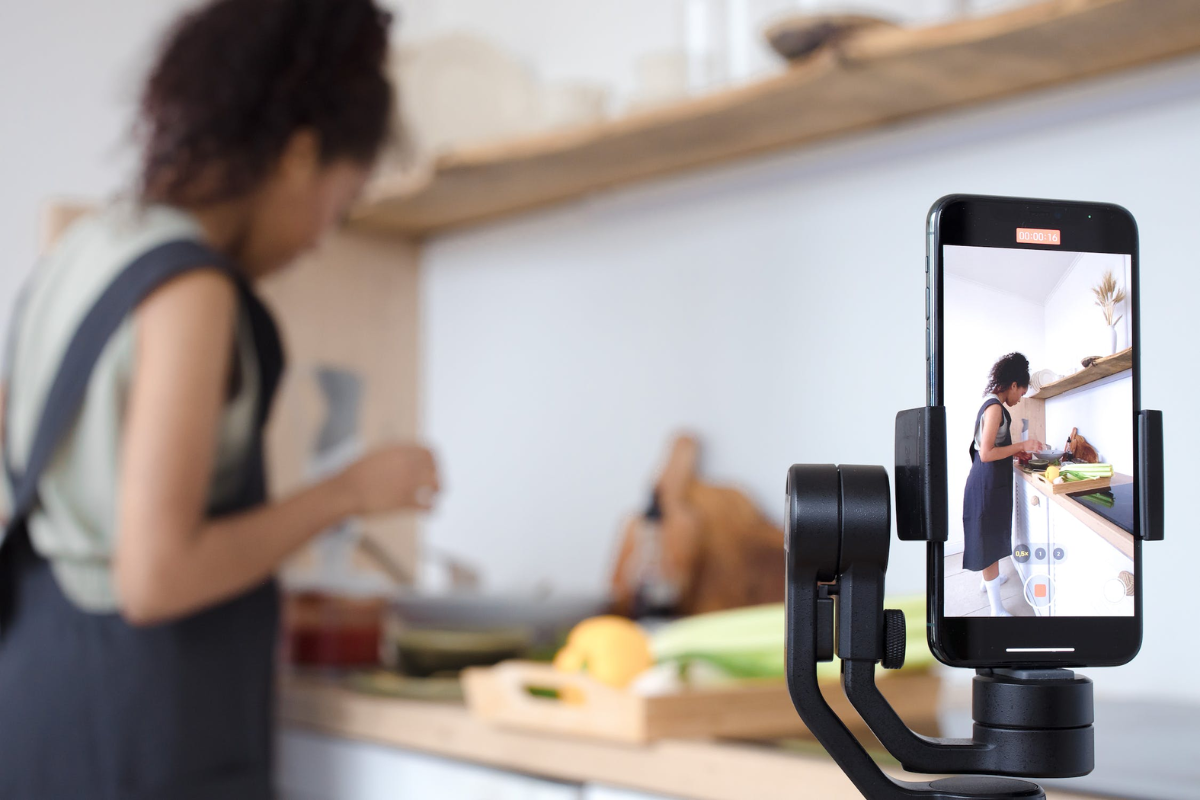
Reposting on Facebook is a great way to share content with your friends and followers.
In this section, we will guide you through the process of reposting on Facebook.
Locating the Post
The first step to reposting on Facebook is to locate the post you want to share.
You can do this by scrolling through your newsfeed or by searching for the post using the search bar at the top of the screen.
Once you have found the post, click on it to open it.
Sharing the Post
Once you have located the post, you can share it in a few different ways.
Here are some methods to share the post:
- Using the Share button:
- The easiest way to share a post is to use the Share button.
- Click on the Share button located beneath the post, and select the option you want to use to share the post.
- You can share the post on your own timeline, to a friend’s timeline, to a group, or in a private message.
- Copying and pasting the post:
- If you don’t want to use the Share button, you can also copy and paste the post.
- Highlight the text or image you want to share, right-click, and select “Copy”.
- Then, go to the place where you want to share the post, right-click, and select “Paste”.
- Using third-party apps:
- There are also third-party apps that can help you repost on Facebook.
- These apps can be found in the App Store or Google Play Store.
How to Repost on a Friend’s Timeline
If you want to share a post on your friend’s timeline, Facebook makes it easy to do so.
Here’s how:
Finding the Post
- Log in to your Facebook account and navigate to the post you want to share on your friend’s timeline.
- Click the “Share” button located underneath the post.
- From the list of share options, select “Share on a friend’s timeline.”
Sharing to a Friend’s Timeline
- On the pop-up window that appears, start typing your friend’s name in the “To” field.
- Facebook will automatically suggest friends as you type.
- Select the friend you want to share the post with from the list of suggestions.
- If you want to add a message to the post, you can do so in the “Say something about this” field.
- Once you’re ready to share the post, click the “Share” button.
It’s that simple!
Your friend will receive a notification that you’ve shared a post on their timeline, and they’ll be able to see it on their profile.
Keep in mind that your friend’s privacy settings may affect who can see the post, so make sure you’re sharing appropriately.
How to Repost in a Group

Reposting in a Facebook group can help you share interesting content with a specific community.
Here’s how to do it:
Accessing the Group
- Log in to your Facebook account and navigate to the group you want to repost in.
- You can do this by searching for the group in the search bar or by clicking on the group name in your list of groups.
- Once you’re in the group, look for the box next to your profile picture near the top of the page.
- This is where you can create a new post.
Posting in the Group
- Click on the box next to your profile picture to create a new post.
- In the text box, write a caption for your repost and add any additional comments you want to share.
- Next, you can add the content you want to repost. You can do this by copying and pasting the link to the original post or by clicking the “Share” button on the original post and selecting “Share in a group” from the dropdown menu.
- If you want to add more context to your repost, you can also add your own images or videos by clicking the camera icon in the post box.
- Finally, click the “Post” button to share your repost with the group.
Remember to always give credit to the original poster and follow any rules or guidelines set by the group admins.
Happy reposting!
Troubleshooting Common Issues
If you’re having trouble reposting on Facebook, don’t worry.
There are some common issues that can arise, but they’re usually easy to fix.
Here are some tips to help you troubleshoot your reposting problems.
Public vs. Private Posts
One common issue that people run into when reposting on Facebook is that the content they want to share is private.
If the original post is set to private, you won’t be able to share it on your own timeline or someone else’s timeline.
To check if a post is public or private, look for the audience selector icon next to the post.
If it’s set to “Public,” then you should be able to share it.
If it’s set to “Friends” or “Only Me,” then you won’t be able to share it.
Dealing with Errors
If you’re getting an error message when you try to repost on Facebook, there are a few things you can try.
First, make sure you’re using the latest version of Facebook.
If you’re using an older version of the app or the website, it may not be compatible with the latest features.
If you’re still having trouble, try clearing your cache and cookies.
This can help fix any issues with your browser or device that may be causing the problem.
Another thing to try is logging out of Facebook and logging back in.
This can sometimes fix issues with your account or session.
If none of these solutions work, you can try reaching out to Facebook’s support team for further assistance.
They may be able to help you troubleshoot the issue and get you back to reposting in no time.
Key Takeaways
When it comes to reposting on Facebook, there are a few key takeaways to keep in mind to make the process as easy and effective as possible.
First, reposting helps keep your social media pages fresh and engaging, which is particularly important in the technology field for sharing relevant and up-to-date content.
You can repost on Facebook using the web version by adjusting privacy settings, using the share icon, or reposting without using the share button.
Second, there’s a little-known method for increasing the number of reactions, comments, and clicks you receive on Facebook.
This method is simple and quick to implement and doesn’t require you to produce or source any new content.
And above all, it’s free.
Third, you can repost and share on both desktop and mobile versions of Facebook.
To repost on the web, navigate to https://facebook.com and log in, find the content you want to repost to your feed, and use the share button or repost without using the share button.
On mobile, tap the share button and select “Share on your profile” or “Share on a friend’s profile.”
Finally, when reposting user-generated content on social networks, it’s important to properly credit the original source.
Avoid getting into issues on Facebook by “reposting” as a share.
When you share from one fan page to another, the share will clearly show that this content was taken from another fan page with a link at the top.
You can share the post as is or add your own caption to the share.
By keeping these key takeaways in mind, you can make the most of reposting on Facebook and keep your social media pages fresh and engaging.






























