Are you looking at how to post videos on Facebook?
Whether you’re a content creator or just want to share a fun moment with friends and family, posting videos on Facebook is a great way to get your content seen.
In this article, we’ll show you how to post videos on Facebook using both your computer and mobile device.
To get started, you’ll need to open Facebook and navigate to the “What’s on your mind?” box.
From there, you can click on the camera icon to upload a video.
You can choose a video from your device’s camera roll or record a new video directly within the Facebook app.
Once you’ve selected your video, you can add a caption and choose who you want to share it with. It’s that simple!
Keep in mind that Facebook will need to process your video before it can be viewed by others.
This process can take a few minutes, so don’t worry if you don’t see your video right away.
Additionally, Facebook offers a variety of video editing tools, such as adding captions and filters, to help make your videos stand out.
So, let’s get started and learn how to share your videos with the world on Facebook!
Post Contents
How to Post Videos on Facebook
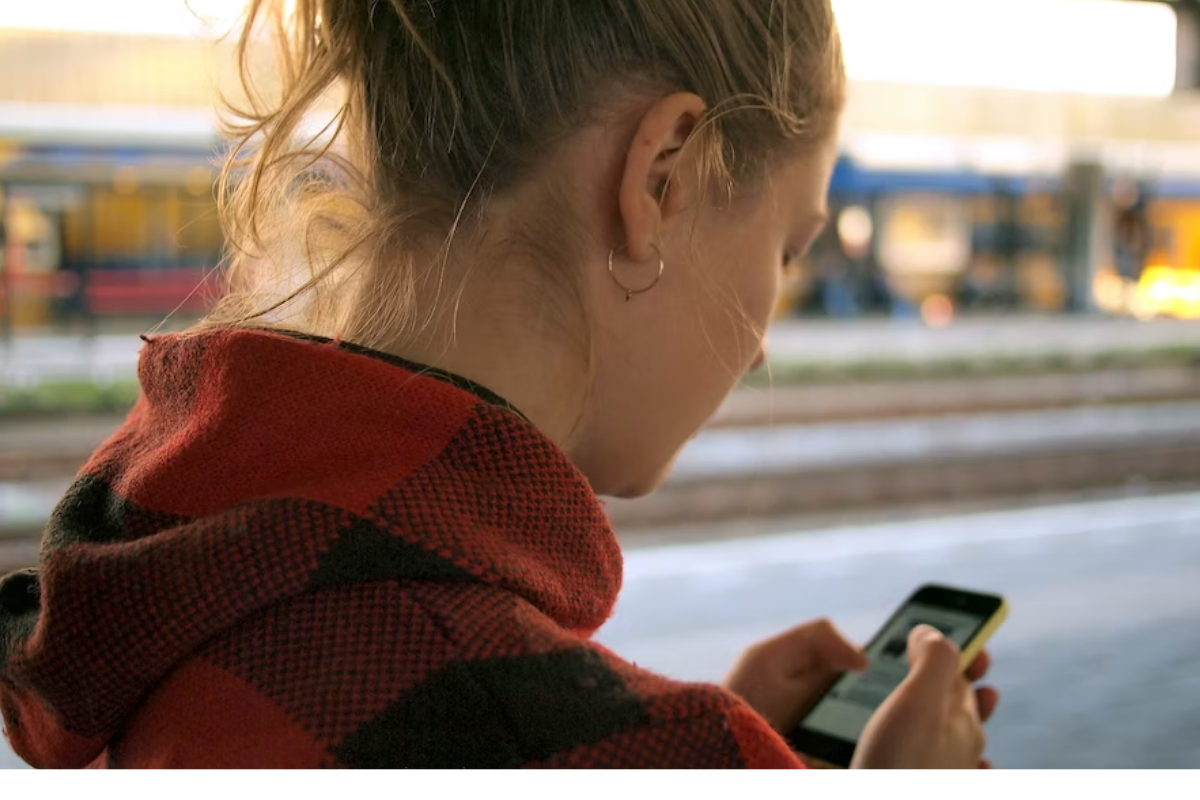
Posting videos on Facebook is a great way to share your visual content with your friends, family, and followers.
Here are the steps to follow to post a video on Facebook:
- Log in to your Facebook account and go to your homepage.
- Click on the “What’s on your mind?” box at the top of your newsfeed.
- Click on the “Photo/Video” button to upload your video.
- Choose the video you want to upload from your computer or mobile device.
- Add a caption or description for your video.
- Choose who you want to share your video with by selecting your audience.
- Click on the “Post” button to upload your video.
It’s important to keep in mind that Facebook will process your video before it is posted, so it may take a few minutes for your video to be visible to others.
When posting videos on Facebook, it’s important to consider the following tips:
- Make sure your video is high-quality and visually appealing.
- Keep your video short and to the point.
- Add captions or subtitles to your video to make it accessible to a wider audience.
- Use relevant hashtags to make your video more discoverable.
- Engage with your audience by responding to comments and messages.
By following these tips and steps, you can post engaging and visually appealing videos on Facebook to share with your friends, family, and followers.
How to Prepare Your Video for Posting
Before you post a video on Facebook, it’s essential to prepare it properly.
Here are some tips to ensure your video looks great and reaches the right audience:
Choose the Right Format
Facebook supports a wide range of video formats, including MP4, AVI, and MOV.
However, for the best results, we recommend using MP4. This format is widely supported and produces high-quality videos with small file sizes.
Ensure High Quality
High-quality videos look better and are more engaging. When recording your video, use the highest possible resolution and frame rate.
For best results, we recommend using 1080p resolution and 30 frames per second.
Optimize File Size
Large video files take longer to upload and may not play smoothly on all devices.
To optimize your file size, you can use video compression tools.
Facebook recommends using the H.264 codec, which provides high-quality videos with small file sizes.
Add a Screenshot
Before posting your video, consider adding a screenshot or thumbnail.
This image will appear in users’ newsfeeds and can help attract attention.
Choose a visually appealing image that accurately represents your video.
Write a Description
A video description can help provide context and encourage users to watch your video.
Write a brief, engaging description that highlights the video’s key points and benefits.
Include Images and Captions
You can also add images and captions to your video to make it more engaging.
Captions can help users understand your video, even if they can’t hear the audio.
Images can help break up long videos and make them more visually appealing.
By following these tips, you can ensure your video looks great and reaches the right audience on Facebook.
Posting Videos Using Facebook App
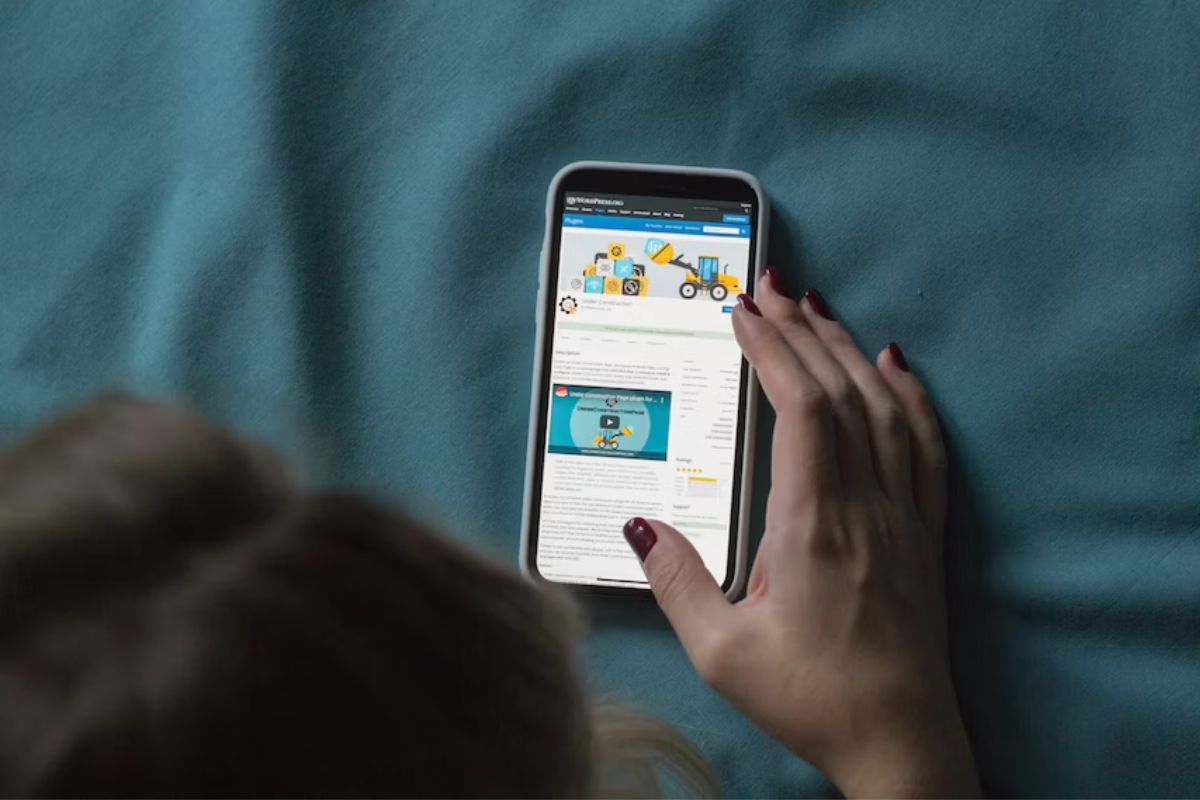
If you want to post a video on Facebook using your mobile device, you can easily do it using the Facebook app.
Here’s how to do it on Android and iPhone.
Posting Videos on Android
- Open the Facebook app on your Android device.
- Tap on the “What’s on your mind?” section at the top of the screen.
- Tap on the “Photo/Video” option.
- Select the video you want to post from your phone’s gallery.
- Add a caption or description for your video.
- Choose who you want to share your video with by selecting the audience.
- Tap on the “Post” button to upload your video.
Posting Videos on iPhone
- Open the Facebook app on your iPhone.
- Tap on the “What’s on your mind?” section at the top of the screen.
- Tap on the “Photo/Video” option.
- Select the video you want to post from your phone’s gallery.
- Add a caption or description for your video.
- Choose who you want to share your video with by selecting the audience.
- Tap on the “Post” button to upload your video.
It’s important to note that the steps for posting a video on Facebook using the mobile app may vary slightly depending on the version of the app you are using.
However, the general process should be similar.
When posting a video on Facebook using the mobile app, make sure you are logged in to your account.
You can log in to your account by entering your email or phone number and password.
Posting Videos Using Desktop
If you prefer to upload videos to Facebook from your desktop, you can do so easily.
Here’s how to post videos on Facebook using your PC or Mac.
Posting Videos on PC
To post videos on Facebook using your PC, you’ll first need to log in to your Facebook account.
Once you’re logged in, follow these steps:
- Click on the “Add Photo/Video” button located at the top of your News Feed or Timeline.
- Select “Upload Photo/Video” from the dropdown menu.
- In the file explorer that appears, select the video you want to upload and click “Open”.
- Add a caption or description to your video if you wish.
- Choose who you want to share the video with using the audience selector.
- Click “Post” to upload your video.
Posting Videos on Mac
If you’re using a Mac, the process for posting videos on Facebook is similar.
Here’s what you need to do:
- Log in to your Facebook account and click on the “Add Photo/Video” button at the top of your News Feed or Timeline.
- Select “Upload Photo/Video” from the dropdown menu.
- In the file explorer that appears, select the video you want to upload and click “Choose”.
- Add a caption or description to your video if you wish.
- Choose who you want to share the video with using the audience selector.
- Click “Post” to upload your video.
Keep in mind that larger videos may take longer to upload, so be patient.
You can also use the Facebook Video Creator app to edit your videos before uploading them to Facebook.
Sharing and Downloading Videos
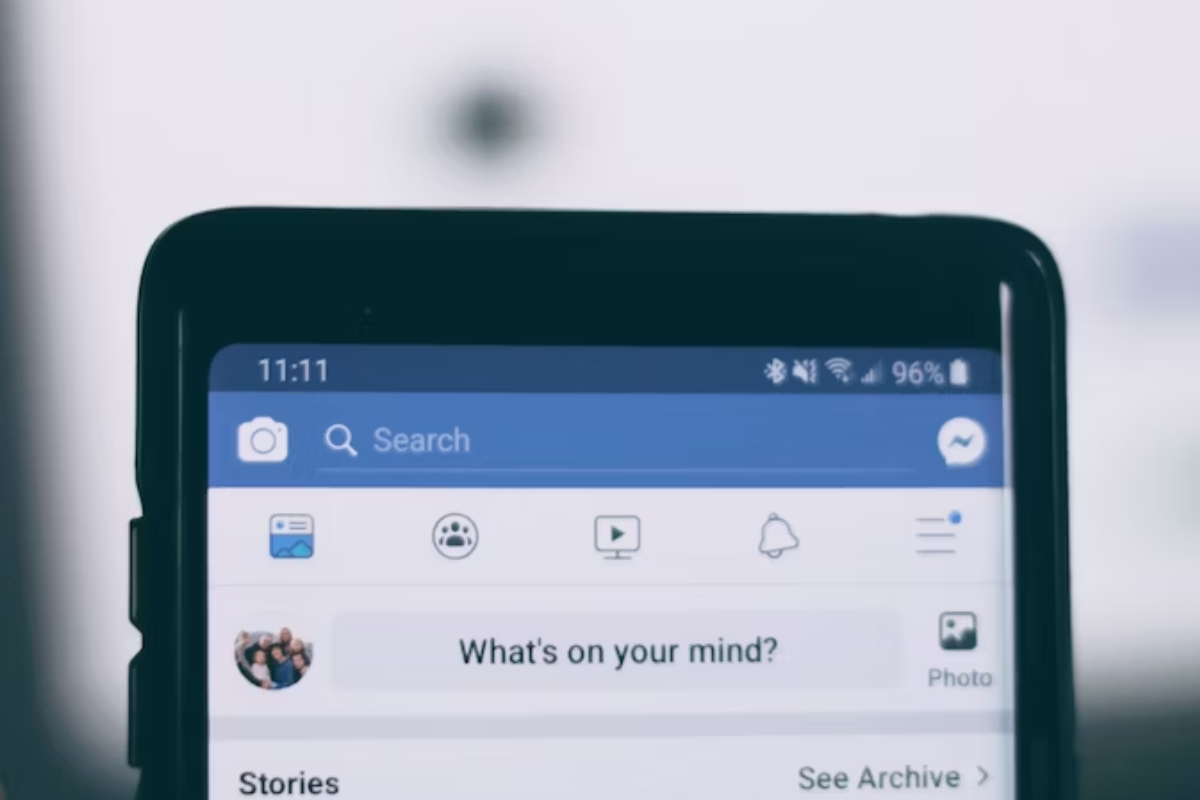
If you have a video that you want to share with your friends or family, Facebook makes it easy to do so.
You can share videos by posting them on your timeline, in a group, or on a page.
You can also download videos from Facebook to your computer or mobile device.
How to Share Videos
To share a video on Facebook, follow these steps:
- Click on “What’s on your mind?” at the top of your News Feed or Timeline.
- Click on the “Photo/Video” button.
- Select the video you want to share from your computer or mobile device.
- Add a caption or description to your video.
- Choose who can see your video by selecting the audience.
- Click on the “Post” button to share your video.
You can also share a video by clicking on the “Share” button underneath a video that someone else has posted.
This will allow you to share the video on your own timeline, in a group, or on a page.
How to Download Videos
If you want to download a video from Facebook to your computer or mobile device, follow these steps:
- Find the video you want to download.
- Click on the three dots in the top right corner of the video.
- Select “Download Video” from the drop-down menu.
- Choose where you want to save the video on your computer or mobile device.
It’s important to note that you should only download videos from Facebook if you have permission from the person who posted the video.
Downloading videos without permission is a violation of Facebook’s terms of service.
If you want to download a video from YouTube, you can use a third-party website or software to do so. However, it’s important to be cautious when downloading videos from third-party websites, as they may contain viruses or malware.
Make sure to only download videos from reputable sources.
Tips for Increasing Audience Engagement
Posting videos on Facebook is a great way to increase your brand awareness and reach a wider audience.
However, simply posting a video is not enough.
You need to engage your audience to ensure that your video is seen and shared by as many people as possible.
Here are some tips for increasing audience engagement on Facebook:
- Know your audience: Before posting any video, it is important to understand who your target audience is. This will help you create content that is relevant and interesting to them. Take the time to research your audience and find out what types of videos they like and engage with.
- Keep it short and sweet: Attention spans on social media are notoriously short, so it is important to keep your videos short and to the point. Try to keep your videos under 2 minutes to ensure that your audience stays engaged.
- Use captions: Many people watch videos on Facebook without sound, so it is important to use captions to ensure that your message gets across. Captions also make your videos more accessible to people with hearing impairments.
- Use eye-catching visuals: Use visuals that are bright, bold, and eye-catching to grab your audience’s attention. This will help your video stand out in their newsfeed and encourage them to watch and engage with your content.
- Encourage engagement: Encourage your audience to engage with your content by asking questions, running polls, or hosting giveaways. This will help build a sense of community around your brand and encourage people to share your videos with their friends.
By following these tips, you can increase your audience engagement and ensure that your videos are seen by as many people as possible. Remember to always keep your audience in mind and create content that is relevant and interesting to them.
Understanding Video ROI
When it comes to posting videos on Facebook, it’s essential to understand the return on investment (ROI) of your video content.
ROI is a measure of the value you get back from your investment, and it’s a crucial metric for determining the success of your video marketing efforts.
There are two types of video ROI metrics: quantitative and qualitative.
Quantitative metrics are backed up by numerical data, while qualitative metrics are more subjective and rely on feedback and opinions.
Quantitative metrics you can use to measure your video ROI include:
- Video views: This metric tells you the total number of times people watched your video.
- Click-through rate (CTR): This metric measures the percentage of viewers who clicked on a link in your video.
- Conversion rate: This metric measures the percentage of viewers who take a specific action after watching your video, such as making a purchase or filling out a form.
Qualitative metrics you can use to measure your video ROI include:
- Engagement: This metric measures how viewers interact with your video, such as likes, comments, and shares.
- Brand awareness: This metric measures how well your video increases your brand’s visibility and recognition.
- Customer satisfaction: This metric measures how well your video content meets the needs and expectations of your target audience.
By tracking these metrics, you can determine the effectiveness of your video content and make data-driven decisions to improve your video marketing strategy on Facebook.
Troubleshooting Common Issues
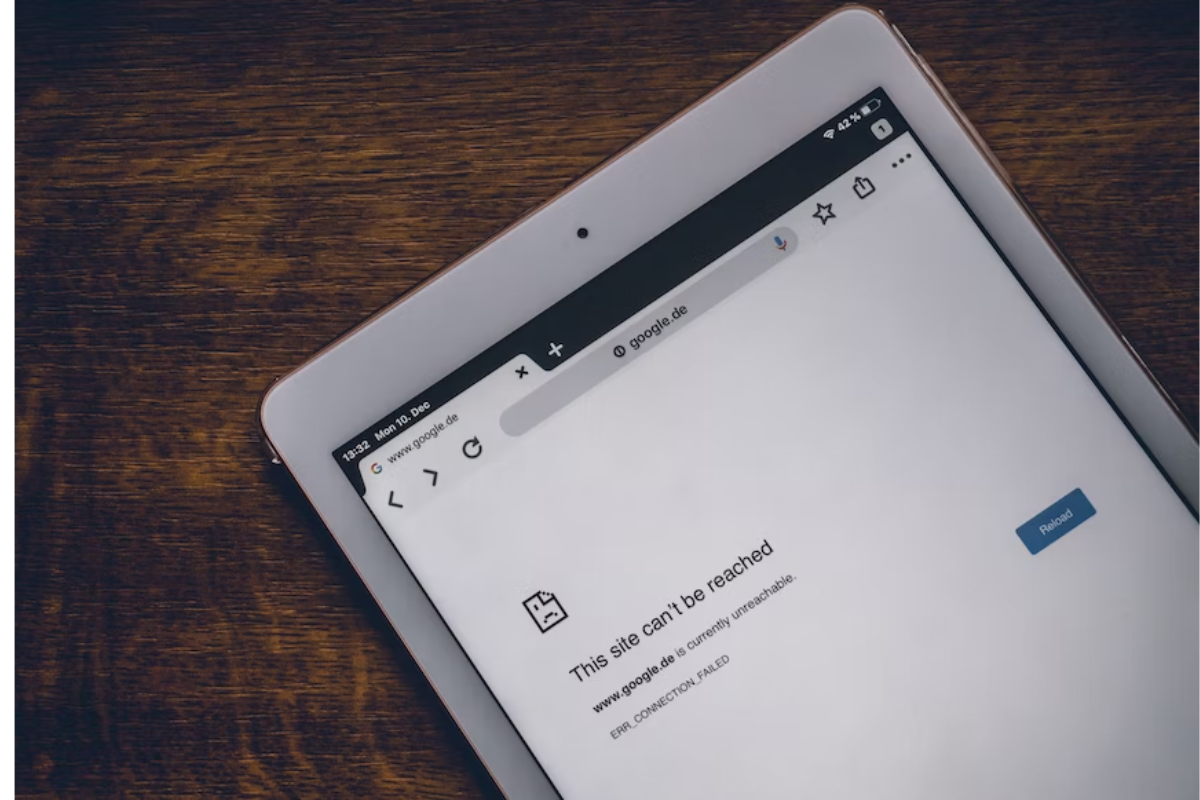
Posting videos on Facebook can be a fun way to share your experiences with friends and family.
However, sometimes you may encounter issues while trying to post a video.
Here are some common problems and their solutions:
1. Poor Internet Connection
If you are having trouble uploading a video on Facebook, check your internet connection.
Make sure that your device is connected to a stable and strong internet connection.
If your connection is weak, you may not be able to upload videos on your Facebook account.
2. Unsupported Video Format
Facebook supports most common video formats, including MP4 and MOV.
If your video is in a different format, you may need to convert it before uploading it.
You can use video conversion software like iMovie to change the format of your video.
3. Video Length and Size
Facebook has a maximum video length of 240 minutes and a maximum file size of 4.0 GB.
If your video exceeds these limits, you may need to trim it or compress it before uploading it.
4. Privacy Settings
Make sure that your video’s privacy settings are set to “Public” or “Friends” so that others can view it.
If your video is set to “Only Me,” only you will be able to see it.
5. Browser Issues
If you are experiencing problems while uploading a video on Facebook, try using a different browser.
Sometimes, certain settings or extensions on your browser can interfere with the upload process.
Clearing your browser cache can also help resolve issues.
By following these troubleshooting tips, you should be able to resolve most common issues while uploading videos on Facebook.
Key Takeaways
Posting videos on Facebook is a great way to engage with your audience and increase your reach.
Here are some key takeaways to keep in mind when posting videos on Facebook:
- Keep it short and sweet. Attention spans are short on social media, so it’s important to keep your videos short and to the point. Try to keep your videos under two minutes to maximize engagement.
- Add captions. Many people watch videos on Facebook without sound, so adding captions can help ensure that your message is still being conveyed to those viewers.
- Include a call to action. Adding a call to action at the end of your video can help drive engagement and encourage viewers to take action, such as visiting your website or making a purchase.
- Experiment with different types of videos. Don’t be afraid to try different types of videos, such as product demos, behind-the-scenes footage, or customer testimonials. This can help keep your content fresh and engaging.
- Promote your videos. Once you’ve posted your video, be sure to promote it on your other social media channels and through email marketing to maximize its reach.
By keeping these key takeaways in mind, you can create engaging and effective videos that will help you connect with your audience on Facebook.






























