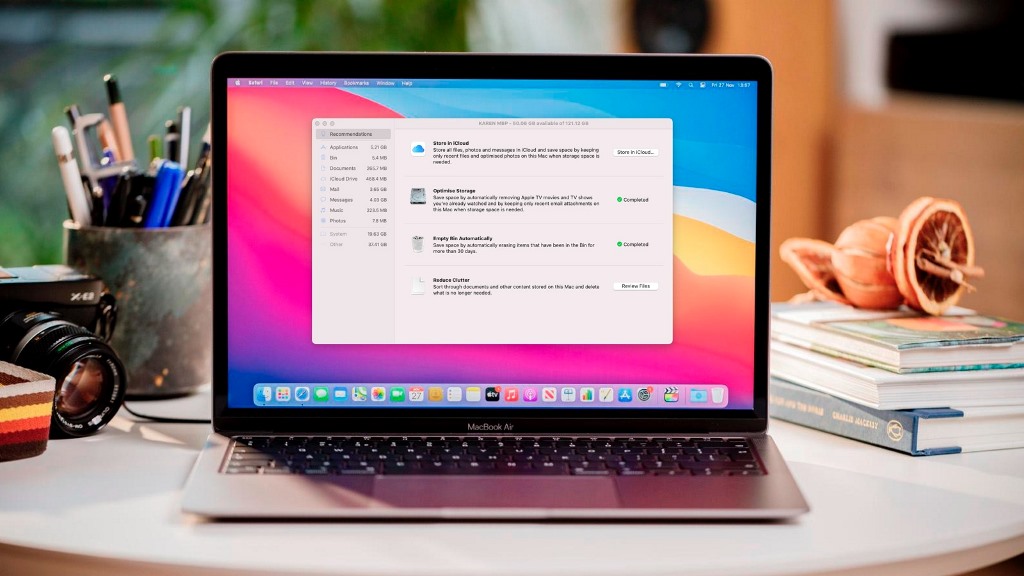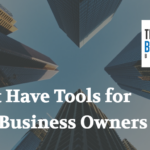Are you a Mac user and having a hard time trying to open .msg files?
Have you found out that even Microsoft Outlook on Mac cannot open .msg files?
A .msg file can only be opened from MS Outlook on a Windows computer.
Whenever an Outlook user who uses Windows shares anything with you, be it an email, appointment, contact, reminder, or anything else, you are going to receive it as a .msg file.
However, the problem is these files can be opened only from Windows.
Whenever you try to open it from Mac, you will receive a message saying, “There is no application set to open the document.”
This is frustrating, to say the least. So, how do you fix this issue?
Don’t worry, we have a few tricks up our sleeves! In this article, we are going to show you how to open msg files on Mac.
Post Contents
What is an MSG File and Is It Safe?
If you have been an Outlook user for some time, you must be aware of its items.
The MSG file format is an exclusive Outlook feature that sends different items outside the service.
These files can be of different types, like emails, calendar appointments, and tasks, and contain information about the particular attachment being sent.
For instance, in the case of a calendar appointment, MSG files would include information like date, location, as well as invited users.
As previously mentioned, msg files are exclusive to Windows systems, which means that they can be created and opened only on the Windows version of Outlook.
The Mac version uses a separate file format that’s not compatible with MSG files, making it difficult to open them on Mac systems.
When it comes to the safety of MSG files, you should know that they are mostly safe. But that only applies if you have made the file yourself.
If the file you are receiving is from a different and unknown source, you can never be too sure of what it contains.
While it is not that common, sometimes these msg files may even contain malware.
The problem is that you cannot see what’s inside the file without opening it first, making the chances of it being unsafe high.
Thus, your PC should always have antivirus software to protect its system from unprecedented attacks.
Now that we have briefly discussed what an MSG file is, let us know how to open one on Mac.
How To Open MSG Files on Mac
Not being able to open MSG files on Mac can be quite annoying. But, we have got a few tips that you can try out.
Open It as a Text File
Granted that an MSG file is not a txt file, this is still an easy way to see what’s inside the file you have received.
We should warn you, though, that when you open the MSG file through a text editor, you are going to see incomprehensible text since the editor fails to fully decipher everything inside the file.
But, this is a good trick if you are just trying to see who was the sender or what the email says.
Remember that if you are trying to see items like calendar appointments or some other attachment, this trick may not be the most efficient.
Regardless, it doesn’t hurt to try. So, follow the steps given below.
Step 1: Go to Finder, locate the MSG file, and right-click on it.
Step 2: From the context menu, hover over Open With and then, select TextEdit.app. In case, the text editor option isn’t available, you can select Other and then the text editor.
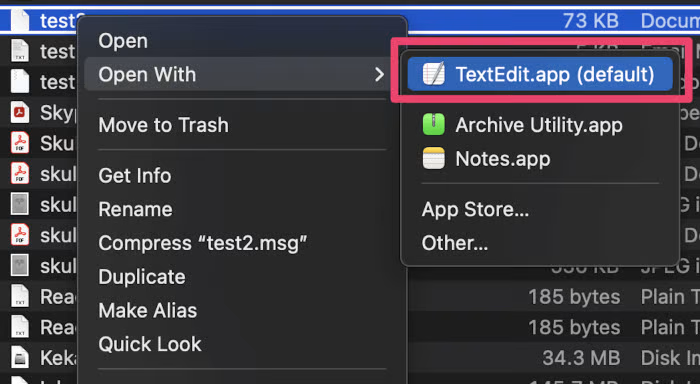
Step 3: That’s it! The TextEdit application on your Mac will open the file and you will be able to see what’s inside.
Scroll through to find readable text and see if you can make sense of what is written.
If all you are trying to figure out is the sender of the email or the body of the text, we don’t think you need to try out any of the other tricks, since this will work just fine.
However, if you want to read more, try out the other methods.
Try Changing the File Extension
This is yet another easy trick that might work. All you have to do is change the extension to EML.
EML is the extension used by Mac or Apple Mail and once you change the extension, your system might become capable of opening the file.
Here are the steps on how to do that:
Step 1: Go to Finder, locate the MSG file, and right-click on it.
Step 2: From the context menu, select Rename.
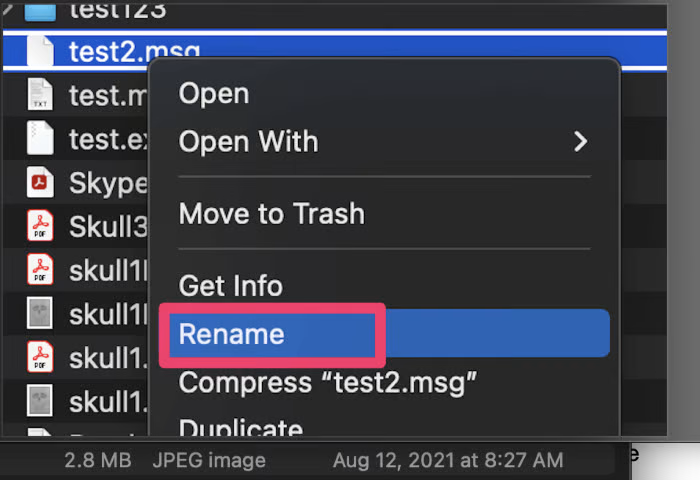
Step 3: Type in .eml at the end of the name. For instance, if the file’s name is example.msg, make it example.msg.eml.
Step 4: You will receive a warning about the change of the extension. Ignore it and go ahead.
Step 5: Open the file and see if it works.
The file should open in Mac’s mail application and you should be able to see the contents inside including the attachment.
Use the Outlook Web App
Another method that seems to work is the web version of Outlook. You can mail the file to an Outlook account and open it on that account and see what’s inside.
Outlook has a built-in MSG viewer, making it easy for you to open such files using the web app.
You can send yourself an email with the file as an attachment or save a draft and open the file.
If you do not have an Outlook.com account, we suggest you make one since it’s absolutely free. And, it can help you with opening such files in the future as well.
Online Converter
Right off the bat, it should be mentioned that online converters are not the safest option, especially if you are dealing with confidential data.
You can never fully trust these websites, so we never recommend them but, they can be an easy option, if you are using them for causal purposes and not for anything serious or work-related.
There are plenty of such websites available online and a simple Google search can help you unearth them.
Alternatively, you can simply Google “Msg to Pdf” to come across a website that does such a conversion.
Moreover, you can also convert your MSG file to a Doc file, if that’s more convenient for you. Either way, the bottom line is that such websites should be used with caution.
Install an MSG Converter
There are several converter applications that can help you to open MSG files on your Mac computer.
These applications convert MSG files to a format that Mac Mail can read.
There are several such applications like MSG Viewer, MsgViewer, and Mail Raider. Some of these are available for free while others cost money.
To find out more, you can just go to the App Store and learn more about the in-app purchases and which apps offer free trials and which do not.
Find a Windows Computer
This might seem like a no-brainer solution, but if all else fails, and you need a fail-proof method to access an MSG file, you can simply open it using a Windows computer.
Once you are on a Windows computer, you can just copy and paste the text on a separate file and send it to your Mac computer.
Alternatively, you can also save it to your Google Drive account, where you can easily access it.
If you do not have a Windows computer, ask a friend who has one, to help you out. You can just send them the file and ask them to forward the contents to you.
This might seem like an elaborate move, but it sure helps, especially when it is a one-time thing.
Install Windows on your Mac
By running a virtual machine on your Mac computer, you can simultaneously use Windows and Mac systems on a single computer.
It should be said, though, that this trick doesn’t come in handy and can be time-consuming and difficult for people who may not need to use MSG files that often.
However, if you need to open Windows-only applications quite often, this method is worth it and can save you a lot of time in the future.
Parallels is a good example of a VM that can help you to run both Windows and Mac systems on your device. You can switch between the systems any time you like.
It is like having an entirely separate OS in a window and you can easily change between the two.
But, installing Windows on your Mac computer isn’t the easiest trick and can actually be a chore if you are not that tech-savvy, so proceed with caution.
Final Thoughts
As evident from the article, opening an MSG file on your Mac is easier than you think. You just need to know the right tricks.
If it is a rare thing and you don’t need to open MSG files that often, trying out the first three options is the best idea.
However, if your work compels you to deal with MSG files often and you happen to have a Mac computer, then the latter options are more feasible.
Use the methods used in the article and see which one is more convenient for you.