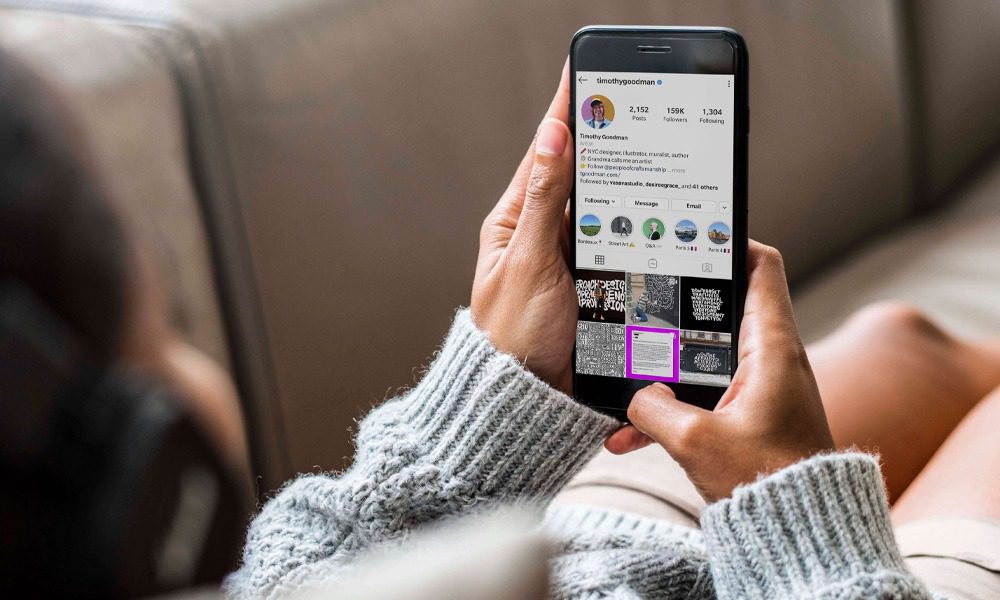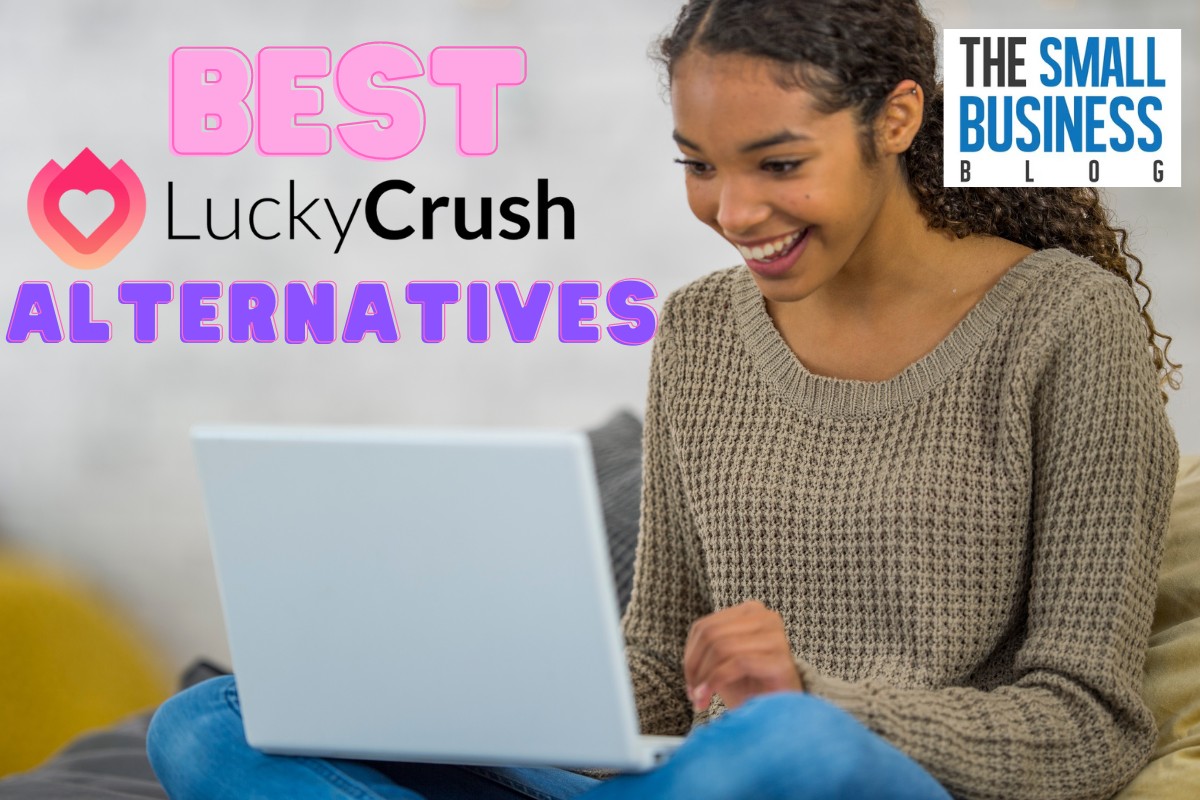Do you want to know how to delete drafts on Instagram?
A new feature that allows you to erase the drafts of your saved posts was just introduced by Instagram.
This is excellent news for people who are indecisive with their social media accounts and want to delete old drafts if they change their minds about posting something.
Post Contents
- 1 Here’s How to Delete Drafts On Instagram
- 1.1 1. Launch the Instagram App on Your Device
- 1.2 2. Hit the “+” Symbol
- 1.3 3. Locate the “Drafts” Section
- 1.4 4. Tap “Manage” to The Right of “Drafts”
- 1.5 5. Tap “Edit”
- 1.6 6. Select the Image(s) or Video(s) from Your Draft that You Want to Remove
- 1.7 7. Tap on “Discard Posts”
- 1.8 8. Tap “Discard Posts” to Complete the Process
- 2 Conclusion
Here’s How to Delete Drafts On Instagram
You can remove drafts on the Instagram app by following these steps:
1. Launch the Instagram App on Your Device

You will first have to open the Instagram app on your device. Instagram is supported on both Android smartphones and iPhones.
So, quickly open the Instagram app on your device and go to your profile.
2. Hit the “+” Symbol
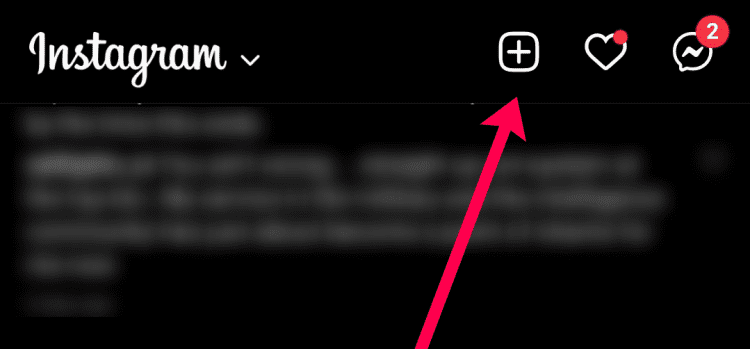
The second step is to tap on the “+” icon inside the Instagram application. You can see that icon at the bottom center of your screen.
You must have seen and used the + icon a number of times. This is because that icon is used for posting a new photo, video, or reel on Instagram.
After that, you will have to tap the “Post” button. The button is located in the upper-right corner of your screen.
Next up, tap “Add Photo.” Then, move on to the next steps of how to delete drafts on Instagram as mentioned below.
3. Locate the “Drafts” Section
The ‘Drafts’ section will be visible to you if you have saved any draft posts on the app.
You can easily locate the drafts section at the top of the library above “Recents.” All the posts and reels that you have saved as drafts will be displayed there.
To access the drafts that were recently posted but not yet published, you have to:
- Click “All Posts” in the left-hand column under “Your Posts”
- Then, select “Recently Deleted” from this drop-down menu
4. Tap “Manage” to The Right of “Drafts”
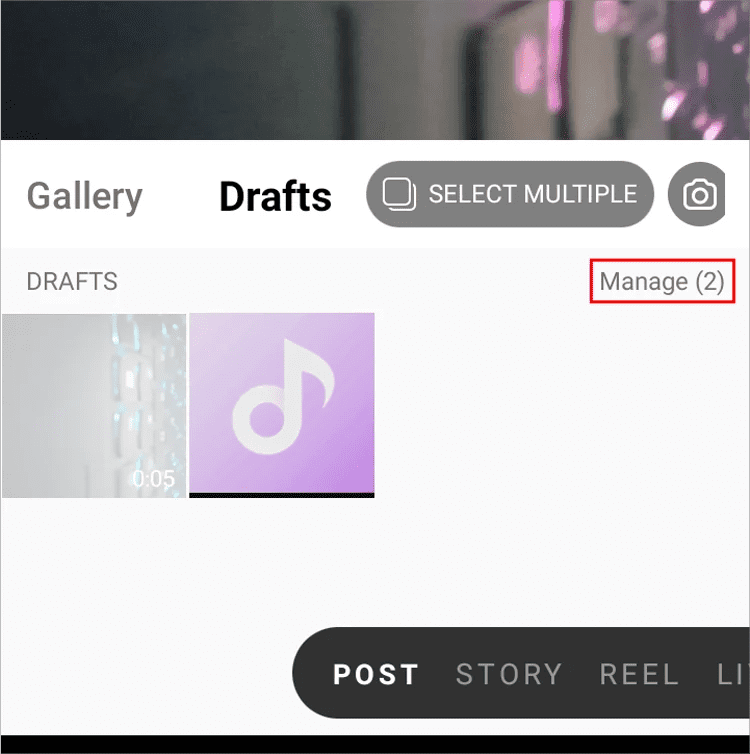
The next step is to tap on “manage.” You can find the manage option on the right side of drafts.
Next, you’ll see a list of all your saved drafts. You can swipe each one left or right to archive it forever or delete it immediately.
5. Tap “Edit”
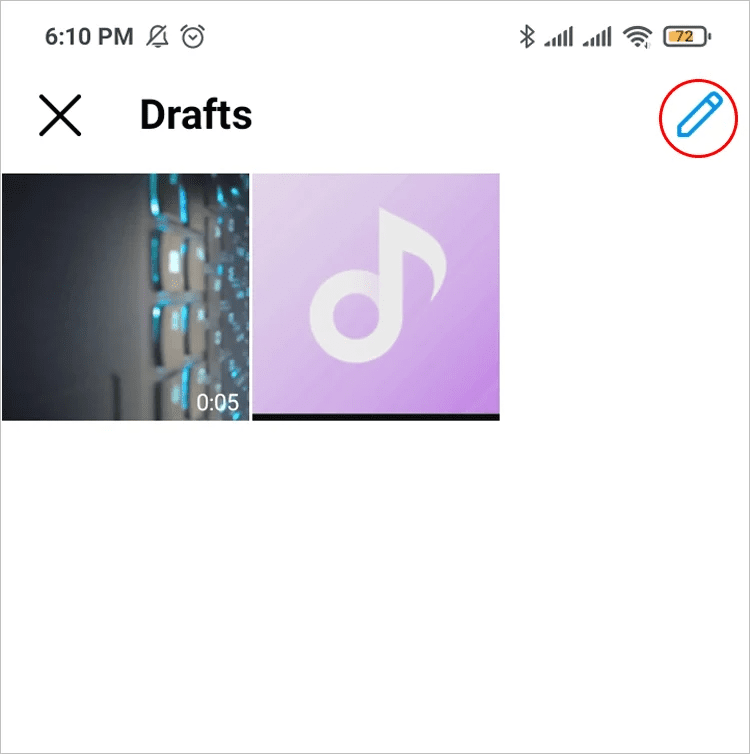
Once you have chosen the draft you want to delete, tap “Edit.” Now you will see all your drafts on the screen.
Select the one that needs deleting and then tap “Confirm” at the bottom of your screen.
6. Select the Image(s) or Video(s) from Your Draft that You Want to Remove
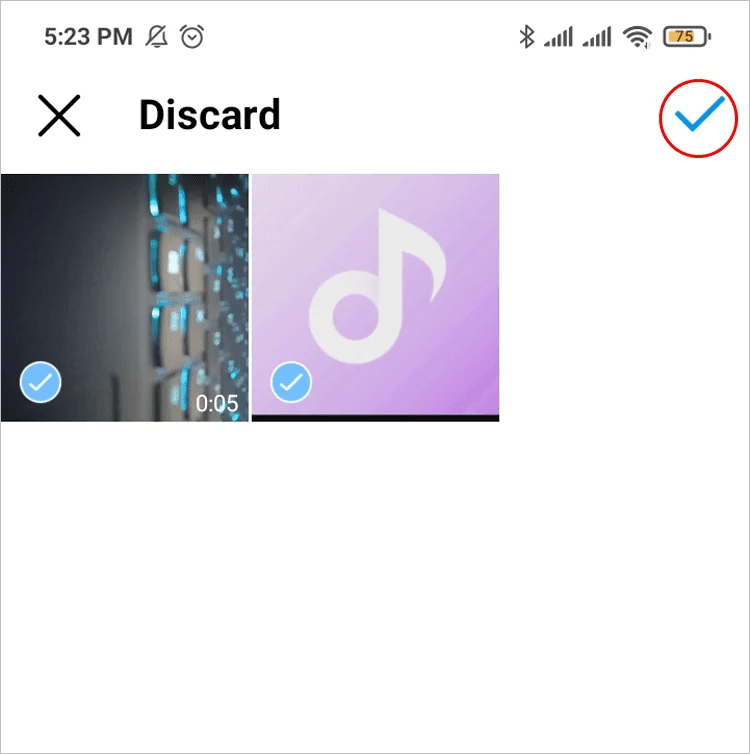
The sixth step is to click on the picture, reels, or any posts from the drafts that you wish to erase. When you have selected the drafts you want to remove, you will see a checkmark inside a blue circle.
That blue circle will appear in the bottom right corner of the content you have selected.
Choose multiple photos and videos by tapping the first image and holding until an additional row appears with checkboxes next to each item, and then tap those items as well.
This is helpful if you want to delete more than one draft at a time, but keep in mind that Instagram is limited to a number of photos and videos per post, so it may only work for some situations.
7. Tap on “Discard Posts”
Next, select “Discard Posts” from the menu. At the very bottom of your screen, there is a button that allows you to delete the post.
You can see the option once you have selected all the drafts you want to delete.
You’ll then see a pop-up asking if you’re sure you want to discard all the posts, with an option to cancel.
Tap “Discard Posts” again in order to complete this process, or tap “Cancel” if you change your mind and want to leave your drafts intact for another time.
If no drafts are left on Instagram, then nothing will happen when you click this box.
However, if something is left over from an earlier session, all of them will be deleted from your feed at once.
If there are saved images from an event, those images will show up here before being discarded from their original folder.
8. Tap “Discard Posts” to Complete the Process
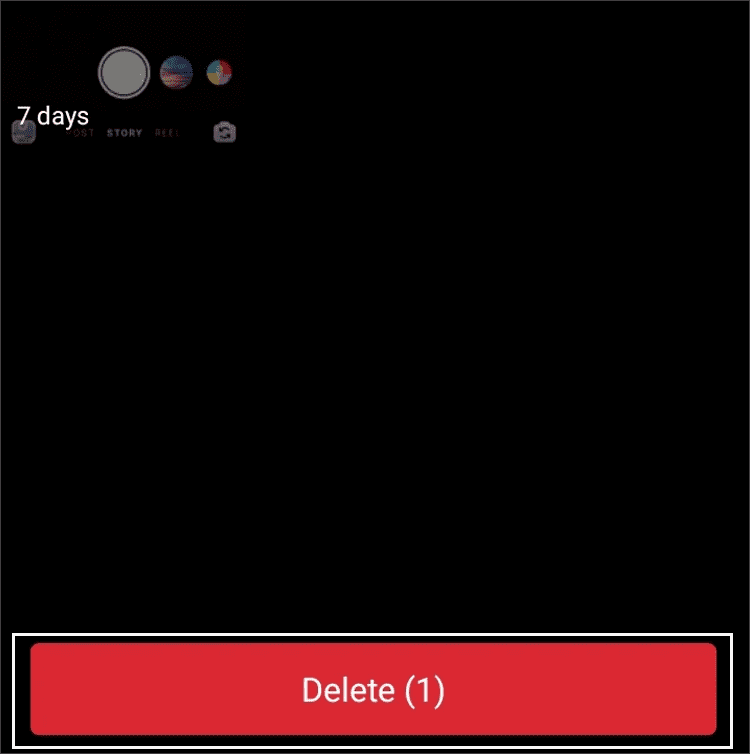
This is the last step that you have to follow. Your screen will display a notification, asking you to confirm that you want to erase the selected posts.
After you have seen that, you will need to tap on “Discard Posts” to complete the process.
Conclusion
And that’s it, you’re done! Now, create something exciting on Instagram and share it with other creators.
By following these steps on how to delete drafts on Instagram, you can easily and quickly delete your drafts from Instagram.