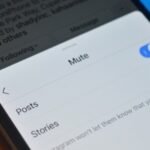How to mute someone on Facebook?
Are you tired of seeing posts from someone on Facebook?
Maybe they post too frequently or their content is just not interesting to you.
Whatever the reason, muting someone on Facebook is a great way to take a break from their posts without having to unfriend them.
In this article, we will show you how to mute someone on Facebook so that you can take control of your newsfeed.
Muting someone on Facebook is a simple process that can be done in a few easy steps.
By muting someone, you will no longer see their posts in your newsfeed, but you will still remain friends with them.
This is a great option if you don’t want to hurt someone’s feelings by unfriending them, but you just need a break from their posts.
So, if you’re ready to take control of your newsfeed and mute someone on Facebook, keep reading.
We will walk you through the steps to mute someone on both the Facebook website and the Facebook app.
Whether you’re using a computer or a mobile device, muting someone on Facebook is a quick and easy process that anyone can do.
Post Contents
Understanding Facebook Mute Feature
If you find someone’s posts or stories annoying on Facebook, you can mute them temporarily or permanently.
The mute feature is a great way to avoid seeing content that you don’t want to see without unfriending or blocking someone.
In this section, we will explain how to use the mute feature on Facebook.
To mute someone on Facebook, you can follow a few simple steps.
First, go to the person’s profile or find their post in your news feed.
Then, click on the three-dot menu in the post or profile and choose the “Snooze X for 30 days” option to mute them for 30 days.
If you want to permanently mute someone on Facebook, choose the “Unfollow” option instead.
When you mute someone on Facebook, you won’t see their annoying posts or stories in your news feed, but you will still be friends with them.
You can also unmute someone at any time by following the same steps and choosing the “End Snooze” option.
If you want to see their posts again, you can follow them by clicking the “Follow” button next to their name in your news feed preferences.
It’s important to note that muting someone on Facebook only affects your news feed and notifications.
It does not affect your conversations or message notifications on Facebook Messenger.
If you want to mute someone on Facebook Messenger, you can do so by muting individual conversations temporarily or indefinitely.
How to Mute Someone on Facebook Website

If you’re tired of seeing posts from a certain friend on Facebook, you don’t have to unfriend them.
You can mute them instead.
Here’s how to do it on the Facebook website.
Muting from News Feed
- Log in to your Facebook account on the desktop.
- Click the three lines in the top right corner of the screen.
- Select “Settings & Privacy” from the dropdown menu.
- Click “News Feed Preferences.”
- Select “Unfollow people to hide their posts” and click “Continue.”
- Find the person you want to mute and click “Unfollow” next to their name.
Muting from Profile Page
- Log in to your Facebook account on the desktop.
- Go to the profile page of the person you want to mute.
- Click the three dots in the top right corner of their profile picture.
- Select “Unfollow” from the dropdown menu.
That’s it!
You won’t see any posts from that person in your feed anymore.
If you change your mind later, you can always unmute them by following the same steps and selecting “Follow” or “Follow back.”
Remember, muting someone is different from unfriending them.
If you mute someone, you’ll still be friends with them on Facebook, but you won’t see their posts in your feed.
If you unfriend them, you’ll no longer be friends on Facebook and won’t be able to see each other’s profiles or posts.
How to Mute Someone on Facebook Mobile App
If you’re using the Facebook mobile app and want to mute someone’s posts, you can do so using a couple of different methods.
Here’s how:
Muting from News Feed
- Log in to your Facebook account on your mobile app.
- Go to your News Feed by tapping the three horizontal lines in the bottom right corner of the screen.
- Scroll down to the post from the person you want to mute.
- Tap the three-dot menu in the upper right corner of the post.
- From the menu, select “Snooze [Name] for 30 days” to temporarily mute their posts. If you want to mute them permanently, select “Unfollow [Name].”
Muting from Profile Page
- Log in to your Facebook account on your mobile app.
- Go to the profile page of the person you want to mute.
- Tap the three-dot menu in the upper right corner of the screen.
- From the menu, select “Snooze [Name] for 30 days” to temporarily mute their posts. If you want to mute them permanently, select “Unfollow [Name].”
That’s it!
Once you’ve muted someone, their posts won’t show up in your News Feed (unless you choose to unmute them later).
You can also unmute them at any time by going to your News Feed Preferences and selecting “Manage Snooze Settings.”
From there, you can choose to unmute anyone you’ve previously snoozed.
Remember that muting someone is different from unfriending them.
If you unfriend someone, you won’t see any of their posts at all, and they won’t be able to see your posts either.
Muting someone just means you won’t see their posts in your News Feed, but you’ll still be friends with them and they’ll still be able to see your posts.
Unmuting and Reconnecting
If you’ve muted someone on Facebook, you might eventually want to undo that action and reconnect with them.
Here’s how to un-mute someone on Facebook:
- Open the Facebook app or website and tap or click the three horizontal lines in the top right corner.
- Scroll down and tap or click “Settings & Privacy” and then “Settings.”
- Tap or click “News Feed Preferences” and then “Reconnect.”
- Find the person or page you want to un-mute and tap or click “Follow” to reconnect with them.
Once you’ve reconnected with someone, their posts will start appearing in your News Feed again.
If you had previously snoozed their posts, the snooze will be automatically removed when you reconnect with them.
If you’re trying to unmute someone during a Messenger call, you can simply click the “Unmute” button next to their name.
If someone has muted you during a Messenger call, you’ll receive a notification and can unmute yourself through the notification or the call menu bar.
Remember, un-muting someone on Facebook doesn’t mean you have to be friends with them or see all of their posts.
You can still unfriend or unfollow someone if you don’t want to see their content.
Alternative Solutions

If you’re not ready to completely cut ties with someone on Facebook, there are a few alternative solutions you can try.
Here are some options to consider:
Unfollowing Friends
If you don’t want to see someone’s posts on your newsfeed, you can unfollow them.
This means that you’ll remain friends with them, but you won’t see their posts unless you visit their profile directly.
To unfollow someone, follow these steps:
- Go to the person’s Facebook profile.
- Click the “Following” button at the top of their profile.
- Select “Unfollow” from the dropdown menu.
Snoozing for 30 Days
If you just need a break from someone’s posts, you can snooze them for 30 days.
This means that you won’t see their posts for 30 days, but you’ll still be friends with them and they won’t know that you’ve snoozed them.
To snooze someone, follow these steps:
- Go to the person’s Facebook profile.
- Click the three dots in the top right corner of their profile.
- Select “Snooze [Name] for 30 days” from the dropdown menu.
Blocking Someone
If someone is harassing you or making you feel uncomfortable on Facebook, you can block them.
This means that they won’t be able to see your profile, send you messages, or interact with you on Facebook in any way.
To block someone, follow these steps:
- Go to the person’s Facebook profile.
- Click the three dots in the top right corner of their profile.
- Select “Block [Name]” from the dropdown menu.
Keep in mind that blocking someone is a serious action and should only be taken if you feel unsafe or uncomfortable.
If you’re not sure what to do, you can always talk to someone you trust or reach out to Facebook’s support team for help.
Key Takeaways
Muting someone on Facebook is an effective way to reduce annoying posts in your news feed and notifications from a particular user or page.
It allows you to maintain a positive social media experience without having to unfriend someone.
When you mute someone on Facebook, their posts and notifications will no longer appear in your feed.
To mute someone on Facebook, you can follow these simple steps:
- Locate the person’s post in your news feed.
- Click on the three-dot menu in the post.
- Choose the “Snooze X for 30 days” option to mute them for 30 days.
- To permanently mute someone on Facebook, choose the “Unfollow” option.
Muting someone on Facebook is a private action, and the person you mute will not be notified.
However, they will still be able to see your posts and interact with you on Facebook.
It’s important to note that muting someone on Facebook is not the same as blocking them.
When you block someone on Facebook, they will no longer be able to see your profile, posts, or interact with you in any way.
Overall, muting someone on Facebook can be a useful tool to maintain a positive social media experience without having to completely cut ties with someone.