If you’re an avid Amazon user and have been signed in for a while, it’s easy to forget how to log out of Amazon app.
Whether you’re using the Amazon app on your phone or tablet, or the website on your computer, logging out of your account is important for your privacy and security.
In this article, we’ll show you how to log out of the Amazon app or website in just a few simple steps.
To start, if you’re using the Amazon app on your Android or iOS device, you can log out by opening the app and selecting the hamburger button on the bottom right corner of the screen.
From there, scroll down to the bottom of the page, select “Settings,” and then select “Not [name]? Sign out” (Android devices) or “Sign Out” (iOS devices).
If you’re using the Amazon website, you’ll need to log out through the “Account & Lists” menu instead.
It’s important to note that logging out of the Amazon app or website doesn’t delete your account or erase any of your information.
It simply signs you out of your current session and prevents anyone else from accessing your account.
So, if you’re using a shared device or just want to keep your information secure, be sure to log out of your Amazon account when you’re done shopping or browsing.
Post Contents
How to Log Out of Amazon App
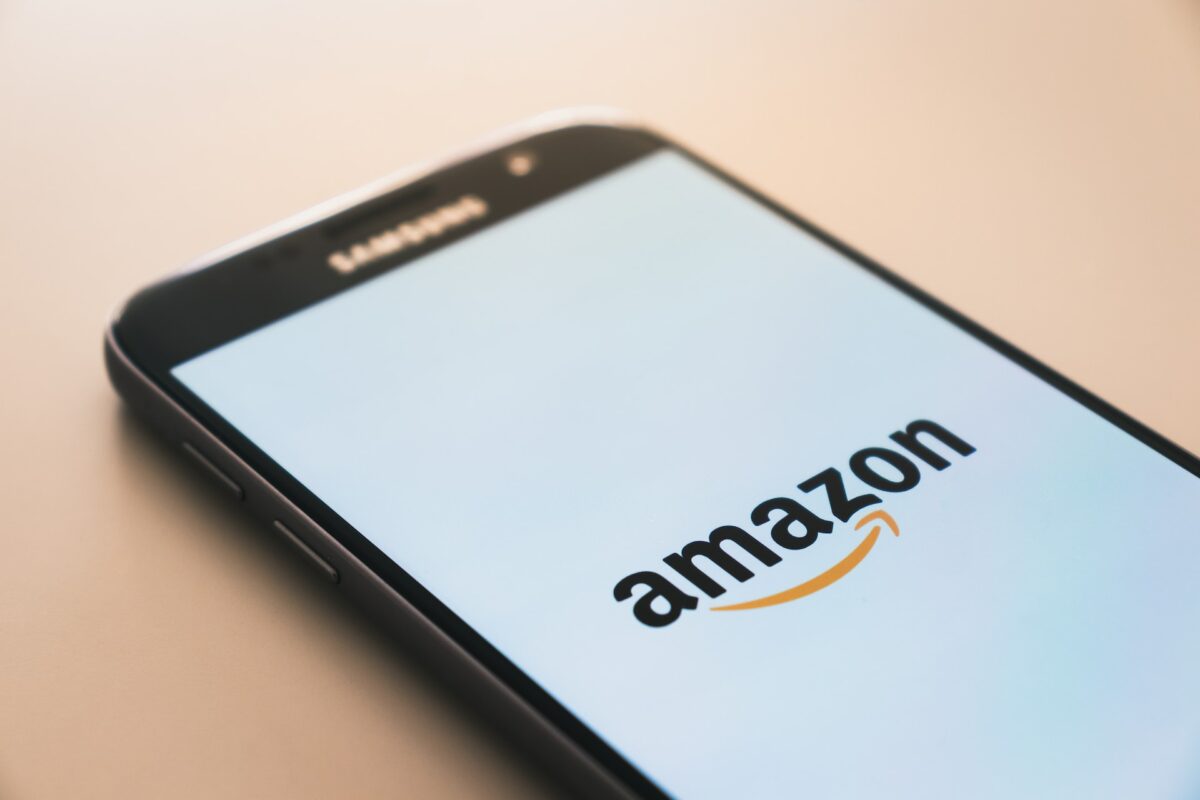
If you’re using the Amazon app on your mobile device or computer, it’s important to log out of your account when you’re finished using it.
This helps to keep your personal information safe and secure.
Here are the steps to log out of the Amazon app on different devices.
Log Out of Amazon App on Android
- Open the Amazon app on your Android device.
- Tap the three vertical lines icon in the top-left corner of the screen.
- Scroll down to the bottom of the menu and tap “Settings.”
- Tap “Sign Out” and confirm that you want to log out of your account.
Log Out of Amazon App on iPhone or iPad
- Open the Amazon app on your iPhone or iPad.
- Tap the three horizontal lines icon in the top-left corner of the screen.
- Scroll down to the bottom of the menu and tap “Settings.”
- Tap “Not [Your Name]? Sign Out” and confirm that you want to log out of your account.
Log Out of Amazon App on Shared Devices
If you’re using the Amazon app on a shared device, such as a computer or desktop, it’s important to log out of your account and remove access to your personal information.
Here’s how:
- Open the Amazon app on the shared device.
- Click the “Accounts & Lists” button in the top-right corner of the screen.
- Click “Sign Out” and confirm that you want to log out of your account.
- Click the “Clear all cookies” button to remove access to your personal information.
Logging out of the Amazon app is a straightforward process on all devices.
By following these steps, you can help to keep your personal information safe and secure.
Key Takeaways
Logging out of the Amazon app is a simple process that can be done in just a few steps.
Here are some key takeaways to keep in mind:
- To log out of the Amazon app on your iPhone or Android device, tap on the “Hello” button and then select “Sign Out”.
- On the Amazon shopping app, tap on the hamburger menu icon, scroll down to the bottom of the screen, and select “Settings”. Then, select “Not [your name]?” and choose “Sign Out” to log out of your account.
- If you’re using the Amazon website, click on the “Account & Lists” menu and select “Sign Out” to log out of your account.
- It’s important to log out of your Amazon account when you’re finished using it, especially if you’re using a shared device or public computer.
- If you’re having trouble logging out of your Amazon account, try clearing your browser cache and cookies or restarting your device.
By following these simple steps, you can easily log out of your Amazon account and protect your personal information.






























