Are you looking for a registry on Amazon?
Whether you’re searching for a baby registry, wedding registry, or gift list, Amazon makes it easy to find what you’re looking for.
With just a few clicks, you can access the registry of your friends, family, or co-workers and browse their wish list.
In this article, we’ll show you how to find a registry on Amazon and make gift-giving a breeze.
To begin your search, go to the Amazon website and hover over the “Accounts & Lists” option.
From there, you can select “Find a List or Registry” and choose either “Wedding Registry” or “Baby Registry” from the menu bar.
Type in the name of the registrant you’re searching for and select “Search”.
You’ll then be able to view their profile and see their wish list or registry items.
If you’re the one creating a registry on Amazon, the process is just as simple.
Amazon offers a variety of tools to help you create a personalized registry that reflects your unique style and preferences.
With access to millions of products, you can easily add items to your registry and share it with friends and family.
So whether you’re shopping for a gift or creating your own registry, Amazon has everything you need to make the process quick and easy.
Post Contents
How to Create a Registry on Amazon
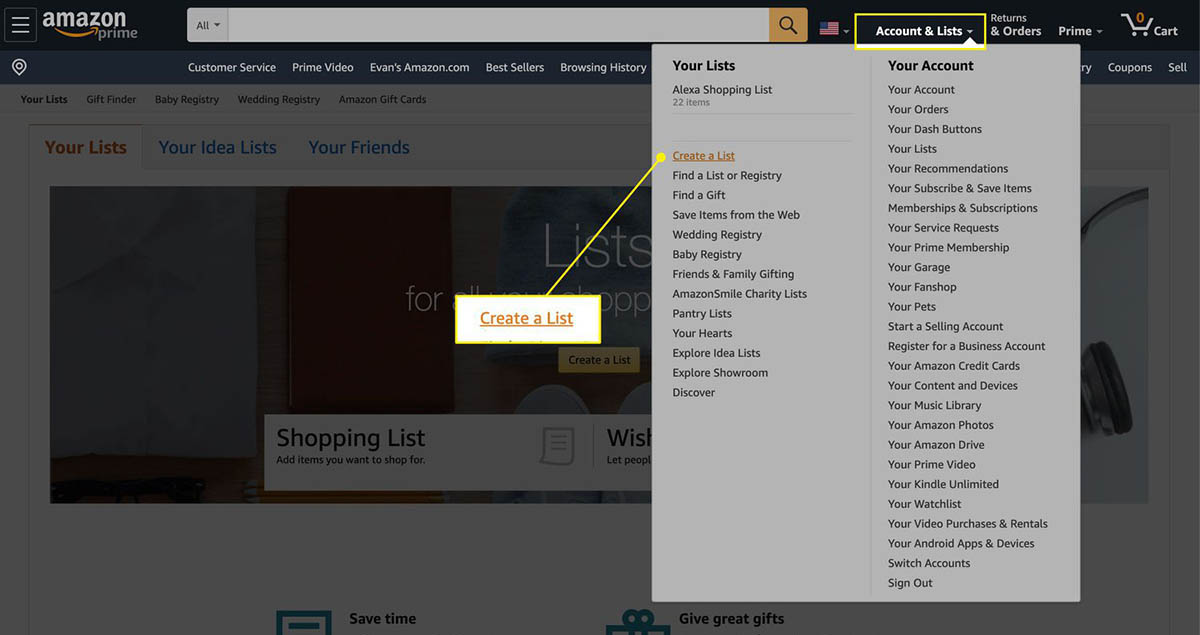
Creating a registry on Amazon is a simple and straightforward process that allows you to make a list of items you want to purchase or receive as a gift.
Here are the steps to follow:
Step 1: Sign in to Your Amazon Account
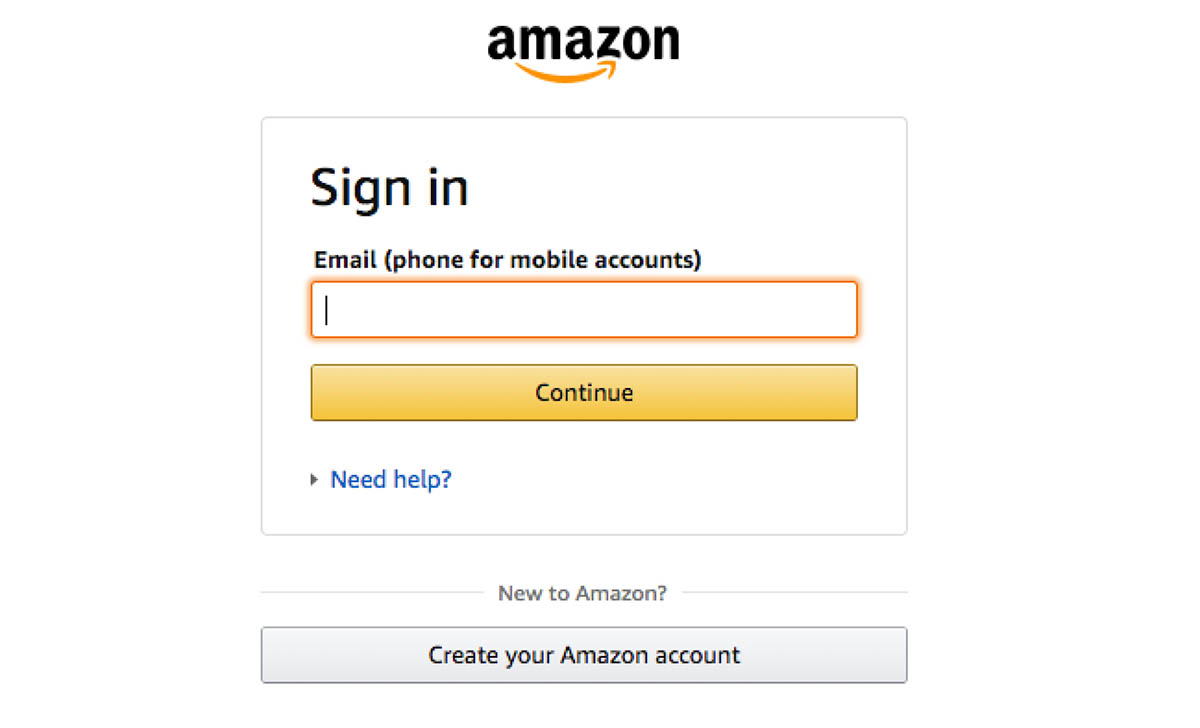
To create a registry on Amazon, you need to have an Amazon account.
If you don’t have one, you can easily create one by visiting the Amazon website and following the instructions. Once you have an account, sign in to it.
Step 2: Navigate to the Registry Page
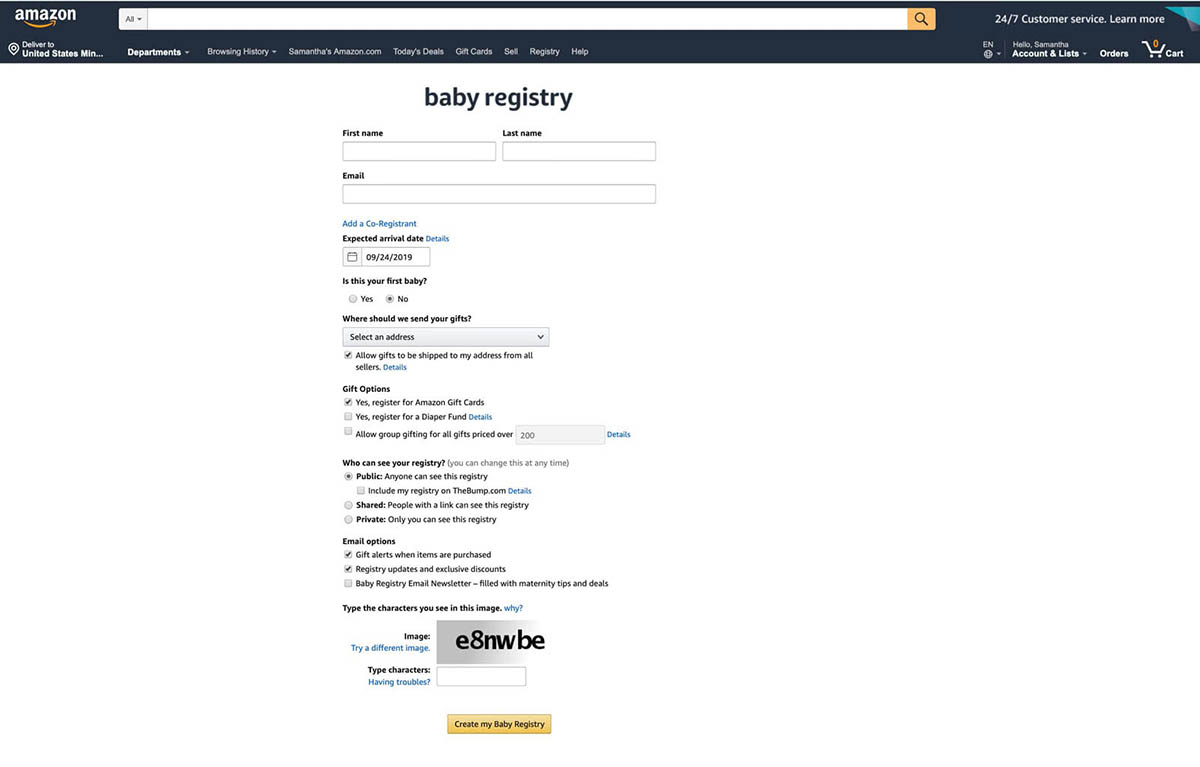
After signing in to your Amazon account, navigate to the registry page.
You can do this by clicking on the “Accounts & Lists” option at the top right corner of the Amazon website and selecting “Wedding Registry” or “Baby Registry” from the drop-down menu.
Step 3: Choose the Type of Registry You Want to Create
On the registry page, select the type of registry you want to create.
You can create a wedding registry, baby registry, or a custom registry for any other special event.
Enter the event date, state, and registry owner’s name, and click on the “Create your registry” button.
Step 4: Add Items to Your Registry
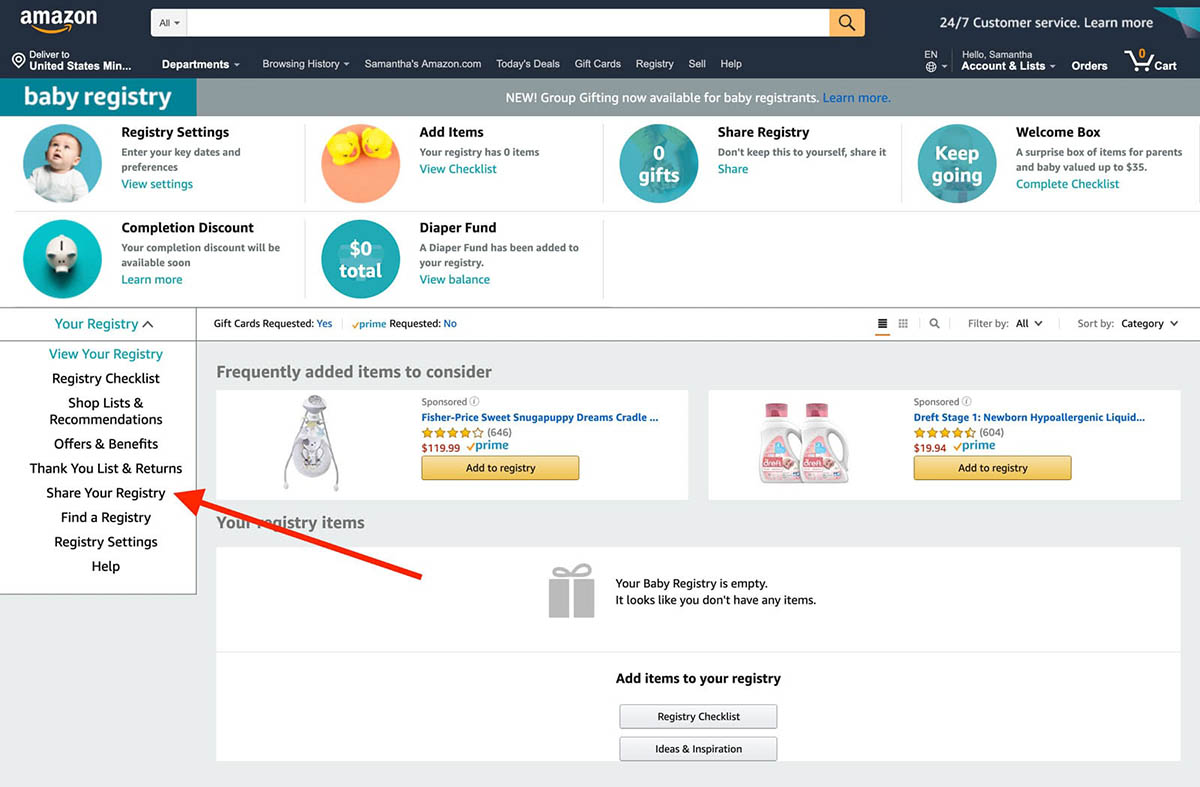
Once you have created your registry, you can start adding items to it.
You can browse through Amazon’s vast selection of products and add the items you want to your registry.
You can also add items from other websites by using the Amazon Assistant browser extension.
Step 5: Share Your Registry with Friends and Family
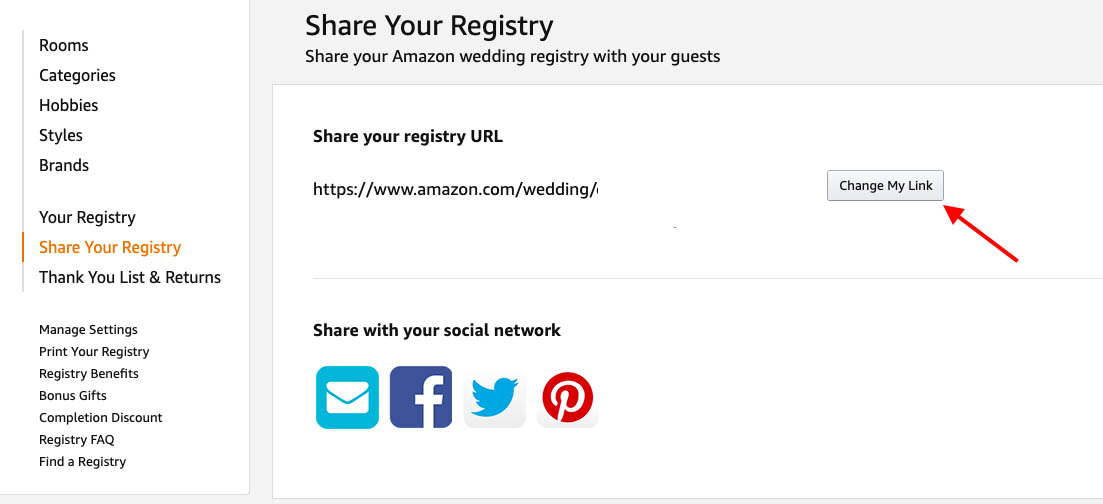
After adding items to your registry, it’s time to share it with your friends and family.
You can do this by sending them an email with a link to your registry or by sharing it on social media.
Your friends and family can then purchase items from your registry and have them shipped directly to you.
Creating a registry on Amazon is an easy and convenient way to make sure you get the items you want for your special event.
With Amazon’s vast selection of products, competitive prices, and easy checkout process, you can make your event memorable without breaking the bank.
How to Find a Registry on Amazon
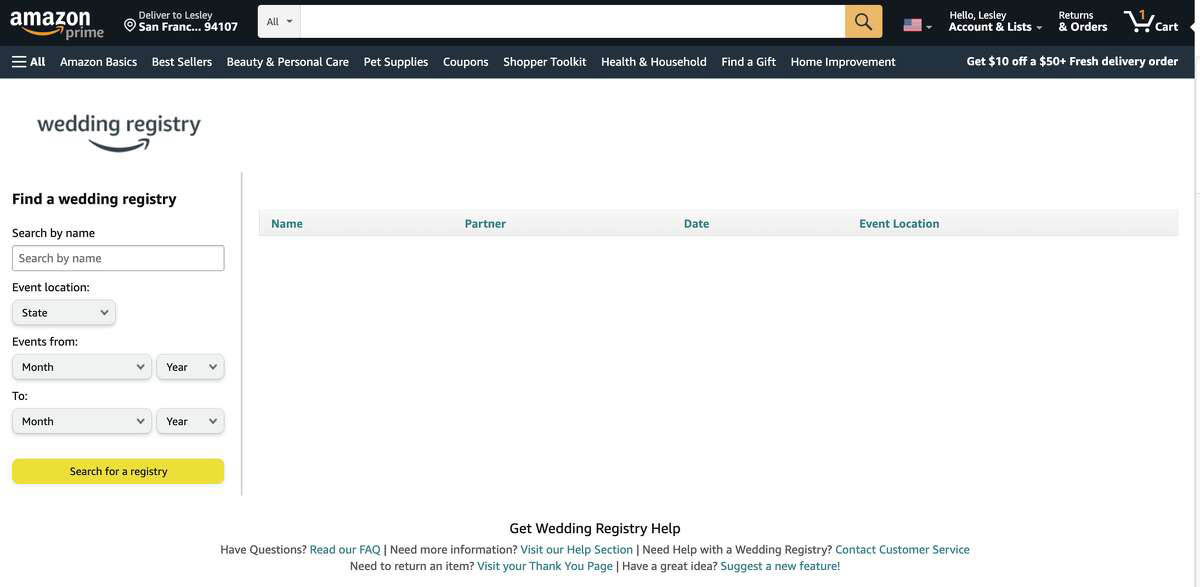
If you’re looking for a registry on Amazon, you’re in luck! Amazon makes it easy to find and purchase gifts for any occasion. Here’s a step-by-step guide on how to find a registry on Amazon:
Step 1: Go to the Amazon Website
First, open a web browser and go to www.amazon.com.
If you don’t already have an Amazon account, you’ll need to create one.
Once you’re logged in, you can start searching for a registry.
Step 2: Navigate to the Accounts & Lists Page
Next, hover your mouse over the “Accounts & Lists” option in the top right corner of the page.
From the dropdown menu, select “Lists”.
Step 3: Find a List or Registry
On the “Lists” page, you’ll see a search bar where you can enter the name of the registry owner.
If you’re looking for a specific registry, enter the owner’s name and click “Search”.
If you’re just browsing, you can click on “Featured” to see popular registries or “Department” to browse by category.
Step 4: Enter the Name of the Registry Owner
Once you’ve entered the name of the registry owner, you’ll see a list of results.
If you’re looking for a wedding registry, you may need to know the wedding date or location to help narrow down your search.
Step 5: View the Registry
Once you’ve found the registry you’re looking for, you can view the items on the registry and add them to your cart.
You can also purchase items directly from the registry page and have them shipped to the registry owner’s designated shipping address.
In conclusion, finding a registry on Amazon is easy and straightforward.
Just follow these simple steps and you’ll be able to find the perfect gift for any occasion.
How to Purchase Items from a Registry on Amazon
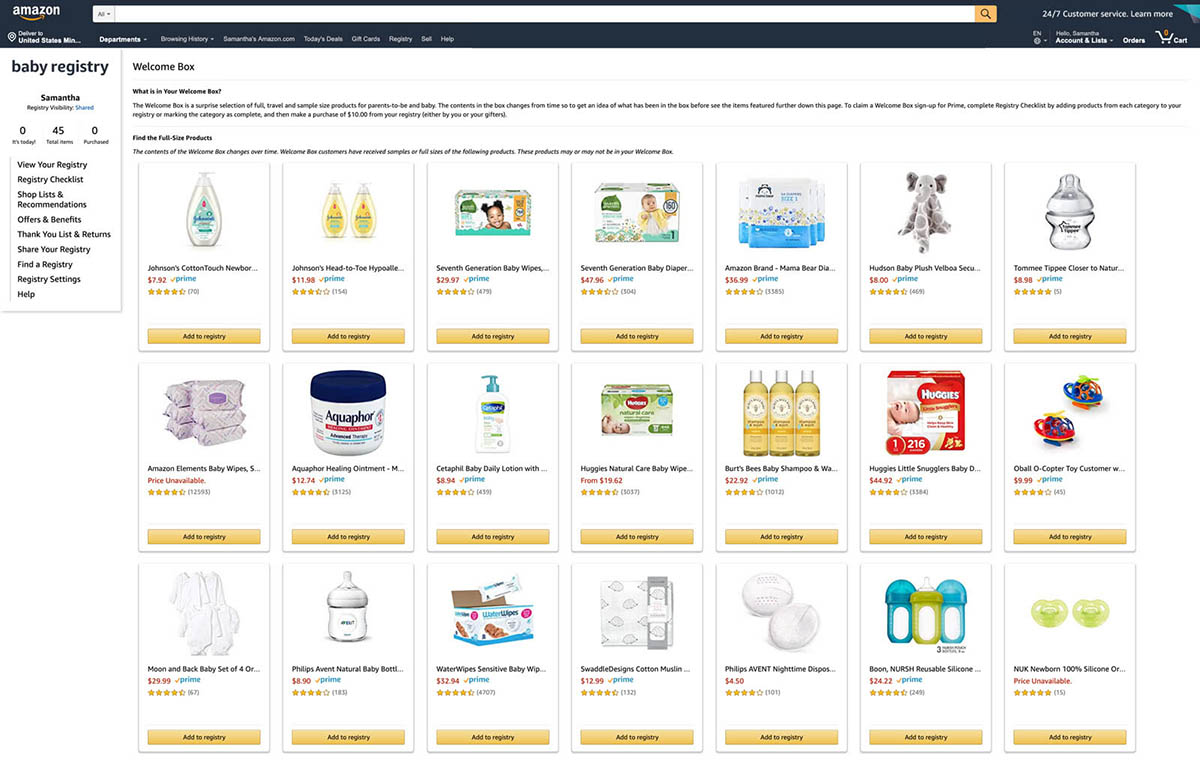
If you’ve found a registry on Amazon and want to purchase an item from it, the process is simple and straightforward.
Here’s a step-by-step guide on how to do it:
Step 1: Navigate to the Registry Page
First, navigate to the registry page by clicking on the link provided by the registrant or by searching for their name in the registry search bar on Amazon’s website.
Once you’ve found the registry, you can browse through the items listed.
Step 2: Select the Item You Want to Purchase
When you find an item you want to purchase, click on the “Add to Cart” button next to it.
If the item has already been purchased by someone else, it will be marked as “Purchased” and you won’t be able to buy it.
Step 3: Add the Item to Your Cart
After clicking on “Add to Cart,” the item will be added to your shopping cart.
You can continue shopping and adding items to your cart, or proceed to checkout.
Step 4: Checkout and Enter the Shipping Address
When you’re ready to checkout, click on the shopping cart icon in the upper right-hand corner of the screen.
Review your order and make sure everything is correct.
Then, enter the shipping address where you want the item to be delivered.
If the registry owner has set up a shipping address, you can select it from the dropdown menu.
Step 5: Complete Your Purchase
Finally, complete your purchase by entering your payment information and clicking “Place your order.”
The item will be shipped to the address you provided, and the registry owner will be notified that the item has been purchased.
That’s it!
Purchasing items from a registry on Amazon is quick and easy. If you have any questions or issues, Amazon’s customer service is always available to help.






























