Are you looking to use your Vanilla gift card on Amazon?
If so, you’re in luck!
It’s possible to use your Vanilla gift card to make purchases on Amazon, but how to use Vanilla gift card on Amazon?
In this guide, we’ll provide step-by-step instructions on how to use your Vanilla gift card to shop on Amazon.
To get started, you’ll need to make sure your Vanilla gift card is activated and has enough funds to cover the purchase you want to make.
Once you have confirmed this, you can refill your Amazon gift card using the Vanilla card as the payment method.
From there, you can use your new Amazon balance to shop for whatever you need. We’ll walk you through the process to make it as easy as possible.
If you’re unfamiliar with the process of using a Vanilla gift card on Amazon, don’t worry! We’ll provide all the information you need to make your purchase.
Whether you’re a seasoned Amazon shopper or a first-time user, our guide will help you get the most out of your Vanilla gift card.
Let’s get started!
Post Contents
- 1 Understanding Vanilla Gift Cards
- 2 How to Use Vanilla Gift Card on Amazon
- 3 Setting Up Your Amazon Account
- 4 Adding Vanilla Gift Card as a Payment Method
- 5 Checking Your Vanilla Gift Card Balance
- 6 Shopping on Amazon with Vanilla Gift Card
- 7 Using Amazon Reload with Vanilla Gift Card
- 8 Splitting Payments on Amazon
- 9 Redeeming Amazon Gift Cards
- 10 Potential Issues and Solutions
- 11 Key Takeaways
Understanding Vanilla Gift Cards
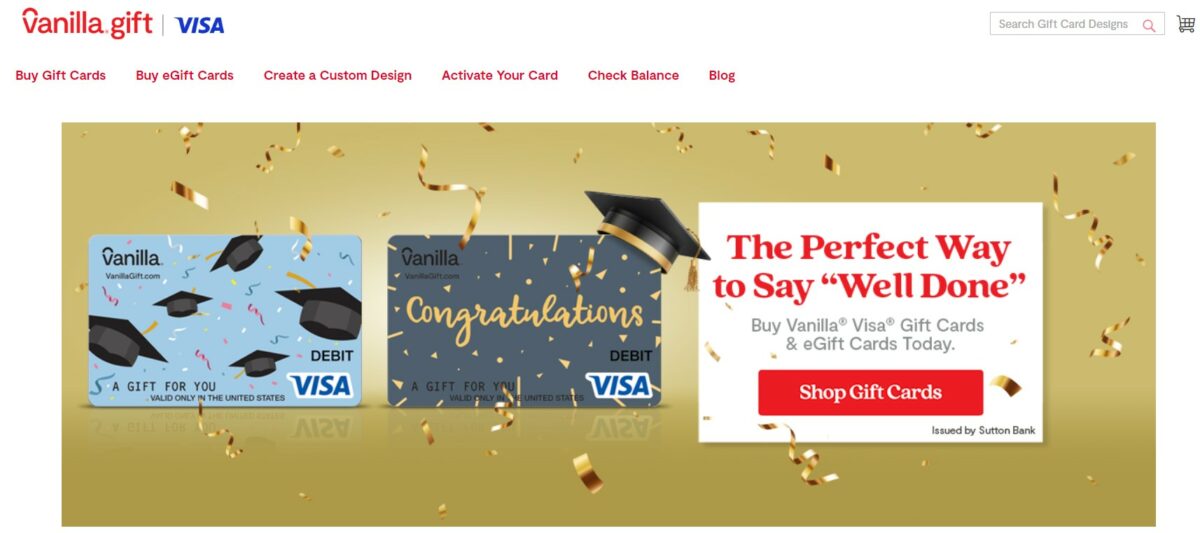
If you’re looking for a quick and easy way to shop online, Vanilla Gift Cards might be just what you need.
These prepaid cards are perfect for making purchases at merchants that accept Visa, Mastercard, or American Express.
Vanilla Gift Cards are available for purchase online at VanillaGift.com or at participating retail locations.
You can choose from a variety of designs and denominations to fit your needs.
When you purchase a Vanilla Gift Card, it comes with an activation fee that varies depending on the card’s value.
This fee is deducted from the card’s balance when it is activated.
Once you have your Vanilla Gift Card, you can use it just like a debit or credit card.
When shopping on Amazon, simply add the card to your account and use it to pay for your purchases.
It’s important to note that Vanilla Gift Cards are prepaid Visa cards, so they can only be used at merchants that accept Visa payments.
If you’re unsure whether a merchant accepts Visa, check their website or contact their customer service department.
How to Use Vanilla Gift Card on Amazon
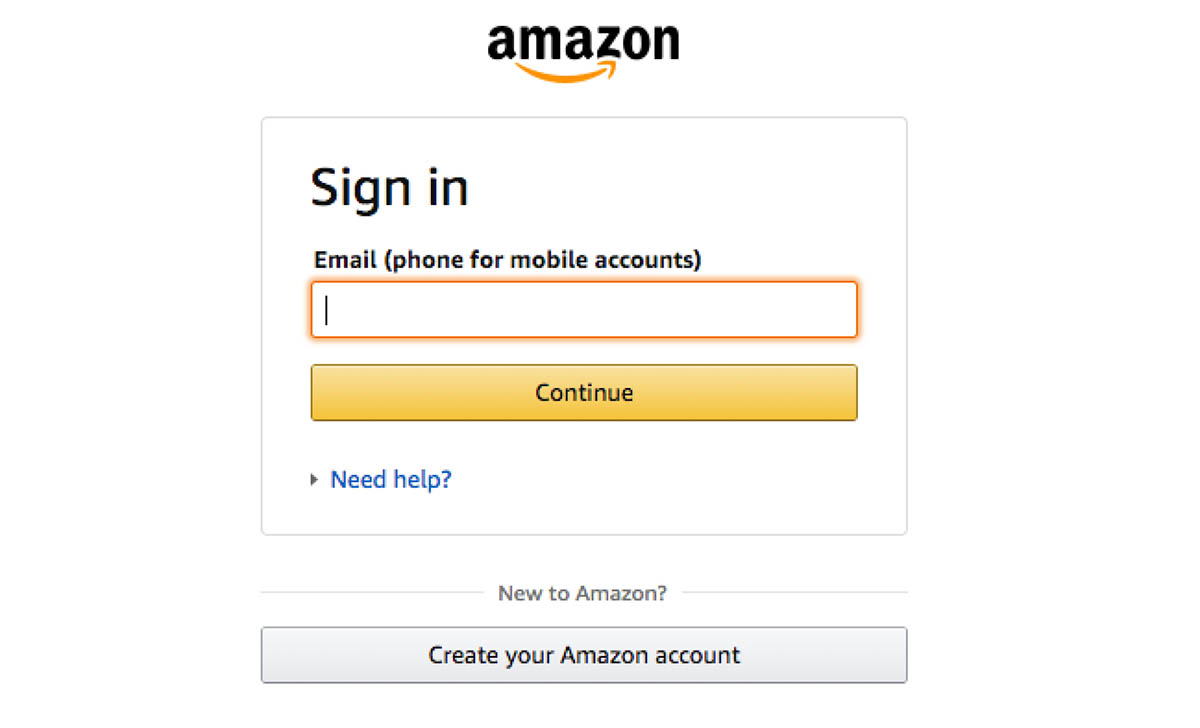
Using a Vanilla gift card on Amazon is a straightforward process.
You can easily add funds to your Amazon account using your Vanilla gift card and then use the balance to shop on Amazon.
Here are the steps to follow:
- Create an Amazon account if you haven’t already done so. It’s essential to have an Amazon account to utilize your Vanilla Gift Card. Visit amazon.com, click on the “Accounts & Lists” tab, and then click on “Sign up.”
- Purchase a Vanilla gift card online or at participating retail locations. You can buy Vanilla Gift Cards online at VanillaGift.com.
- Once you have your Vanilla gift card, go to Amazon.com and sign in to your account.
- Click on the “Gift Cards” option in the top menu and select “Reload Your Balance.”
- Enter the amount you want to add to your Amazon account using your Vanilla gift card.
- Select “Add a card” under the payment method section and enter the details of your Vanilla gift card.
- After adding the card, click on “Reload” to complete the transaction.
- Once the transaction is complete, the funds will be added to your Amazon account, and you can start shopping on Amazon.
It’s important to note that you can only use your Vanilla gift card on Amazon to add funds to your account and not to purchase items directly.
Once you have added funds to your Amazon account, you can use the balance to purchase items on Amazon.
Setting Up Your Amazon Account
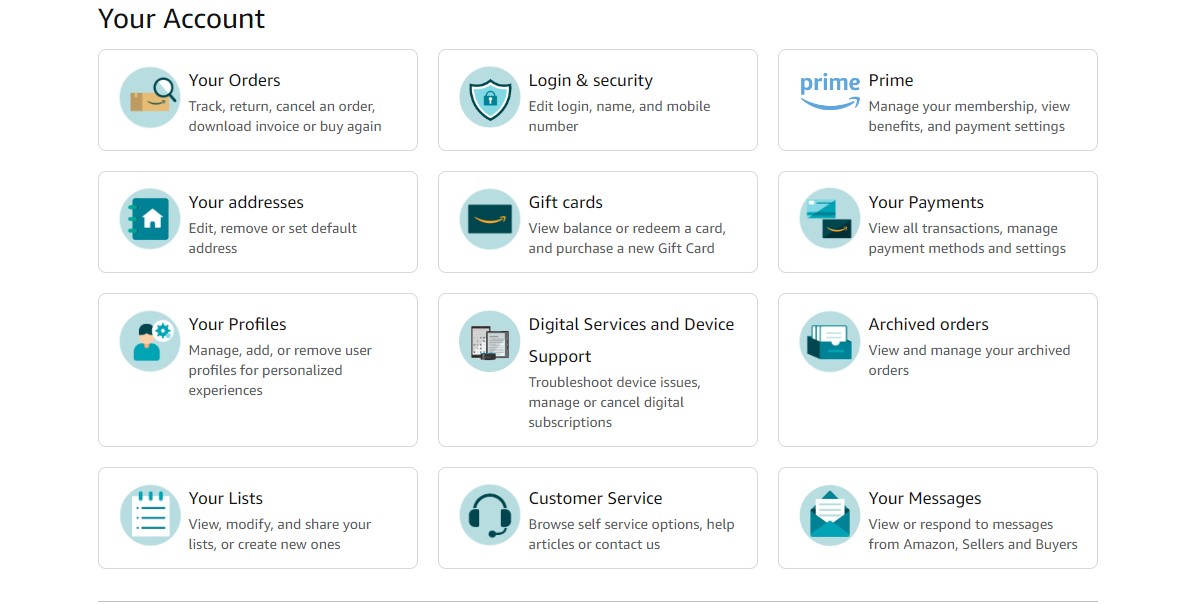
To use your Vanilla gift card on Amazon, you need to create an Amazon account.
If you already have one, you can skip this step.
- Go to amazon.com and click on the “Accounts & Lists” tab.
- Click on “Sign in” if you already have an account, or click on “Start here” if you don’t.
- Enter your name, email address, and a password to create your account.
Once you have created your account, you need to add your address and billing information.
- Click on the “Your Account” tab and select “Your Addresses.”
- Click on “Add address” and enter your shipping address.
- Click on “Your Account” tab again and select “Payment options.”
- Click on “Add a payment method” and enter your billing address and the information from your Vanilla gift card.
It’s important to note that Amazon may require you to verify your identity by entering a code sent to your email or phone number before you can add a payment method.
Once you have added your payment method, you can use your Vanilla gift card to make purchases on Amazon.
Simply select your Vanilla gift card as the payment method at checkout, and enter the card information when prompted.
Now that you have set up your Amazon account and added your Vanilla gift card as a payment method, you’re ready to start shopping!
Adding Vanilla Gift Card as a Payment Method

If you have a Vanilla gift card and want to use it to shop on Amazon, you can easily add it as a payment method.
Here’s how:
- First, log in to your Amazon account and go to the “Your Account” page.
- Under the “Payment options” section, click on “Add a payment method.”
- Select “Add a credit or debit card” and enter the card details, including the card number and security code.
- Make sure to select “Visa” as the card type if you have a Vanilla Visa gift card.
- Once you have entered all the required information, click on “Add your card” to save the payment method.
Now that you have added your Vanilla gift card as a payment method, you can use it to shop on Amazon.
When you check out, simply select the Vanilla gift card as your payment method, and enter the amount you want to use from the card balance.
It’s important to note that if your Vanilla gift card balance is not enough to cover the total cost of your order, you will need to add another payment method to cover the remaining balance.
You can use a credit or debit card, or another gift card, to complete your purchase.
Checking Your Vanilla Gift Card Balance
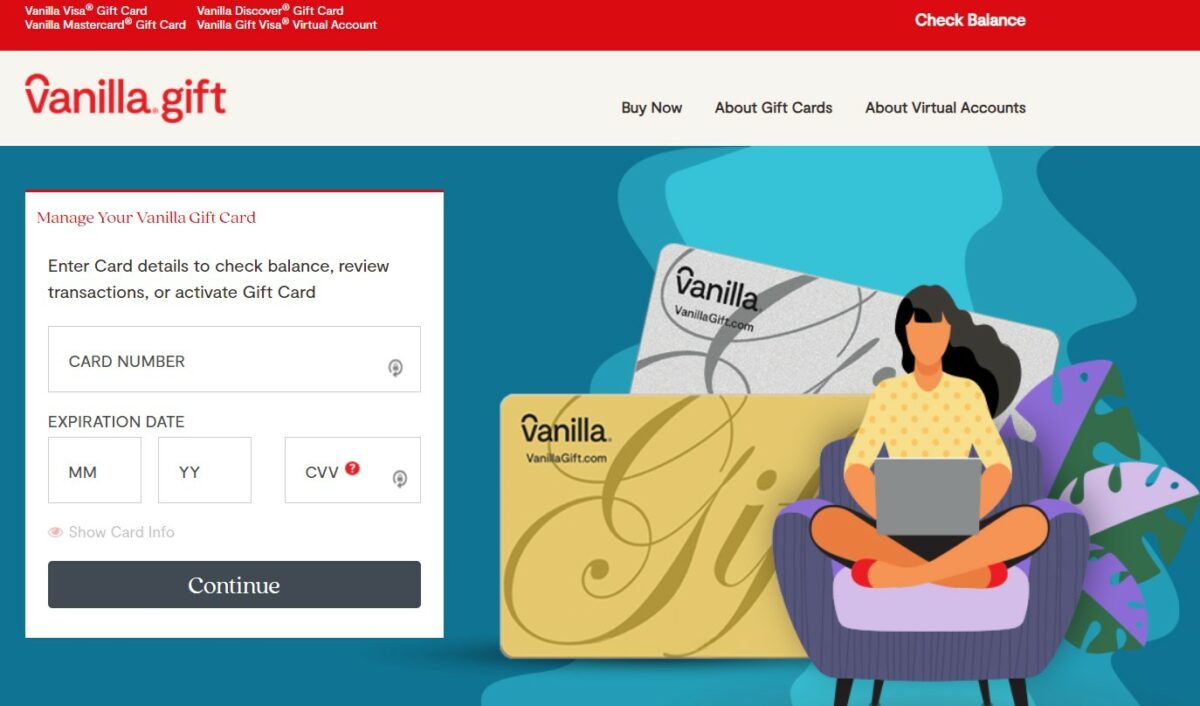
When using your Vanilla Gift Card on Amazon, it’s important to keep track of your balance to avoid any unexpected declines at checkout.
Checking your Vanilla Gift Card balance is easy and can be done online or by phone.
To check your Vanilla Gift Card balance online, follow these simple steps:
- Visit the Vanilla Gift website at VanillaGift.com.
- Click on the “Check Balance” link at the top right corner of the page.
- Enter your card number, expiration date, and security code in the provided fields.
- Click on the “Check Balance” button.
Your Vanilla Gift Card balance will be displayed on the screen.
Make sure to double-check the balance before making a purchase to avoid any issues at checkout.
If you prefer to check your Vanilla Gift Card balance by phone, you can call the number on the back of your card and follow the automated prompts.
You will need to enter your card number and security code to access your balance information.
It’s important to note that some retailers may not allow you to use a Vanilla Gift Card with a balance less than the total purchase amount.
In this case, you may need to use another payment method to cover the remaining balance.
By keeping track of your Vanilla Gift Card balance, you can shop on Amazon with confidence and avoid any unexpected declines at checkout.
Shopping on Amazon with Vanilla Gift Card
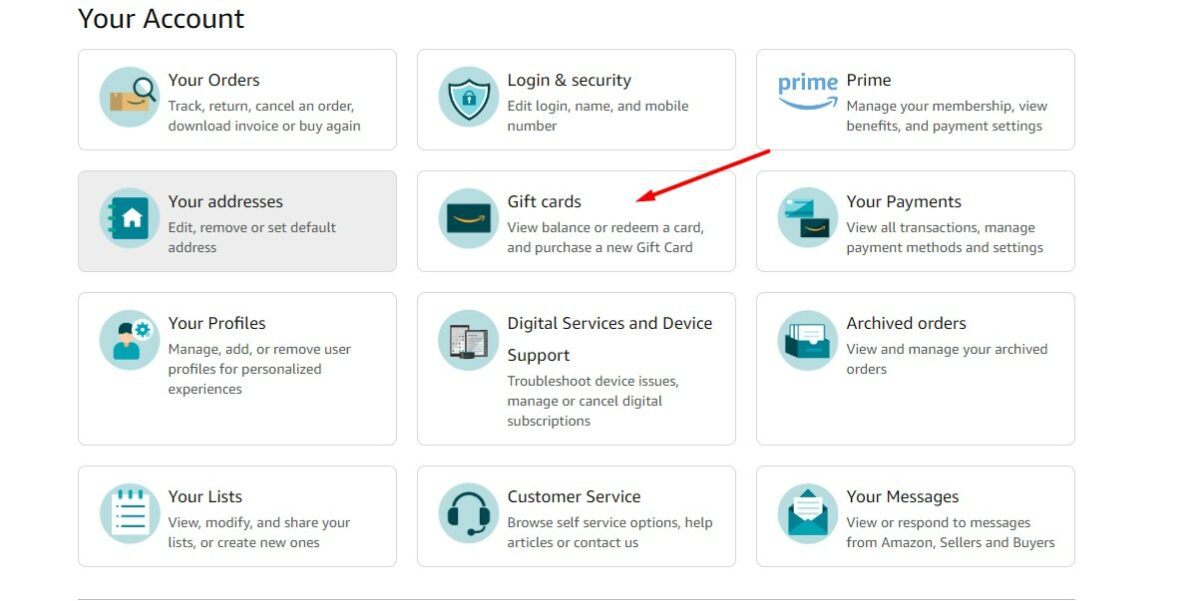
Using a Vanilla gift card on Amazon is a simple process.
Here are the steps you need to follow:
- Create an Amazon account if you haven’t already done so. Go to amazon.com, click on the “Accounts & Lists” tab, and then click on “Sign up”.
- Once you have an account, add the items you want to purchase to your cart.
- Proceed to checkout and select “Add a payment method”.
- Enter the information from your Vanilla gift card, including the card number, expiration date, and security code.
- Click “Add your card” and place your order.
It’s important to note that you can only use your Vanilla gift card to make purchases on Amazon.com and not any other Amazon website.
Also, make sure that the amount on your gift card covers the total cost of your purchase, including shipping and taxes.
If the balance on your gift card is not enough, you can use another payment method to cover the remaining amount.
When using a Vanilla gift card on Amazon, it’s also helpful to keep track of your gift card balance.
You can do this by logging into your Vanilla gift card account or by calling the customer service number on the back of your card.
By following these simple steps, you can easily use your Vanilla gift card to make online purchases on Amazon.com.
Happy shopping!
Using Amazon Reload with Vanilla Gift Card

One of the easiest ways to use your Vanilla gift card on Amazon is by using Amazon Reload.
Amazon Reload allows you to add funds to your Amazon Gift Card balance using a credit, debit, or prepaid card.
Here’s how you can use Amazon Reload with your Vanilla gift card:
- Log in to your Amazon account and go to the “Reload Your Balance” page.
- Enter the amount you want to add to your gift card balance.
- Select “Credit/Debit Card” as your payment method and enter your Vanilla gift card information.
- Click “Reload” and your gift card balance will be updated.
It’s important to note that Amazon Reload requires a minimum balance of $10 and a maximum balance of $2,000.
Additionally, there may be restrictions on how much you can reload in a single transaction or within a certain time frame.
If you plan on using Amazon Reload frequently, you can also set up Auto-Reload.
This feature allows you to automatically add funds to your Amazon Gift Card balance on a schedule or when your balance drops below a certain amount.
To set up Auto-Reload, follow these steps:
- Go to the “Auto-Reload Setting” page.
- Select a reload type (schedule or trigger).
- Enter the amount and frequency of your reloads.
- Select your payment method and click “Continue.”
With Amazon Reload and Auto-Reload, you can easily use your Vanilla gift card on Amazon without any restrictions or limitations.
Just make sure to keep track of your gift card balance and reload it as needed to avoid any interruptions in your shopping experience.
Splitting Payments on Amazon
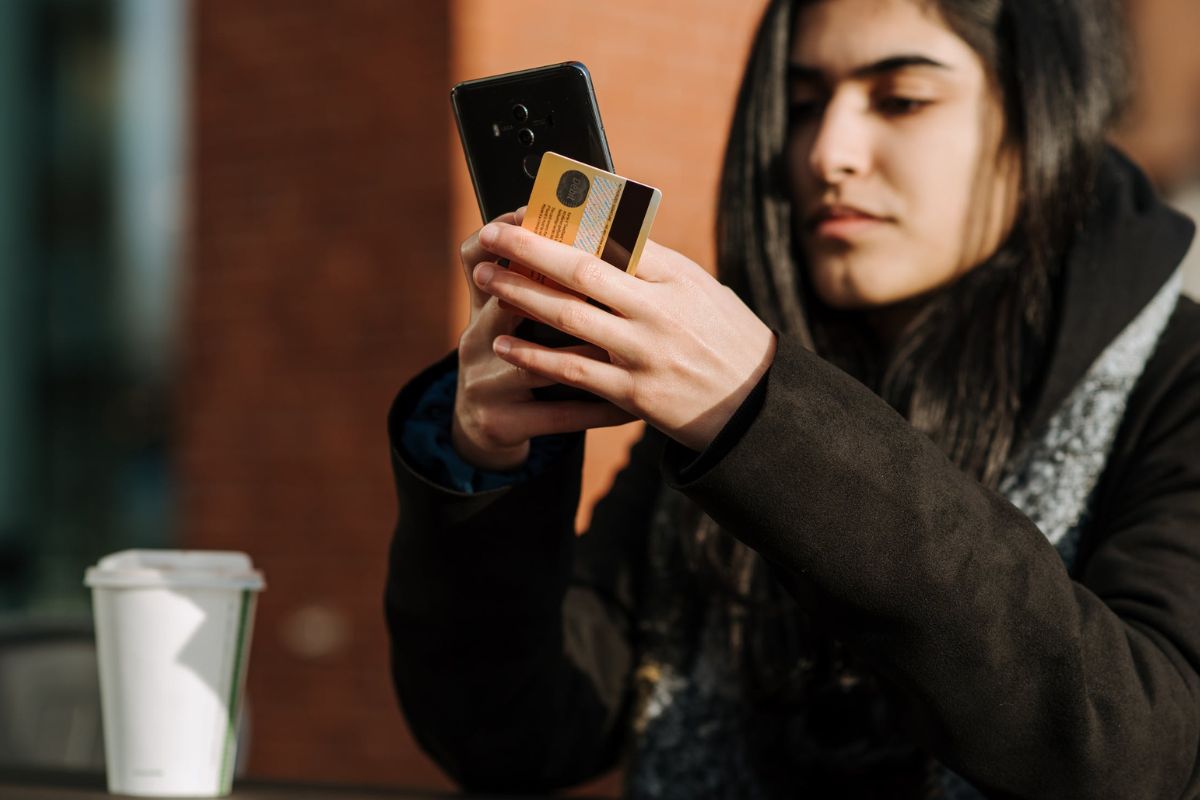
If you have a Vanilla gift card and want to use it to make a purchase on Amazon, you can split the payment between your gift card and another payment method, such as a credit or debit card.
Here’s how you can do it:
- Add the items you want to buy to your cart on Amazon.
- Proceed to checkout and select your shipping address.
- Choose your payment method and click on “Enter a gift card, voucher, or promotional code.”
- Enter the gift card number and the amount you want to apply to your purchase.
- Click on “Apply” to add the gift card to your order.
- If the gift card balance doesn’t cover the entire purchase, you’ll need to select another payment method to cover the remaining amount.
It’s important to note that you can only split payments between one credit or debit card and one Amazon gift card. You cannot split payments among multiple cards.
If you have any issues splitting your payment or adding your gift card to your order, you can contact Amazon customer service for assistance.
They will be happy to help you with any questions or concerns you may have.
Redeeming Amazon Gift Cards

If you have an Amazon gift card or a Vanilla gift card and want to use it to make a purchase on Amazon, you can easily redeem it by following these steps:
- Log in to your Amazon account and go to the “Your Account” page.
- Click on “Gift cards” and then select “Redeem a gift card.”
- Enter the gift card code in the space provided and click “Apply to your balance.” If you have an electronic gift card, click on the link provided via email or text to claim the balance.
- The gift card funds will be added to your Amazon account and can be used to make purchases at checkout.
It’s important to note that Amazon gift cards cannot be used to purchase other gift cards or to pay for Amazon Prime membership fees.
Also, if you have multiple gift cards, you can combine them into one balance by entering each code in the “Redeem a gift card” section.
If you prefer not to use your gift card balance for a particular purchase, you can uncheck the box that says “Use your Amazon gift card balance” during checkout and use another payment method.
Potential Issues and Solutions

When using a Vanilla gift card on Amazon, there are a few potential issues you might encounter.
Below are some common issues and solutions to help you use your gift card successfully.
Activated Card
Make sure your Vanilla gift card is activated before you try to use it on Amazon.
If it’s not activated, you won’t be able to make a purchase.
You can activate your card by following the instructions on the card or by calling the phone number on the back of the card.
Transaction Issues
If your transaction is declined, it may be due to a few different reasons.
First, make sure you have enough funds on your gift card to cover the purchase.
Second, check that you entered the correct card information, including the card number, expiration date, and security code.
If everything looks correct, try contacting Vanilla customer service for assistance.
Billing Address
When you check out on Amazon, you’ll need to enter a billing address.
Make sure the billing address you enter matches the address associated with your Vanilla gift card.
If the addresses don’t match, your transaction may be declined.
Identity Verification
In some cases, Amazon may require additional identity verification before allowing you to use your Vanilla gift card.
This could include entering a code sent to your phone or email, or providing additional personal information.
If you encounter this issue, follow the instructions provided by Amazon to verify your identity.
ATMs
Vanilla gift cards cannot be used to withdraw cash from ATMs.
If you need cash, you’ll need to use a different payment method or visit a bank or other financial institution to withdraw funds.
By keeping these potential issues in mind and following the solutions provided, you can use your Vanilla gift card on Amazon without any problems.
Key Takeaways
Using a Vanilla gift card on Amazon is a simple process that can be completed in just a few steps.
Here are the key takeaways to keep in mind:
- To use a Vanilla gift card on Amazon, you need to add it as a payment method to your Amazon account.
- You can refill your Amazon gift card using the Vanilla card as the payment method.
- You can only use Vanilla gift cards for online purchases at any United States-based online store that accepts Visa debit cards as a payment method.
- When using a Vanilla gift card on Amazon, make sure to check the balance before making a purchase to avoid any issues with insufficient funds.
- If you have multiple gift cards, you can combine them to make a single payment on Amazon.
- If you have any issues using your Vanilla gift card on Amazon, you can contact Vanilla customer service for assistance.
By following these key takeaways, you can easily use your Vanilla gift card to shop on Amazon and enjoy all the benefits of online shopping.
Whether you’re buying a gift for a friend or treating yourself to something new, using a Vanilla gift card on Amazon is a convenient and hassle-free way to shop.






























