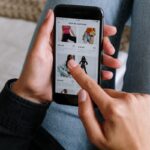Are you having trouble how to contact seller on Amazon?
It can be frustrating when you have a question about a product or an issue with an order, and you can’t seem to find a way to get in touch with the seller.
Fortunately, Amazon offers several ways to contact sellers both before and after a purchase.
One way to contact a seller is to go to their seller page either before or after you’ve placed an order.
From there, you can send them a message with your question or concern.
Another option is to go to the product page and look for the “Sold by” section.
Click on the seller’s name to go to their page, where you can find a link to contact them.
If you’ve already placed an order, you can also contact the seller through your orders page.
Post Contents
How to Contact Seller on Amazon

If you have a question or concern about a product you purchased on Amazon, you can easily contact the seller directly.
There are several ways to do so, depending on your situation.
Using the Contact Seller Button on the Product Page
If you want to ask a seller a question about a product before or after purchase, you can do so from the product page.
Here’s how:
- Go to Amazon.com and search for the product you want.
- Click on the product listing in the search results to go to the product page.
- Scroll down to the “Seller Information” section and click on the name of the seller.
- On the next page, click on the “Ask a question” button.
- Select the appropriate options in the Seller Messaging Assistant chat or fill out the contact form.
Using Your Orders
If you’ve already placed an order, you can contact the seller through your Orders.
Here’s how:
- Go to the Amazon website and log into your account.
- Click on “Returns & Orders” in the top-right corner of the screen.
- Find the order in question and click on “Contact Seller” next to it.
- Select the appropriate options in the Seller Messaging Assistant chat or fill out the contact form.
Using Seller Central
If you’re a seller on Amazon, you can use Seller Central to manage your account and communicate with buyers.
Here’s how:
- Log into your Seller Central account.
- Navigate to the “Message Center” tab.
- Click on “Buyer/Seller Messages” to see past communication with buyers.
- Click on “Send Message” to start a new conversation with a buyer.
Remember to be polite and professional when contacting a seller on Amazon.
Provide relevant information such as your order number, product title, and description to help the seller improve and engage with you better.
If you have any attachments, such as a PDF or images, you can include them in your message.
By following these steps, you should be able to contact the seller and get assistance with any queries or issues you may have.
Using the Contact Seller Button on the Product Page

If you want to ask a seller a question about a product before or after purchase, you can use the Contact Seller button on the product page.
Here are the steps to follow:
- Go to Amazon.com and search for the product you want.
- Click on the product listing in the search results.
- Scroll down to the “Product Information” section and look for the seller’s name next to the “Sold by” label.
- Click on the seller’s name to go to their storefront.
- On the seller’s storefront, click on the “Ask a question” button to open the message form.
- Write your message in the message box and click “Send email” to send it to the seller.
When you use the Contact Seller button, your message will be sent directly to the seller’s email address.
The seller will receive your message and can respond to you directly through the Amazon messaging system.
It’s important to note that not all sellers may have the Contact Seller button enabled on their storefront.
In this case, you can try using other methods to contact the seller, such as the buyer/seller messaging option or contacting Amazon customer service for assistance.
Using the Contact Seller button is a quick and easy way to get in touch with a seller on Amazon.
Whether you have questions about a product or need help with an order, the Contact Seller button allows you to communicate directly with the seller and get the answers you need.
Using Your Orders
If you have already purchased an item from a third-party seller on Amazon and need to contact them, you can use the “Your Orders” feature to do so.
Here are the steps:
- Go to the “Your Orders” page on Amazon.
- Find the order that you need to contact the seller about.
- Click on the “Problem with order” button next to the order.
- Choose the topic that best describes your issue from the list provided.
- Select “Contact seller” to send a message to the seller.
Once you have sent your message, the seller will have up to two days to respond.
If you haven’t received a response within two days, you can contact Amazon customer service for assistance.
It’s important to note that you should only use the “Your Orders” feature to contact the seller about issues related to a specific order.
If you have a general question about a product or the seller’s policies, it’s best to use one of the other methods of contacting the seller that we’ve discussed.
Using Seller Central
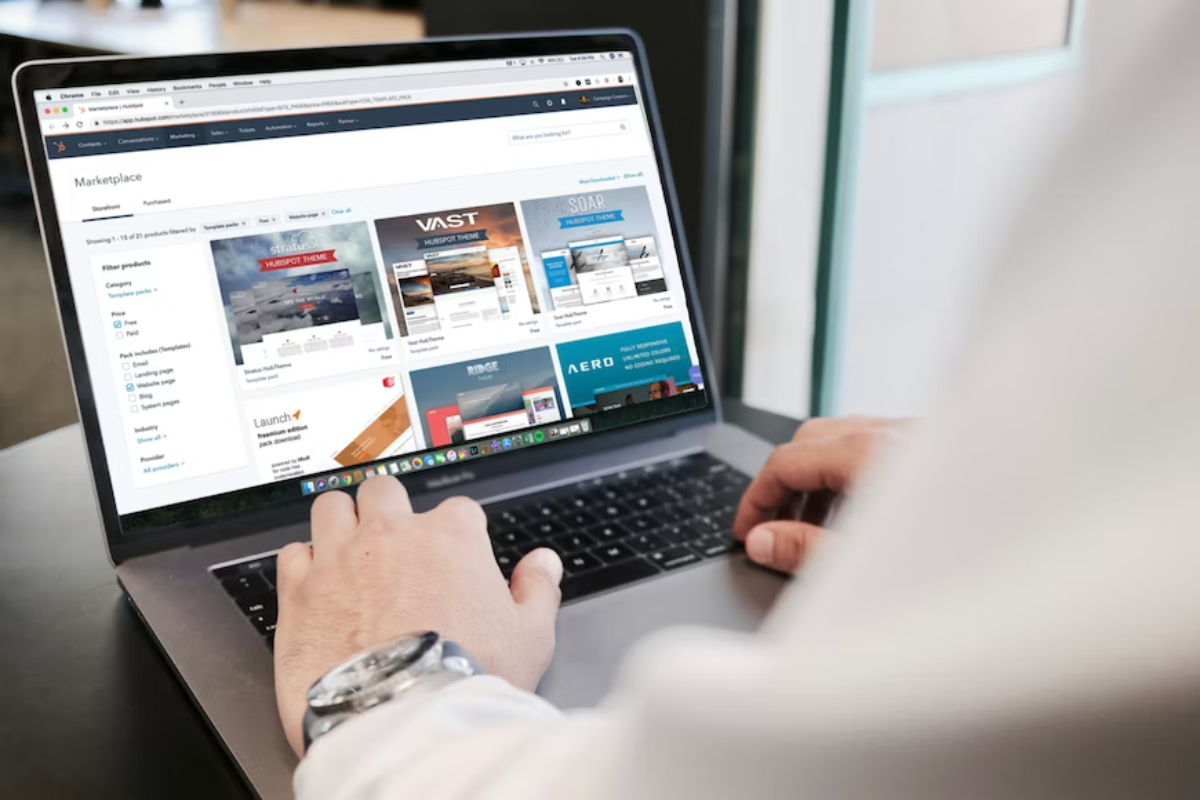
If you are an Amazon seller, you can use Seller Central to manage your business and communicate with your customers.
Here are some steps to contact your customers through Seller Central:
- Log in to your Seller Central account.
- Click on the “Orders” tab.
- Select the order you want to contact the customer about.
- Click on “Contact buyer” in the “Order details” section.
- Choose the reason for contacting the customer from the drop-down menu.
- Write your message in the text box provided.
- Click “Send email” to send the message to the customer.
You can also use Seller Central to manage your inventory, track your sales, and view your account balance. Here are some other features of Seller Central:
- Manage your product listings: You can create new product listings, edit existing listings, and manage your inventory from Seller Central.
- View your performance metrics: You can view your seller performance metrics, such as your order defect rate, late shipment rate, and cancellation rate, to monitor your performance and identify areas for improvement.
- Access customer feedback: You can view customer feedback on your products and respond to customer reviews to address any issues or concerns.
- Manage your advertising campaigns: You can create and manage your advertising campaigns on Amazon through Seller Central.
Seller Central is a powerful tool for Amazon sellers to manage their business and communicate with their customers.
By using Seller Central, you can streamline your operations and provide excellent customer service to grow your business on Amazon.
Key Takeaways
When it comes to contacting a seller on Amazon, there are a few key takeaways to keep in mind:
- You can contact a seller both before and after making a purchase.
- There are multiple ways to contact a seller, including from the product page, the seller’s page, or the product listing page.
- Be sure to read the seller’s policies and reviews before making a purchase or contacting them, as this can help you avoid any potential issues or misunderstandings.
- When contacting a seller, be clear and concise in your message, and provide as much detail as possible to help them understand your question or concern.
- Keep in mind that sellers may take some time to respond, especially if they are not located in your time zone.
- If you are unable to resolve an issue with a seller, you can contact Amazon customer service for assistance.
Contacting a seller on Amazon can be a simple and straightforward process, as long as you follow these key takeaways and keep a positive attitude.
By communicating clearly and respectfully with sellers, you can help ensure a smooth and enjoyable shopping experience on Amazon.