Changing your phone number on PayPal is a quick and easy process that can be done in just a few simple steps.
Whether you’ve lost access to your old number or simply want to update your contact information, PayPal makes it easy to manage your account settings.
How to change phone number on PayPal? Simply log in to your account and navigate to the settings menu.
From there, you can add, edit, or remove your phone number as needed.
If you’re having trouble accessing your account or need additional assistance, PayPal’s customer support team is available to help you through the process.
Post Contents
How to Change Phone Number on PayPal
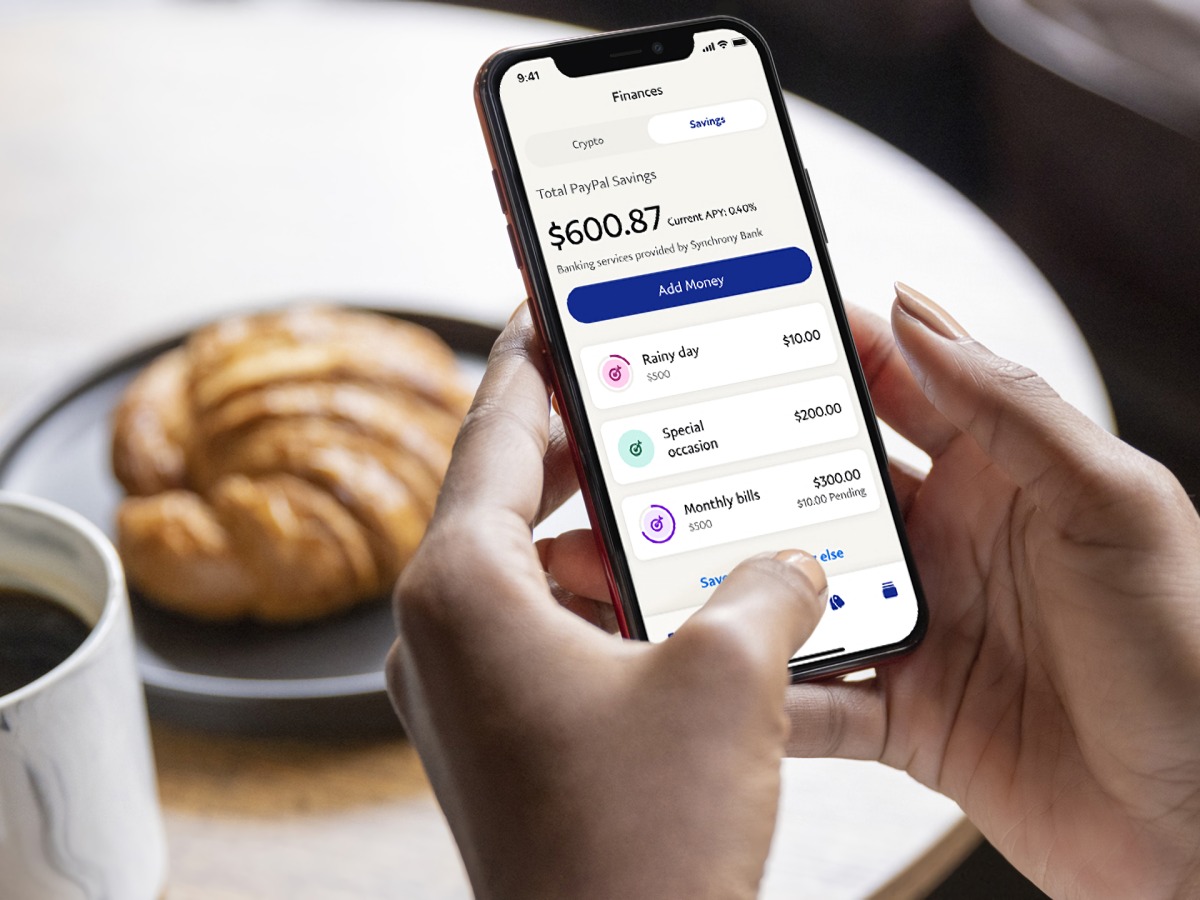
If you have changed your phone number, it is important to update it on your PayPal account to ensure that you can receive important notifications and secure your account.
Here are the steps to follow to change your phone number on PayPal:
Step 1: Log In to Your PayPal Account
The first step is to log in to your PayPal account.
Go to the PayPal website and enter your email address and password.
If you have forgotten your password, you can reset it by clicking on the “Forgot Password” link and following the prompts.
Step 2: Go to Your Profile Settings
Once you are logged in, click on the “Settings” icon in the top right corner of the screen.
From the drop-down menu, select “Account Settings” and then “Phone Numbers.”
Step 3: Update Your Phone Number
To update your phone number, click on the “Add” or “Edit” button next to the phone number you want to change.
Enter your new phone number and click “Save.”
Step 4: Verify Your Phone Number
After updating your phone number, PayPal will send a verification code to your new phone number.
Enter the code on the PayPal website to verify your phone number.
It is important to keep your phone number up to date on your PayPal account to ensure that you can receive important notifications and secure your account.
By following these simple steps, you can easily change your phone number on PayPal.
Why Change Your Phone Number on PayPal?
Changing your phone number on PayPal is important for several reasons.
Here are a few reasons why you may want to update your phone number on your PayPal account:
- Security: Your phone number is an essential security feature for your PayPal account. It helps you to secure your account and protect it from unauthorized access. By keeping your phone number up-to-date, you can receive important security alerts and notifications from PayPal.
- Communication: PayPal may need to contact you for various reasons, such as to verify your account, to confirm transactions, or to resolve issues. If your phone number is outdated or incorrect, you may miss important messages from PayPal. Updating your phone number ensures that you can receive these important communications.
- Convenience: If you have changed your phone number, it can be challenging to access your PayPal account without updating your phone number. By updating your phone number, you can ensure that you can log in to your account without any issues.
- Personalization: You can customize your PayPal account to suit your preferences. By updating your phone number, you can ensure that your account reflects your current contact information.
In summary, changing your phone number on PayPal is essential for security, communication, convenience, and personalization.
By updating your phone number, you can ensure that your PayPal account is up-to-date and secure.
What to Do if You Can’t Change Your Phone Number on PayPal?
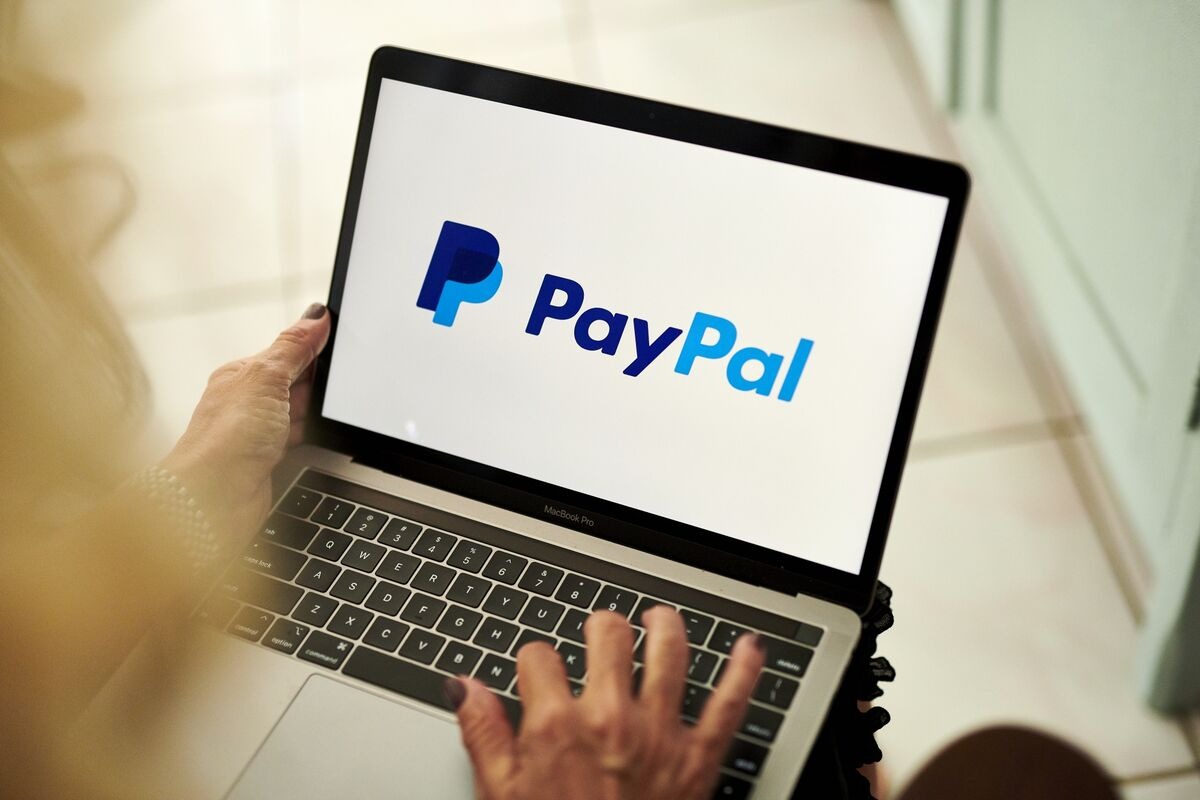
If you’re having trouble changing your phone number on PayPal, don’t worry.
There are a few things you can do to resolve this issue.
Here are some steps you can take:
- Check if your phone number is confirmed: Make sure that the phone number you’re trying to change is confirmed. If it’s not, you won’t be able to change it. To check if your phone number is confirmed, go to your PayPal settings and look for the phone number section. If your phone number is not confirmed, you should see an option to confirm it.
- Contact PayPal customer support: If you’ve confirmed your phone number and you’re still having trouble changing it, you should contact PayPal customer support. They may be able to help you resolve the issue. You can contact PayPal customer support through the PayPal website or app.
- Try a different browser or device: Sometimes, issues with changing phone numbers on PayPal can be caused by browser or device issues. Try using a different browser or device to see if that resolves the issue.
- Wait for a few hours: Sometimes, changes to your PayPal account may take a few hours to take effect. If you’ve made changes to your phone number, wait a few hours and try again.
In summary, if you can’t change your phone number on PayPal, check if it’s confirmed, contact customer support, try a different browser or device, or wait for a few hours.
With these steps, you should be able to resolve the issue and change your phone number on PayPal.
Key Takeaways
Changing your phone number on PayPal is a straightforward process that can be done through the website or mobile app.
Here are some key takeaways to keep in mind:
- To add, change, or remove a phone number on PayPal, go to your Settings and click on the Phone Numbers section.
- You can add a new phone number by clicking on + Add New and entering the details. Make sure to confirm it.
- To edit your phone number, click Change next to the number and make your edits. Then click Update Number.
- To remove a phone number, click on the number, scroll down, and click Remove.
- If you have changed your phone number and can’t log in to your PayPal account, you can contact customer service for assistance.
- Changing your password a few times may help bypass phone verification, but if that doesn’t work, you will need to contact customer service to add your new phone number to your account.
Remember to keep your phone number up to date on PayPal to ensure that you can receive important notifications and access your account.
If you have any questions or issues, don’t hesitate to contact PayPal customer service for assistance.







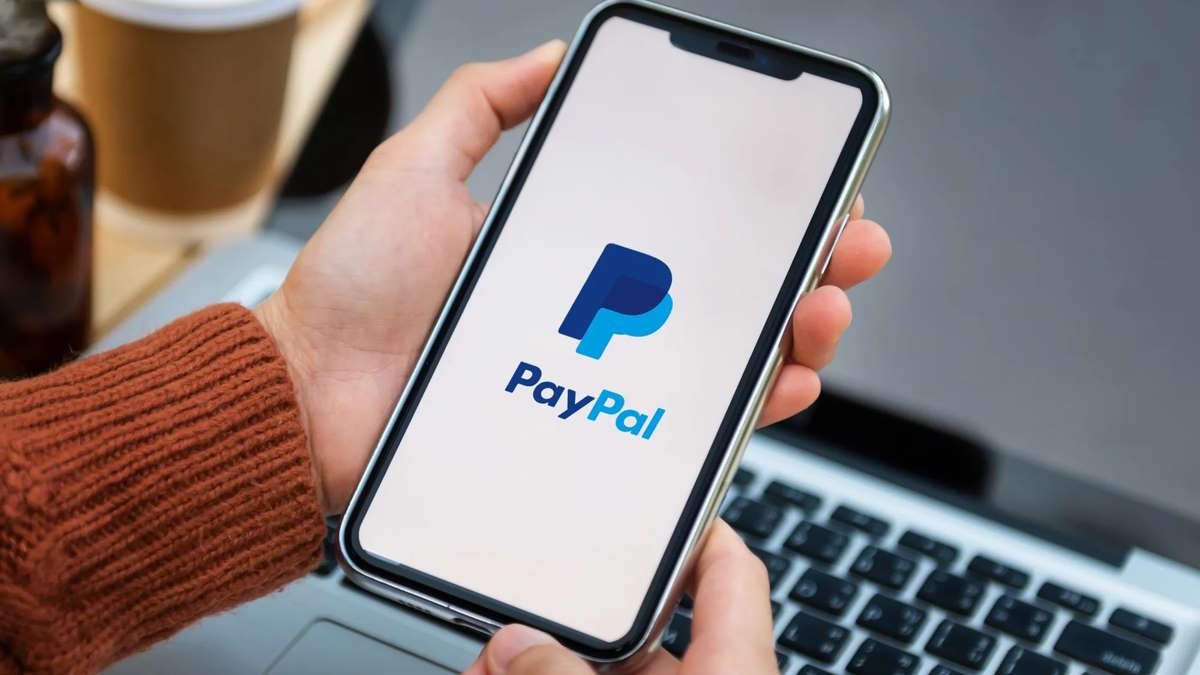























1 thought on “How to Change Phone Number on PayPal in 2024”
In my opinion the process is not straight forward and buggy. I tried to add a new mobile phone number and got a very generic error message: “You’ve entered an invalid phone number.” Phone support called but never called back. What about this process is simple.