Knowing how to change the font on Facebook can be a fun way to add a personal touch to your posts and messages.
While Facebook does not offer a built-in font changing feature, there are third-party tools available that can help you achieve the desired effect.
In this article, we will explore some of the most popular methods for changing the font on Facebook.
One popular tool for changing the font on Facebook is the LingoJam text generator.
This free tool allows you to type in your message and then choose from a variety of different fonts to apply to your text.
Whether you want a cursive script or something more playful, the LingoJam text generator has plenty of options to choose from.
We will walk you through the steps for using this tool to change the font on your Facebook posts and messages.
Another option for changing the font on Facebook is to use a browser extension or add-on.
These tools can be installed directly into your web browser and allow you to change the font on any website, including Facebook.
We will provide an overview of some of the most popular browser extensions for changing the font on Facebook and show you how to install and use them.
Post Contents
How to Change Font on Facebook

If you’re tired of the same old font on Facebook, you’re in luck!
Changing the font on Facebook is easy, and it can help your posts stand out.
In this section, we’ll walk you through the steps to change the font on Facebook.
Selecting a New Font
To change the font on Facebook, you’ll need to use a third-party text generator.
There are several options available, including LingoJam and CoolSymbol.
Here’s how to use LingoJam:
- Go to LingoJam.com/FacebookFonts.
- Type the text you want to post in the window on the left.
- Choose from a variety of font options on the right.
- Copy the text and paste it into your Facebook post.
It’s important to note that not all fonts will work on Facebook.
Some fonts may not be supported, or they may not display properly.
It’s a good idea to test your font before posting to ensure it looks the way you want it to.
Saving Your Changes
Once you’ve selected your new font and pasted it into your post, you can save your changes and publish your post.
Here’s how:
- Click the “Post” button to publish your post.
- Your new font should now be visible in your post.
- If you want to edit your post later, you can click the three dots in the top right corner of the post and select “Edit post.”
- From there, you can make any changes you want, including changing the font again.
That’s it! Changing the font on Facebook is a quick and easy way to add some personality to your posts.
Give it a try and see how it works for you.
Facebook Mobile App
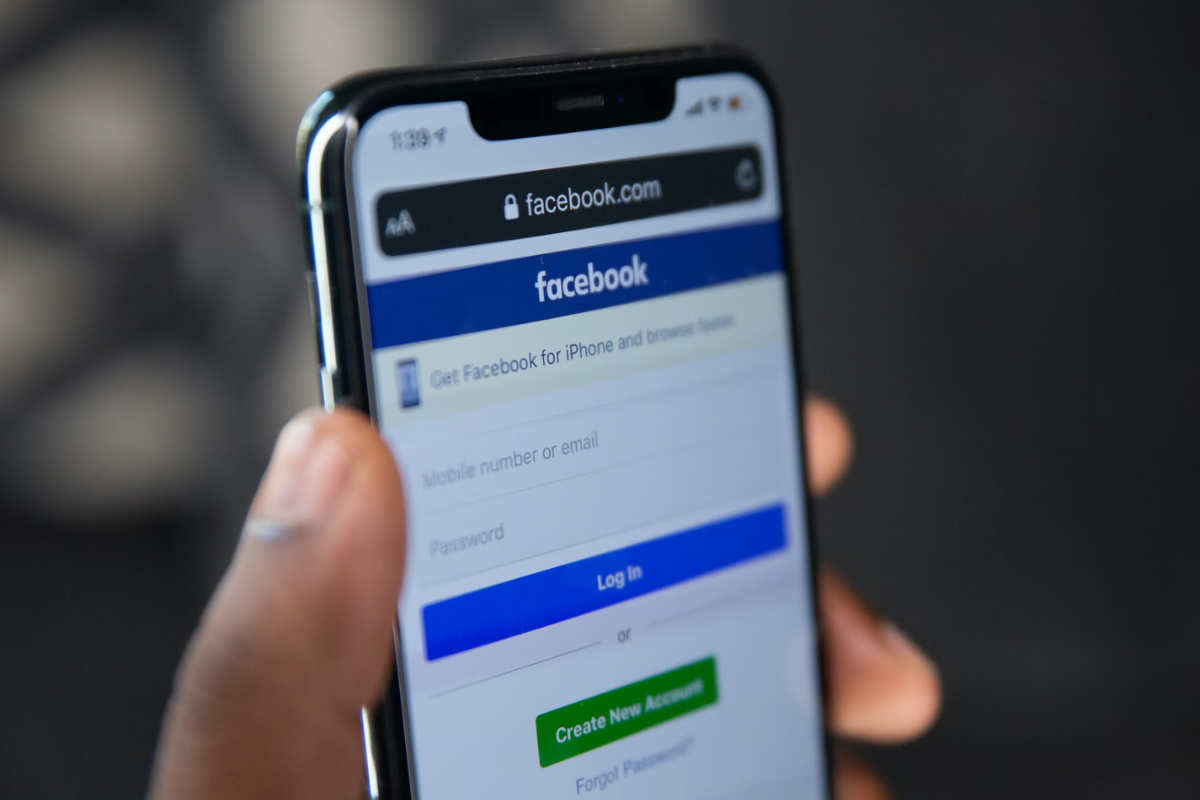
If you prefer to use the Facebook mobile app, changing the font size is also possible.
Here’s how to do it:
- Open the Facebook app on your mobile device.
- Tap the three horizontal lines on the top right corner of the screen.
- Scroll down and tap on “Settings & Privacy.”
- Tap on “Settings.”
- Scroll down and tap on “Accessibility.”
- Under “Display,” you can adjust the font size by moving the slider to the left or right.
- Once you’ve selected your preferred font size, tap on the back arrow to save your changes.
It’s important to note that changing the font size on the Facebook mobile app will only affect the text within the app.
It won’t change the font size of your device’s operating system or other apps.
If you want to change the font style on the Facebook mobile app, you’ll need to use a third-party app or tool.
However, keep in mind that using third-party apps or tools may pose a security risk, so it’s important to use them with caution.
Troubleshooting Common Problems
If you are having trouble changing the font on Facebook, don’t worry.
There are a few common problems that you may encounter, and we have solutions for each of them.
Problem: The font change doesn’t apply to all text
If you changed the font on Facebook but it doesn’t seem to apply to all text, there may be a few reasons why.
First, make sure you are using a third-party text generator that is compatible with Facebook.
Some generators may not work properly with Facebook’s formatting.
Second, make sure you are copying and pasting the generated text correctly.
Sometimes, extra spaces or characters can cause the font change to not apply properly.
Problem: The font change doesn’t show up on mobile devices
If you changed the font on Facebook using a third-party text generator on your computer, it may not show up properly on mobile devices.
This is because some mobile devices may not support certain fonts.
To fix this problem, try using a different font or text generator that is more mobile-friendly.
You can also try accessing Facebook on a computer or laptop to see if the font change shows up properly.
Problem: The font change is not allowed by Facebook
Facebook has certain rules and guidelines for formatting text on its platform.
If your font change violates these rules, it may not be allowed.
To avoid this problem, make sure you are using a font that is allowed by Facebook.
You can also try using different formatting options, such as bold or italic, to add emphasis to your text.
By following these troubleshooting tips, you should be able to change the font on Facebook without any problems.
Key Takeaways
Changing the font on Facebook can add a touch of personalization to your posts and messages.
Here are some key takeaways to keep in mind when changing the font on Facebook:
- Use a third-party text generator tool to change the font on Facebook posts and messages.
- There are many free tools available online that can help you achieve the desired font style and size.
- Before using a text generator tool, type the text you want to convert into the box on the left.
- The tool will automatically generate the converted text in a variety of different fonts that can be used on Facebook.
- Copy and paste the converted text into your Facebook post or message.
- Some text generators may also provide an option to directly share the converted text on Facebook.
- Be mindful of the font size and style you choose.
- While it may be tempting to use a fancy font, keep in mind that some fonts may be difficult to read and may not be accessible to all users.
- Remember that changing the font on Facebook is purely for aesthetic purposes and does not affect the visibility or reach of your post or message.
By following these key takeaways, you can easily change the font on your Facebook posts and messages to add a personal touch to your social media presence.






























