Whether you’re looking to save some money or you’re just not using the benefits enough, canceling your Prime membership is a straightforward process.
In this article, we’ll walk you through the steps on how to cancel Amazon Prime.
To start, you’ll need to log in to your Amazon account and navigate to the Prime membership page.
From there, you’ll be able to select the option to end your membership.
We’ll provide you with step-by-step instructions to make the process as easy as possible.
Post Contents
How to Cancel Amazon Prime

Here’s how to cancel Amazon Prime:
Step 1: Go to Your Account
First, go to your Amazon account by clicking on the “Your Account” link at the top of the Amazon website.
From there, click on the “Account & Lists” dropdown menu and select “Your Prime Membership.”
Step 2: Manage Prime Membership
Next, click on the “Manage Membership” button located on the left-hand side of the page.
This will take you to a page where you can manage your Amazon Prime subscription.
Step 3: End Membership and Benefits
On the “Manage Your Prime Membership” page, scroll down until you see the “End Membership and Benefits” section.
Click on the “End Membership” button to cancel your Amazon Prime subscription.
Step 4: Confirm Cancellation
Amazon will then ask you to confirm that you want to cancel your subscription.
Click on the “Cancel Membership” button to proceed.
Step 5: Receive Refund (If Applicable)
If you have paid for a full year of Amazon Prime and are canceling before the end of the year, you may be eligible for a partial refund.
Amazon will calculate the refund amount based on how much time is left on your subscription.
If you cancel during the free trial period, you will not be charged.
That’s it! Following these simple steps will allow you to cancel your Amazon Prime subscription.
Canceling Amazon Prime Video Subscription
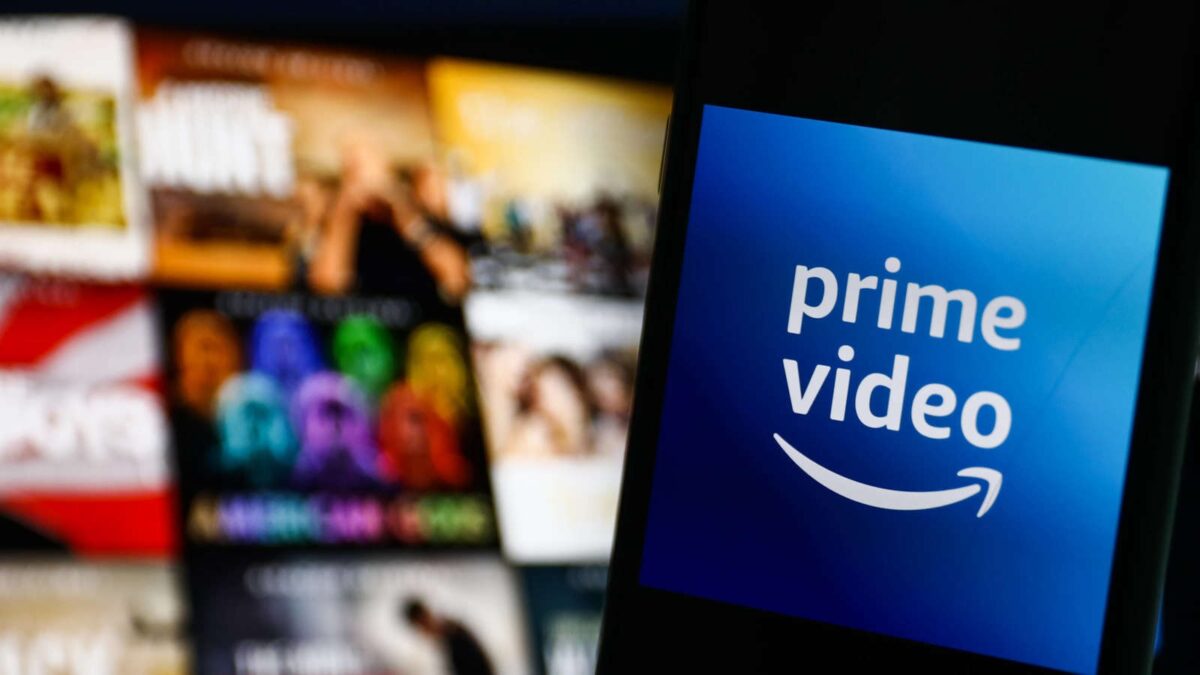
If you no longer want to use Amazon Prime Video, you can cancel your subscription easily.
Here are the steps to follow:
Step 1: Go to Your Account
First, go to your Amazon account by clicking on “Your Account” on the top right corner of the Amazon website.
If you’re not already signed in, sign in with your Amazon account details.
Step 2: Manage Prime Video Subscription
Once you’re on your account page, scroll down to “Digital content and devices” and click on “Prime Video.”
From there, select “Manage Prime Video Channels.”
Step 3: Cancel Subscription
On the next page, you’ll see a list of your Prime Video subscriptions.
Find the subscription you want to cancel and click on “Cancel Channel.”
Step 4: Confirm Cancellation
Amazon will ask you to confirm the cancellation.
If you’re sure you want to cancel, click on “Cancel Channel” again to confirm.
That’s it!
Your Prime Video subscription has been canceled.
Please note that you will still have access to the subscription until the end of your billing period.
If you change your mind, you can always resubscribe before then.
If you have an Amazon Prime membership, canceling your Prime Video subscription will not cancel your Prime membership.
Canceling Amazon Prime Free Trial
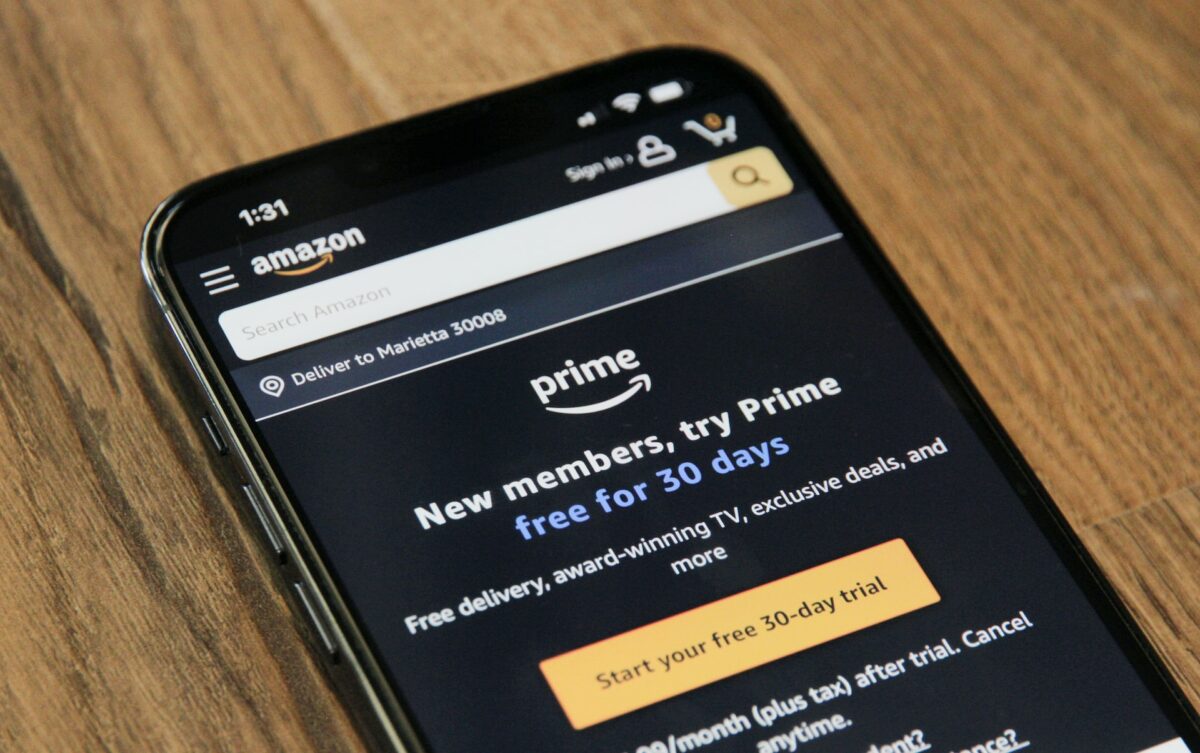
If you’re not satisfied with your Amazon Prime free trial, you can cancel it and avoid being charged for the full membership.
Here’s how to do it:
Step 1: Go to Your Account
First, go to your Amazon account by clicking on “Your Account” at the top right corner of the Amazon website.
If you’re using the Amazon app, tap on the three horizontal lines at the bottom right corner of the screen and select “Your Account.”
Step 2: Manage Prime Membership
Next, go to “Manage Prime Membership” under the “Account & Lists” section.
If you’re using the Amazon app, tap on “Prime” and then “Manage Prime Membership.”
Step 3: End Trial Membership and Benefits
Under “Membership & Benefits,” click on “End Trial and Benefits.”
If you’re using the Amazon app, tap on “Cancel Free Trial” and then “Continue to Cancel.”
Step 4: Confirm Cancellation
Amazon will ask you to confirm that you want to cancel your free trial.
Click on “End My Benefits” or “Cancel Free Trial” to continue with the cancellation process.
Step 5: Receive Refund (If Applicable)
If you cancel your free trial before it ends, you won’t be charged for full membership.
If you were already charged, you may be eligible for a full or partial refund depending on the timing and use of your membership.
Contact Amazon customer service for more information.
If you decide to renew your membership in the future, you can easily do so by going to “Manage Prime Membership” in your account settings.
Canceling Amazon Prime on the Amazon App
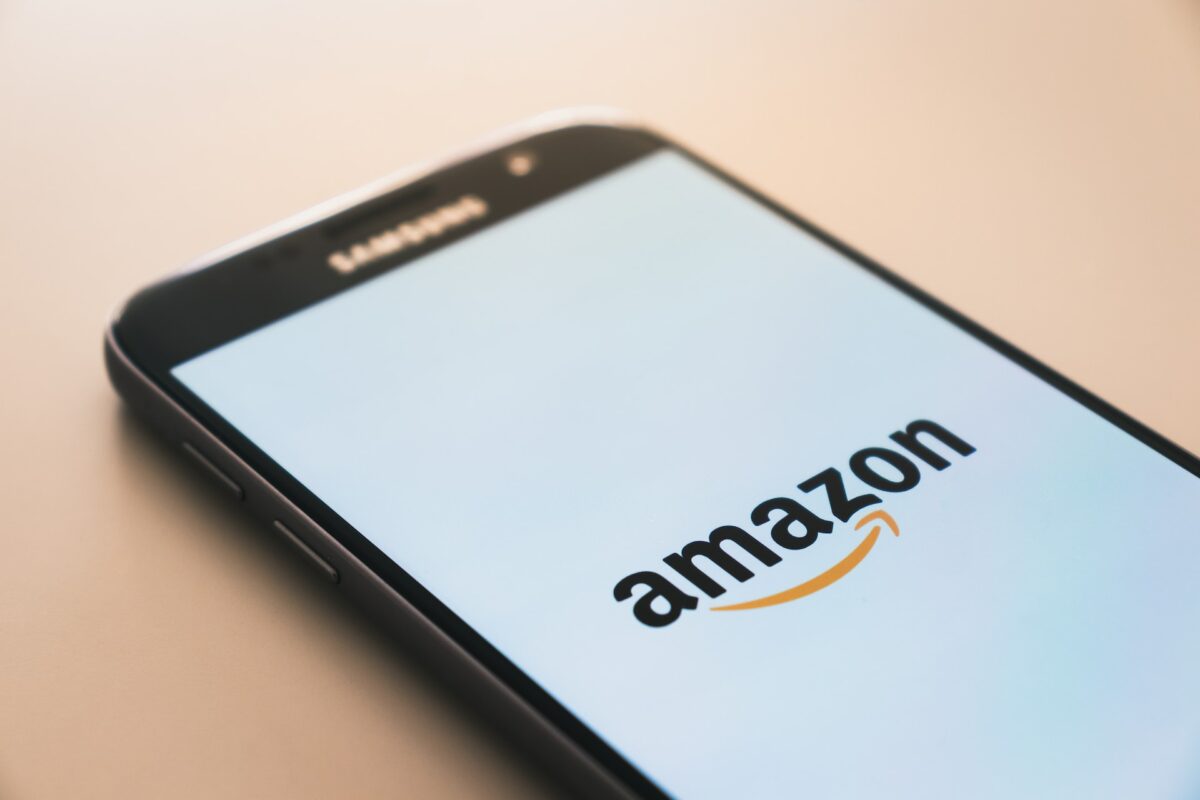
If you want to cancel your Amazon Prime membership using the Amazon app, you can do so in just a few simple steps.
Follow the instructions below to cancel your membership and benefits.
Step 1: Open the Amazon App
Open the Amazon app on your iOS or Android device.
Make sure you are logged in to your Amazon account.
Step 2: Go to Your Account
Tap on the menu icon in the top left corner of the screen.
Scroll down and tap on “Your Account” under the “Settings” section.
Step 3: Manage Prime Membership
Under the “Account Settings” section, tap on “Manage Prime Membership.”
Step 4: End Membership and Benefits
Tap on “End Membership and Benefits” under the “Membership” section.
Step 5: Confirm Cancellation
Amazon will ask you to confirm that you want to cancel your membership.
Tap on “Continue to Cancel” to proceed.
Step 6: Receive Refund (If Applicable)
If you are within the free trial period or have not used any Prime benefits, you will receive a full refund.
If you have used any Prime benefits, you may be eligible for a partial refund.
The refund will be credited to the original payment method within a few business days.
That’s it!
Your Amazon Prime membership has been canceled.
If you change your mind and want to renew your membership, you can do so at any time by going to “Manage Prime Membership” in your account settings.
Key Takeaways
If you’re considering canceling your Amazon Prime membership, there are a few things you should keep in mind to ensure a smooth and hassle-free process.
First, be aware that canceling your Prime membership will mean losing access to all of the benefits that come with it, such as free two-day shipping, streaming of movies and TV shows, and more.
You’ll also lose access to any Kindle books you’ve borrowed through the Prime Reading program.
Before you cancel, it’s a good idea to review your account to see if there are any pending orders or subscriptions that may be impacted by the cancellation.
You should also check to see if you’re eligible for a prorated refund of your Prime membership fee.
To cancel your Prime membership, log in to your Amazon account and go to the “Manage Prime Membership” page.
From there, you can select “End Membership” and follow the on-screen instructions to complete the cancellation process.
Keep in mind that if you cancel your Prime membership mid-year, you may still be charged the full year’s membership fee.
However, if you’ve only been a member for a short time, you may be eligible for a partial refund.
Canceling your Amazon Prime membership can be a straightforward process as long as you take the time to review your account and follow the proper steps.
By doing so, you can avoid any unexpected charges or issues and make sure that your account is up to date and in good standing.






























