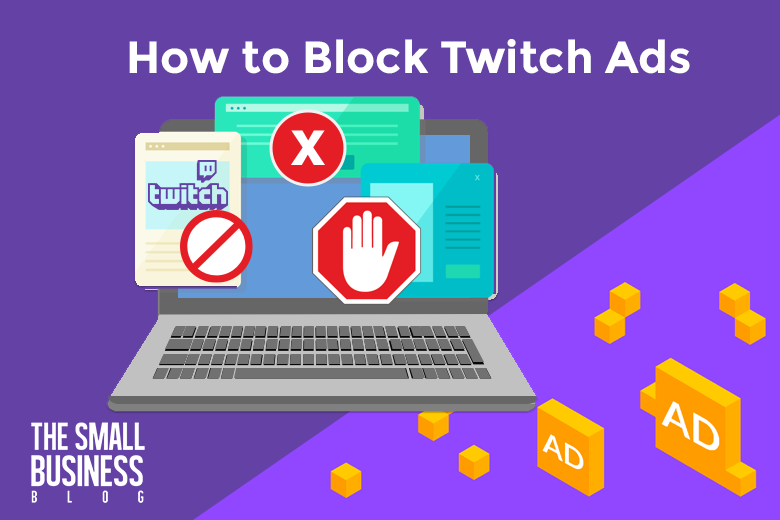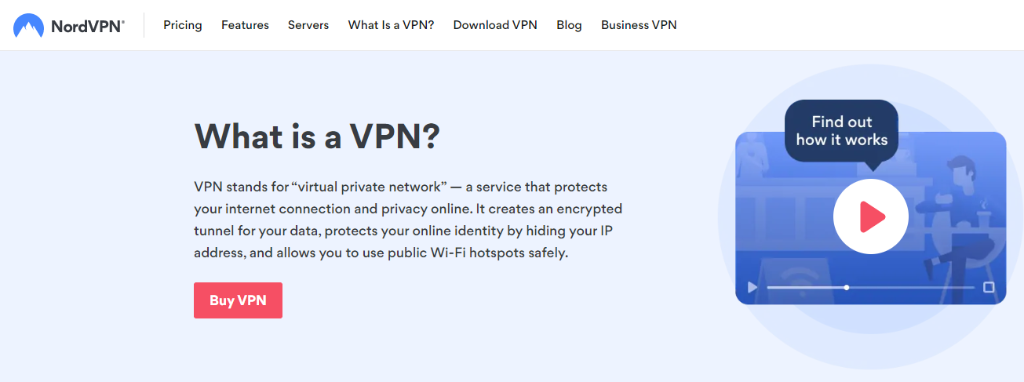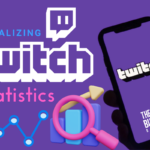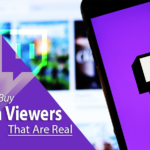Ads are annoying, and that may be the reason why you want to know how to block Twitch ads.
Things are getting more and more exciting.
The big boss is about to get defeated, or your favorite team is one jump away from victory.
Then BAM!
A guy you have never seen before appears on the screen, telling you to buy the latest iPhone because, apparently, it is better than the one you own.
It might have appeared at the right time (and you may be grateful for that) because maybe you have been asking for a sign if you should replace your iPhone 5.
But if you just upgraded or are not interested in it (ads are never interesting), it will ruin your mood. You just missed the best part!
So you went to Google and looked for ways to block Twitch ads, which is how you got here.
Post Contents
How to Block Twitch Ads in 2024 (Free & Paid)
If we compare Twitch ads to YouTube ads, Twitch is more terrible (and cruel) because you can never skip them.
You need to watch them (or ignore them) from the first second up to the last, and that is the most unenjoyable thing to do on the platform.
But there are ways to block Twitch ads.
Some paid, some free.
But all of them have been effective when it comes to blocking ads on Twitch and providing its users great experience.
Keep reading to know the best methods to block Twitch ads.
1. Install a Third-party Twitch Ad Blocker Extension on Your Browser
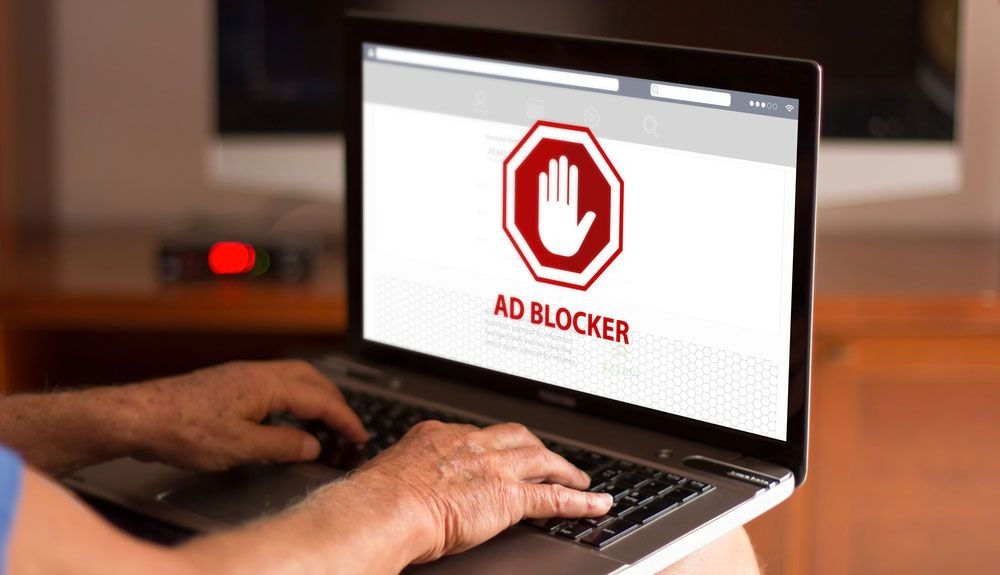
If you are using Twitch on a web browser, installing an ad blocker extension is one of the common ways to block Twitch ads.
If you want to use this method, you can simply search for twitch ad blocker extensions and pick the one that you think is best for your needs.
Many ad blockers can block all types of ads, but some can only do that to display ads.
Mid-roll ads are more annoying as they interrupt viewers, so you may want to look for an ad blocker that blocks mid-roll ads.
Also, keep in mind that not all ad extensions work on Twitch.
You will find many Twitch ad blockers online, but uBlock Origin is free and it seems to be the favorite extension for that purpose as it is effective and safe.
2. Use a Third-party Website to Browse Twitch
Did you know that you can use Twitch without being on Twitch?
An ad-free third-party website or application for Twitch is a great alternative if you want to watch streams without ads.
But be wary of using just any third-party website because some of them were created to get access to your personal information.
If you want to try this out, we recommend TwitchIs and Multistre.am as their users have not encountered any issues, especially concerning their data.
3. Use a VPN to Block Twitch Ads
Using a VPN or a Virtual Private Network is a popular method to block Twitch ads.
You can either set your location to a country where ads are illegal or with strict advertising laws, such as Poland.
Or you could use a VPN that can block ads, although this feature is usually found in premium VPNs.
You can find VPNs anywhere online, but be cautious when choosing as some steal your data and track your activities.
We found that NordVPN is the best and one of the safest VPNs available.
For as little as a few dollars per month, you can not just block Twitch ads but also browse the internet without worries.
It prevents websites and applications from tracking you and gets rid of malware before it even does something to your device.
You can also hide your real IP address so that no one and nothing can know where you are in the world.
NordVPN is available on Windows, Apple, Android, and many more.
You can use your one subscription to make up to six devices secure and protected from malicious entities online.
4. Subscribe to the Twitch Channel
If money is not an issue and you are a fan of the channel owner, you can get rid of Twitch ads by simply subscribing to the Twitch channel.
Subscribing to a Twitch channel costs money unless someone gifted you a Twitch sub.
But the chances of getting it are quite low.
In most cases, your only option is to pay a minimum of $4.99 per month per channel to get an ad-free experience on Twitch via channel subscription.
The good thing is that you can cancel anytime.
If you have watched enough streams from that channel and you want to move on, you don’t have to pay $4.99 in the coming months.
5. Subscribe to Twitch Turbo
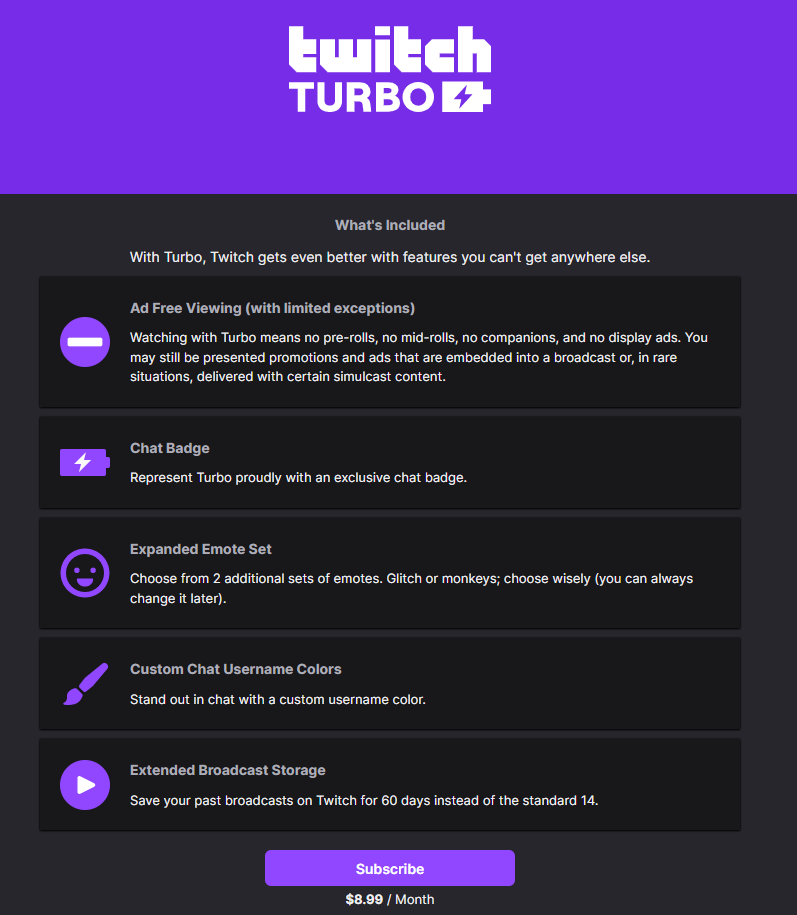
If you don’t feel that paying $4.99 for the channel is worth it, you can subscribe to Twitch Turbo.
Twitch Turbo costs $8.99 per month, which is less expensive in the long run compared to subscribing to different Twitch channels.
According to the website, here are the perks of subscribing to Twitch Turbo:
- No pre-roll, mid-roll, companion, and display ads
- Exclusive chat badge
- More sets of emotes
- Custom username color
- Store your Twitch broadcasts for 60 days instead of 14
The free version of Twitch is great, but obviously, those who are willing to pay can have a more awesome experience.
As Twitch Turbo is a Twitch service, this is guaranteed safe and effective for blocking ads.
You can also cancel the subscription anytime.
In Conclusion
Ads are helping Twitch creators earn money from their content, and they have the right to do so.
But the viewers (you) will more likely support the channel if the viewing experience is great.
This is one reason why they want to know how to block Twitch ads.
To block Twitch ads for free, you can install an ad blocker browser extension, use a third-party website to watch streams, or use a VPN.
You can also do one of the paid methods, which is subscribing to the Twitch channel or to Twitch Turbo.