If you’re an avid Snapchat user, you might want to add your location to your snaps and stories to let your followers know where you are.
Adding a location to your snaps and stories is easy and can be done in a few simple steps, but how to add location on Snapchat?
In this article, we’ll show you how to add your location to your Snapchat posts.
Snapchat has a feature called Snap Map that allows you to add your location to your snaps and stories.
When you add your location, your followers can see where you are on the map.
You can choose to add your location to a specific snap or to all of your snaps and stories.
Adding your location to your snaps and stories can be a fun way to let your friends know where you are and what you’re up to.
To add your location to your snaps and stories, you’ll need to enable location services on your phone.
Once you’ve done that, you can simply tap the stickers button on the right-hand side of the screen and select the location button.
From there, you can choose the location that best describes where you are.
It’s that easy!
So, let’s get started and add some location information to your snaps and stories.
Post Contents
- 1 Understanding Snapchat and Its Features
- 2 Snap Map: A Key Snapchat Feature
- 3 How to Add Location on Snapchat
- 4 Sharing Your Location with Friends
- 5 Using Geofilters and Location Filters
- 6 Posting Snaps with Location
- 7 Privacy and Location Settings
- 8 Adding Location on Different Devices
- 9 Exploring Locations on Snapchat
- 10 Snapchat Vs. Other Social Media Platforms
- 11 Key Takeaways
Understanding Snapchat and Its Features
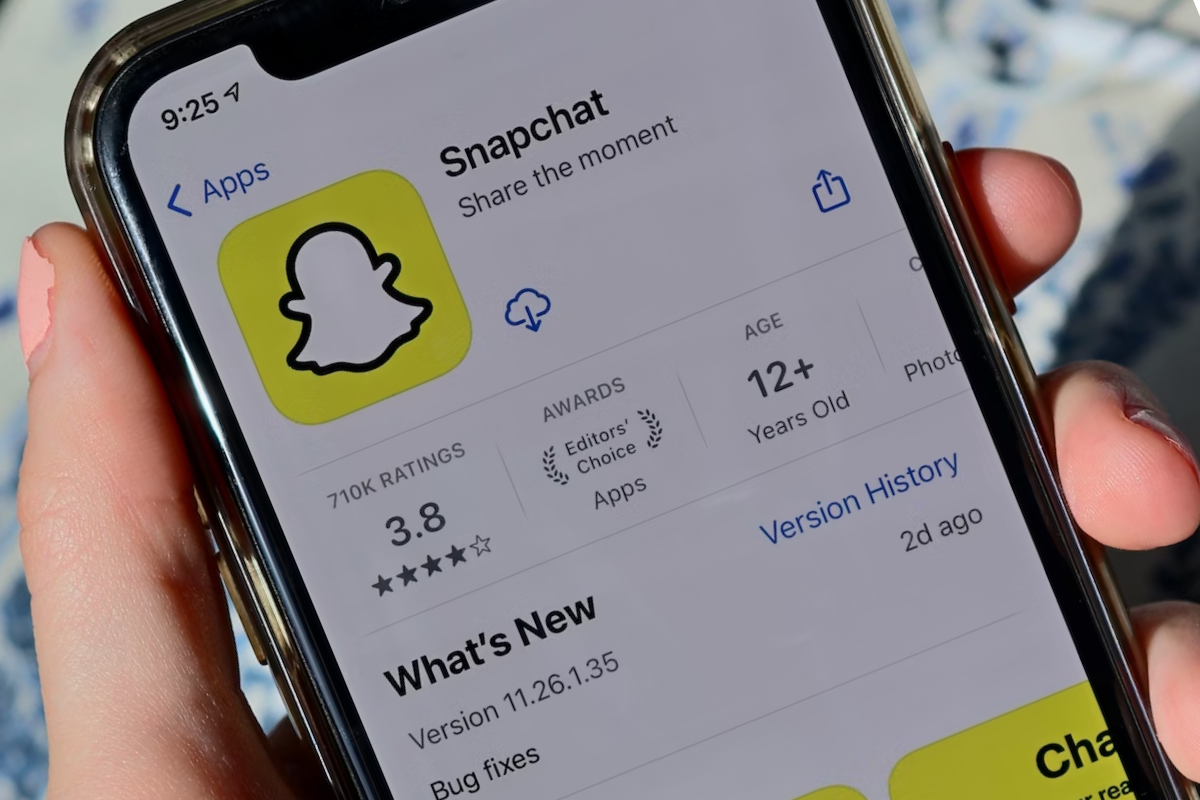
Snapchat is a popular social media platform that allows you to share your life with your friends and followers.
The app is known for its unique features that make it different from other social media platforms.
In this section, we will discuss some of the features of Snapchat and how to use them.
Snap, Chat, and Story
Snapchat is divided into three main sections: Snap, Chat, and Story.
Snap is where you take pictures or videos using the camera on your phone.
Chat is where you can have one-on-one conversations with your friends.
Story is where you can share your photos and videos with all of your friends.
Filters and Stickers
Snapchat is known for its fun filters and stickers.
Filters are special effects that you can apply to your photos and videos.
Stickers are images that you can add to your snaps to make them more fun and interesting.
You can also use Bitmoji stickers, which are personalized stickers that look like you.
Places and Our Story
Snapchat also has a feature called Places, which allows you to see what’s happening at different locations around the world.
Our Story is another feature that allows you to contribute to a public story that everyone on Snapchat can see.
Settings and Search
Snapchat has a variety of settings that you can customize to make the app work the way you want it to.
You can change things like who can see your snaps, who can send you snaps, and more.
Search is another important feature that allows you to find friends and content on Snapchat.
Stories, Text, and Streaks
Stories are a way to share your photos and videos with all of your friends on Snapchat.
Text is another way to communicate with your friends on Snapchat.
You can send text messages and even make voice and video calls.
Streaks are another popular feature on Snapchat that allows you to keep track of how many days in a row you’ve been snapping with a friend.
Camera
Finally, the camera is the heart of Snapchat.
It’s where you take all of your snaps and create your stories.
The camera is easy to use and has a variety of features that you can use to make your snaps more interesting.
Snap Map: A Key Snapchat Feature

Snap Map is a location-based feature on Snapchat that allows you to share your location with your friends and see where they are on a map.
You can also explore nearby locations and events, view Snaps and Stories from around the world, and even contribute to the map by adding your own Snaps.
To access Snap Map, simply open Snapchat and pinch the screen to zoom out.
You will then see a map of your current location with your friends’ Bitmojis (if they have enabled location services) and other nearby locations.
By default, your location is only shared with your friends you’ve added back.
However, you can choose to share your location with a select group of friends or turn on Ghost Mode to go off the grid.
When you submit a Snap to Snap Map, it can still show up on the map, even if you’re in Ghost Mode.
You can also use Snap Map to discover new places and events near you.
Simply tap on a location to see more details, such as the name, address, and hours of operation.
You can also view Snaps and Stories from that location, as well as contribute your own Snaps.
How to Add Location on Snapchat
Adding location to your Snapchat posts can help your followers know where you are and what you’re up to.
Here’s how to add location on Snapchat:
- Open the Snapchat app and take a snap or video.
- Swipe right or left on the screen to access the filters and stickers.
- Tap on the sticker icon and select the “Location” button from the top of the screen.
- Choose the location that describes your whereabouts most accurately from the list of available locations.
- You can also search for a specific location by typing it in the search bar.
- Once you’ve selected the location, you can drag the sticker around the screen to reposition it or pinch it to resize it.
- You can add multiple location stickers to your snap.
- Finally, tap on the “Send” button to share your snap with your followers.
It’s important to note that location tagging is only available if you have enabled location services for Snapchat in your device’s settings.
Additionally, you can only add location filters if you are in a location that is recognized by Snapchat.
Sharing Your Location with Friends
Snapchat allows you to share your location with your friends on the app.
This feature is useful when you want to let your friends know where you are or when you want to meet up with them.
Here’s how you can share your location with your friends on Snapchat:
- Open Snapchat and swipe right to go to the camera screen.
- Swipe down to access your profile.
- Tap on the gear icon in the top right corner to go to your settings.
- Scroll down to the “Who Can…” section and tap on “See My Location.”
- Choose who you want to share your location with: all your friends, only these friends, or specific friends.
- If you choose “only these friends” or “specific friends,” select the friends you want to share your location with.
- Once you’ve chosen your settings, your friends will be able to see your location on the Snap Map.
It’s important to note that you can always turn off location sharing or change your settings at any time.
If you want to stop sharing your location with a friend, you can go to their profile and turn off location sharing for that specific friend.
Sharing your location with friends on Snapchat can be a fun and convenient way to stay connected.
Just be sure to only share your location with people you trust, like your family or close friends.
Using Geofilters and Location Filters
Snapchat offers a range of filters that can be used to enhance your snaps, including geofilters and location filters.
These filters are a great way to add context to your snaps and show your followers where you are and what you are doing.
Here’s how to use geofilters and location filters on Snapchat:
To use a geofilter, first make sure that you have enabled filters in your Snapchat settings.
To do this, go to your profile, tap the gear icon, and then tap “Manage” under “Additional Services.”
Toggle on “Filters.”
Next, make sure that location services are enabled on your device and that Snapchat can access your location.
On iOS devices, go to Settings > Privacy > Location Services, and turn on location services for Snapchat.
On Android devices, go to Settings > Apps > Snapchat > Permissions, and toggle on location.
Once you’ve enabled filters and location services, take a snap as you normally would.
Then, swipe left or right through the filters until you find a geofilter that corresponds to your location.
Geofilters are location-specific and can only be accessed if you are within a certain geographic area.
To use a location filter, tap the sticker icon after taking a snap and select the “Location” button from the top of the screen.
From the list of available locations, choose the one that describes your whereabouts most accurately.
It’s important to note that by turning on location services, you are potentially advertising your whereabouts to other Snapchat users when using the app.
So, be mindful of the information you share and who you share it with.
Posting Snaps with Location

Here’s how you can post snaps with location on Snapchat:
- Open the Snapchat app and take a picture or video.
- Click on the sticker button on the right-hand side of the screen.
- Tap on the “Location” option. Make sure your location is turned on for Snapchat.
- Here you will see a list of available locations. You can scroll through the list or use the search bar to find the location you want to add.
- Tap on the location you want to add, and it will be added to your snap.
- You can now send the snap to your friends or post it to your story.
When you post a snap with location, your friends and followers will be able to see the location on the snap.
They can also tap on the location to see more snaps from that location.
If you want to remove the location from your snap, simply tap on the location sticker and drag it to the trash icon.
It’s important to note that if you post a snap with location to “Our Story,” it will be visible to everyone on Snapchat.
So, be careful about the content you share and the location you choose.
Privacy and Location Settings
When using Snapchat, it’s important to be aware of your privacy and location settings.
Here are some tips to help you manage these settings:
- Ghost Mode: This feature allows you to hide your location from other users on the Snap Map. To enable Ghost Mode, go to your Profile screen, tap the gear icon to access Settings, scroll down to the “Who Can…” section, and select “See My Location.” From there, you can turn on Ghost Mode. Keep in mind that if you turn on Ghost Mode, you won’t be able to see the locations of other users on the Snap Map either.
- App Permissions: Snapchat needs access to your location in order to use features like Snap Map and location filters. If you haven’t already granted Snapchat permission to access your location, you’ll be prompted to do so when you try to use these features. You can also manage app permissions in your phone’s settings.
- Privacy Controls: Snapchat allows you to control who can contact you directly with Snaps, Chats, and calls. To access these controls, go to your Profile screen, tap the gear icon to access Settings, and scroll down to the “Privacy Controls” section. From there, you can choose who can contact you directly.
- Location Filters: Snapchat offers a variety of location-specific filters that you can use to spice up your Snaps. To access these filters, make sure location services are enabled for Snapchat in your phone’s settings. Then, when you take a Snap, swipe left or right to see the available filters.
Adding Location on Different Devices
Adding location to your Snapchat posts is a great way to show your friends where you are and what you’re up to.
Whether you’re using an Android device, iPhone, or accessing Snapchat through a web browser, adding location is easy and straightforward.
Here’s how to do it on different devices:
Android
- Open Snapchat and take a photo or video.
- Tap on the sticker icon (the square with the folded corner).
- Select the “Location” sticker.
- Choose the location that best describes where you are.
- Adjust the size and position of the sticker as desired.
- Post your snap with the location sticker.
iPhone/iOS
- Open Snapchat and take a photo or video.
- Tap on the sticker icon (the square with the folded corner).
- Select the “Location” sticker.
- Choose the location that best describes where you are.
- Adjust the size and position of the sticker as desired.
- Post your snap with the location sticker.
Web Browser
- Open Snapchat in your web browser and log in to your account.
- Take a photo or video and click on the sticker icon (the square with the folded corner).
- Select the “Location” sticker.
- Choose the location that best describes where you are.
- Adjust the size and position of the sticker as desired.
- Post your snap with the location sticker.
Exploring Locations on Snapchat
Snapchat provides a fun and interactive way to explore different locations around the world.
You can easily search for different places and landmarks and add them to your snaps.
Here’s how you can explore locations on Snapchat:
Using the Search Bar
Snapchat’s search bar allows you to search for different locations, places, and landmarks.
To access the search bar, swipe down on the camera screen and type in the name of the location you want to search for.
Snapchat will then show you a list of results related to your search.
Adding Places to Your Snaps
Once you’ve found the location you want to add to your snap, simply tap on the location icon to add it to your snap.
This will add a sticker to your snap that shows the name of the location you’re at.
Exploring Restaurants, Beaches, and Hotels
Snapchat also allows you to explore different types of locations, such as restaurants, beaches, and hotels.
To do this, simply tap on the search bar and type in the type of location you want to explore.
Snapchat will then show you a list of results related to your search.
Using Google Maps
If you’re having trouble finding a specific location on Snapchat, you can use Google Maps to help you out.
Simply open Google Maps and search for the location you want to add to your snap.
Once you’ve found the location, take a screenshot of the map and then add it to your snap as a sticker.
Snapchat Vs. Other Social Media Platforms
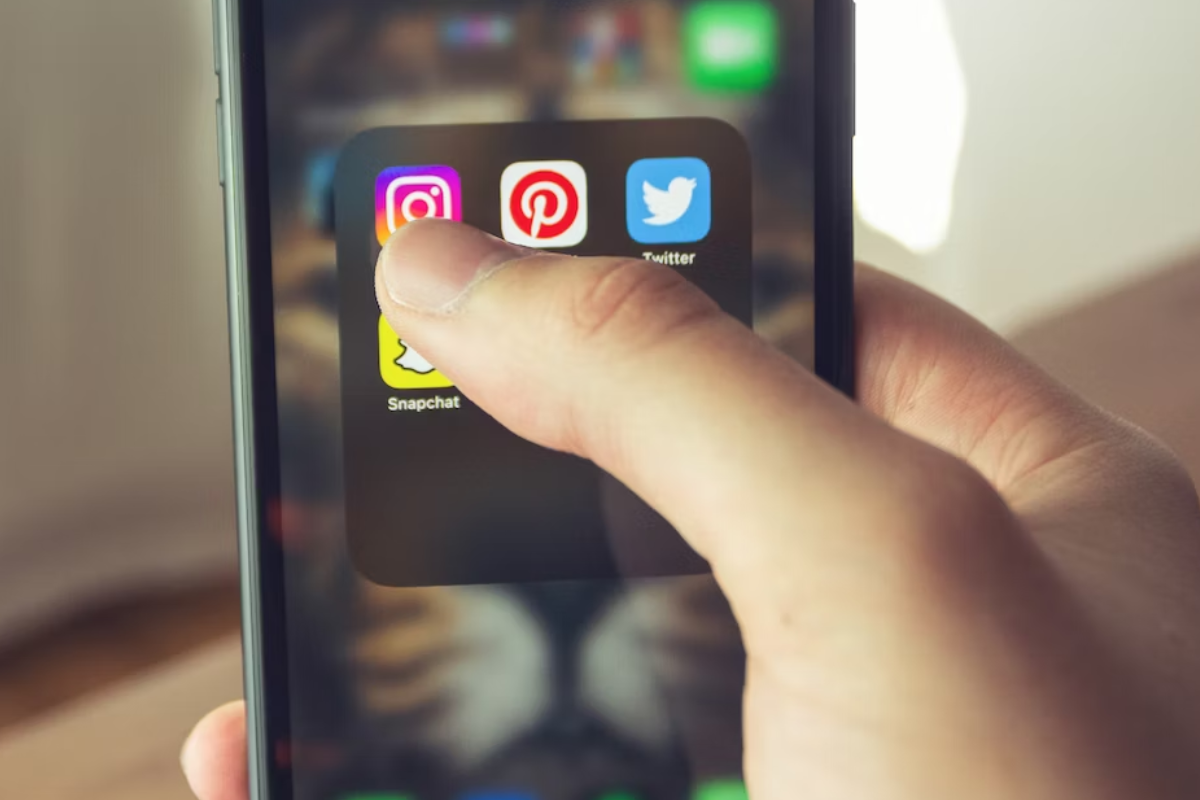
When it comes to social media platforms, Snapchat stands out from the crowd for its unique features, including the ability to add location information to your posts.
While other social media platforms like Facebook and Instagram also allow you to share your location, Snapchat takes it a step further by providing real-time updates on your location through its Snap Map feature.
Snapchat’s Snap Map feature allows you to see where your friends are in real-time and share your location with them.
This feature is not available on other social media platforms, which only allow you to share your location through individual posts or check-ins.
Another unique feature of Snapchat is its use of filters and lenses.
While other social media platforms allow you to add filters to your photos and videos, Snapchat’s filters and lenses are more interactive and engaging.
With Snapchat, you can add location filters to your posts to show where you are or where you have been.
In terms of privacy, Snapchat also stands out from other social media platforms.
Unlike Facebook and Instagram, Snapchat’s posts disappear after 24 hours, which means that your location information is not stored indefinitely.
Additionally, Snapchat’s Snap Map feature allows you to choose who can see your location, giving you more control over your privacy.
Key Takeaways
Adding location to your Snapchat posts is an excellent way to let your friends and followers know where you are.
Here are a few key takeaways to keep in mind when using Snapchat’s location feature:
- You can add location information to your Snapchat posts by using the Location sticker. To access the Location sticker, tap on the Sticker button and choose Location from the list of available options.
- Make sure that your Location Services are turned on for Snapchat. This will allow the app to access your device’s GPS and provide accurate location information.
- When adding location information to your posts, be sure to choose the location that best describes where you are. This will make it easier for your friends and followers to know where you are and what you’re up to.
- If you want to share your location with your friends on Snapchat, you can use the Snap Map feature. This feature allows you to see where your friends are and share your location with them.
- You can also use the Snap Map to discover new places and events in your area. Simply zoom in on the map to see what’s happening around you.
- Finally, remember that you can always turn off location sharing on Snapchat if you don’t want to share your location with others. To do this, go to your Snapchat settings and choose Ghost Mode. This will prevent others from seeing your location on the Snap Map.






























