Are you looking to create your own Snapchat filter?
Whether it’s for a special event or just for fun, making your own filter is a great way to add a personal touch to your snaps, but how to make a Snapchat filter?
With Snapchat’s easy-to-use tools, you don’t need to be a professional designer to create a unique filter that reflects your personality or brand.
To get started, you’ll need to download Snapchat’s Lens Studio software, which is available for free on both Mac and Windows computers.
Once you’ve installed the software, you can choose from a variety of templates or create your own design from scratch.
You can add text, graphics, and even 3D animations to your filter, making it as simple or complex as you like.
Once you’re happy with your design, you can submit it to Snapchat for approval and choose the date and location where you want your filter to be available.
Post Contents
Understanding Snapchat Filters
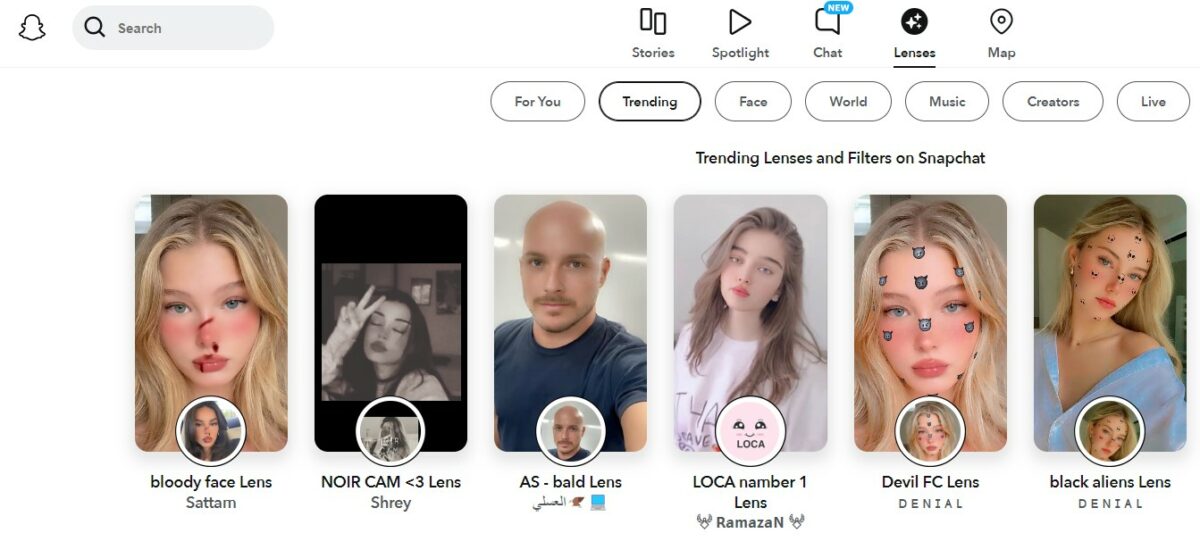
Snapchat filters are a fun and creative way to add a unique touch to your snaps.
Filters are design overlays that you can add on top of your photos and videos to make them more interesting and engaging.
There are different types of filters available on Snapchat, including community filters, geofilters, and custom filters.
Community Filters
Community filters are free filters that are available to all Snapchat users.
They are designed by the Snapchat community and can be used to celebrate special events, locations, and moments.
To access community filters, simply swipe right on your camera screen and look for the available filters.
Geofilters
Geofilters are location-based filters that are available only in specific areas.
They are designed to celebrate local events, landmarks, and attractions.
You can create your own geofilter using the Snapchat website and submit it for approval.
Once your geofilter is approved, it will be available to use in the designated location.
Custom Filters
Custom filters are designed by Snapchat users and can be used for personal or business purposes.
You can create your own custom filter using the Snapchat website and submit it for approval.
Custom filters are available for a fee and can be used for a specific time period.
Lenses
Lenses are augmented reality experiences that you can add to your snaps.
They allow you to transform your face into different characters, animals, and objects.
To access lenses, simply press and hold on your face while in selfie mode and look for the available lenses.
How to Make a Snapchat Filter
Making a Snapchat filter is a fun way to personalize your snaps for any occasion.
Here are some steps to help you create your own filter that will impress your friends.
Choosing the Right Artwork
The first step in making a Snapchat filter is choosing the right artwork.
You can either create your own artwork or choose from a variety of designs available on the Snapchat website.
Make sure the artwork is high-quality and fits the dimensions of the filter.
Picking the Perfect Color
Colors can make or break your Snapchat filter.
Choose colors that complement the occasion and make your filter stand out.
You can use Snapchat’s color picker to select the perfect shade for your filter.
Adding Text and Name
Adding text and a name to your filter is a great way to personalize it.
Use bold and easy-to-read fonts that match the occasion.
Make sure the text and name are centered and not too large, so they don’t take away from the artwork.
Using Templates
Snapchat offers a variety of templates that you can use to create your filter.
These templates are pre-designed and can save you time and effort.
You can customize the template to fit your occasion and add your own artwork and text.
Incorporating Bitmoji and Friendmoji
Bitmoji and Friendmoji are a great way to add a personal touch to your Snapchat filter.
You can use your own Bitmoji or choose from a variety of Friendmoji designs available on Snapchat.
Make sure the Bitmoji or Friendmoji is centered and not too large, so it doesn’t take away from the artwork.
Making Filters for Different Occasions
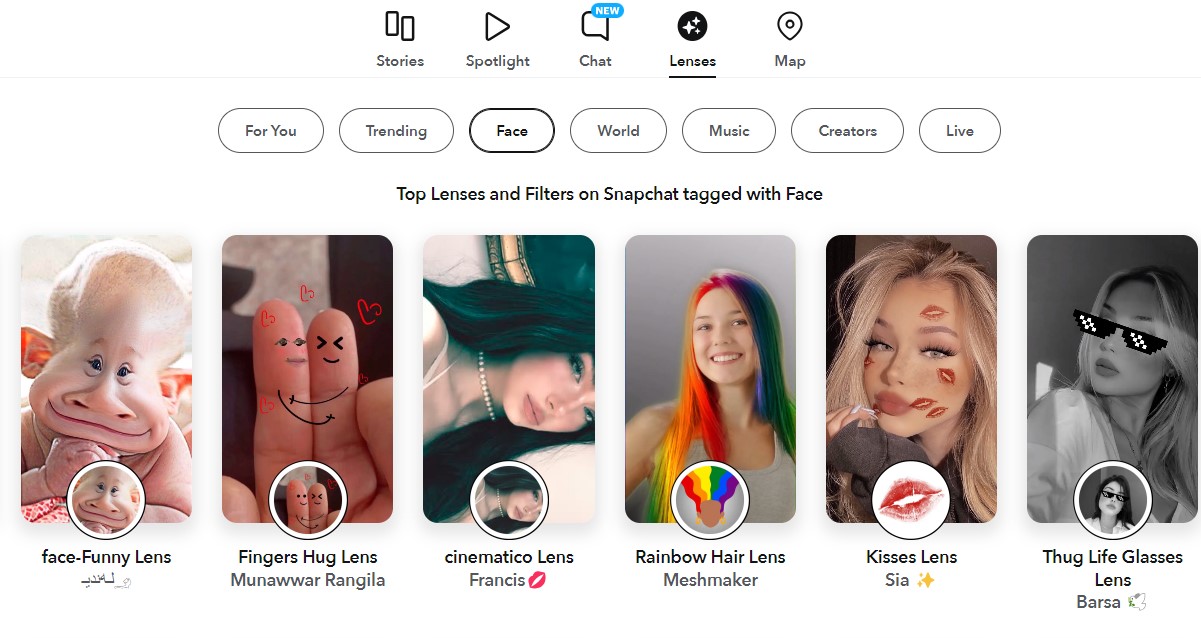
Snapchat filters can add a fun and personalized touch to any occasion.
Whether you’re celebrating a birthday, wedding, or promoting your business, creating your own filter can make the event more memorable.
Here are some tips for making filters for different occasions.
Birthday Filters
Birthday filters can add a festive touch to any celebration.
To create a birthday filter, consider using bright colors and fun graphics.
You can also include the name of the birthday person and the age they are turning.
Here are some ideas for birthday filter designs:
- Balloons and confetti
- Birthday cake with candles
- Party hats and streamers
- Funny birthday sayings
Wedding Filters
Wedding filters can help capture the special moments of your big day.
To create a wedding filter, consider using elegant designs and romantic colors.
You can also include the names of the bride and groom and the date of the wedding.
Here are some ideas for wedding filter designs:
- Wedding rings and hearts
- Floral arrangements and bouquets
- Wedding venue and location
- “Just Married” or “Happily Ever After” sayings
Business Promotion Filters
Snapchat filters can also be a great way to promote your business.
To create a business promotion filter, consider using your company’s logo and branding.
You can also include a call-to-action, such as a discount code or website link.
Here are some ideas for business promotion filter designs:
- Company logo and tagline
- Product images and descriptions
- Discount codes and promotions
- Event or location details
Remember, when creating filters for different occasions, you want to make sure they are appropriate and relevant to the event.
Using Snapchat’s Lens Studio
If you want to create your own Snapchat filter, Lens Studio is the tool you need.
With Lens Studio, you can create augmented reality experiences, also known as Lenses, that can be used by millions of Snapchat users worldwide.
To get started, you’ll need to download Lens Studio from the Snapchat website.
Once you’ve installed the software, you can start creating your own Lenses.
The tool is intuitive and easy to use, even if you don’t have any experience with 3D modeling or programming.
One of the best things about Lens Studio is that it provides a wide range of templates and assets that you can use to create your Lenses.
For example, you can use pre-built 3D models, animations, and sound effects to bring your Lens to life.
You can also use the tool’s scripting language to add interactivity and create custom behaviors for your Lens.
Another great feature of Lens Studio is that it provides a preview mode that allows you to test your Lens in real-time.
This means that you can see how your Lens looks and behaves before you publish it to the Snapchat community.
Once you’re happy with your Lens, you can publish it to the Snapchat community and share it with your friends and followers.
Snapchat provides a comprehensive guide to publishing your Lens, which includes information on how to submit your Lens for review and how to promote it on social media.
Creating a Geofence
To create a Snapchat filter, you’ll need to create a geofence.
A geofence is a virtual boundary that you draw around a specific location.
When someone enters this location, they’ll be able to use your filter. Here’s how to do it:
- Go to the Snapchat website and select “Create” from the menu.
- Upload your filter or create one using Snapchat’s templates.
- Select the dates that you want your filter to be available.
- Choose the location for your geofence. You can either type in an address or use the map to draw the fence.
- Input the details for your filter and pay the fee.
When drawing your geofence, make sure to choose a location that’s relevant to your filter.
For example, if you’re creating a filter for a wedding, you might want to draw a geofence around the wedding venue.
If you’re creating a filter for a local business, you might want to draw a geofence around the business location.
It’s important to note that the size of your geofence will affect the cost of your filter.
The larger the geofence, the more expensive the filter will be.
Make sure to choose a size that’s appropriate for your needs and budget.
Once your filter is live, anyone within the geofence will be able to use it.
This can be a great way to promote your business or event and engage with your audience.
So get creative and start designing your own Snapchat filter today!
Submitting and Getting Your Filter Approved
Once you have created your community filter, you need to submit it for approval by Team Snapchat.
Here are some tips to help you navigate the submission process and get your filter approved.
Submission Tips
Before you submit your filter, make sure you have read and followed the instructions and guidelines provided by Snapchat.
Here are some additional tips to keep in mind:
- Choose a clear and simple design that fits the theme or location of your filter.
- Use high-quality images and graphics to ensure your filter looks good on any device.
- Test your filter on different backgrounds and in different lighting conditions to make sure it is visible and easy to use.
- Avoid using copyrighted material or offensive content in your filter.
Cost and Purchase Options
Creating a community filter on Snapchat is free, but if you want to promote your filter to a wider audience, you can purchase a geofilter or a sponsored lens.
Here are the cost and purchase options available:
| Filter Type | Cost | Purchase Options |
|---|---|---|
| Geofilter | Starts at $5 | Choose a location and duration for your filter |
| Sponsored Lens | Starts at $50,000 | Contact Snapchat Advertising for more information |
Once you have created and tested your filter, you can upload it to the Snapchat website and submit it for approval.
The approval process can take up to 24 hours, so make sure you plan ahead and submit your filter in advance.
After your filter is approved, it will be available for use on Snapchat.
You can also track the performance of your filter in the settings section of your Snapchat account.
Personalizing Your Snapchat Filter
Now that you have chosen a template for your custom filter, it’s time to personalize it to make it unique and special.
Here are some tips to help you add your personal touch to your Snapchat filter:
Customize the Design
Snapchat offers a variety of design tools that allow you to customize your filter to your liking.
You can change the color scheme, add text, and even add your own images or logos.
Use your creativity to make your filter stand out and reflect your style or the theme of your event.
Add a Geofilter
If you’re creating a filter for a specific location or event, you can add a geofilter to your custom filter.
A geofilter is a location-based filter that only appears when Snapchat users are in a specific area.
This is a great way to make your filter more relevant and personalized to your event.
Use Emojis and Stickers
Emojis and stickers are a fun and easy way to add some personality to your filter.
Snapchat offers a wide range of emojis and stickers that you can use to decorate your filter.
You can also upload your own stickers to make your filter even more personalized.
Test Your Filter
Once you’ve personalized your filter, it’s important to test it before you make it live.
You can test your filter by using Snapchat’s preview tool to see how it looks on your photos and videos.
This will help you make any necessary adjustments to ensure that your filter looks great and reflects your personal style.
Understanding Snapchat Ads and Promotions
If you’re looking to promote your brand or products on Snapchat, you’ll want to understand how Snapchat ads and promotions work.
Here are some things you should know:
- Snap Ads: Snap Ads are full-screen mobile ads that appear in between or after content on Snapchat. You can add an attachment to your Snap Ad so your audience can take action immediately – such as visiting your website or installing your app.
- Filters and Lenses: Filters and Lenses are creative overlays that users can add to their snaps. As a business, you can create your own custom Filters and Lenses to promote your brand or products. Community Filters are available for free and can be created by anyone, while On-Demand Filters and Lenses can be purchased and are available for specific locations and time periods.
- Advertising with Snapchat Advanced Create: Using Snapchat’s Advanced Create, you can create multiple ads and take full control over your ad creative. You can choose your objective, define your budget and audience, and customize your ad creative.
- Instant Create: If you’re short on time, you can use Instant Create to set up a single ad in less than five minutes. Simply choose your objective, define your audience, and customize your ad creative.
When it comes to advertising on Snapchat, it’s important to keep your audience in mind.
Snapchat users are typically younger and more engaged than users on other social media platforms, so your ad creative should be fun, engaging, and relevant to your target audience.
Key Takeaways
Creating your own Snapchat filter can be a fun and creative way to promote your brand or celebrate a special occasion.
Here are some key takeaways to keep in mind as you embark on your filter-making journey:
- Choose a design that fits the occasion: Whether you’re creating a filter for a wedding, birthday, or game day, make sure that your design is appropriate for the event. Snapchat offers a variety of templates to choose from, or you can upload your own design.
- Keep it simple: Your filter should be easy to understand and visually appealing. Avoid cluttering your design with too many elements or text.
- Use high-quality images: Make sure that the images you use are clear and high-resolution. Blurry or pixelated images can detract from the overall quality of your filter.
- Test your filter before publishing: Before you make your filter available to the public, test it out with a few friends or colleagues. Make sure that it works as intended and that there are no glitches or errors.
- Consider your audience: Think about who will be using your filter and what they might find appealing. If you’re targeting a younger audience, for example, you might want to use bright colors and playful designs.
- Be creative: Don’t be afraid to experiment with different designs and ideas. The more creative and unique your filter is, the more likely it is to be shared and used by others.
By following these tips, you can create a Snapchat filter that is both fun and effective.
So go ahead and let your creativity run wild!






























