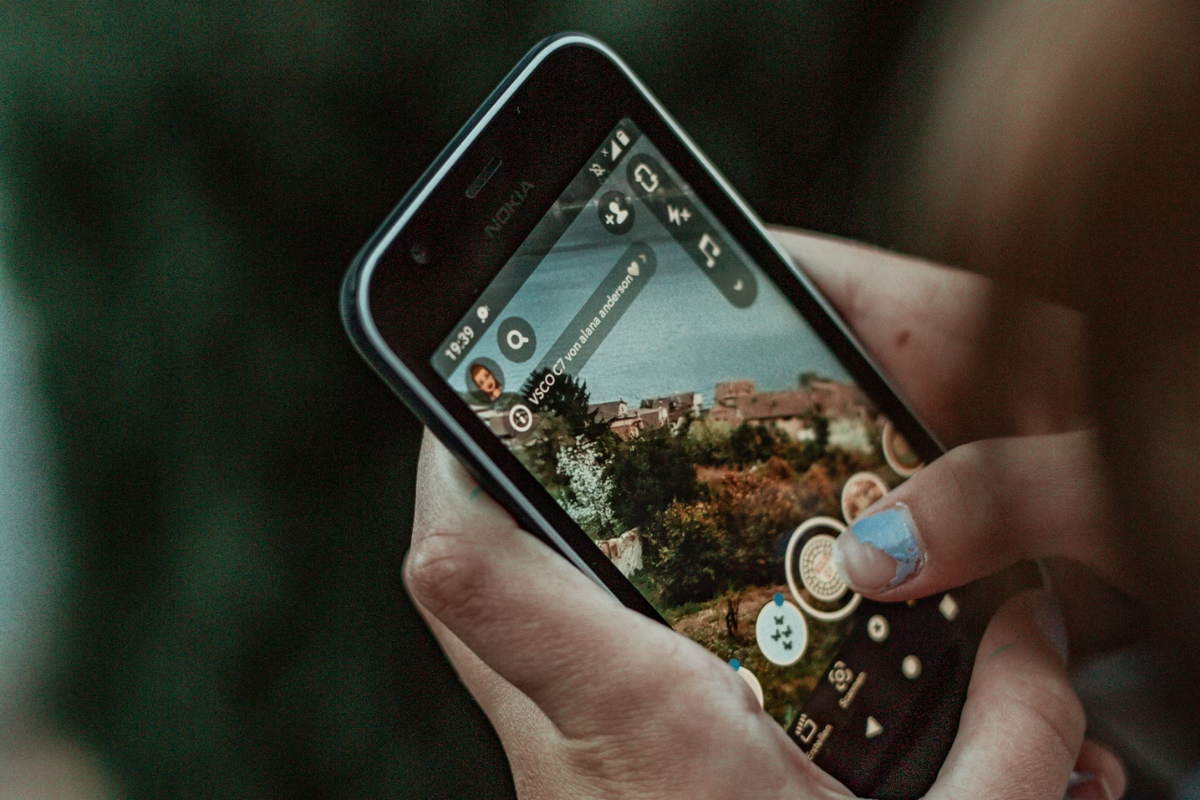Are you tired of the camera sound on Snapchat ruining your perfect snap?
Don’t worry, turning off the camera sound is a simple process that can be done on both iOS and Android devices, but how to turn off camera sound on Snapchat?
By following a few easy steps, you can turn off the camera sound on Snapchat and take silent snaps to your heart’s content.
The most straightforward way to turn off the camera sound on Snapchat is by setting your device to silent mode.
This will mute all sounds on your phone, including the camera sound on Snapchat.
However, if you don’t want to mute all sounds, you can turn off the camera sound specifically.
Depending on your device’s model, you can find the settings for the camera app within the app itself or in your phone’s settings.
Once you locate the settings, look for any toggles to turn the shutter sound off, like “Camera Sounds” on stock Android devices.
Post Contents
- 1 Understanding Snapchat Camera Sounds
- 2 Why Would You Want to Turn Off Camera Sound?
- 3 How to Turn Off Camera Sound on Snapchat
- 4 Turning Off Camera Sound on iPhone
- 5 Turning Off Camera Sound on Android
- 6 Understanding Snapchat Settings
- 7 Sharing Snaps Without Camera Sound
- 8 Common Workarounds and Fixes
- 9 Legal Considerations
- 10 Frequently Asked Questions
- 10.1 How do I turn off the camera sound on Snapchat?
- 10.2 Why can’t I turn off the camera sound on Snapchat?
- 10.3 Can I turn off the camera sound on Snapchat for specific snaps?
- 10.4 Will turning off the camera sound on Snapchat affect the quality of my snaps?
- 10.5 How do I turn off the camera sound on Snapchat on an Android device?
- 11 Key Takeaways
Understanding Snapchat Camera Sounds

When you take a photo or video on Snapchat, you may notice that the camera makes a sound.
This sound is meant to indicate that a photo or video has been taken and is now saved on your device.
However, some users may find this sound annoying or disruptive, especially in quiet environments.
Snapchat does not have a direct option to turn off the camera sound.
However, there are a few ways to achieve this.
Here are some things you need to know about Snapchat camera sounds:
- The camera sound on Snapchat is the same as the shutter sound on your phone’s camera. This is because Snapchat uses your phone’s camera to take photos and videos.
- Turning off the shutter sound on your phone’s camera will also turn off the camera sound on Snapchat. However, this may not be possible on all devices, as some countries have laws that require the shutter sound to be always on.
- You can also turn on “Silent mode” on your phone, which will silence all sounds, including the camera sound on Snapchat. However, this may not be ideal if you still want to receive notifications or calls.
- Some users have reported that turning off the “Sound” option in the Snapchat settings menu can also disable the camera sound. However, this may not work for all devices or Snapchat versions.
Why Would You Want to Turn Off Camera Sound?

When using Snapchat, you may want to turn off the camera sound for a variety of reasons.
Here are some of the main reasons why you might want to do so:
Privacy
If you are taking a picture or video in a public place, you may not want to draw attention to yourself by making noise.
Turning off the camera sound can help you be more discreet and avoid unwanted attention.
Unwanted Marks
The camera sound can also leave unwanted marks on your videos or pictures.
If you are trying to capture a moment without being noticed, the camera sound can give you away and ruin the shot.
Turning off the sound can help you capture the moment without any unwanted interference.
Public Places
In some public places, it may be inappropriate to make noise.
For example, if you are in a museum or library, you may not want to disturb others by making noise.
Turning off the camera sound can help you be more respectful of others and avoid disrupting their experience.
How to Turn Off Camera Sound on Snapchat

Are you tired of the loud camera sound every time you take a picture on Snapchat?
Fortunately, turning off the camera sound is a simple process.
Here’s how you can do it on both Android and iOS devices:
Android Devices
- Open your device’s Camera app.
- Navigate to the camera’s settings and look for an option for sounds.
- Toggle off the “Shutter sound” option.
- Launch the Snapchat app to take your pictures quietly.
iOS Devices
- Access the iOS control panel by sliding from the top to the bottom of your iPhone’s home screen.
- Adjust the volume slider to disable shutter sounds.
- Open Snapchat and take your pictures without any noise.
Other Tips
- Putting your phone on silent mode will mute the camera shutter sound on Snapchat, as well as calls, messages, and other notifications.
- Decreasing the volume of your phone to zero will also turn off the camera sound.
- Some Android devices may not have an option to turn off the camera sound due to local laws. In that case, you can try using a third-party camera app that allows you to disable the sound.
By following these simple steps, you can easily turn off the camera sound on Snapchat and take pictures without any unwanted noise.
Turning Off Camera Sound on iPhone
If you’re an iPhone user and want to turn off the camera sound on Snapchat, there are a few methods you can try.
Here are some ways to do it:
Using the Silent Mode
The simplest way to disable your iPhone’s camera shutter sound is to put your phone in silent mode.
When you do this, your iPhone turns off all its sounds, including the camera one.
Later, when you’ve captured your photos, you can disable silent mode.
To put your iPhone in silent mode, flip the switch on the side of your phone.
You’ll see a red indicator appear on the switch that confirms silent mode is on.
Now you can take photos on Snapchat without any sound.
Using the Volume Down Button
Another way to turn off the camera sound on Snapchat is to use the volume down button on your iPhone.
When you press the volume down button, it will also turn down the volume of the camera sound.
To use this method, open Snapchat and turn on the camera.
Then, press the volume down button on the side of your iPhone until the sound is muted.
You can now take photos on Snapchat without any sound.
Using Do Not Disturb Mode
You can also use the Do Not Disturb mode to turn off the camera sound on Snapchat.
This mode silences all notifications and alerts on your iPhone, including the camera sound.
To use this method, swipe up from the bottom of your iPhone screen to open the Control Center.
Then, tap the moon icon to turn on Do Not Disturb mode.
You can now take photos on Snapchat without any sound.
Using Assistive Touch
If none of the above methods work for you, you can try using Assistive Touch.
This feature allows you to customize your iPhone’s settings and add a mute button to your screen.
To use this method, go to Settings > General > Accessibility > Assistive Touch and turn it on.
Then, go to Customize Top Level Menu and add the Mute button.
Now, when you open Snapchat, you can tap the Mute button to turn off the camera sound.
Turning Off Camera Sound on Android
If you’re an Android user, you may find the camera sound on Snapchat to be annoying.
Fortunately, there are a few ways to turn off the camera sound on your Android device.
Using the Volume Slider
One of the easiest ways to turn off the camera sound on Snapchat is to use the volume slider on your Android device.
Simply press the volume down button until the sound is muted.
This method will also mute other sounds on your device, so be sure to adjust the volume back up when you’re done taking your snaps.
Using Do Not Disturb Mode
Another way to turn off the camera sound on Snapchat is to use the Do Not Disturb (DND) mode on your Android device.
DND mode will silence all notifications and calls on your device, including the camera sound on Snapchat.
To turn on DND mode, simply swipe down from the top of your screen to open the notification shade and tap on the DND icon.
Using Third-Party Apps
If the above methods don’t work for you, you can also try using third-party apps to turn off the camera sound on Snapchat.
There are many apps available on the Google Play Store that can help you mute the camera sound on your Android device.
Some popular options include Mute Camera, Cameraless, and Silent Camera.
Keep in mind that some third-party apps may require additional permissions or may not work on all Android devices.
Be sure to read reviews and do your research before downloading any third-party apps.
Understanding Snapchat Settings
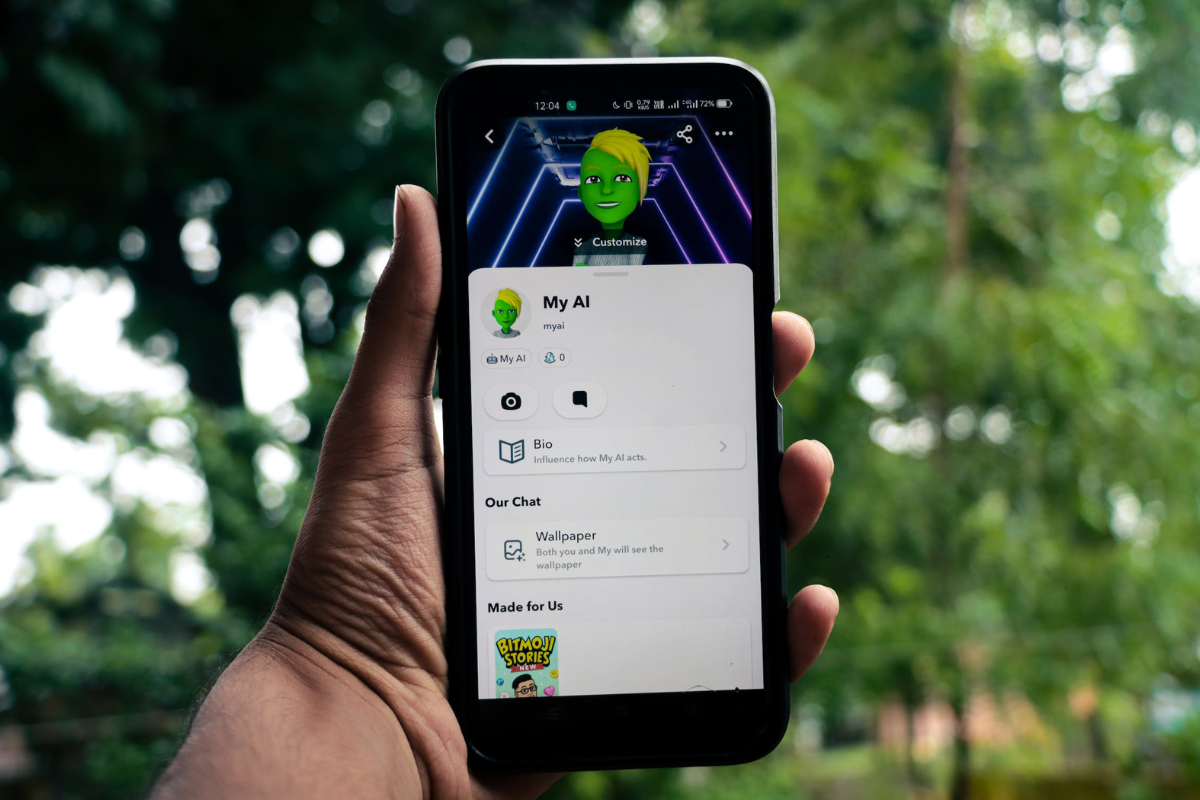
Snapchat is a popular social media app that allows you to share moments with your friends and followers.
If you’re new to the app, it’s important to understand the different settings available to you.
In this section, we’ll take a look at some of the most important settings you need to know about.
Camera Settings
Snapchat’s camera settings allow you to control how your camera works when you’re using the app.
Here are some of the most important camera settings you should know about:
- Flash: If you want to take a photo with flash, you can turn it on in the camera settings.
- Front-Facing Flash: If you want to take a selfie with flash, you can turn on the front-facing flash.
- Grid Lines: Snapchat’s camera settings also allow you to turn on grid lines, which can help you line up your shots.
- Filters: Snapchat’s camera settings also allow you to turn on filters. Filters are fun effects that you can add to your photos and videos.
Chat Settings
Snapchat’s chat settings allow you to control how you interact with your friends on the app.
Here are some of the most important chat settings you should know about:
- Who Can Contact Me: You can control who can contact you on Snapchat. You can choose to only allow your friends to contact you, or you can allow anyone to contact you.
- Clear Conversations: If you want to clear a conversation with someone, you can do so in the chat settings.
- Auto-Advance: Snapchat’s chat settings also allow you to turn off auto-advance. Auto-advance automatically takes you to the next snap or chat after you’ve finished viewing the current one.
Notification Settings
Snapchat’s notification settings allow you to control how you receive notifications from the app.
Here are some of the most important notification settings you should know about:
- Notification Sounds: You can turn on or off notification sounds in the notification settings.
- Vibration: You can also turn on or off vibration in the notification settings.
- Do Not Disturb: If you don’t want to be disturbed by notifications, you can turn on Do Not Disturb mode in the notification settings.
Understanding these settings will help you get the most out of Snapchat.
Take some time to explore the different settings and see what works best for you.
Sharing Snaps Without Camera Sound
If you’re looking to share snaps on Snapchat without the camera sound, there are a few ways to do it.
Whether you’re taking photos of your friends, family, or just snapping a quick photo to share with your followers, you can easily turn off the camera sound to keep things quiet.
One way to turn off the camera sound is to use the OneCamera app.
This app allows you to capture photos without hearing the camera sound and vibrate.
However, keep in mind that saved photos can be viewed from the top left view icon.
Another way to turn off the camera sound is to decrease the volume of your smartphone to zero.
This can be done on Android by controlling the volume from the sound settings.
Once you’ve done this, take your snaps and send them to your friends.
You can also enable the Do Not Disturb mode on most Android smartphones and new versions of the iPhone to ensure that no sounds are heard while taking photos.
If you’re using an Android smartphone, you can also disable the default camera sound by following these steps:
- Open the Camera app on your Android smartphone.
- Navigate to the camera’s settings and check where you’ll find an option for sounds.
- Toggle off the “Shutter sound” option.
- Launch the Snapchat app to take your pictures quietly.
Finally, putting your phone to silent will mute the camera shutter sound on Snapchat, as well as calls, messages, and other notifications.
You can also turn off your phone’s volume to turn off the camera sound.
Common Workarounds and Fixes
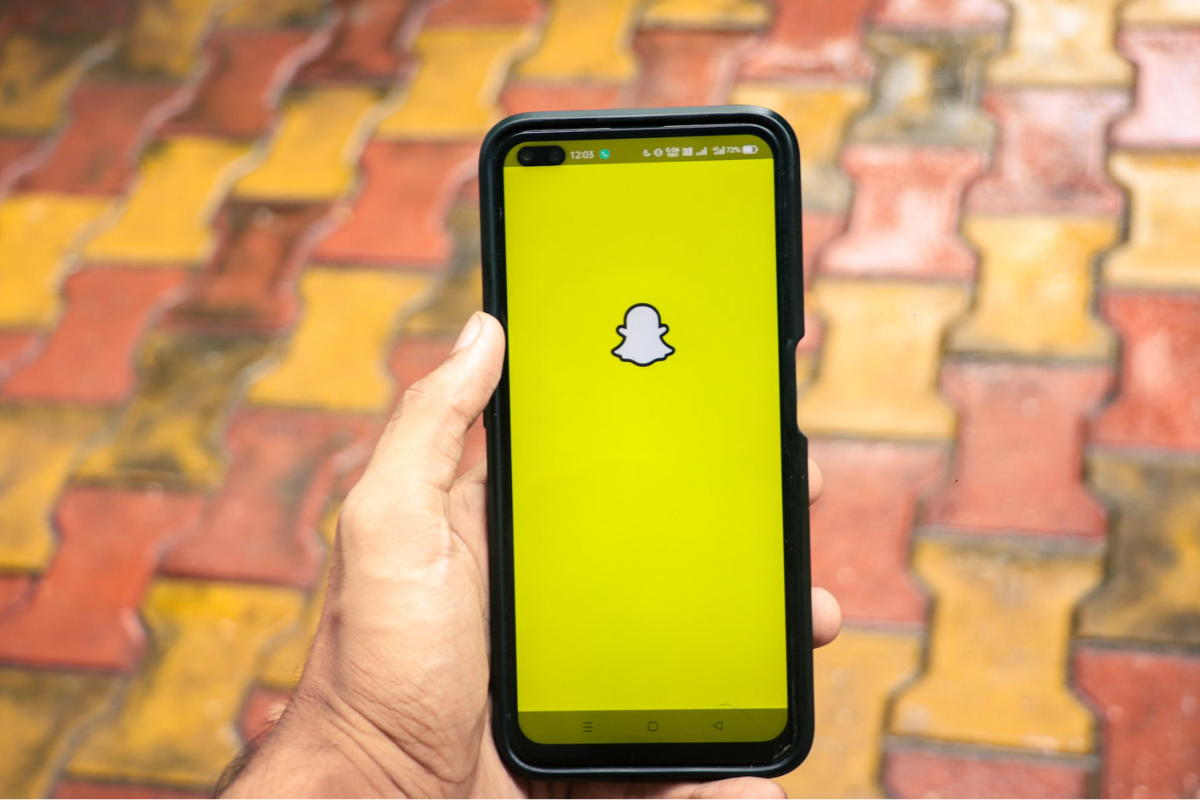
If you’re unable to turn off the camera sound on Snapchat using the standard method, there are a few workarounds and fixes you can try.
Here are some common ones:
- Use Silent Mode: The most straightforward and simple way to mute the camera sound on Snapchat is by setting your device to silent mode. Locate the mute switch on the side of your iPhone and flip it to turn on silent mode. If you’re using an Android device, press and hold the volume down button until the phone vibrates to activate silent mode.
- Turn Off Do Not Disturb: To stop Snapchat’s shutter sound, you can also turn off the “Do Not Disturb” toggle on Android devices. DND can be turned off, so you don’t receive important calls or emails. You may also silence the shutter sound by turning down the volume on your phone. This may be accomplished by pushing the volume button and then dragging the sliders.
- Use Headphones: Another workaround is to use headphones with your device. If you plug in headphones, the camera sound will be played through them instead of the device’s speakers. This means you can still hear the sound, but it won’t be audible to others around you.
- Use Third-Party Apps: There are several third-party camera apps available that allow you to turn off the camera sound. You can download one of these apps and use it instead of Snapchat’s built-in camera. However, keep in mind that some of these apps may not be as secure as Snapchat, so use them at your own risk.
- Update Snapchat: If you’re still having trouble turning off the camera sound, make sure you have the latest version of Snapchat installed. Snapchat may have fixed the issue in a recent update, so updating the app may solve the problem.
Legal Considerations
When it comes to turning off the camera sound on Snapchat, there are a few legal considerations that you should keep in mind.
Laws regarding the use of camera sound vary from country to country, so it’s important to know the laws in your area.
For instance, in Japan, it is illegal to mute the camera sound on any device, including Snapchat, due to concerns about privacy and voyeurism.
If you are in Japan, you should not attempt to turn off the camera sound on Snapchat.
In other countries, laws may require that you obtain consent from anyone you are photographing or recording before you do so.
This means that if you are using Snapchat to take pictures or videos of other people, you should make sure that they are aware of what you are doing and have given their consent.
Even if there are no specific laws in your area regarding the use of camera sound, it’s always a good idea to be respectful of other people’s privacy and to use your best judgment when taking pictures or videos with Snapchat.
Frequently Asked Questions
If you’re having trouble turning off the camera sound on Snapchat, don’t worry.
Here are some frequently asked questions that might help you resolve the issue.
How do I turn off the camera sound on Snapchat?
To turn off the camera sound on Snapchat, simply follow these steps:
- Open the Snapchat app.
- Swipe down from the camera screen to access your profile.
- Tap the gear icon in the top right corner to access your settings.
- Scroll down to the “Sounds” section and toggle off the “Camera Sound” option.
Why can’t I turn off the camera sound on Snapchat?
If you’re unable to turn off the camera sound on Snapchat, it’s possible that your phone’s settings are preventing you from doing so.
Some phones have a “mute” or “silent” mode that automatically mutes all sounds, including the camera sound on Snapchat.
Try checking your phone’s settings to see if this is the case.
Can I turn off the camera sound on Snapchat for specific snaps?
Unfortunately, there isn’t a way to turn off the camera sound on Snapchat for specific snaps.
Once you’ve turned off the camera sound in your settings, it will be disabled for all snaps you take on the app.
Will turning off the camera sound on Snapchat affect the quality of my snaps?
No, turning off the camera sound on Snapchat will not affect the quality of your snaps.
The camera sound is simply a feature that alerts you when a snap has been taken, and disabling it will not impact the actual photo or video you take.
How do I turn off the camera sound on Snapchat on an Android device?
To turn off the camera sound on Snapchat on an Android device, follow these steps:
- Open the Snapchat app.
- Swipe down from the camera screen to access your profile.
- Tap the gear icon in the top right corner to access your settings.
- Scroll down to the “Sounds” section and toggle off the “Camera Sound” option.
- Additionally, you can turn on “Do Not Disturb” mode to silence all sounds on your phone, including the camera sound on Snapchat.
Key Takeaways
If you’re looking to turn off the camera sound on Snapchat, there are a few things you need to know.
Here are some key takeaways to keep in mind:
- Snapchat does not let you turn off the camera sound by default.
- However, there are ways to disable the camera sound, including turning off your phone’s camera shutter sound, turning down your phone’s volume, or using the “Do Not Disturb” mode on your device.
- To turn off the camera sound on an iPhone, go to the Settings app, scroll down to Snapchat, and toggle off the “Shutter Sound” option.
- To turn off the camera sound on an Android device, you may need to turn off the “Do Not Disturb” mode or lower the volume on your device.
- Keep in mind that turning off the camera sound may affect the quality of your Snapchat videos, so be sure to test it out before recording anything important.
- Some countries have laws that require camera sounds to be played when taking photos or videos, so make sure to check your local laws before disabling the camera sound.
- Finally, remember that Snapchat is a social media app that is meant to be fun and creative. Don’t get too caught up in the technical details – just have fun and enjoy the experience!