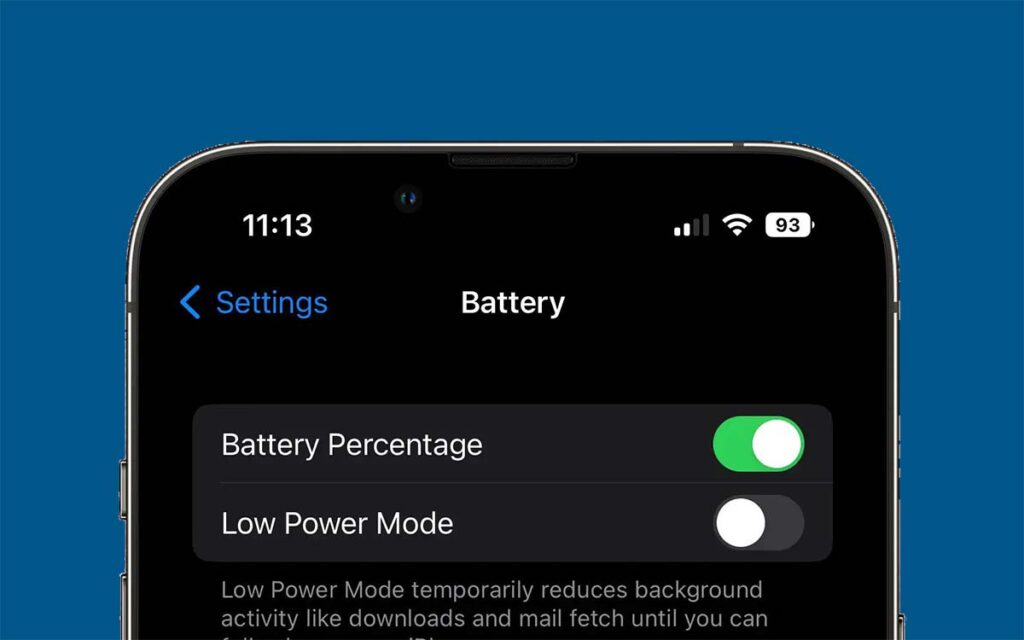iPhone 12 is part of the new generation of iPhones, which starts from the iPhone X models.
Let us talk about how to show battery percentage on iPhone 12.
If you upgraded from iPhone 8 Plus or older to the iPhone models that don’t have a home button, you are probably surprised that there is no battery percentage beside the battery icon.
And that there is nothing you can do to have it displayed there — as of writing.
Apple did not remove the battery percentage in the status bar because they wanted to make your life difficult. It just does not fit in the space at the top.
iPhones that were released after the iPhone 8 have a different look. Apart from not having a home button, the screen is curvier in the area where the front camera is installed.
The spaces on either side of the front camera are about a centimeter wide.
On the left side is the time, and you will not see whether it is PM or AM because there is no space for that. But you could use the 24-hour clock if available in your region.
On the right side, however, is where the battery icon is located. You can also see the WiFi connection and your phone’s signal there.
Even though there is no space left for the battery percentage in the top-right corner, Apple could put it inside the battery icon if it decided to make the option available.
Since it is not yet possible at the moment, you can follow these three methods to show the battery percentage on iPhone 12.
Post Contents
How to Show Battery Percentage on iPhone 12
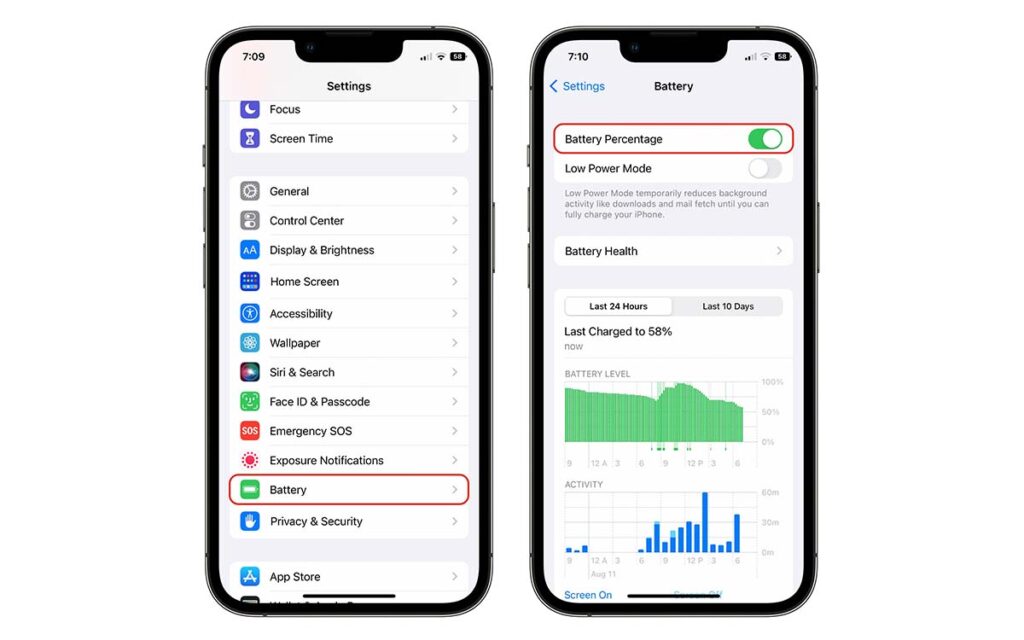
In the previous generation of the iPhone, you can make the battery percentage show up by enabling Battery Percentage in the Battery Settings.
But to show the battery percentage on iPhone 12 and newer iPhone models, you need to swipe down from the top-right corner, add the battery widget to your home screen, or ask Siri for help.
Let us talk about that in more detail.
1. Swipe Down to See the Battery Percentage in the Control Center
The battery percentage may not be in the status bar but it is still in the Control Center just like on older iPhone models.
But on older models, you need to swipe up to open up the Control Center. On iPhone 12 up to the latest, you need to swipe down.
So swipe down from the area where the battery icon is located if you want to know how much battery charge is left.
2. Add the Battery Widget to Your Home Screen
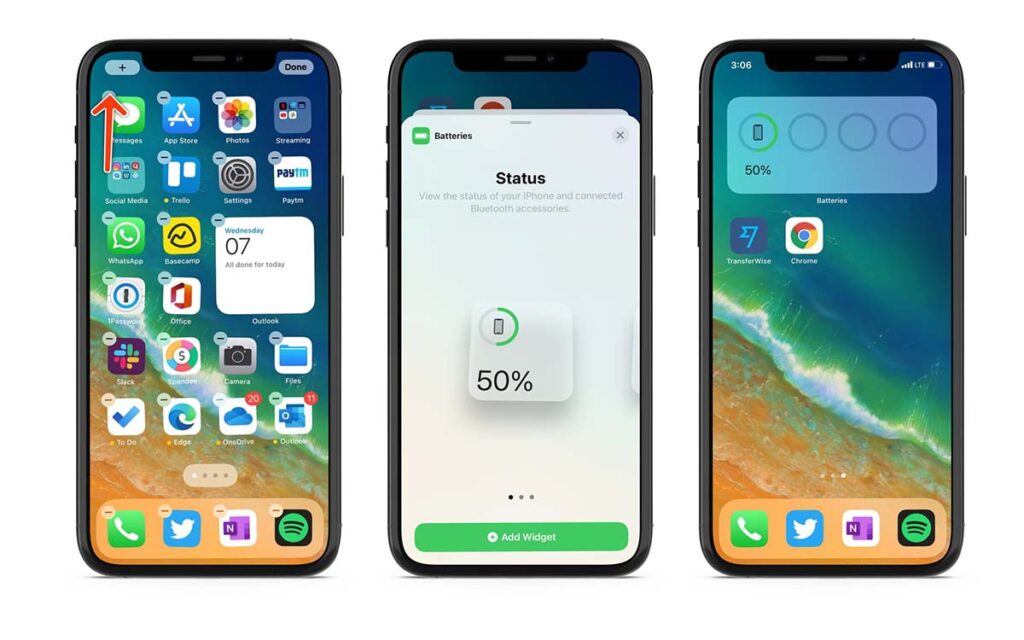
If you want to see the battery percentage the moment your iPhone 12 unlocks, you can add the battery widget to your home screen.
To do that, simply go to the widgets section on your iPhone, tap Edit, and then tap the plus icon at the top.
Scroll down to the bottom and find Batteries. Choose the widget style you want to add and tap Add Widget when you are done.
Drag the battery widget to the area you want it to show up.
3. Ask Siri How Much Battery Charge Is Left
If you just want to know how much battery charge you have left and nothing else, you can activate Siri and ask, “Hey Siri, how much battery charge is left?”
Assuming Siri understood you, the battery percentage would show up on the screen.
Siri may also tell you the percentage.
Conclusion
Many people were disappointed when they knew the new generation of iPhones will not have a battery percentage indicator because they then needed to find a way to show the battery percentage on iPhone 12.
It is understandable. Looking at our phone’s battery percentage is part of our daily routine because we don’t want our phones to die while we are doing something important.
Even though iPhone 12 doesn’t have a battery percentage in the status bar beside the battery icon, there are ways to see it. You just need to exert more effort.
But knowing Apple, they might be thinking of a way to display the battery percentage in the status bar without sacrificing the minimalist design of the iPhone 12.