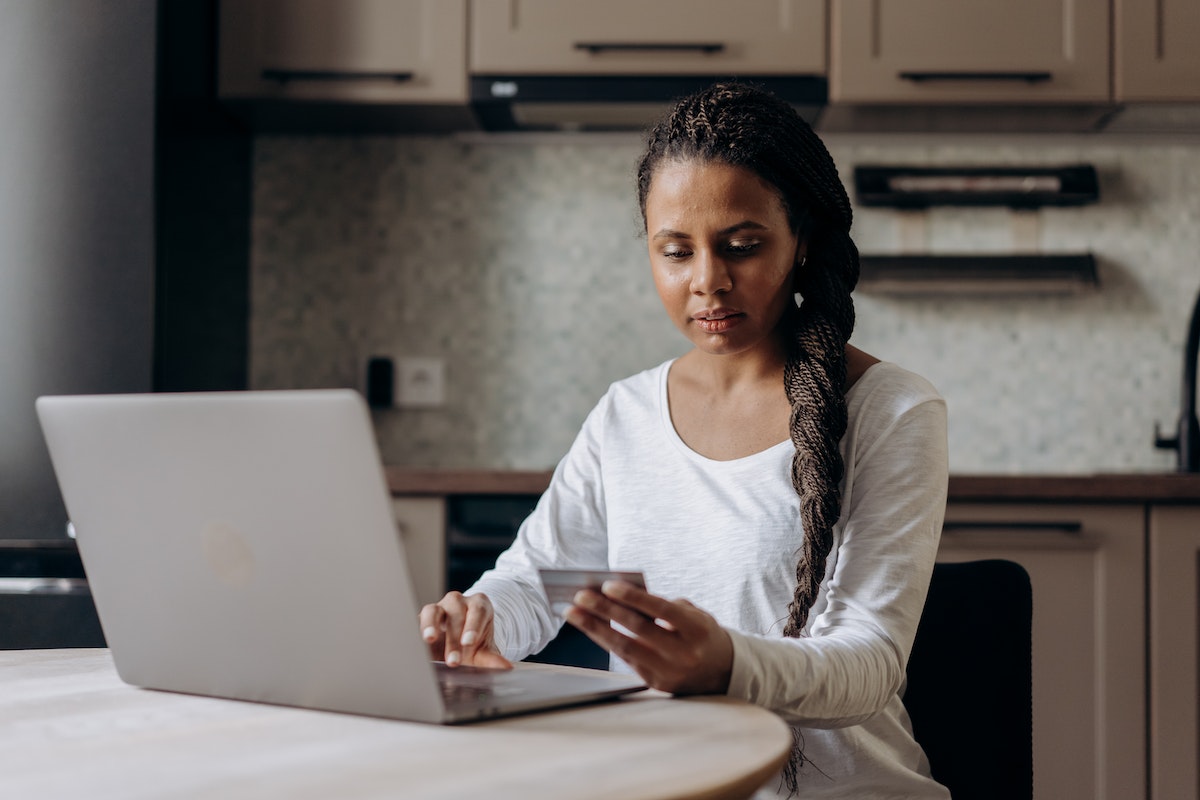Are you looking to remove a credit card from your Amazon account?
Perhaps you have a new card with a better rewards program, or maybe you just want to declutter your account.
Whatever your reason may be, removing a card from your Amazon account is a simple process that can be done in just a few clicks.
To get started, log into your Amazon account and head to the “Your Account” page. From there, select “Your Payments” to access your current payment methods.
You’ll see a list of all the cards and payment methods linked to your account, and you can easily remove any that you no longer need.
Keep reading to learn more about the step-by-step process of removing a credit card from your Amazon account.
Post Contents
Removing a Card from Amazon
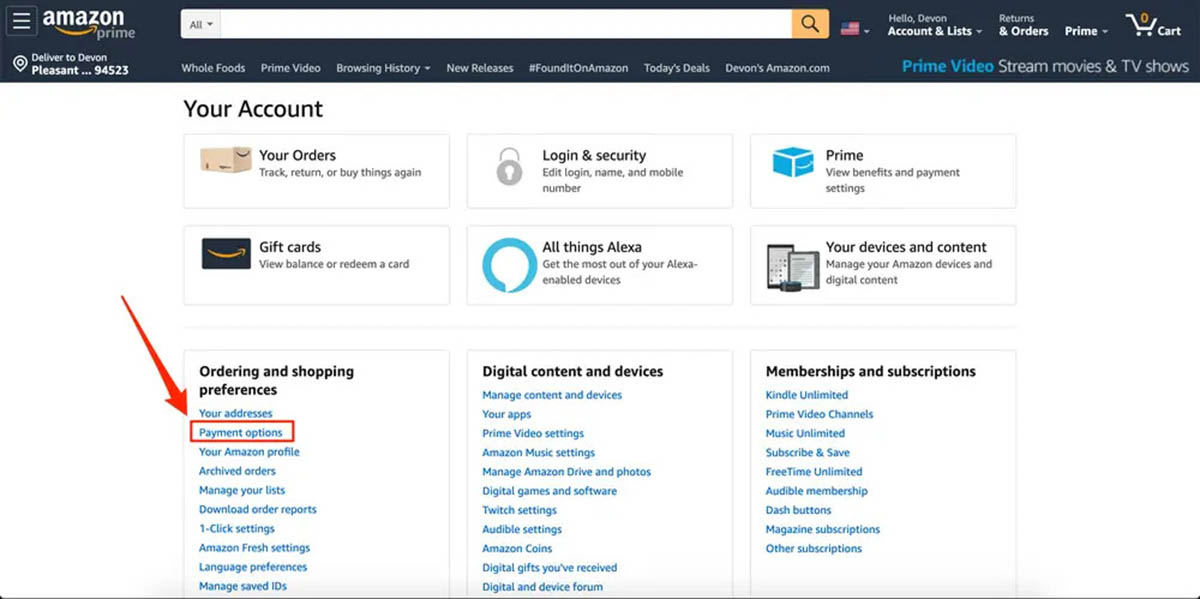
If you want to remove a payment method from your Amazon account, you can do so using a browser, the Amazon app, or a mobile browser. Here’s how:
Using a Browser
- Go to Amazon.com and log in to your account.
- Click on “Your Account” in the top right corner of the page.
- Click on “Payment options” under the “Ordering and shopping preferences” section.
- Find the payment method you want to remove and click on “Delete” next to it.
- Confirm that you want to remove the payment method by clicking on “Confirm remove.”
Using the Amazon App
- Open the Amazon app on your mobile device and log in to your account.
- Tap on the three horizontal lines in the top left corner of the screen.
- Tap on “Your Account” and then on “Payment options.”
- Find the payment method you want to remove and tap on “Delete” next to it.
- Confirm that you want to remove the payment method by tapping on “Confirm remove.”
Using a Mobile Browser
- Open a mobile browser on your device and go to Amazon.com.
- Log in to your account.
- Tap on the three horizontal lines in the top left corner of the screen.
- Tap on “Your Account” and then on “Payment options.”
- Find the payment method you want to remove and tap on “Delete” next to it.
- Confirm that you want to remove the payment method by tapping on “Confirm remove.”
It’s important to note that if you have any pending transactions on your account, you won’t be able to remove the payment method until those transactions are completed.
Additionally, if you have a subscription or recurring payment set up with the payment method you want to remove, you’ll need to cancel those first before removing the payment method.
In conclusion, removing a payment method from your Amazon account is a simple process that can be done using a browser, the Amazon app, or a mobile browser.
Just follow the steps outlined above and confirm that you want to remove the payment method.
Managing Payment Options on Amazon
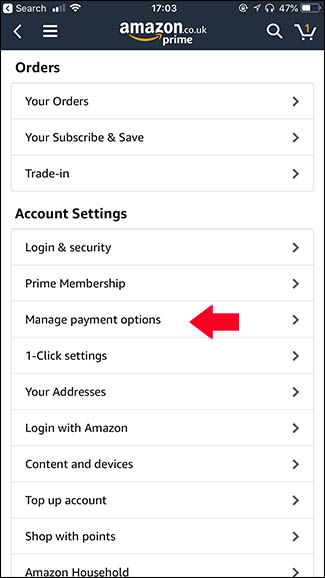
If you’re an avid Amazon shopper, you’ve probably added a payment method or two to your account.
However, if you need to update or remove a payment method, managing your payment options on Amazon is quick and easy.
Here’s how:
Adding a Payment Method
To add a payment method to your account, follow these steps:
- Go to amazon.com and sign in to your account.
- Click on “Accounts & Lists” at the top of the page.
- Select “Payment options” from the dropdown menu.
- Click on “Add a payment method” and select the type of payment method you want to add.
- Enter your payment details, including your billing address, card number, expiration date, and security code.
- Click on “Add your card” or “Add your account” to complete the process.
Editing a Payment Method
To edit a payment method on your account, follow these steps:
- Go to amazon.com and sign in to your account.
- Click on “Accounts & Lists” at the top of the page.
- Select “Payment options” from the dropdown menu.
- Find the payment method you want to edit and click on “Edit” next to it.
- Update your payment details as needed, such as your billing address or expiration date.
- Click on “Save” to complete the process.
Deleting a Payment Method
To delete a payment method from your account, follow these steps:
- Go to amazon.com and sign in to your account.
- Click on “Accounts & Lists” at the top of the page.
- Select “Payment options” from the dropdown menu.
- Find the payment method you want to delete and click on “Delete” next to it.
- Confirm that you want to delete the payment method by clicking on “Confirm delete.”
Note that you cannot delete a payment method if it’s the only payment method on your account. You’ll need to add a new payment method first before deleting the old one.
Managing your payment options on Amazon is a simple process that can be done offline on your laptop or iPad or through the Amazon website.
You can add a variety of payment methods, including Visa, Mastercard, Discover, PayPal, and even gift cards.
By keeping your payment details up-to-date, you can ensure a smooth shopping experience on Amazon.