How to recover Facebook password without email and phone number?
It can be a frustrating experience, but don’t worry, there are ways to recover your password without them.
In this article, we will guide you through the steps to recover your Facebook password without email or phone number.
Facebook is one of the most popular social media platforms, and it’s essential to keep your account secure.
If you ever forget your password, don’t panic.
You can still regain access to your account by following some simple steps.
We will show you how to reset your password from the Facebook website or app and provide answers to some frequently asked questions.
So, let’s get started and recover your Facebook password without email or phone number.
Post Contents
Understanding Facebook’s Password Recovery System
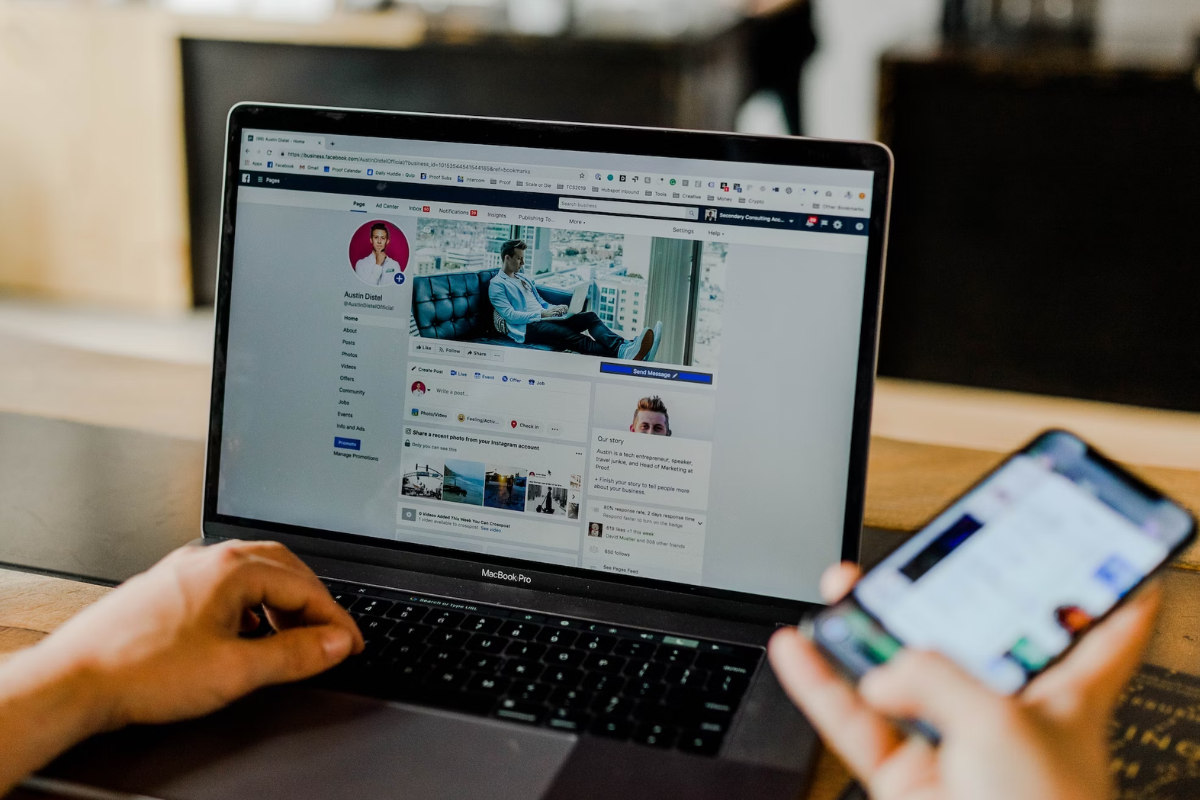
If you have forgotten your Facebook password and no longer have access to the email or phone number associated with your account, don’t worry.
Facebook has a password recovery system in place to help you regain access to your account.
To start the password recovery process, go to the Facebook login screen and click on the “Forgot Password” link.
From there, you will be asked to enter your phone number, email address, name, or username associated with your account.
Once you have entered this information, you will be asked to confirm your identity via email or text message.
Facebook will then send you a security code that you will need to enter to verify your identity.
After you have verified your identity, you will be prompted to create a new password.
Make sure to choose a strong and unique password that you will remember.
If you do not receive the security code, make sure to check your spam folder or try the process again.
Additionally, if you have enabled two-factor authentication on your account, you may need to enter a verification code in addition to the security code.
Using Trusted Contacts for Recovery
If you have previously set up Trusted Contacts on your Facebook account, they can help you recover your password even if you don’t have access to your email or phone number.
Trusted Contacts are friends you have designated to help you regain access to your account in case you ever get locked out.
Setting Up Trusted Contacts
To set up Trusted Contacts on Facebook, follow these simple steps:
- Log in to your Facebook account and go to the Settings page.
- Click on Security and Login, then scroll down to the section labeled Choose friends to contact if you get locked out.
- Click Edit and then Choose Trusted Contacts.
- Select three to five friends you trust and click Confirm.
Once you have set up Trusted Contacts, you can use them to recover your account if you ever get locked out.
Here’s how:
- Go to the Facebook login page and click on Forgot Password.
- Enter your Facebook username or the email address or phone number associated with your account.
- Select the option to Use my Trusted Contacts.
- Enter the full name of one of your Trusted Contacts and click Continue.
- Facebook will send a security code to your Trusted Contact. Ask them to give you the code.
- Enter the code on the Facebook page and click Continue.
- Repeat this process with all of your Trusted Contacts until you have collected enough codes to recover your account.
Remember, Trusted Contacts are only useful if you have set them up beforehand.
If you haven’t done so already, take a few minutes to choose some friends you trust and add them as Trusted Contacts on Facebook.
How to Recover Facebook Password Without Email and Phone Number
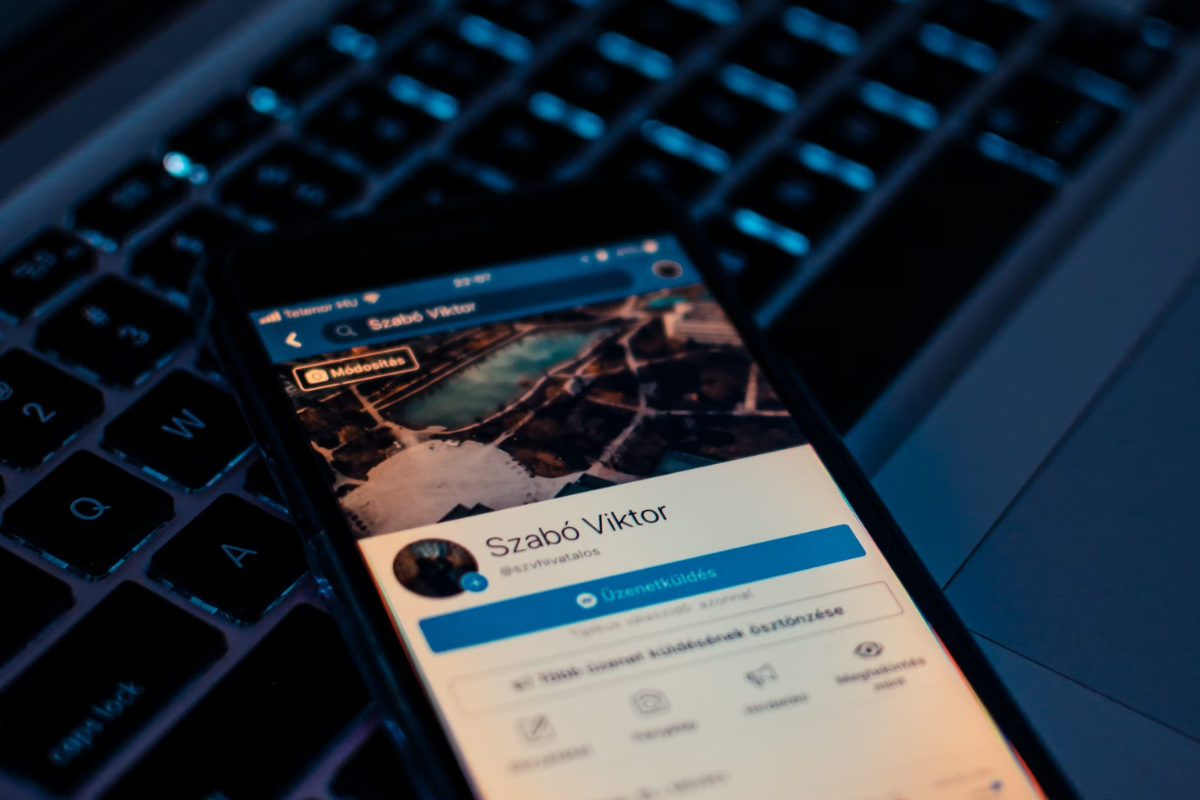
Forgetting your Facebook password can be a frustrating experience, especially if you don’t have access to your email or phone number.
Fortunately, there are a few ways you can recover your password without these details.
First, you can try resetting your password on desktop or mobile by selecting “Forgot Password” on the login page and then clicking “No longer have access to these?”
From there, you can enter your Facebook username or the email associated with your account to start the recovery process.
If you have two-factor authentication enabled, you’ll be prompted to enter a security code to verify your identity.
You can receive this code via a trusted device or a friend’s account if you don’t have access to your own.
Another option is to use a saved password manager on your device to retrieve your Facebook password.
Check your browser settings to see if your password has been saved there.
It’s also worth checking if you have any trusted contacts set up on your Facebook account.
These are friends who can help you recover your account if you get locked out.
You can select “Forgot Password” on the login page and then click “No longer have access to these?” to start the recovery process.
From there, you can select “Reveal My Trusted Contacts” and follow the prompts to contact them for help.
Recovery Process on Different Devices
If you have forgotten your Facebook password and don’t have access to your email or phone number, you can still recover your account.
The recovery process varies depending on the device you are using.
In this section, we will guide you through the recovery process on Android, iOS, and Desktop.
Recovery on Android
To recover your Facebook password on Android, follow these steps:
- Open the Facebook app on your Android device.
- Click on “Forgot Password?”.
- Enter your username or the email address or phone number associated with your account.
- Click on “Search”.
- Click on “No longer have access to these?”.
- Follow the on-screen instructions to verify your identity and recover your account.
Recovery on iOS
To recover your Facebook password on iOS, follow these steps:
- Open the Facebook app on your iPhone or iPad.
- Click on “Forgot Password?”.
- Enter your username or the email address or phone number associated with your account.
- Click on “Search”.
- Click on “No longer have access to these?”.
- Follow the on-screen instructions to verify your identity and recover your account.
Recovery on Desktop
To recover your Facebook password on a desktop computer, follow these steps:
- Go to the Facebook login page.
- Click on “Forgot Password?”.
- Enter your username or the email address or phone number associated with your account.
- Click on “Search”.
- Click on “No longer have access to these?”.
- Follow the on-screen instructions to verify your identity and recover your account.
What to Do If Your Account is Hacked
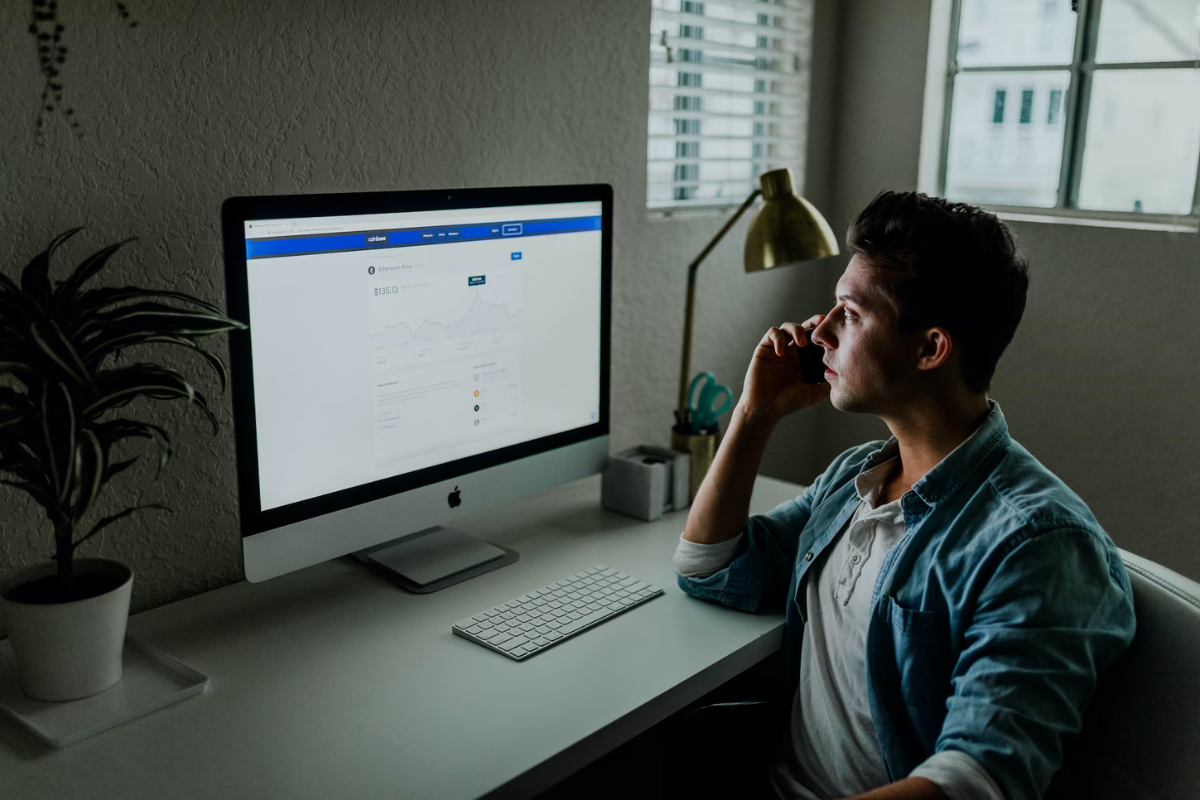
If you suspect that your Facebook account has been hacked, it is important to take immediate action to protect your account and personal information.
Here are some steps you can take:
- Change your password: If you can still access your account, the first thing you should do is change your password. Go to your “Security and Login” settings and select “Change Password.” Make sure to choose a strong and unique password that you haven’t used before.
- Check your login activity: Review your recent login activity to see if there are any suspicious logins. If you see any logins from locations or devices you don’t recognize, it’s possible that your account has been hacked. You can also enable two-factor authentication to add an extra layer of security to your account.
- Report the hack to Facebook: If you can’t access your account or if you notice any unauthorized changes to your account, report the hack to Facebook immediately. You can do this by going to the “Report Compromised Account” page and following the instructions.
- Contact Facebook support: If you’re unable to recover your account using the above steps, you can contact Facebook support for further assistance. They may ask you to provide some identification to verify your account ownership.
- Recover an old Facebook account: If you’re trying to recover an old Facebook account that you no longer have access to the email or phone number associated with it, you may be able to recover it by answering security questions or providing other forms of identification.
Remember, it’s important to take steps to protect your Facebook account and personal information.
Be sure to keep your password secure and avoid sharing it with anyone.
If you suspect that your account has been hacked, take action immediately to minimize the damage.
Managing Login Credentials

Forgetting your Facebook login credentials can be frustrating, but don’t worry; there are ways to recover your account without email or phone number.
However, it’s always a good idea to manage your login credentials to avoid losing access to your account.
Here are some tips to help you manage your login credentials:
- Use a strong password: A strong password is crucial to the security of your account. Use a combination of uppercase and lowercase letters, numbers, and symbols. Avoid using easily guessable information like your name, birthdate, or phone number.
- Keep your password safe: Don’t share your password with anyone, and avoid writing it down where others can see it. Instead, use a password manager to securely store your passwords.
- Update your password regularly: Change your password every few months to keep your account secure.
- Enable two-factor authentication: Two-factor authentication adds an extra layer of security to your account. You can choose to receive a code via SMS or use an authentication app like Google Authenticator.
If you’ve forgotten your Facebook login credentials and don’t have access to your email or phone number, you can still recover your account.
Follow these steps:
- Go to the Find Your Account page on Facebook.
- Enter your username, email address, or phone number associated with your account.
- Follow the on-screen instructions to verify your identity.
- Once you’ve verified your identity, you can reset your password.
- Choose a new password that’s strong and easy for you to remember.
If you use Google Chrome to log in to Facebook, you can also use the browser’s built-in password manager to recover your password.
Here’s how:
- Open Google Chrome and go to the Settings menu.
- Click on “Passwords” to see a list of saved passwords.
- Find the entry for Facebook and click on the eye icon to reveal the password.
- If you’ve forgotten your password, you can reset it using the steps above.
Managing your login credentials is an important part of keeping your Facebook account secure.
By following these tips and recovering your account if necessary, you can ensure that your personal information stays safe.
Key Takeaways
Recovering your Facebook password without email or phone number can be a frustrating experience.
However, with the right steps, you can regain access to your account.
Here are some key takeaways to keep in mind:
- Try to reset your password using a computer or mobile device that you have previously used to log into your Facebook account. This will increase your chances of success.
- If you can’t remember your password, you can use the “Forgot Password” option on the Facebook login page to reset it. You will need to provide some information to verify your identity, such as your name, email address, or phone number.
- If you don’t have access to the email address or phone number associated with your account, you can try to recover your account using your username or a friend’s account. Facebook provides several options for recovering your account, so don’t give up if one method doesn’t work.
- Once you have regained access to your account, make sure to update your password and security settings to prevent unauthorized access in the future.
Overall, recovering your Facebook password without email or phone number can be a challenging process, but with patience and persistence, you can regain access to your account.
Keep these key takeaways in mind and follow the steps provided by Facebook to recover your account.






























