How to get Ring Light on Snapchat?
Do you want to improve the quality of your snaps?
If so, you’re in luck!
Snapchat has introduced a ring light feature that can enhance the lighting in your photos and videos.
In this article, we’ll show you how to get the ring light on Snapchat and use it to take stunning selfies.
To get started, open the Snapchat app and make sure it’s set to your front-facing camera.
Tap the lightning bolt icon in the top right corner of the screen, and you’ll see toggles for “Regular” and “Ring” that you can switch between.
On Android devices, the ring light shows up by default with flash color buttons and a brightness slider.
Once you’ve selected the ring light option, you can adjust the brightness level to your liking.
Using the ring light feature can make a big difference in the quality of your snaps.
It can brighten up your face and add a soft glow to your skin, making you look more radiant and photogenic.
Whether you’re taking a selfie or a video, the ring light can help you achieve the perfect lighting conditions for your snaps.
So, if you want to take your Snapchat game to the next level, try using the ring light feature today!
Post Contents
- 1 Understanding the Snapchat App
- 2 How to Get Ring Light on Snapchat
- 3 Using Ring Light for Selfies and Videos
- 4 Adjusting the Ring Light Intensity and Color
- 5 Ring Light on Different Devices
- 6 Understanding Filters and Effects
- 7 Dealing with Different Lighting Conditions
- 8 Turning Off the Ring Light Feature
- 9 Comparing with Other Platforms
- 10 FAQs
- 10.1 What is the ring light feature on Snapchat?
- 10.2 How do I enable the ring light feature on Snapchat?
- 10.3 Why can’t I see the ring light feature on my Snapchat?
- 10.4 Can I use the ring light feature on Snapchat with filters?
- 10.5 Does the ring light feature work in low light conditions?
- 10.6 Can I adjust the brightness of the ring light feature on Snapchat?
- 11 Key Takeaways
Understanding the Snapchat App

Snapchat is a popular social media app that allows you to share photos and videos with your friends.
The app is available for both iOS and Android devices, and can be downloaded from the App Store or Play Store.
Once you’ve downloaded the app, you’ll need to create an account to start using it.
The Snapchat app is designed to be user-friendly and easy to navigate.
The main screen is divided into three sections: the camera screen, the chat screen, and the stories screen.
The camera screen is where you can take photos and videos to share with your friends.
The chat screen is where you can send messages to your friends, and the stories screen is where you can view your friends’ stories.
To use the ring light feature on Snapchat, you’ll need to make sure that you have the latest version of the app installed.
You can check for updates in the App Store or Play Store, and update the app if necessary.
Once you have the latest version of the app, you can access the ring light feature by tapping the flash icon on the camera screen.
Snapchat is constantly updating its app to improve the user experience and add new features.
It’s important to keep your app up-to-date to ensure that you have access to all of the latest features and improvements.
If you’re having trouble with the app, you can also check the support section of the Snapchat website for troubleshooting tips and advice.
How to Get Ring Light on Snapchat
Snapchat is known for its unique and innovative features, and integrating ring light into your selfies is no exception.
With the ring light option, you can take professional-looking selfies with well-lit faces that look great in any setting.
To get started, open the Snapchat app and switch to the front-facing camera.
Tap on your face to bring up the lenses and swipe through until you see the ring light filter.
This filter looks like a white circle with a ring of light around it.
Once you have found the filter, tap on it to apply it to your selfie.
You can then adjust the intensity of the ring light by sliding your finger up or down on the screen.
If you prefer to use the flash feature instead of the filter, simply tap on the flash icon located in the top left corner of the screen.
This will activate the selfie flash, which will light up your face with a bright burst of light.
It’s important to note that the ring light flash feature is only available on newer phones.
If your phone is not compatible with this feature, you can still use the regular flash option to light up your selfies.
Using Ring Light for Selfies and Videos
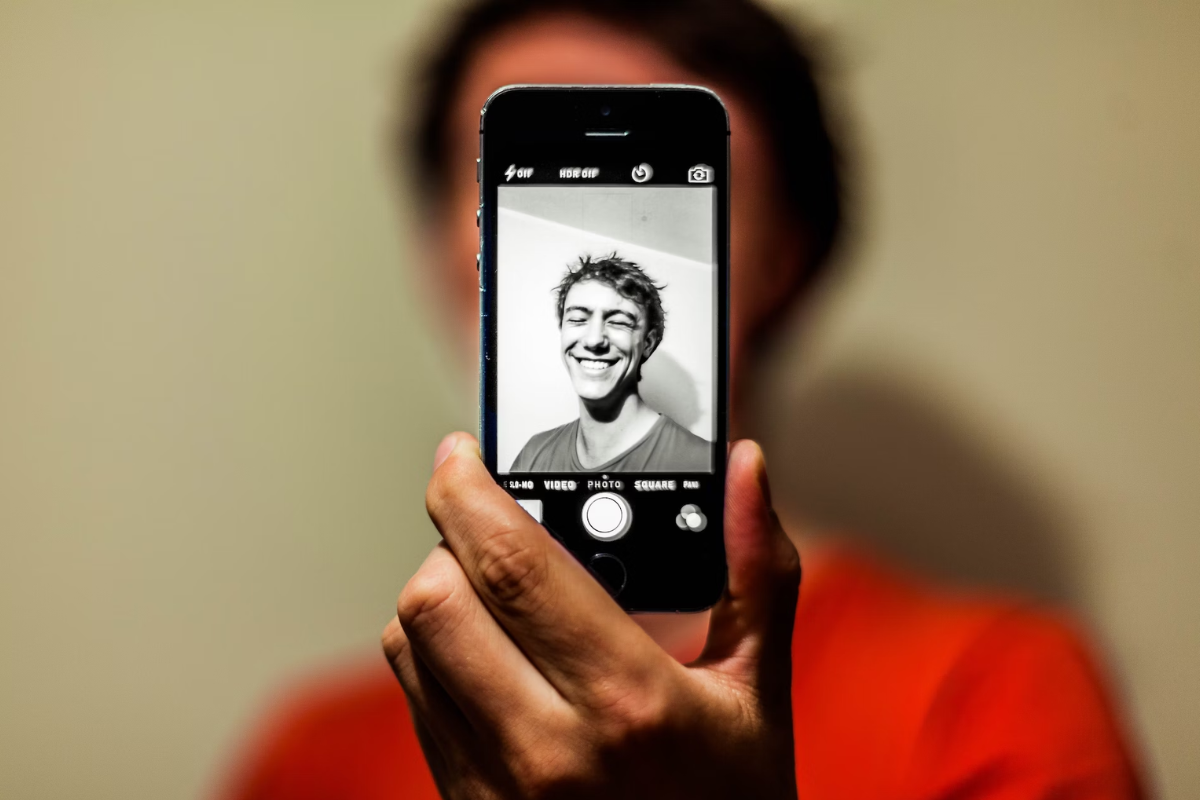
Snapchat’s Ring Light feature is a great way to enhance the lighting in your selfies and videos.
Whether you’re taking a quick snap or recording a longer video, the Ring Light can help you look your best.
To use the Ring Light feature, open the Snapchat app and make sure it’s set to your front-facing camera.
Then, tap the lightning bolt icon towards the top right of the screen.
On iPhone, you’ll see toggles for ‘Regular’ and ‘Ring’ that you can switch between.
On Android, the ring light shows up by default with flash color buttons and a brightness slider.
When you turn on the Ring Light feature, it will add a soft, diffused light to your face, making it look brighter and more even.
This can be especially helpful when you’re taking selfies in low light conditions, or when you want to create a more dramatic effect.
In addition to using the Ring Light for selfies, you can also use it when recording videos.
Simply turn on the Ring Light feature before you start recording, and it will stay on throughout the video.
This can be a great way to make sure your face is well-lit and easy to see, even if you’re recording in a dimly-lit room.
Adjusting the Ring Light Intensity and Color
Once you have enabled the Ring Light feature on Snapchat, you can adjust the intensity and color of the light to get the perfect lighting for your selfies.
Here’s how to do it:
Adjusting the Intensity
To adjust the intensity of the Ring Light, follow these steps:
- Open Snapchat and switch to the front-facing camera.
- Look for the bolt icon in the top right corner of the screen and tap on it.
- Swipe up or down on the screen to increase or decrease the intensity of the Ring Light.
- Tap on the checkmark icon to save your changes.
You can also adjust the intensity of the Ring Light while recording a video.
Simply swipe up or down on the screen to increase or decrease the intensity.
Adjusting the Color
Snapchat’s Ring Light feature also allows you to change the color of the light to get the perfect lighting for your selfies.
Here’s how to do it:
- Open Snapchat and switch to the front-facing camera.
- Look for the bolt icon in the top right corner of the screen and tap on it.
- Swipe left or right on the color palette to choose a color for the Ring Light.
- Tap on the checkmark icon to save your changes.
You can choose from a range of colors, including warm, cool, and neutral tones.
You can also adjust the color temperature and hue of the Ring Light to get the perfect lighting for your selfies.
Adjusting the Brightness
In addition to adjusting the intensity and color of the Ring Light, you can also adjust the brightness of your selfies.
To do this, follow these steps:
- Open Snapchat and switch to the front-facing camera.
- Tap on your face on the screen to bring up the lens options.
- Look for the sun icon and swipe up or down to increase or decrease the brightness of your selfie.
- Tap on the checkmark icon to save your changes.
By adjusting the brightness, you can make your selfies look brighter and more vibrant, or you can create a more muted and subdued look.
With these simple steps, you can easily adjust the intensity, color, and brightness of the Ring Light on Snapchat to get the perfect lighting for your selfies.
Ring Light on Different Devices
Getting the ring light feature on Snapchat is now easier than ever, and it works on most smartphones.
Here’s how to get the ring light on different devices:
iPhone
If you’re using an iPhone, make sure that your Snapchat app is updated to the latest version.
Once updated, open the app and switch to the front-facing camera.
Look for the little bolt icon in the top right corner of your screen, and tap it to activate the ring light.
You can also adjust the intensity of the light by tapping and holding the bolt icon.
Android
For Android users, the process is quite similar.
Open the Google Play Store, search for Snapchat, and make sure that it’s updated to the latest version.
Once updated, open the app and switch to the front-facing camera.
Look for the little bolt icon in the top right corner of your screen, and tap it to activate the ring light.
You can also adjust the intensity of the light by tapping and holding the bolt icon.
Other Devices
If you’re using a device other than an iPhone or Android, the process may vary slightly.
However, as long as your device is compatible with the latest version of Snapchat, you should be able to access the ring light feature.
Simply open the app, switch to the front-facing camera, and look for the bolt icon in the top right corner of your screen.
Understanding Filters and Effects
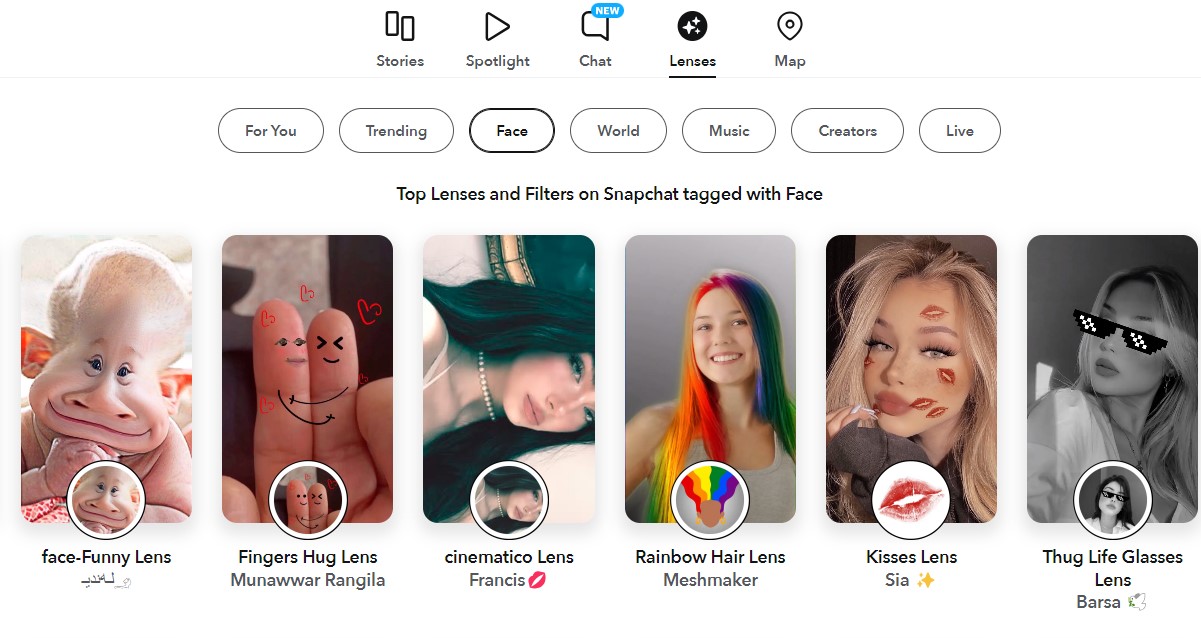
Snapchat offers a variety of filters and effects that you can use to enhance your snaps.
Filters and effects can add a unique touch to your photos and videos, making them more interesting and fun to share.
In this section, we’ll take a closer look at how filters and effects work on Snapchat.
Filters
Filters are a popular feature on Snapchat that allow you to add a layer of graphics or text over your snaps.
There are many different filters to choose from, including location-based filters, temperature filters, and time-based filters.
To access filters, simply swipe left or right on your snap until you find the one you want to use.
Lenses
Lenses are another popular feature on Snapchat.
Lenses use augmented reality technology to add animations and special effects to your snaps.
To use a lens, simply tap and hold on your face until the lens is applied.
You can then move your head or open your mouth to activate different animations.
Filters and Effects
Snapchat also offers a variety of other filters and effects that you can use to enhance your snaps.
These include color filters, which can add a tint or hue to your photos and videos, and special effects, which can add animations or distortions to your snaps.
To access these filters and effects, simply swipe up or down on your snap until you find the one you want to use.
Dealing with Different Lighting Conditions
When it comes to taking photos or videos on Snapchat, lighting can make all the difference.
Whether you’re in a natural, well-lit environment or dealing with low light conditions, there are a few things you can do to get the most out of your ring light feature.
If you’re in a natural or well-lit environment, you may not need to use the ring light feature at all.
Instead, try taking your photos or videos without any additional lighting and see how they turn out.
If you find that your photos or videos are still too dark or shadowy, you can try adjusting the exposure settings on your camera to let in more natural light.
On the other hand, if you’re in a low light environment, you’ll definitely want to make use of the ring light feature.
To get the best results, make sure you’re close enough to your subject so that the ring light can illuminate their face.
You can also experiment with different color temperatures to find the one that works best for your lighting conditions.
If you’re taking photos or videos outdoors in natural light, you can also use the ring light feature to add a bit of extra illumination to your subject’s face.
This can help to reduce harsh shadows and make your photos or videos look more professional.
In general, it’s important to pay attention to your lighting conditions and adjust your camera settings accordingly.
With a bit of practice and experimentation, you’ll be able to take great photos and videos on Snapchat no matter where you are or what lighting conditions you’re dealing with.
Turning Off the Ring Light Feature
If you find the ring light feature on Snapchat to be too bright or distracting, you can easily turn it off.
Here’s how to do it:
- Open the Snapchat app on your phone.
- Make sure you are on the camera screen with the front-facing camera.
- Tap on the flash icon on the right side of the screen.
- In the options that appear, select “Off” to turn off the Ring Light feature.
Once you have turned off the Ring Light feature, you will no longer see the bright ring around your camera when you take a Snapchat photo or video.
Keep in mind that this will also turn off the Natural lighting option, which uses the Ring Light feature to create a more flattering look.
If you ever want to turn the Ring Light feature back on, simply follow the same steps and select “Natural” or “Auto” instead of “Off.”
It’s that easy!
In addition to turning off the Ring Light feature, you can also adjust the brightness of the flash by swiping up or down on the screen.
This can be helpful if you find the flash to be too bright or too dim for your liking.
Comparing with Other Platforms
When it comes to adding ring light to your selfies, Snapchat is not the only platform that offers this feature.
Other platforms like TikTok also have similar features that allow you to add ring light to your videos and photos.
Snapchat’s ring light feature is easy to access and use.
You can switch between regular and ring light modes with just a tap.
On the other hand, TikTok’s ring light feature is a bit more complicated.
You need to go to the effects tab, search for the ring light effect, and then apply it to your video.
Both platforms offer different variations of the ring light effect.
Snapchat has a few different color options to choose from, while TikTok’s ring light effect has more color options and even allows you to adjust the brightness.
In terms of popularity, both Snapchat and TikTok are widely used platforms with a large user base.
However, TikTok has gained more popularity in recent years, especially among younger audiences.
FAQs
What is the ring light feature on Snapchat?
The ring light feature is a built-in flash that illuminates your face when taking a selfie on Snapchat.
It creates a soft, even light that can make your selfies look more professional.
How do I enable the ring light feature on Snapchat?
To enable the ring light feature on Snapchat, make sure that your app is updated to the latest version.
Then, open the app and switch to the front-facing camera.
Look for the lightning bolt icon next to the camera button and tap it to turn on the ring light.
Why can’t I see the ring light feature on my Snapchat?
If you can’t see the ring light feature on your Snapchat, it may be because your app is not updated to the latest version.
Try updating your app from the app store and then check again.
If you still can’t see the feature, it may not be available on your device.
Can I use the ring light feature on Snapchat with filters?
Yes, you can use the ring light feature on Snapchat with filters.
Simply turn on the ring light and then swipe through the available filters to find one that you like.
Does the ring light feature work in low light conditions?
Yes, the ring light feature can work in low light conditions.
However, it may not be as effective as using a separate ring light or other lighting equipment.
If you are in a very dark environment, you may need to turn on additional lights or use a different camera app to get better results.
Can I adjust the brightness of the ring light feature on Snapchat?
No, you cannot adjust the brightness of the ring light feature on Snapchat.
It is designed to provide a consistent level of illumination for your selfies.
However, you can adjust the exposure of your photo using the slider on the screen to make it brighter or darker.
Key Takeaways
Getting the ring light feature on your Snapchat selfies is easy and can enhance the quality of your photos.
Here are a few key takeaways to keep in mind:
- The ring light feature is available on both iPhone and Android devices.
- To access the ring light feature, open Snapchat and switch to the front-facing camera.
- Tap the lightning bolt icon in the top right corner of the screen.
- On iPhone, you can switch between the “Regular” and “Ring” options. On Android, the ring light shows up by default with flash color buttons and a brightness slider.
- Experiment with different lighting options to find the one that works best for you and your surroundings.
- Remember that the ring light feature is not a substitute for good lighting. If possible, try to take your photos in a well-lit area.
By following these simple steps, you can take your Snapchat selfies to the next level with the ring light feature.
Whether you’re taking photos for fun or for business, good lighting can make all the difference.
So go ahead and give it a try!






























