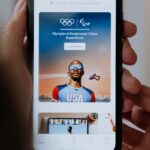How to get rid of ads on Facebook?
Do you find Facebook ads to be intrusive and annoying?
Are you tired of seeing ads for products you have no interest in?
Fortunately, there are ways to get rid of ads on Facebook.
One way to control the ads you see on Facebook is to adjust your ad preferences.
You can do this by going to your settings, selecting Ads, and then choosing Ad Topics.
From here, you can choose to stop seeing certain ads or those from particular advertisers in your Facebook feed.
Another option is to download ad-blocking programs to clean up your browser page.
If you have Firefox, Safari, or Chrome, you can download the Adblock Plus extension.
Once installed, this popular add-on blocks the upload of ads that originate from certain advertisement sites.
With these methods, you can enjoy a more personalized Facebook experience without the annoyance of unwanted ads.
Post Contents
- 1 Understanding Facebook Ads
- 2 Why Am I Seeing Certain Ads
- 3 How to Get Rid of Ads on Facebook
- 4 Browser Specific Methods to Block Ads
- 5 Blocking Ads on Different Devices
- 6 Other Ways to Improve Browsing Experience
- 7 Reporting Inappropriate Ads
- 8 Facebook’s Partners and Their Role in Advertising
- 9 Understanding Ads Manager
- 10 Key Takeaways
Understanding Facebook Ads
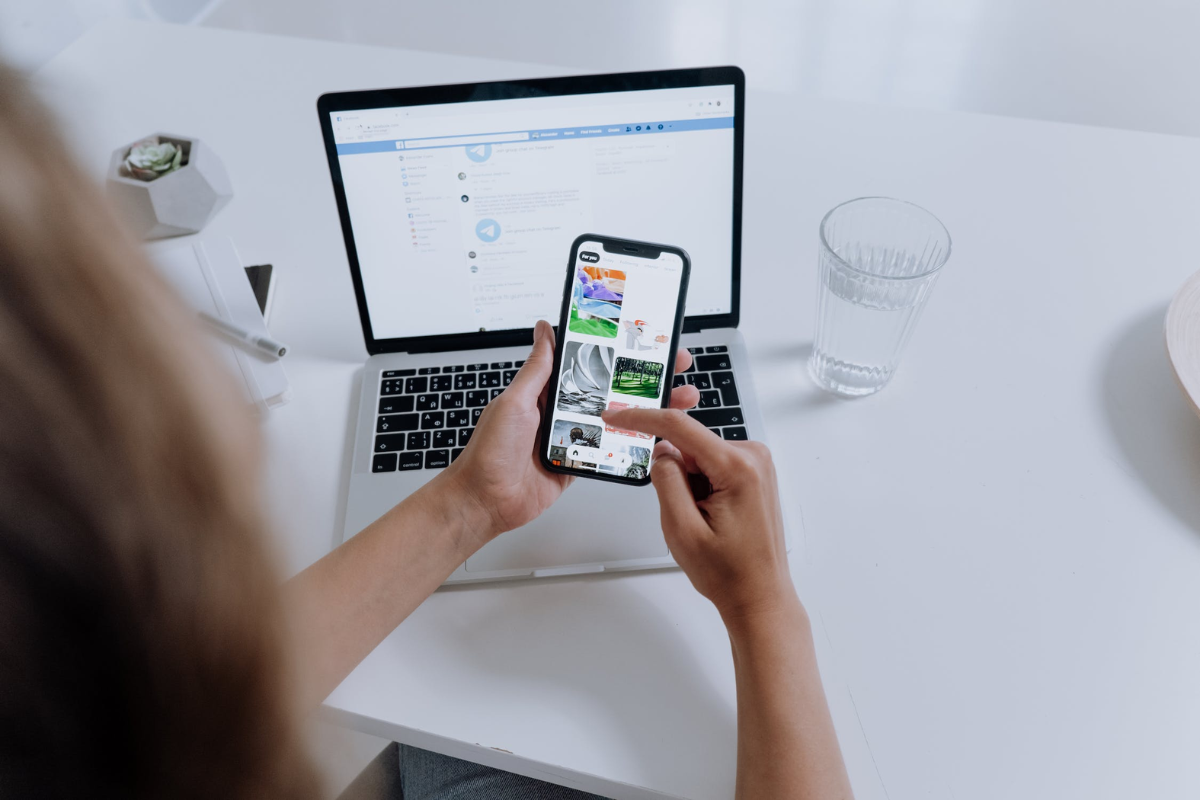
If you’re a regular Facebook user, you’ve likely noticed the ads that appear on your feed.
Facebook ads are a form of advertising that allows businesses to promote their products or services to a specific target audience.
Facebook uses a sophisticated algorithm to determine which ads to show to which users.
This algorithm takes into account a user’s interests, demographics, and online behavior.
For example, if you frequently search for fitness-related content, you may see ads for workout gear or gym memberships.
Facebook ads come in different formats, including image ads, video ads, carousel ads, and more.
They can appear in various places on the platform, such as in the newsfeed, on the right-hand column, or in the stories section.
It’s important to note that Facebook ads are not just limited to the Facebook platform.
Facebook also owns Instagram, and businesses can run ads on both platforms simultaneously.
As a Facebook user, you have some control over the ads you see.
You can adjust your ad preferences and hide specific ads that you don’t want to see.
However, keep in mind that Facebook needs to show ads to keep the platform free for users.
Why Am I Seeing Certain Ads
Are you wondering why you keep seeing certain ads on Facebook?
Well, Facebook uses various factors to determine which ads to show you.
These factors include your activity on Facebook, the information you provide on your profile, and your browsing behavior outside of Facebook.
Facebook collects data about your online activity, such as the pages you like, the posts you comment on, and the ads you interact with.
They also use information from their partners, such as your browsing history and purchases you’ve made on other websites.
This data helps Facebook create a profile of your interests and preferences, which they use to show you ads that are more relevant to you.
Additionally, advertisers on Facebook can target their ads to specific demographics, such as age, gender, location, and interests.
This means that if you fit the criteria for a particular ad, you’re more likely to see it.
But don’t worry, Facebook provides you with tools to control the ads you see.
You can adjust your ad preferences and hide specific ads or advertisers that you don’t want to see.
You can also give feedback on the ads you see, which can help Facebook improve their ad targeting.
How to Get Rid of Ads on Facebook
Are you tired of seeing ads on your Facebook feed? You’re not alone. Fortunately, there are several ways to get rid of them.
In this section, we’ll go over four methods to help you get started.
How to Hide an Individual Ad
If you see an ad that you don’t want to see, you can hide it.
Here’s how:
- Click on the three dots in the top right corner of the ad.
- Select “Hide ad.”
- Choose a reason for hiding the ad.
- Click “Continue.”
How to Hide All Ads from a Certain Advertiser
If you don’t want to see ads from a specific advertiser, you can hide them.
Here’s how:
- Click on the three dots in the top right corner of the ad.
- Select “Why am I seeing this ad?”
- Click on “Hide all ads from this advertiser.”
Adjusting Your Ad Preferences
You can also adjust your ad preferences to see fewer ads that are irrelevant to you.
Here’s how:
- Click on the three dots in the top right corner of the ad.
- Select “Why am I seeing this ad?”
- Click on “Manage your ad preferences.”
- Adjust your preferences to see fewer ads that are irrelevant to you.
Using Ad Blockers
Another way to get rid of ads on Facebook is to use ad blockers.
Ad blockers can prevent ads from appearing on your Facebook feed.
Keep in mind that some ad blockers may not work on Facebook, so it’s important to do your research before installing one.
Browser Specific Methods to Block Ads
Chrome
If you are using Chrome, there are several browser extensions that can help you block ads.
Here are some of the most popular ones:
- AdBlock Plus: This extension blocks most ads and pop-ups and allows you to set up whitelists for sites that you want to support.
- uBlock Origin: This extension is known for being lightweight and efficient. It blocks ads and pop-ups and also has the ability to block scripts and other elements that can slow down your browsing experience.
- AdGuard: This extension not only blocks ads but also protects you from malware and phishing attempts.
Safari
If you are using Safari on a Mac, you can use the built-in content blocker to block ads.
Here’s how:
- Open Safari and go to Preferences.
- Click on the Websites tab.
- Click on Content Blockers in the left-hand menu.
- Check the box next to the content blocker that you want to use.
You can also use browser extensions like AdBlock Plus or uBlock Origin on Safari.
Firefox
Firefox has several built-in features that can help you block ads.
Here are some of the most useful ones:
- Tracking Protection: This feature blocks trackers that can follow you across the web and collect your data.
- Enhanced Tracking Protection: This feature goes a step further and blocks known trackers and scripts that can slow down your browsing experience.
- Content Blocking: This feature allows you to block third-party cookies, which can be used to track your browsing activity.
You can also use browser extensions like AdBlock Plus or uBlock Origin on Firefox.
Edge
If you are using Edge, you can use the built-in Tracking Prevention feature to block ads and trackers.
Here’s how:
- Open Edge and go to Settings.
- Click on Privacy, search, and services.
- Under Tracking prevention, select Basic, Balanced, or Strict.
- Basic blocks only harmful trackers. Balanced blocks harmful trackers and some third-party trackers. Strict blocks all trackers.
You can also use browser extensions like AdBlock Plus or uBlock Origin on Edge.
Blocking Ads on Different Devices

If you are tired of seeing ads on Facebook, you can block them on different devices.
Here’s how to do it on Windows, Mac, Android, and iOS.
Windows
To block ads on Facebook on Windows, you can use an ad blocker like AdGuard.
Here’s how to do it:
- Download and install AdGuard on your Windows device.
- Launch AdGuard and click on the hamburger menu in the top right corner.
- Click on “Settings” and then select “Filters” from the left-hand side menu.
- Check the box next to “Social media filters” to block ads on Facebook.
- Click “Apply” to save your changes.
Mac
To block ads on Facebook on Mac, you can use an ad blocker like AdGuard.
Here’s how to do it:
- Download and install AdGuard on your Mac device.
- Launch AdGuard and click on the hamburger menu in the top right corner.
- Click on “Settings” and then select “Filters” from the left-hand side menu.
- Check the box next to “Social media filters” to block ads on Facebook.
- Click “Apply” to save your changes.
Android
To block ads on Facebook on Android, you can use an ad blocker like AdGuard or an app like Facebook AdBlock.
Here’s how to do it:
AdGuard
- Download and install AdGuard on your Android device.
- Launch AdGuard and click on the hamburger menu in the top right corner.
- Click on “Settings” and then select “Filters” from the left-hand side menu.
- Check the box next to “Social media filters” to block ads on Facebook.
- Click “Apply” to save your changes.
Facebook AdBlock
- Download and install Facebook AdBlock on your Android device.
- Launch Facebook AdBlock and click on the toggle switch to enable ad blocking.
- Open the Facebook app and enjoy an ad-free experience.
iOS
To block ads on Facebook on iOS, you can use an ad blocker like AdGuard or an app like Facebook AdBlock.
Here’s how to do it:
AdGuard
- Download and install AdGuard on your iOS device.
- Launch AdGuard and click on the hamburger menu in the bottom right corner.
- Click on “Settings” and then select “Filters” from the left-hand side menu.
- Check the box next to “Social media filters” to block ads on Facebook.
- Click “Apply” to save your changes.
Facebook AdBlock
- Download and install Facebook AdBlock on your iOS device.
- Launch Facebook AdBlock and click on the toggle switch to enable ad blocking.
- Open the Facebook app and enjoy an ad-free experience.
Blocking ads on Facebook can make your experience more enjoyable and less distracting.
Try out these methods on different devices to see which one works best for you.
Other Ways to Improve Browsing Experience
In addition to blocking ads on Facebook, there are several other ways you can improve your browsing experience.
Here are a few tips:
- Clean up your browser: Over time, your browser can become cluttered with cookies, cache, and other temporary files. This can slow down your browsing experience and make it more difficult to navigate the web. Consider using a browser extension or built-in tool to clean up your browser and free up space.
- Use a password manager: Passwords are an essential part of online security, but they can also be a hassle to manage. A password manager can help you generate strong passwords and keep track of them across different sites. This can save you time and make it easier to stay secure online.
- Toggle browser settings: Many browsers offer a range of settings that can help you customize your browsing experience. For example, you can adjust font size, enable dark mode, or disable autoplay videos. Take some time to explore your browser settings and see what options are available.
- Install browser extensions: There are many browser extensions available that can enhance your browsing experience. For example, you can use an ad blocker, a grammar checker, or a tool that blocks annoying pop-ups. Just be sure to only install extensions from trusted sources to avoid malware or other security risks.
By following these tips, you can enjoy a faster, more streamlined browsing experience while also staying safe and secure online.
Reporting Inappropriate Ads
If you come across an ad that violates Facebook’s policies, you can report it to the company.
Reporting inappropriate ads helps Facebook to maintain a safe and respectful environment for all users.
Here’s how you can report an ad that you find inappropriate:
- Click on the three dots located in the upper right corner of the ad.
- Click on the “Report Ad” option.
- Select the reason why you’re reporting the ad from the list of options provided.
- If necessary, you can add additional details about the ad in the text box provided.
- Click “Send” to submit your report.
Facebook will review the ad and take appropriate action if it violates their policies.
It’s important to note that reporting an ad doesn’t mean that it will be removed immediately.
Facebook’s review process can take some time, and they may not remove the ad if it doesn’t violate their policies.
However, your report will help Facebook to identify and remove inappropriate ads in the future.
Remember that reporting an ad should only be done if you believe it violates Facebook’s policies.
Reporting an ad just because you don’t like it or disagree with it is not appropriate.
In addition to reporting an ad, you can also hide certain ads or block specific advertisers from showing you ads.
This can help to reduce the number of ads you see on Facebook and make your experience more enjoyable.
Facebook’s Partners and Their Role in Advertising
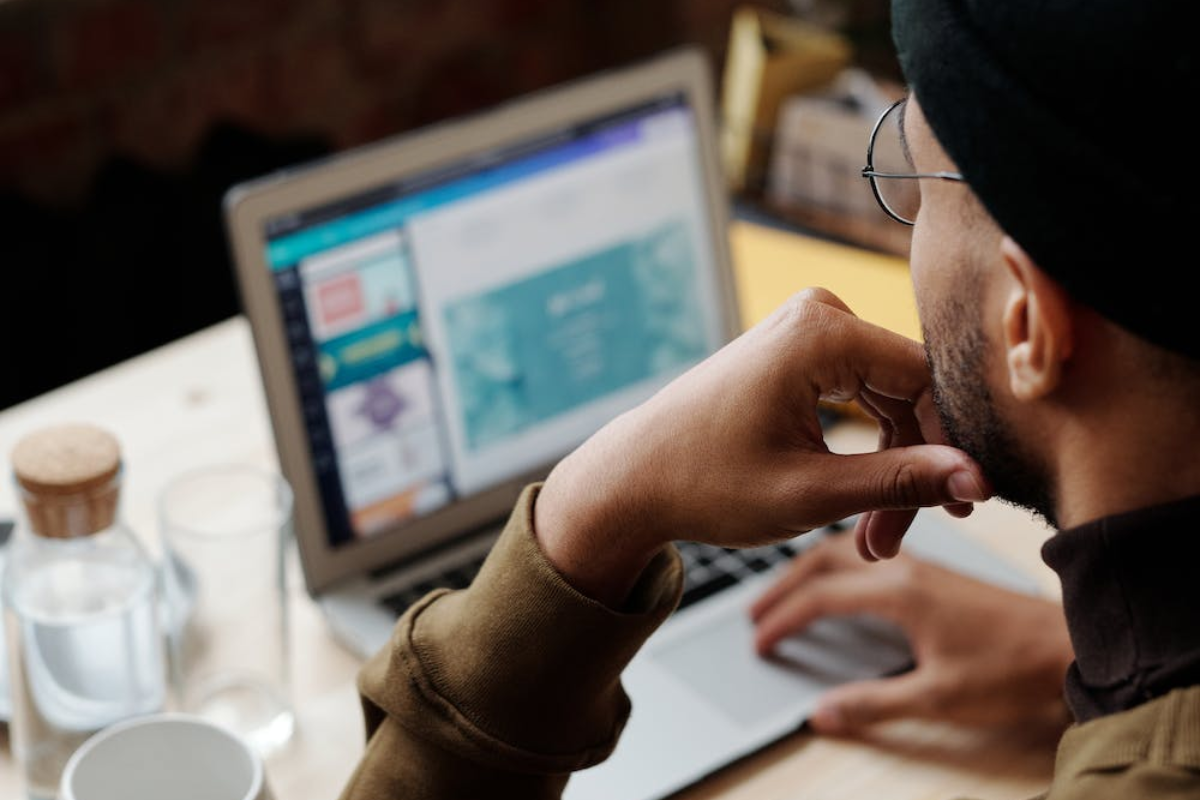
When it comes to advertising on Facebook, the platform has a network of partners that help to deliver ads to users.
These partners can be divided into two categories: integration partners and marketing partners.
Integration partners are companies that allow users to access their Facebook accounts or specific Facebook features on devices and platforms built by other companies like Apple, Amazon, Blackberry, and Yahoo.
These partners do not have access to users’ personal data or information.
On the other hand, marketing partners are companies that help businesses to create and manage their ad campaigns on Facebook.
These partners have access to users’ personal data and information, but they are required to comply with Facebook’s data policies and guidelines.
Facebook’s partners play a significant role in advertising on the platform.
They help businesses to reach their target audience and deliver personalized ads to users.
However, if you want to control the ads you see on Facebook, you can adjust your ad preferences and choose to see fewer ads about selected topics.
You can also remove partners from your Business Manager if you no longer want to work with them.
Understanding Ads Manager
If you want to get rid of ads on Facebook, you need to understand how they work.
Ads Manager is the tool that Facebook uses to manage ads.
It allows you to create, manage, and track your ads on Facebook.
To access Ads Manager, you need to have a Facebook Page.
If you don’t have one yet, you can create one for free.
Once you have a Page, you can access Ads Manager by clicking on the “Ads Manager” tab in the left-hand menu of your Page.
Ads Manager is divided into three main sections:
- Campaigns: This is where you create and manage your ad campaigns. A campaign is a set of ads that share a common goal. For example, you might create a campaign to promote a new product or to drive traffic to your website.
- Ad Sets: This is where you define your target audience, budget, and schedule for your ads. You can create multiple ad sets within a campaign, each with its own targeting options.
- Ads: This is where you create and manage the actual ads that will be shown to your target audience. You can create different types of ads, including image ads, video ads, carousel ads, and more.
In Ads Manager, you can also track the performance of your ads using various metrics, such as reach, impressions, clicks, and conversions.
This can help you optimize your ads for better results.
Key Takeaways
Now that you have learned how to get rid of ads on Facebook, here are some key takeaways to keep in mind:
- You can change your ad preferences in your Facebook settings to stop seeing certain ads or those from particular advertisers in your Facebook feed.
- If you want to delete your automated ads, you can do so by going to your Facebook Page, selecting Ad Center, then Automated Ads, and finding the ad you want to delete.
- You can adjust how ads on Facebook are shown to you based on your activity information from ad partners.
- You can download ad-blocking programs like Adblock Plus to clean up your browser page and block the upload of ads that originate from certain advertisement sites.
- If you want to hide or block ads from a specific advertiser, you can click on the top right of the ad and choose “Why am I seeing this ad?” and then click “Hide all ads from this advertiser.”
By following these tips, you can have a more personalized and enjoyable experience on Facebook without being bombarded by unwanted ads.