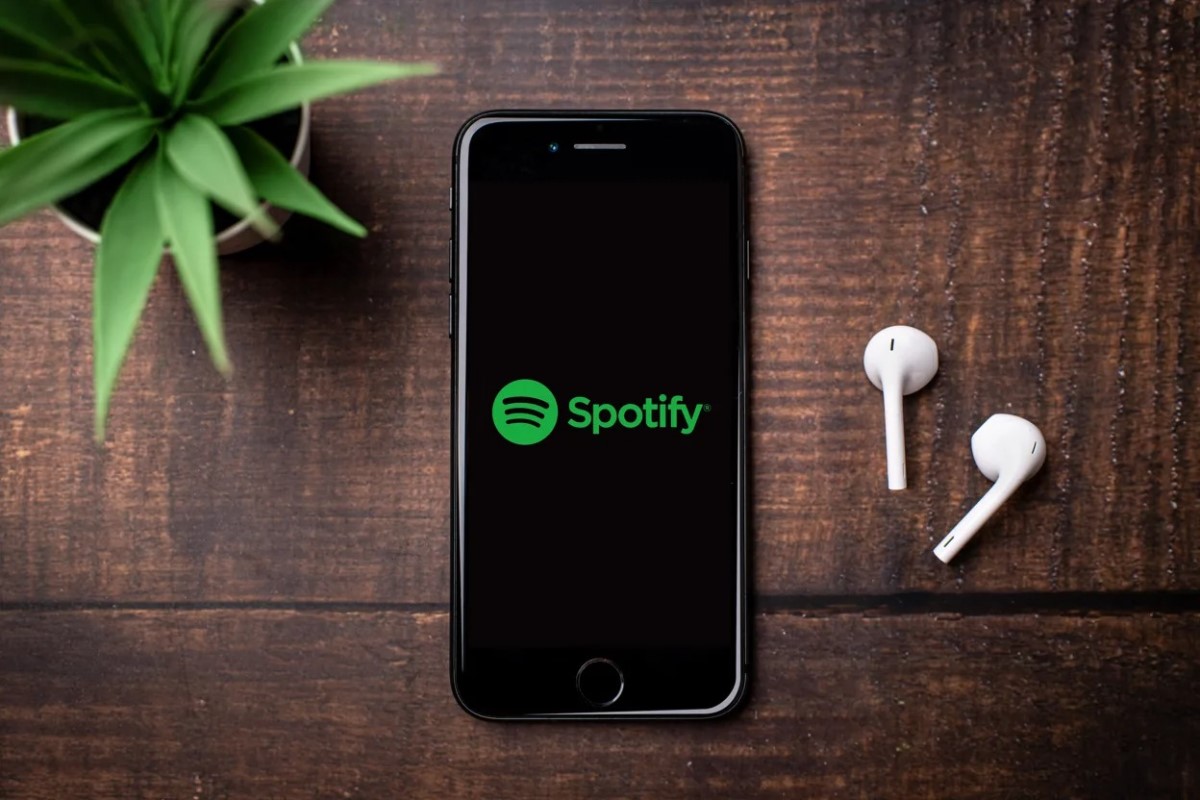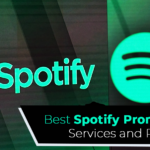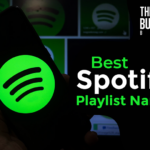Are you tired of cluttered playlists on Spotify? How to delete playlist on Spotify that no longer serves your music needs?
If so, you’re in luck because deleting a playlist on Spotify is a simple and straightforward process.
Whether you’re using the desktop app, mobile app, or web player, the steps to delete a playlist are essentially the same.
By following a few easy steps, you can remove any unwanted playlists from your library and free up space for new ones.
In this article, we’ll guide you through the steps to delete a playlist on Spotify using various devices.
Post Contents
How to Delete Playlist on Spotify
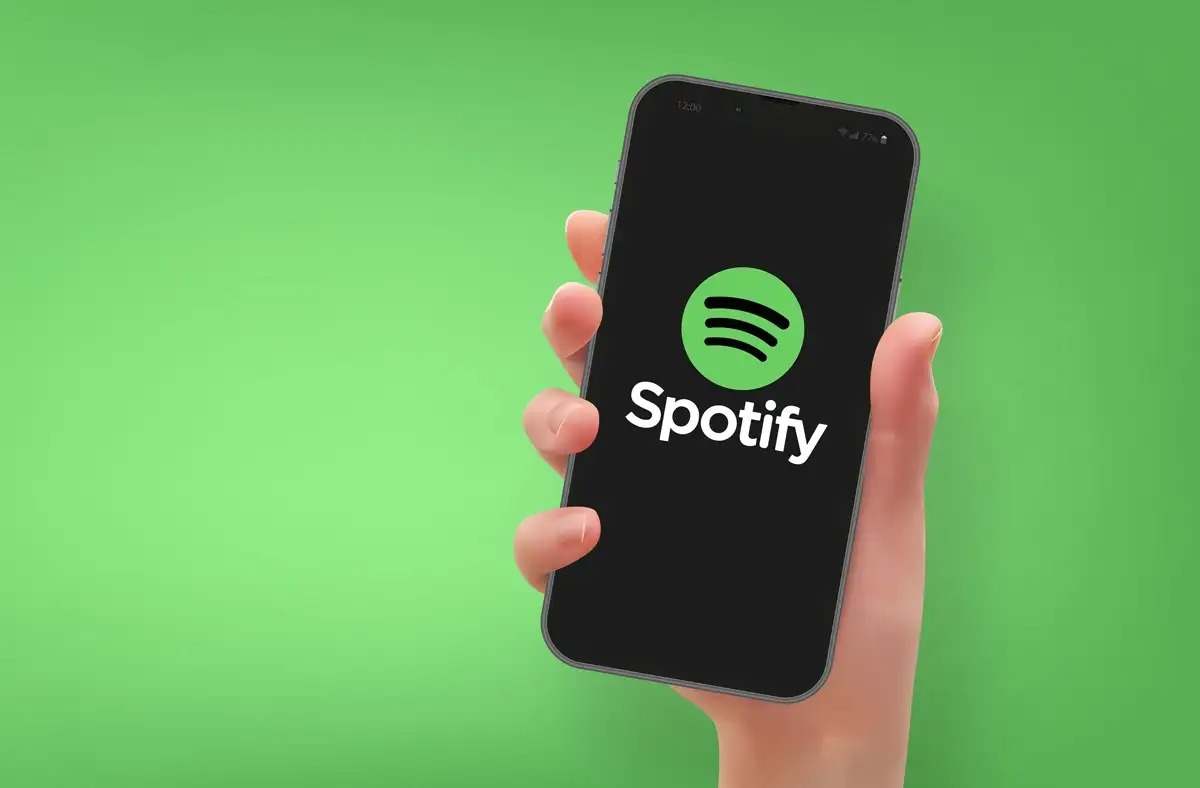
If you want to delete a playlist on Spotify, it is a straightforward process.
Just follow these simple steps:
Step 1: Open Spotify
First, you need to open the Spotify app on your device. You can use the desktop or mobile app, depending on your preference.
Step 2: Locate the Playlist
Next, locate the playlist you want to delete. You can find it in the “Library” tab or on the left sidebar of the desktop app.
Step 3: Click on the Three Dots
Once you’ve found the playlist, click on the three dots icon next to it. This will bring up a menu of options.
Step 4: Select ‘Delete Playlist’
Finally, select the “Delete Playlist” option from the menu. You will be prompted to confirm your choice, and once you do, the playlist will be deleted from your account.
It’s important to note that deleting a playlist is permanent, and you won’t be able to recover it once it’s gone. So make sure you really want to delete it before proceeding.
In summary, deleting a playlist on Spotify is a simple process that can be done in just a few clicks.
Just remember to be careful and double-check that you’re deleting the right playlist before confirming your choice.
What Happens When You Delete a Playlist?
When you delete a playlist on Spotify, it’s important to understand what happens to the playlist and its contents.
Here are the three main things that happen:
All Songs in the Playlist Are Removed
When you delete a playlist, all the songs in that playlist are removed from your library.
This means that you won’t be able to access those songs anymore unless you add them to another playlist or your library again.
If you’ve added any of these songs to other playlists, they won’t be affected.
The Playlist Will No Longer Appear in Your Library
Deleting a playlist means that it will no longer appear in your library.
This means that you won’t be able to access it anymore unless you recreate it or someone shares it with you again.
If you’ve shared the playlist with others, they won’t be affected and will still be able to access it.
Your Followers Will No Longer See the Playlist
If you’ve shared the playlist with your followers, deleting it will mean that they won’t be able to see it anymore.
However, if they’ve saved the playlist to their own library, they’ll still be able to access it even if you delete it.
It’s important to note that if you’ve created a collaborative playlist with others, deleting it will only remove it from your library.
The playlist will still be available to other users who have access to it.
How to Recover a Deleted Playlist
If you’ve accidentally deleted a playlist on Spotify, don’t worry. You can easily recover it within 90 days of deletion.
Here’s how to do it:
Recovering a Playlist on Desktop
- Log in to your Spotify account on your desktop.
- Click on the “Recover playlists” option in the left sidebar.
- Find the playlist you want to recover from the list of deleted playlists.
- Click on the “Restore” button next to the playlist to recover it.
- The playlist will be restored and will appear at the bottom of your playlist collection.
Recovering a Playlist on Mobile
- Open your web browser and go to Spotify’s Account Overview page.
- Log in to your account if you haven’t already.
- Tap on “Recover Playlists” from the drop-down menu under “Account Overview.”
- Find the playlist you want to recover from the list of deleted playlists.
- Tap on the “Restore” button next to the playlist to recover it.
- The playlist will be restored and will appear in your playlist collection.
It’s important to note that you can only recover playlists that were deleted within the last 90 days.
If it’s been longer than that, you won’t be able to recover the playlist.
Additionally, if you permanently delete a playlist, it cannot be recovered.
In conclusion, recovering a deleted playlist on Spotify is a simple process that can be done on both desktop and mobile.
Just make sure to do it within 90 days of deletion.
Key Takeaways
Deleting a playlist on Spotify is a straightforward process that can be done on any device.
Here are some key takeaways to keep in mind:
- You can delete a playlist on Spotify using the desktop app, web player, or mobile app.
- To delete a playlist, go to the “Library” tab and find the playlist you want to delete. Tap or click the three-dot menu icon and select “Delete Playlist” from the options.
- You can also delete individual tracks from a playlist by selecting them and pressing the delete key or right-clicking and selecting “Delete” from the pop-up menu.
- If you accidentally delete a playlist, you can use the “Undo” function by pressing Ctrl+Z (Command+Z on a Mac) or choosing Edit→Undo.
- Keyboard shortcuts can make the process of deleting a playlist or tracks even faster. Check out the Spotify website for a full list of keyboard shortcuts.
Overall, deleting a playlist on Spotify is a simple process that can be done in just a few clicks or taps.
Whether you’re cleaning up your library or just want to start fresh, deleting playlists is a useful tool to have in your Spotify arsenal.