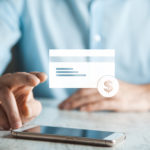How to change email on Amazon?
Maybe you’ve recently changed your email provider or you’re simply looking to update your contact information.
Whatever the reason, updating your email on Amazon is a quick and easy process that can be done in just a few simple steps.
To get started, you’ll need to log in to your Amazon account and navigate to the “Login & security” section.
From there, you can select the option to edit your email address.
If you’re unsure of how to do this, don’t worry – we’ll walk you through the process step by step.
Whether you’re using a computer or a mobile device, we’ve got you covered.
Post Contents
Why Change Your Email on Amazon?
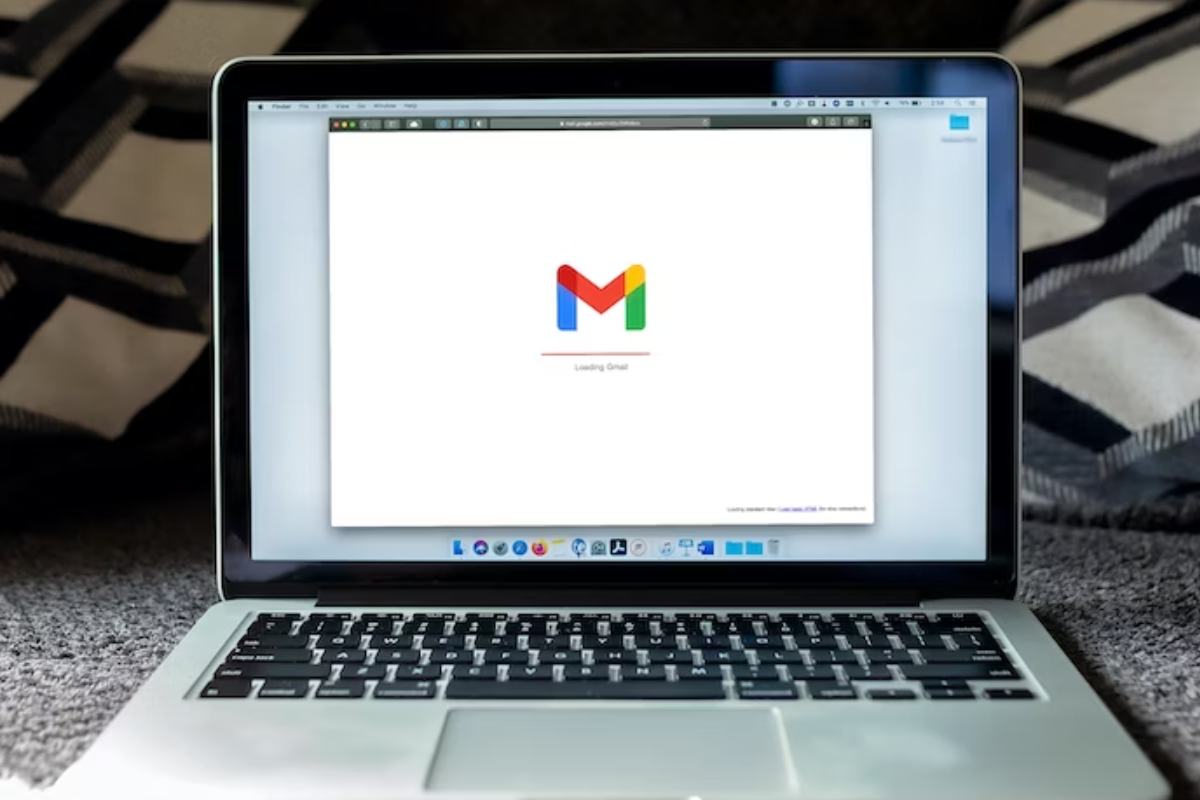
Changing your email address on Amazon might seem like a hassle, but it can be beneficial in several ways.
Here are some reasons why you might want to consider changing your email address on Amazon:
- Security: If your email address has been compromised, changing it on Amazon can help prevent unauthorized access to your account. It’s a good idea to change your email address periodically to keep your account secure.
- Privacy: Maybe you’re getting too many promotional emails from Amazon, or you want to keep your shopping history private. Changing your email address can help you achieve this.
- Organization: If you have multiple email addresses, consolidating them into one can help you keep track of your Amazon orders and notifications. You can choose an email address that you use frequently and make it your primary email address on Amazon.
- Accuracy: If your current email address is outdated or contains typos, changing it can help ensure that you receive important notifications from Amazon, such as order confirmations and shipping updates.
To change your email address on Amazon, follow the steps provided by Amazon Customer Service or wikiHow.
Remember to update your email address on all devices where you use Amazon, including your phone and tablet.
How to Change Email on Amazon in 2024
If you need to change the email address associated with your Amazon account, it’s a quick and easy process.
Follow the steps below to update your email address on both the web and mobile app versions of Amazon.
Step 1: Sign In to Your Amazon Account
First, sign in to your Amazon account using your email address and password.
Step 2: Go to Your Account Settings
Once you’re signed in, click on the “Account & Lists” dropdown menu in the top right corner of the page and select “Your Account.”
From there, select “Login & security” and then “Edit” next to “Email addresses.”
Step 3: Edit Your Email Address
Enter your new email address in the space provided and click “Save changes.”
You’ll receive a message asking you to confirm the email change.
Step 4: Enter Your One-Time Password (OTP)
Amazon will send a one-time password (OTP) to your new email address.
Enter the OTP in the space provided and click “Verify.”
Step 5: Save Changes
After you’ve entered the OTP, click “Save changes” to confirm the email change.
Step 6: Update Your Email on Amazon Mobile App
To update your email address on the Amazon mobile app, open the app and tap the menu icon (three horizontal lines) in the top left corner.
From there, select “Settings” and then “Login & security.”
Follow the same steps as above to edit your email address.
Step 7: Verify Your Email Change
Finally, Amazon will send a confirmation email to your new email address.
Open the email and click the link provided to confirm the email change.
That’s it! Your email address is now updated on both the web and mobile app versions of Amazon.
Tips for Changing Your Email on Amazon
If you need to change the email associated with your Amazon account, follow these tips to ensure a smooth process.
Use a Secure Web Browser
When changing your email on Amazon, it’s important to use a secure web browser.
This will help protect your personal information from potential hackers or scammers.
Make sure your browser is up-to-date and has the latest security features enabled.
Check Order Confirmations and Notifications
After changing your email on Amazon, it’s important to check your order confirmations and notifications to ensure they are being sent to the correct email address.
This will help ensure that you receive important updates about your orders and account.
Update Your Email for Amazon Prime
If you have an Amazon Prime membership, make sure to update your email address for your Prime account as well.
This will help ensure that you receive important notifications and updates about your Prime membership.
Remember to always keep your email and account information up-to-date to ensure a smooth and secure shopping experience on Amazon.
Contacting Amazon for Help

If you’re having trouble changing your email address on Amazon, don’t worry!
Amazon’s customer service team is available to help you out.
Here’s how you can contact Amazon for assistance:
Contact Amazon
The easiest way to get help with changing your email address on Amazon is to contact Amazon customer service.
You can do this by going to the Amazon Help & Customer Service page and selecting “Contact Us.”
From there, you can choose to contact Amazon via phone, email, or live chat.
If You Encounter Issues Changing Your Email
If you’re having trouble changing your email address on Amazon, there are a few things you can try before contacting customer service:
- Double-check that you’re entering the correct email address and password.
- Make sure that the email address you’re trying to use isn’t already associated with another Amazon account.
- Try clearing your browser’s cache and cookies and then attempting to change your email address again.
If none of these steps work, don’t hesitate to contact Amazon customer service for further assistance.
Success! You’ve Changed Your Email on Amazon
Once you’ve successfully changed your email address on Amazon, you should see a confirmation message on your screen.
You’ll also receive an email confirming the change.
It’s important to note that changing your email address on Amazon may also change your login credentials for other Amazon services, such as Prime Video or Amazon Music.
If you use these services, make sure to update your login information accordingly.
That’s it! You’re now all set with your new email address on Amazon.
If you have any other questions or concerns, don’t hesitate to reach out to Amazon customer service for assistance.
Key Takeaways
Changing your email on Amazon is a straightforward process that can be done in just a few steps.
Here are the key takeaways to remember:
- You can change your email on Amazon by logging into your account and going to the “Login & security” section.
- From there, you can select “Edit” next to the account information you want to change, such as your email address.
- Make sure to enter your new email address correctly and confirm it before saving the changes.
- Amazon will send a verification email to your new email address, which you will need to click on to confirm the change.
- If you have any issues changing your email on Amazon, you can contact Amazon customer service for assistance.
Remember to keep your email address up-to-date on Amazon to ensure that you receive important notifications and updates about your account and orders.
If you have multiple Amazon accounts, make sure to update the email address on each one separately.
With these simple steps, you can easily change your email on Amazon and keep your account information current.