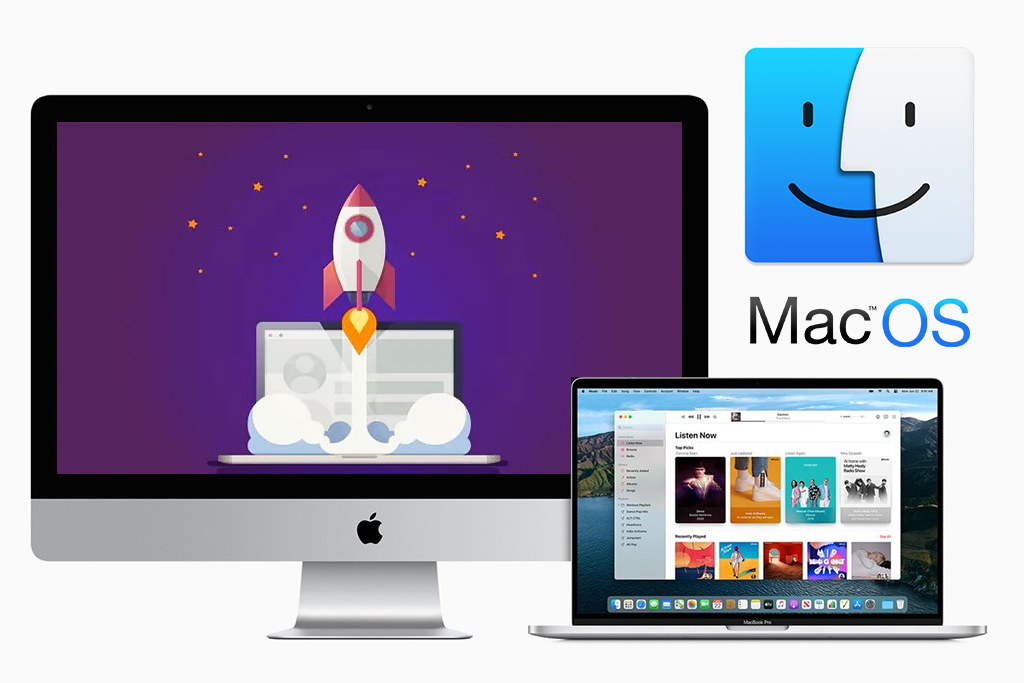Post Contents
- 0.1 1. Don’t have apps running in the background
- 0.2 2. Don’t let apps and processes slow down your Mac
- 0.3 3. Don’t let apps start when you first boot up the Mac
- 0.4 4. Don’t use a third-party browser
- 0.5 5. Don’t use a lot of browser extensions and tabs
- 0.6 6. Don’t forget to clear your scratch disk
- 0.7 7. Don’t forget to free up disk space
- 0.8 8. Don’t use visual animations for apps
- 0.9 9. Don’t let clutter accumulate on your desktop
- 0.10 10. Don’t forget to turn on Automatic Updates
- 1 Final Thoughts
1. Don’t have apps running in the background
Closing the app window does not close the app. A lot of Mac apps keep running in the background. If you want to know which apps these are, take a look at your Dock.
To quit an app once you are done using it, go to the menu bar and click on the app’s name – say Chrome -> Quit Google Chrome.
There is a shortcut to perform this action – Command + Q
If you have apps that refuse to shut down, you can ‘Force Quit’ those apps.
2. Don’t let apps and processes slow down your Mac
If you find that your Mac is frozen or there is a noticeable lag, in all likelihood, there is an app or process that is eating into your processing power.
How do you find this app or process? Simple. Go to Activity Monitor (use the shortcut Command + Space and then type in Activity Monitor).
Check the CPU tab and filter it in descending order. The app on the top of the list is taking up most of your processing power.
Next, you want to check the Memory tab and filter it the same way.
Note: You should not quit some processes since these are essential to making sure your Mac runs smoothly.
3. Don’t let apps start when you first boot up the Mac
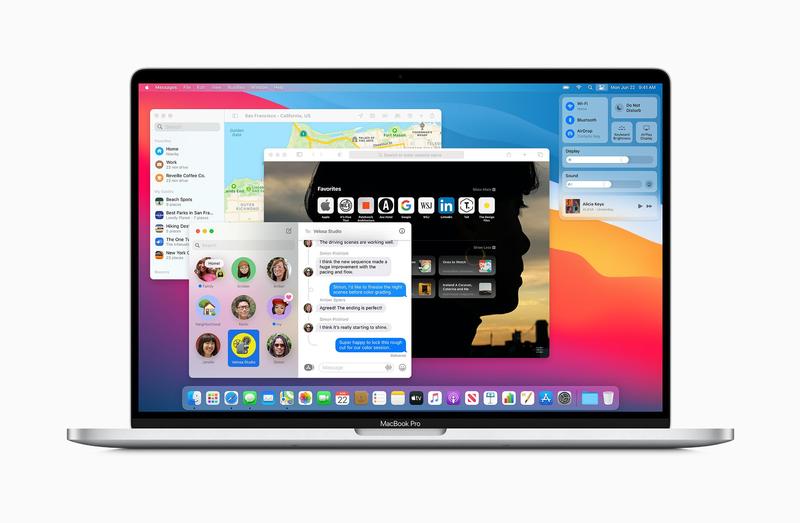
A lot of apps start up when you boot up simultaneously. Most of these are non-essential. You can always wait to launch these manually and optimize your Mac’s performance.
To fix this:
System Preferences -> Users & Groups -> Login items
You will see the entire list of apps that start when you power up. To remove them, click on the -. To add one, click on +
4. Don’t use a third-party browser
You may have a preference for Chrome or Firefox, but your best bet is to stick to Safari. Safari, like all other Mac apps, is designed for Mac. You will enjoy a longer battery life if you choose to use Safari.
5. Don’t use a lot of browser extensions and tabs
Extensions on your browser are a great way to avoid downloading apps, but you don’t want too many of them. Browser extensions utilize extra processing power and need more memory and, as a result, can slow down your system.
The same goes for tabs. If you have ten different tabs open at any given time, you should get into the habit of closing them.
6. Don’t forget to clear your scratch disk
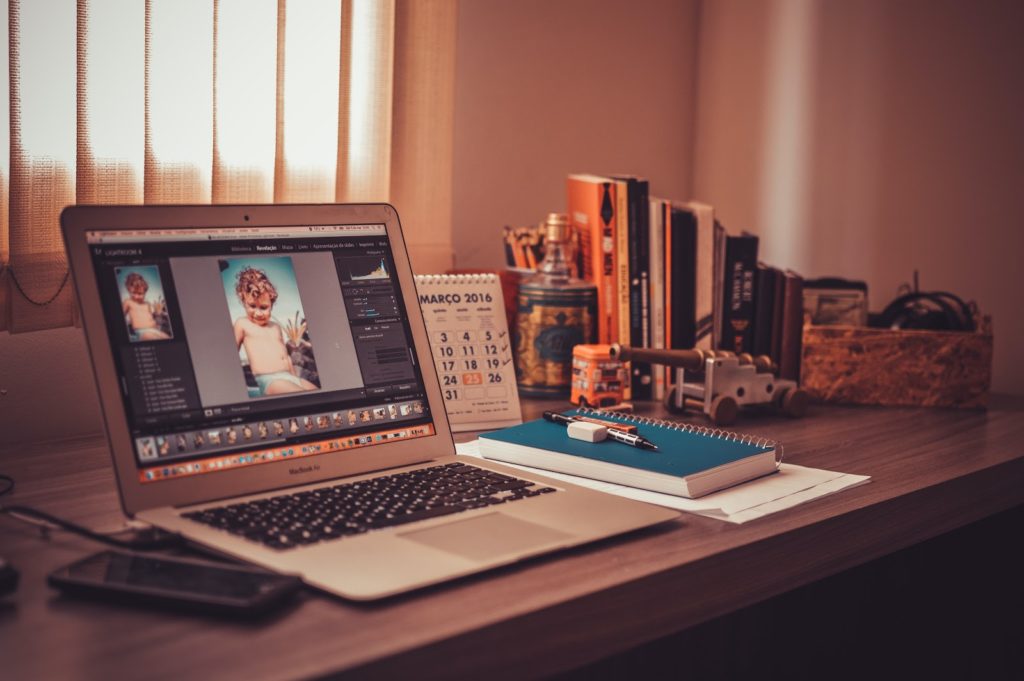
Apps like Final Cut Pro or Photoshop require what is known as virtual memory. This is where projects are stored temporarily. The space used by these apps on your hard drive is called a scratch disk.
When you run some of these apps and see a Scratch Disk-related error, it is because your Scratch Disk is full.
To clear your scratch disk, you can follow MacPaw’s instruction that includes but is not limited to:
- Clearing cache from the app
- Deleting temporary files
- Changing your disk space
7. Don’t forget to free up disk space

There is a direct correlation between disk space and performance. The more disk space you have, the better your Mac’s performance.
Fortunately, Mac offers its own recommendations on how you can fix this. To access these recommendations, click on the Apple icon in the menu bar.
Then, click on About This Mac -> Storage -> Manage.
Once you click on Manage, Mac will show you recommendations on creating more space – sync with iCloud, delete temporary files, or empty bin automatically.
8. Don’t use visual animations for apps
The macOS feels premium for a reason. It has many visual effects that lend it that premium feel, but it may negatively impact the performance.
If you see any noticeable lags, try getting rid of these animations.
Go to System Preferences -> Dock.
- Uncheck ‘Animate opening applications
- Uncheck ‘Automatically hide and show the Dock.’
- Under ‘ Minimize windows using,’ switch to ‘Scale Effect.’
You can also go to the Accessibility under System Preferences and ‘Reduce Motion’ to remove animations to a greater extent.
9. Don’t let clutter accumulate on your desktop
Schedule regular cleanups for your desktop. Screenshots, apps, and other temporary files often find their place on the desktop. Make it a point to go through them every week and delete everything you do not need.
10. Don’t forget to turn on Automatic Updates
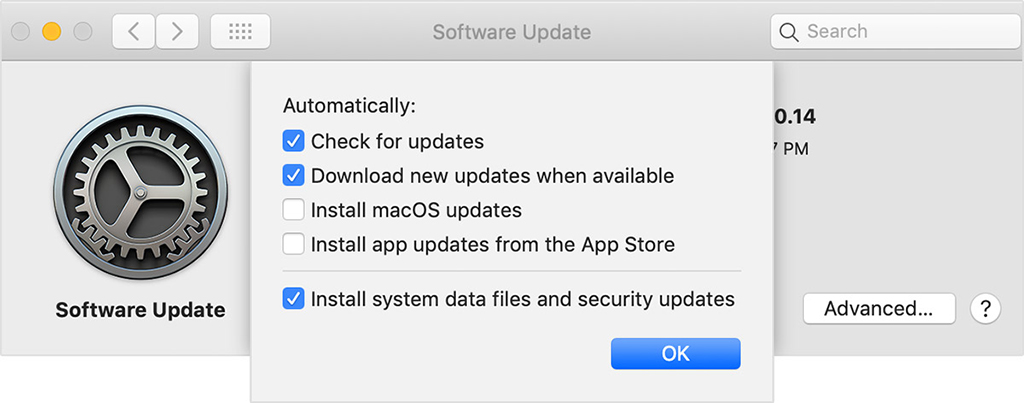
Software updates are essential for your Mac to continue running optimally. If you forget to check for these updates periodically, turn on Automatic Updates. Apart from boosting your performance, they also bolster your security and are crucial from that standpoint.
Final Thoughts
If you have more time on your hands, you can try reinstalling your OS. This should get rid of a lot of temporary files and boost your performance. Just make sure you take a backup of your data before attempting this.