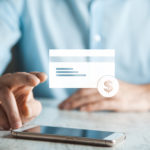Are you an Amazon Prime member looking to enjoy your favorite shows and movies on your TV?
Luckily, there are several ways to watch Amazon Prime on your TV.
Whether you have a smart TV or an older model, you can easily access the Prime Video app and start streaming.
If you have a smart TV, you can simply download the Prime Video app from your TV’s app store and sign in with your Amazon account.
Once you’re signed in, you can browse and stream all of the content available on Prime Video.
If you don’t have a smart TV, don’t worry – you can still watch Prime Video on your TV using a streaming device like a Fire TV Stick or a Roku.
These devices plug into your TV’s HDMI port and allow you to access the Prime Video app just like you would on a smart TV.
No matter what kind of TV you have, watching Amazon Prime on it is easy and convenient.
With a few simple steps, you can start enjoying all the benefits of your Prime membership on the big screen.
Post Contents
How to Watch Amazon Prime on TV

If you’re an Amazon Prime member, you can access Amazon Prime Video and watch your favorite movies and TV shows on your TV.
Here’s how you can do it:
Using a Smart TV
If you have a Smart TV, you can easily access Amazon Prime Video.
Follow these steps:
- Turn on your Smart TV and go to the home screen.
- Navigate to the Amazon Prime Video app.
- If you don’t see the app on your home screen, search for it using your TV’s search function.
- Once you find the app, select it and download it.
- Open the app, log in with your Amazon Prime account, and start browsing.
Using a Streaming Device
If you don’t have a Smart TV, you can still access Amazon Prime Video by using a streaming device.
Here are the steps:
- Purchase a streaming device such as Roku, Amazon Fire Stick, Apple TV, or Google Chromecast.
- Connect the streaming device to your TV using an HDMI cable.
- Turn on your TV and select the correct HDMI input.
- Follow the instructions to connect your streaming device to your Wi-Fi network.
- Download the Amazon Prime Video app onto your streaming device from the app store.
- Open the app, log in with your Amazon Prime account, and start browsing.
It’s important to note that to access Amazon Prime Video, you must have an Amazon Prime membership.
If you don’t have one, you can sign up for a free trial on Amazon’s website.
Once you have access to Amazon Prime Video, you can browse through a wide selection of movies and TV shows, including Amazon Originals like Jack Ryan and The Marvelous Mrs. Maisel.
You can also add premium channels like HBO and Starz for an additional cost.
Watching Amazon Prime Video on your TV is easy and convenient, whether you have a Smart TV or a streaming device.
With a wide selection of titles and options to add premium channels, Amazon Prime Video is a great addition to your home entertainment setup.
Using a Smart TV

If you have a Smart TV, you can easily watch Amazon Prime Video without needing any additional devices.
Here are two ways to access Amazon Prime Video on your Smart TV:
Using the Prime Video App
Most Smart TVs come with the Prime Video app pre-installed. If your TV doesn’t have it, you can download it from your TV’s app store.
Once you have the app, follow these steps:
- Open the Prime Video app on your Smart TV.
- Sign in to your Amazon account.
- Browse the Prime Video library and choose what you want to watch.
- Enjoy your show or movie!
Note that some Smart TVs may have different features or limitations when it comes to the Prime Video app.
Check your TV’s documentation or the manufacturer’s website for more information.
Using a Web Browser
If your Smart TV has a web browser, you can also watch Amazon Prime Video by visiting the Amazon website.
Here’s how:
- Open the web browser on your Smart TV.
- Go to the Amazon website and sign in to your account.
- Navigate to the Prime Video section and choose what you want to watch.
- Sit back and enjoy!
Keep in mind that using a web browser may have some limitations compared to using the Prime Video app.
For example, you may not be able to access certain features or watch videos in the highest quality.
Additionally, using a web browser may be more cumbersome than using the app, especially if you need to type in search terms or navigate through menus.
Using a Smart TV to watch Amazon Prime Video is a convenient and easy way to enjoy your favorite shows and movies.
Whether you prefer using the Prime Video app or a web browser, you can access a vast library of content with just a few clicks.
Using a Streaming Device
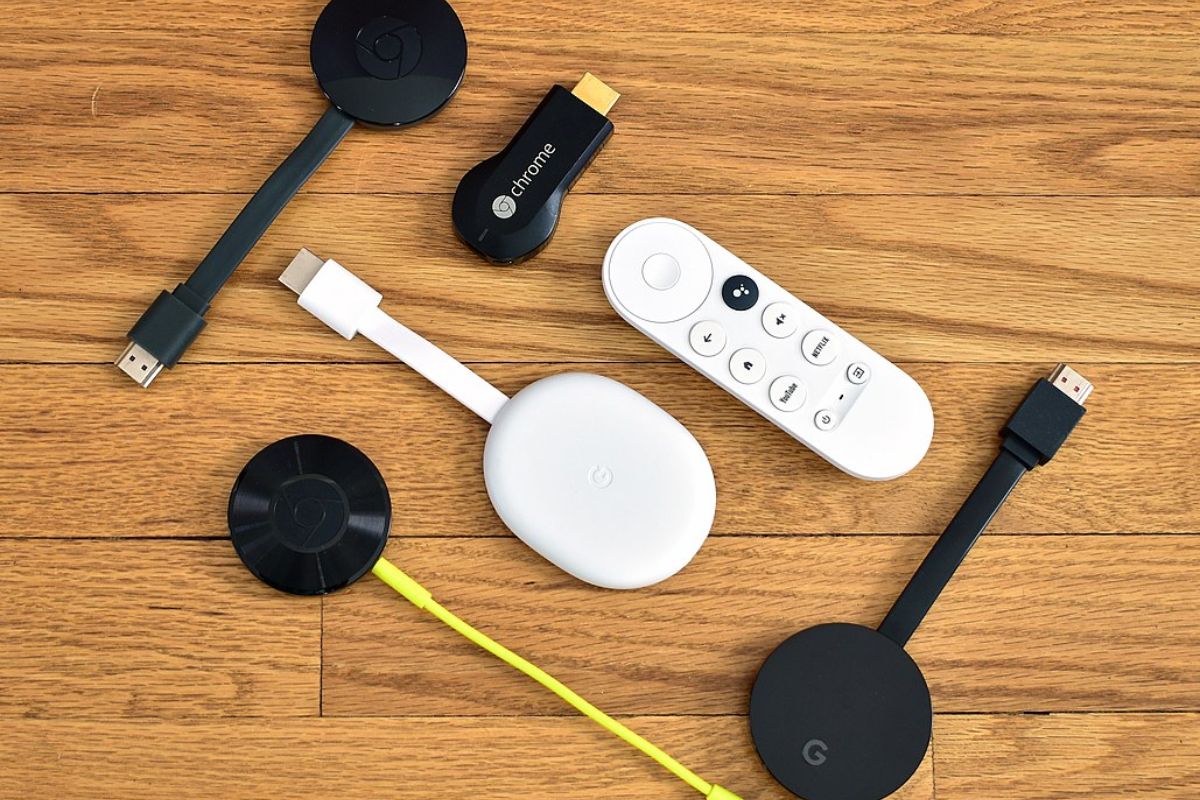
If you don’t have a smart TV, you can still watch Amazon Prime Video on your TV by using a streaming device.
Using a Fire TV Stick
The Fire TV Stick is a popular streaming device that allows you to watch Amazon Prime Video, Netflix, Hulu, and many other streaming services on your TV.
Here’s how to use it:
- Plug the Fire TV Stick into an HDMI port on your TV.
- Connect the Fire TV Stick to your Wi-Fi network.
- Follow the on-screen instructions to set up your Fire TV Stick.
- Open the Prime Video app on your Fire TV Stick.
- Sign in to your Amazon account.
- Browse and watch your favorite movies and TV shows.
Using a Roku
Roku is another popular streaming device that supports Amazon Prime Video.
Here’s how to use it:
- Plug the Roku device into an HDMI port on your TV.
- Connect the Roku to your Wi-Fi network.
- Follow the on-screen instructions to set up your Roku.
- Open the Prime Video app on your Roku.
- Sign in to your Amazon account.
- Browse and watch your favorite movies and TV shows.
Using a Chromecast
If you have a Chromecast, you can use it to cast Amazon Prime Video from your phone or computer to your TV.
Here’s how to do it:
- Plug the Chromecast into an HDMI port on your TV.
- Connect the Chromecast to your Wi-Fi network.
- Open the Prime Video app on your phone or computer.
- Look for the Chromecast icon in the app and tap it.
- Select your Chromecast device from the list.
- Browse and watch your favorite movies and TV shows.
Using a streaming device is a great way to watch Amazon Prime Video on your TV if you don’t have a smart TV.
Whether you choose a Fire TV Stick, Roku, or Chromecast, the process is simple and straightforward.