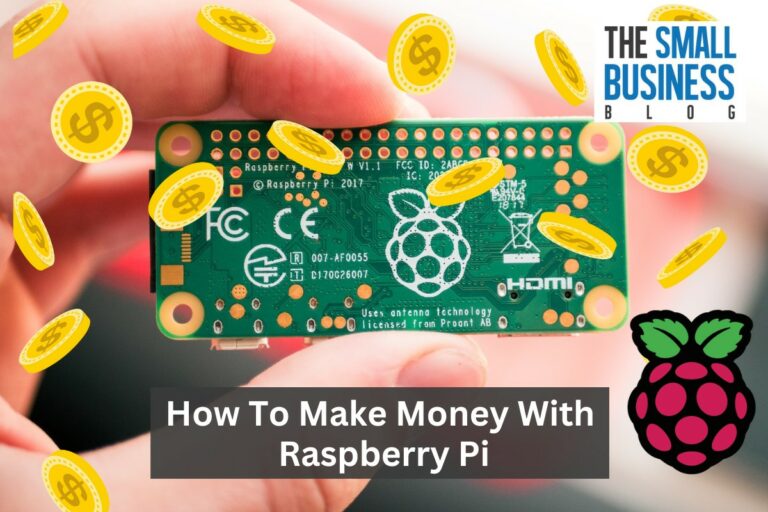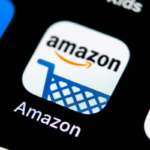Are you looking to expand your brand and reach more customers?
Creating an Amazon storefront may be the solution you need, you just need to know how to make an Amazon storefront.
With over 300 million customers, Amazon provides a massive platform for sellers to showcase their products and increase sales.
In this article, we’ll guide you through the steps to create your own Amazon storefront and help you get started on your journey to success.
First, you’ll need to register your brand with Amazon Brand Registry.
This step helps protect your intellectual property and ensures that your brand is represented accurately on Amazon.
Once you’ve registered your brand, you can begin to dress up your detail pages with high-quality images and detailed product descriptions.
This will help attract potential buyers and increase the likelihood of making a sale.
Next, it’s time to build your storefront.
This is where you can really showcase your brand and products to potential customers.
You’ll be able to customize your storefront with your own branding, including a profile photo, cover photo, and bio.
With your own custom URL, you’ll have a unique web address to share with customers and promote your brand.
By following these steps, you’ll be well on your way to creating a successful Amazon storefront.
Post Contents
How to Make an Amazon Storefront
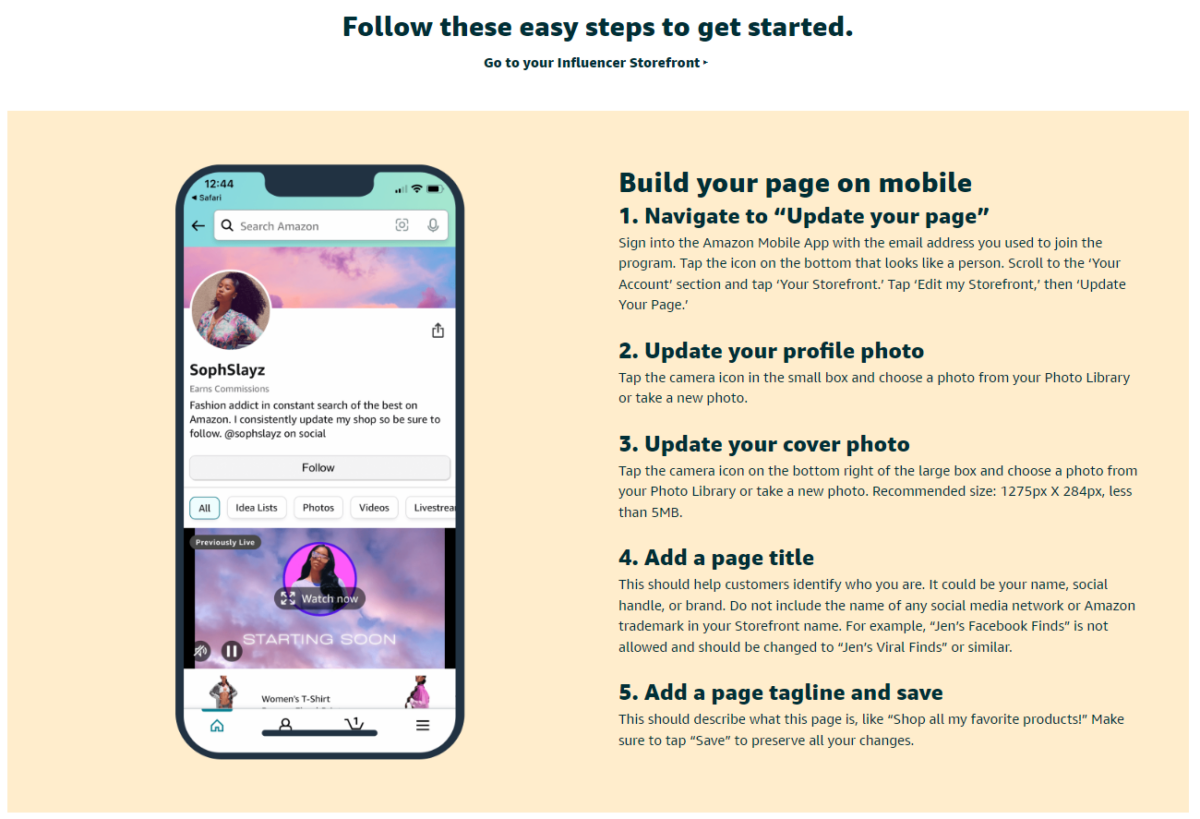
Creating an Amazon storefront is an excellent way to increase brand awareness, drive traffic, and monetize your products.
Step-by-Step Guide
- Sign up for Amazon: If you are not already an Amazon seller, you will need to sign up for an account. You can do this by visiting the Amazon Seller Central website and following the prompts.
- Register your brand: To create an Amazon storefront, you need to be a brand-registered seller. If you haven’t already registered your brand, you can do so through the Amazon Brand Registry.
- Create your storefront: Once you’ve registered your brand, you can create your storefront. To do this, go to the Amazon Stores page and click the “Manage Stores” button. From there, you can create a new store.
- Design your homepage: Your storefront’s homepage is the first thing shoppers will see, so it’s important to make a good impression. Use high-resolution images, add content, and make sure your homepage is easy to navigate.
- Add products: To monetize your storefront, you need to add products. You can do this by going to the “Inventory” tab and selecting “Add Products.” Make sure your products are organized into product categories and subcategories.
- Customize your storefront: Amazon offers predesigned templates and drag-and-drop tiles to help you customize your storefront. Use these tools to create a landing page and shoppable images that will encourage shoppers to stay on your site.
- Apply for Amazon services: Amazon offers a range of services, such as A+ content and livestreams, that can help you increase conversion rates and drive traffic. Apply for these services to take your storefront to the next level.
Requirements
To create an Amazon storefront, you need to meet the following requirements:
- Be a brand-registered seller
- Have a trademark for your brand
- Have a web address that matches your brand display name
- Have high-resolution images for your brand logo and hero image
- Meet Amazon’s intellectual property requirements
By meeting these requirements and following the step-by-step guide, you can create an Amazon storefront that will increase your brand awareness and drive traffic to your products.
Designing Your Amazon Storefront
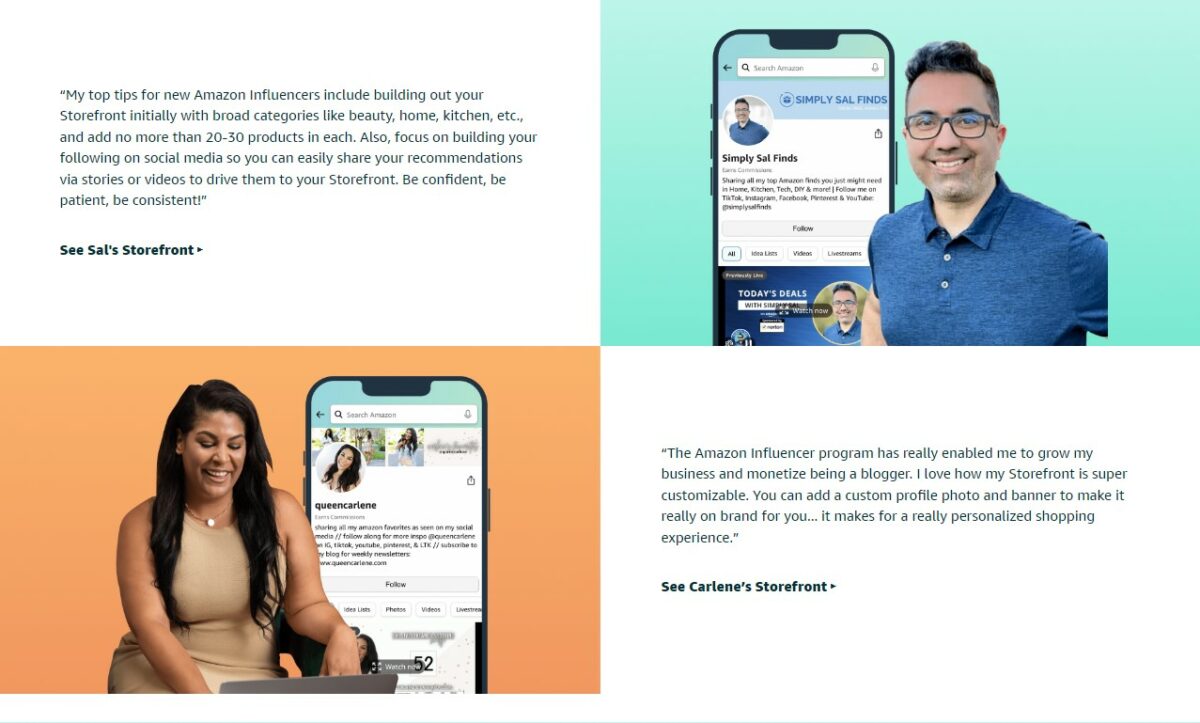
When designing your Amazon storefront, you want to make sure it looks professional and visually appealing to potential customers.
Here are some important aspects to consider:
Templates
Amazon offers a variety of templates to choose from when designing your storefront.
These templates are pre-designed layouts that you can customize with your brand name, logo, and images.
Choose a template that best fits your brand and products.
You can also customize the design further by changing colors, fonts, and layouts.
Brand Registry
To access additional features and services for your storefront, you should enroll in Amazon’s Brand Registry.
This program allows you to protect your brand and intellectual property, as well as access additional tools such as A+ content and enhanced brand content.
Images
Images are crucial in creating an attractive storefront.
Use high-resolution images that showcase your products and brand.
You can also add a hero image to your homepage that highlights your brand logo or a key product.
Make sure all images are optimized for web and mobile viewing.
When adding images to your storefront, consider using tiles to organize products into categories or collections.
You can also create multiple pages to showcase different product lines or services.
Add content such as product descriptions and features to enhance the customer experience.
Adding Products to Your Amazon Storefront
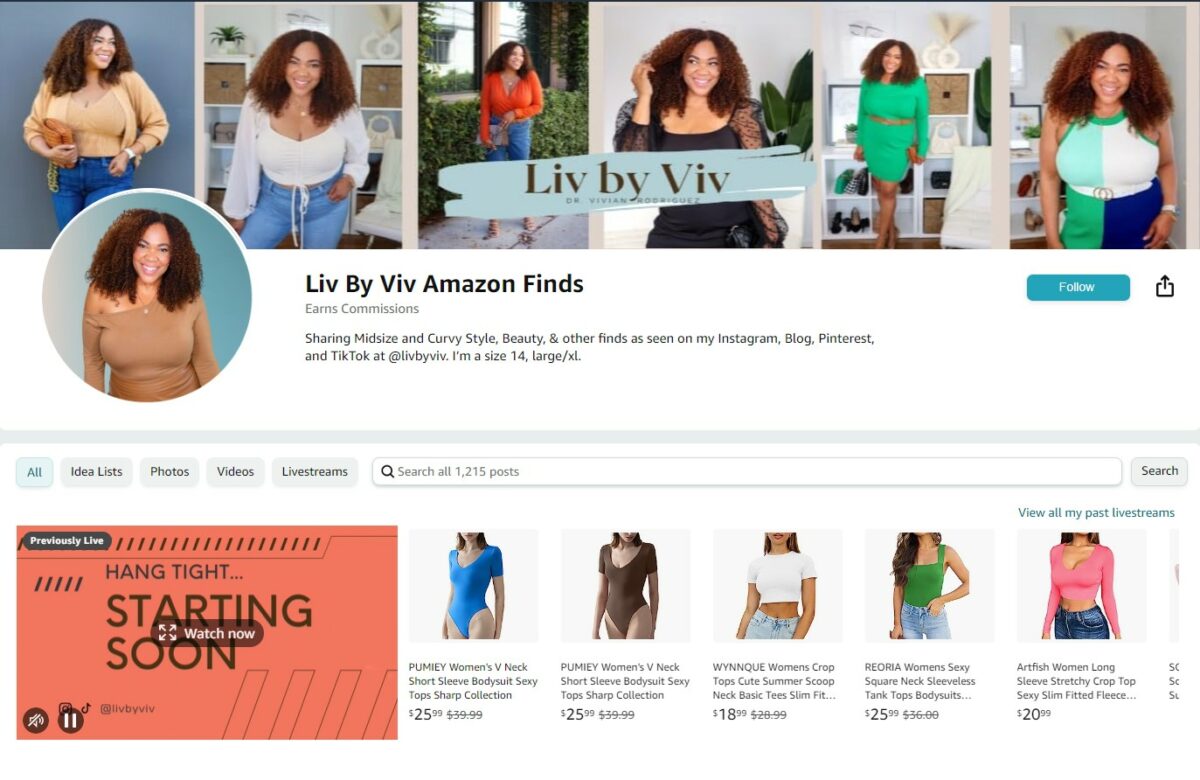
Once you have set up your Amazon storefront, the next step is to add products to it.
Here are some steps to help you add products to your Amazon storefront.
Product Categories
When adding products to your storefront, you need to organize them into categories.
This helps your customers easily find the products they are looking for.
To create a new category, follow these steps:
- Go to “Manage Your Storefront” and click on “Edit” next to the category section.
- Click on “Add Category” and enter the name of the category.
- Click on “Save” to create the new category.
Inventory
To add products to your storefront, you need to have them in your Amazon inventory.
If you don’t have the products in your inventory, you need to add them first. Here’s how:
- Go to “Manage Your Inventory” and click on “Add a Product”.
- Enter the product details such as the title, description, and price.
- Upload images of the product.
- Set the shipping options and fulfillment method.
- Click on “Save and Finish” to add the product to your inventory.
Once you have the products in your inventory, you can add them to your storefront.
Here’s how:
- Go to “Manage Your Storefront” and click on “Edit” next to the product section.
- Click on “Add Products” and select the products you want to add.
- Click on “Save” to add the products to your storefront.
In conclusion, adding products to your Amazon storefront is a simple process.
By organizing your products into categories and keeping your inventory up-to-date, you can ensure that your customers have a great shopping experience on your storefront.
Promoting Your Amazon Storefront
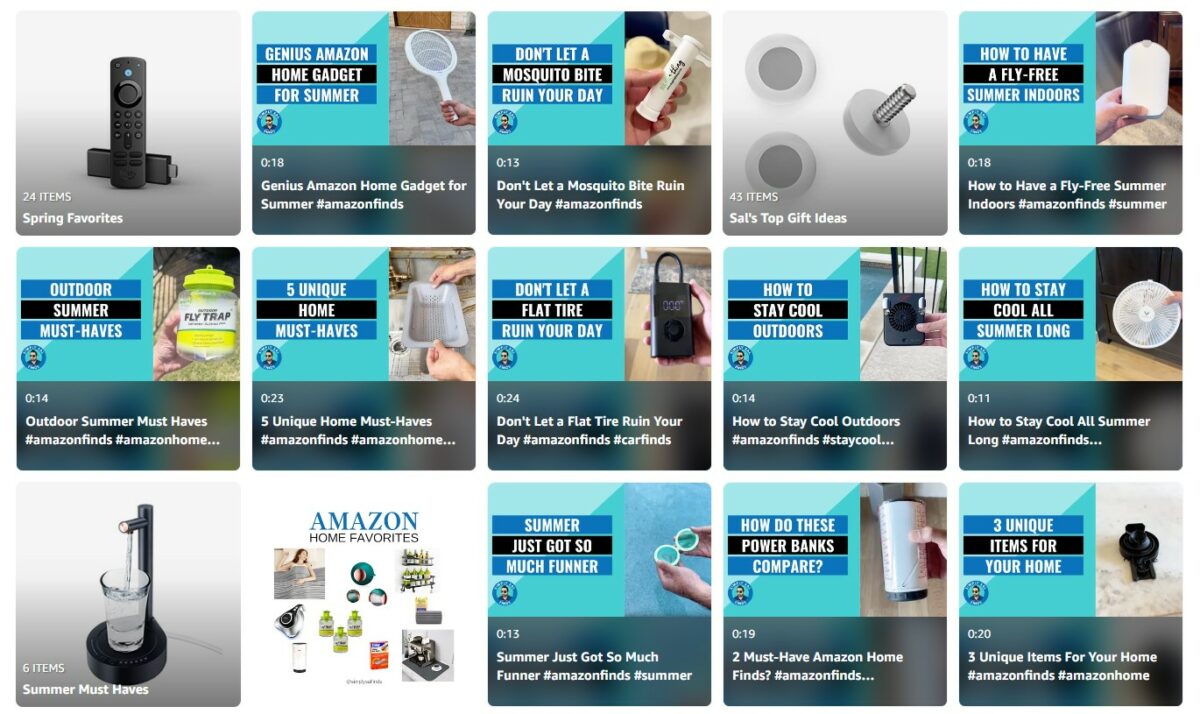
Once you have created your Amazon storefront, the next step is to promote it to drive traffic and increase sales.
There are several ways to promote your storefront, including Amazon Advertising, social media, and Sponsored Brands.
Amazon Advertising
Amazon Advertising is a powerful tool that can help you reach your target audience and increase your brand awareness.
With Amazon Advertising, you can create campaigns that target specific keywords and products, as well as display ads on Amazon and other websites.
To get started with Amazon Advertising, you will need to create an account and set up your campaigns.
You can choose from several ad formats, including sponsored products, sponsored brands, and sponsored display ads.
You can also track your performance and adjust your campaigns to optimize your results.
Social Media
Social media is another effective way to promote your Amazon storefront and drive traffic to your homepage.
You can use social media platforms like Facebook, Instagram, and Twitter to share your products and engage with your audience.
To promote your Amazon storefront on social media, you can create posts that showcase your products and link back to your storefront.
You can also run social media ads to reach a wider audience and drive more traffic to your storefront.
Sponsored Brands
Sponsored Brands is a feature that allows you to promote your brand and products on Amazon.
With Sponsored Brands, you can create ads that showcase your brand logo, products, and a custom headline.
To create a Sponsored Brands campaign, you will need to choose your products, set your budget, and create your ad creative.
You can also track your performance and adjust your campaigns to optimize your results.
By using these promotion methods, you can increase your storefront’s visibility and drive more traffic to your homepage.
This can help improve your conversion rates and ultimately increase your sales on Amazon.
Managing Your Amazon Storefront
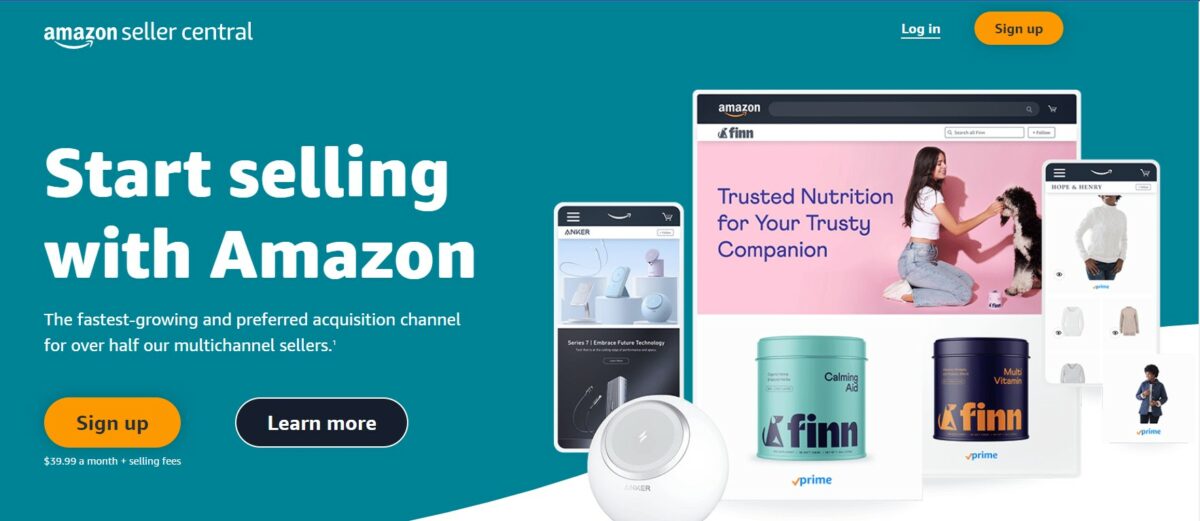
Once you have created your Amazon Storefront, it is important to manage it properly to ensure that it is effective in promoting your brand and products.
Here are some tips on how to manage your Amazon Storefront effectively.
Seller Central
If you are a seller on Amazon, you can manage your Storefront through Seller Central.
Here, you can add or remove products, update your branding, and manage your orders and fulfillment.
You can also access data on your Storefront’s performance, such as traffic and conversion rates, to help you make informed decisions about your ecommerce marketing strategy.
Vendor Central
If you are a vendor on Amazon, you can manage your Storefront through Vendor Central.
Here, you can create and edit your Storefront’s content, including images, videos, and product descriptions.
You can also access data on your Storefront’s performance, such as traffic and conversion rates, to help you optimize your ecommerce solution.
Reporting
Amazon provides various reporting tools to help you track your Storefront’s performance.
You can access data on your Storefront’s traffic, sales, and conversion rates, as well as information on customer demographics and behavior.
This data can help you identify trends and opportunities, and make informed decisions about your ecommerce marketing strategy.
Remember to regularly monitor your Storefront’s performance and make adjustments as necessary.
This can include updating your branding, adding new products, or optimizing your fulfillment process.