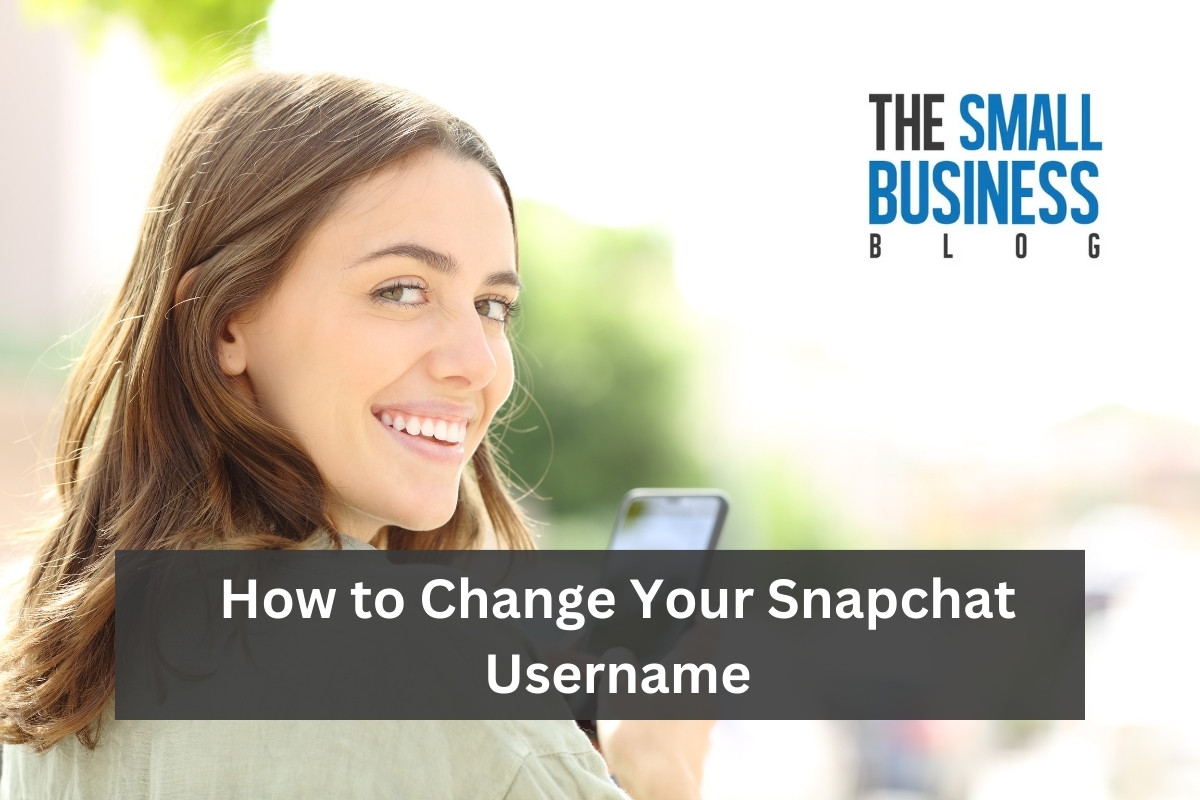How to change Snapchat username?
Look no further! Changing your Snapchat username is a simple process that can be done in just a few steps.
Your username is what your friends use to add you on Snapchat, so it’s important to make sure it’s something you’re happy with.
To change your Snapchat username, first open the latest version of the Snapchat mobile app.
From there, go to your profile screen and tap the Bitmoji icon in the top right corner of the camera.
Then, tap the gear icon and select “Username”.
Enter your new desired username and tap “Save”.
Keep in mind that you can only change your Snapchat username once a year, so choose wisely!
It’s important to note that changing your username will not affect your friends or your saved content on Snapchat.
However, if you want to change the name that is displayed to your friends, you can also change your display name.
This can be done at any time and is separate from your username.
Now that you know the steps to change your Snapchat username, go ahead and give it a try!
Post Contents
Understanding Snapchat Usernames and Display Names

Snapchat usernames and display names are the two ways in which you can identify yourself on the app.
Your username is your unique identifier, which is used to add friends, while your display name is the name that appears on your profile and is visible to your friends.
Difference Between Username and Display Name
Your Snapchat username is a unique identifier that is used to add friends, and it cannot be changed more than once a year.
On the other hand, your display name is the name that appears on your profile and is visible to your friends.
You can change your display name as often as you like, and it can be up to 30 characters long.
It is important to note that changing your username will also change your Snapcode, which is the unique code that allows people to add you on Snapchat.
If you change your username, you will need to share your new Snapcode with your friends so that they can add you again.
When choosing a username, it is important to choose something that is easy to remember and reflects your personality.
You can use your real name, a nickname, or a combination of both.
However, it is important to avoid using inappropriate or offensive usernames.
Your display name, on the other hand, is a great way to help your friends recognize you.
You can use your real name, a nickname, or a creative name that reflects your personality.
You can also use emojis and special characters to make your display name more interesting and unique.
How to Change Your Snapchat Display Name
If you want to change your Snapchat display name, it’s a quick and easy process.
Here are the steps for both Android and iOS devices:
Steps for Android:
- Open Snapchat and tap on your profile icon in the top left corner of the screen.
- Tap on the settings icon (gear icon) in the top right corner of the screen.
- Scroll down to the “My Account” section and tap on “Name.”
- Enter your new display name and tap “Save.”
Steps for iOS:
- Open Snapchat and tap on your profile icon in the top left corner of the screen.
- Tap on the settings icon (gear icon) in the top right corner of the screen.
- Scroll down to the “My Account” section and tap on “Name.”
- Enter your new display name and tap “Save.”
It’s important to note that when you change your display name, your friends who have already added you will continue to see your old display name.
However, any new friends you add will see your updated display name.
In addition, your Snapchat username cannot be changed more than once a year, but you can change your display name as often as you like.
That’s all there is to it! With just a few quick steps, you can easily change your Snapchat display name to whatever you like.
How to Change Snapchat Username
Changing your Snapchat username is easy and can be done in just a few simple steps.
Follow the steps below to change your Snapchat username:
- Open the Snapchat app on your device and login to your account.
- Tap on your profile icon located in the top left corner of the screen.
- Tap on the gear icon located in the top right corner of the screen to access your settings.
- Scroll down and tap on the “I Need Help” option.
- Tap on the “My Account & Security” option.
- Tap on the “Account Information” option.
- Tap on the “Username” option.
- Enter your new desired username.
- Tap on the “Save” button to confirm your new username.
It’s important to note that you can only change your Snapchat username once every 30 days.
So be sure to choose a username that you’ll be happy with for at least a month.
Additionally, changing your username will not affect your friends or your existing snaps, but it will change your profile URL.
So be sure to let your friends know about your new username so they can easily find you on Snapchat.
Creating a New Snapchat Account

If you want to create a new Snapchat account, you’ll need to delete your old account first.
Here’s how to do it:
How to Delete Your Old Account
- Open the Snapchat app on your device.
- Tap on your profile icon in the top-left corner of the screen.
- Tap on the gear icon in the top-right corner of the screen to access your settings.
- Scroll down and tap on “I Need Help” under the “Support” section.
- Tap on “My Account & Security” and then select “Account Information.”
- Tap on “Delete My Account” and follow the instructions on the screen.
Once you’ve deleted your old account, you can set up a new one.
Setting Up Your New Account
- Open the Snapchat app and tap on “Sign Up.”
- Enter your first and last name, then tap on “Sign Up & Accept.”
- Enter your birthdate.
- Choose a new username. Remember, you can only change your username once a year, so choose wisely!
- Create a strong password. We recommend using a combination of letters, numbers, and symbols to make your password extra secure.
- Verify your phone number or email address.
- Add your friends by syncing your contacts or searching for their usernames.
And that’s it!
You’re now ready to start snapping with your new account. Just remember to keep your username and password safe and secure.
Additional Features and Information
In addition to changing your Snapchat username, there are several other features and information that you may find useful:
- Snap Score: Your Snap Score is a numerical representation of your Snapchat activity. It’s based on the number of snaps you’ve sent and received, as well as other factors like how often you use the app. You can view your Snap Score by swiping down on the camera screen.
- Bitmoji Icon: The Bitmoji icon in Snapchat allows you to create a cartoon avatar of yourself that can be used in various ways within the app, such as in chat or on your Snap Map. To create your Bitmoji, tap on your profile icon and then the Bitmoji icon.
- Snap Code: Your Snap Code is a unique QR code that can be used to add friends on Snapchat. To find your Snap Code, tap on your profile icon and then the yellow Snap Code icon.
- Memories: Memories is a feature within Snapchat that allows you to save and view snaps that you’ve taken. To access Memories, swipe up on the camera screen.
- Chat: Snapchat’s chat feature allows you to send messages, photos, and videos to your friends. To access chat, swipe right from the camera screen.
- Group Chat: You can create group chats with up to 32 friends on Snapchat. To create a group chat, tap on the chat icon and then the “New Group” button.
- My Account: The My Account section of Snapchat allows you to manage your account settings, such as your email and phone number. To access My Account, tap on your profile icon and then the gear icon.
- Premium: Snapchat offers a variety of premium features, such as lenses and filters, that can be purchased with real money. To access premium features, tap on the smiley face icon in the top right corner of the camera screen.
- Contact Us: If you have any issues or questions about Snapchat, you can contact the Snapchat support team by tapping on the profile icon, then the gear icon, and then “I Need Help.” From there, you can select the issue you’re experiencing and contact support.
- Text Box: You can add text to your snaps by tapping on the “T” icon in the top right corner of the screen. From there, you can type your message and adjust the font, color, and size.
- Contacts: Your Snapchat contacts are the people you’ve added as friends on the app. You can view your contacts by tapping on the chat icon and then the “New Chat” button.
Key Takeaways
Changing your Snapchat username is a simple process, but it’s important to keep a few things in mind.
Here are some key takeaways to remember:
- Your friends won’t lose you as a friend if you change your username. They’ll still be able to find you by searching for your display name.
- You can only change your username once every 30 days, so choose wisely.
- Your old username will be freed up for someone else to use once you change it, so make sure you’re okay with that before you make the switch.
- Your Snapchat score and Snapstreaks won’t be affected by changing your username.
- If you have a verified account, changing your username could result in losing your verification badge.
Overall, changing your Snapchat username is a simple process that can give you a fresh start on the platform.
Just make sure you’re aware of the potential consequences before you make the switch.