Are you tired of paying for Snapchat+ and want to cancel your subscription?
Whether you’re using an iPhone or an Android device, the process is straightforward but how to cancel Snapchat Plus?
You can easily cancel your subscription by following a few simple steps, and we’re here to guide you through the process.
If you’re using an iPhone, you can cancel your Snapchat+ subscription by going to your App Store account settings and selecting “Subscriptions.”
From there, you can select Snapchat+ and cancel your subscription.
If you’re using an Android device, the process is similar.
Go to your Google Play Store account settings, select “Subscriptions,” and then choose Snapchat+ to cancel your subscription.
It’s important to note that once you cancel your subscription, you’ll lose access to any Snapchat+ features immediately.
If you cancel your subscription before the end of the free trial period, you’ll still have access to the features until the trial period ends.
If you’re having trouble canceling your subscription, you can contact Apple or Google Support for assistance.
Post Contents
- 1 Understanding Snapchat Plus
- 2 Snapchat Plus Subscription Plan
- 3 Availability of Snapchat Plus
- 4 Using Snapchat Plus on Different Platforms
- 5 Managing Your Snapchat Plus Subscription
- 6 How to Cancel Snapchat Plus
- 7 Refunds and Free Trials
- 8 Privacy and Terms of Service
- 9 Additional Features and Services
- 10 Key Takeaways
Understanding Snapchat Plus
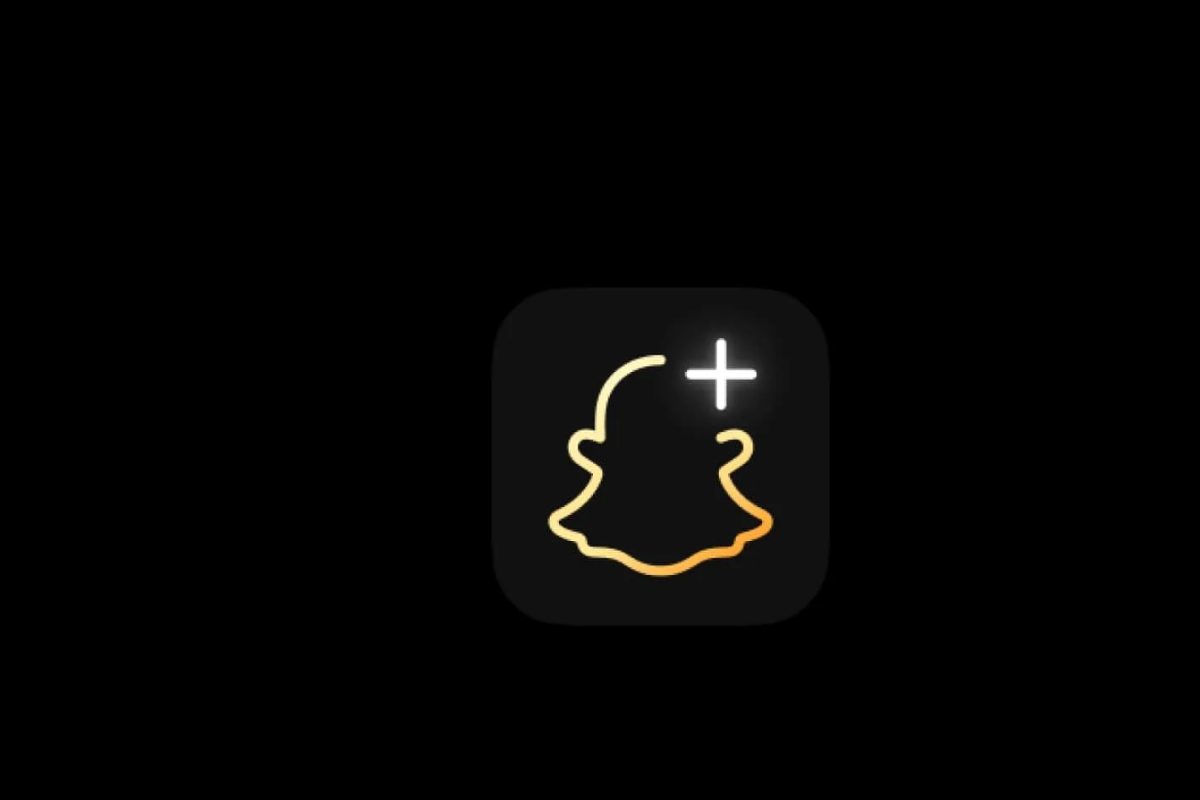
Snapchat Plus, also known as Snapchat+, is a premium subscription service that offers exclusive features to its users.
With Snapchat+, you can access new features that are not available on the regular Snapchat app.
One of the most notable features of Snapchat+ is the ability to customize your app icon.
You can choose from a variety of app icons to make your Snapchat app look unique.
Another exclusive feature of Snapchat+ is the Snap Map Ghost Trails.
This feature allows you to see the path that your friends have taken on the Snap Map.
It’s a fun way to see where your friends have been and what they’ve been up to.
The Friend Solar System is another feature that is only available on Snapchat+.
This feature allows you to see how close you are to your friends based on the number of snaps you’ve sent to each other.
Snapchat+ also offers Bitmoji backgrounds, which allow you to set your Bitmoji as the background of your chat screen.
This is a fun way to personalize your chats and make them more interesting.
With Snapchat+, you can also create custom story expiration times.
This means that you can choose how long your stories will be visible to your friends before they disappear.
Finally, Snapchat+ offers a post-view emoji feature, which allows you to add emojis to your snaps after they’ve been viewed.
This is a fun way to add some personality to your snaps and make them more interesting.
Snapchat Plus Subscription Plan
If you’re interested in subscribing to Snapchat Plus, it’s important to understand the subscription plan.
Snapchat Plus is a paid subscription that provides access to certain features, functionality, or other benefits to further enhance your experience on Snapchat.
The subscription costs $3.99 per month, and there is a 7-day free trial available for new sign-ups.
To start your 7-day free trial, simply sign up for the subscription plan through the Snapchat app.
You will be asked to enter your payment information, but you will not be charged until the trial period ends.
If you decide you don’t want to continue with the subscription, make sure to cancel it before the end of the trial period to avoid being charged.
Once you subscribe to Snapchat Plus, you will have access to a range of premium features, including:
- Ad-free experience
- Exclusive filters and lenses
- Unlimited access to Snap Originals
- More Bitmoji customization options
- Snap Map location sharing options
To manage your subscription, go to your device’s app store and select “Subscriptions.”
From there, you can view your current subscriptions and manage them as needed.
If you want to cancel your Snapchat Plus subscription, simply follow the steps outlined in the search results provided earlier.
Availability of Snapchat Plus
If you are looking to subscribe to Snapchat Plus, it’s important to know that it may not be available in all countries.
Currently, Snapchat Plus is available in the United States, Canada, United Kingdom, France, Germany, Saudi Arabia, Australia, New Zealand, Sweden, Norway, Netherlands, Belgium, India, Kuwait, Qatar, Oman, Bahrain, Egypt, Israel, Denmark, Switzerland, Ireland, and Finland.
Before subscribing to Snapchat Plus, make sure to check if it’s available in your country.
If it’s not, you won’t be able to access the premium features even if you subscribe to it.
It’s worth noting that Snapchat Plus may not be available in all regions within the countries where it’s offered.
For example, it may not be available in certain states or provinces.
So, make sure to check the availability in your specific region before subscribing.
If you are traveling to a country where Snapchat Plus is not available, you won’t be able to access the premium features even if you have an active subscription.
So, it’s best to check the availability before you travel.
Using Snapchat Plus on Different Platforms

Snapchat Plus is a subscription service that provides users with access to exclusive features on Snapchat.
These features include filters, lenses, and more.
Snapchat Plus is available on both Android and iOS platforms.
Here’s what you need to know about using Snapchat Plus on different platforms.
Android
If you’re using Snapchat Plus on an Android device, you can manage your subscription through the Google Play Store.
To cancel your subscription, simply follow these steps:
- Open the Google Play Store app.
- Tap on the three horizontal lines in the top left corner.
- Select “Subscriptions” from the menu.
- Find Snapchat Plus in the list of subscriptions.
- Tap “Cancel” and confirm your cancellation.
iPhone/iOS
If you’re using Snapchat Plus on an iPhone or iOS device, you can manage your subscription through your Apple ID.
To cancel your subscription, simply follow these steps:
- Open the Settings app.
- Tap on your name at the top of the screen.
- Tap “Subscriptions”.
- Find Snapchat Plus in the list of subscriptions.
- Tap “Cancel Subscription” and confirm your cancellation.
App Store and Google Play Store
Snapchat Plus subscriptions are processed through the App Store and Google Play Store.
If you have any issues with your subscription, you can contact Apple or Google Support for assistance.
Transferring Your Subscription
Unfortunately, you cannot transfer your Snapchat Plus subscription to another account.
If you want to use Snapchat Plus on a different account, you will need to purchase a new subscription.
Refunds
If you’re not satisfied with your Snapchat Plus subscription, you can request a refund.
Refunds are subject to Snapchat’s refund policy, which may vary depending on your location.
To request a refund, contact Snapchat Support.
Managing Your Snapchat Plus Subscription
If you have subscribed to Snapchat Plus but no longer want to use it, you can easily cancel your subscription.
Here are the steps to manage your Snapchat Plus subscription:
- Open the Snapchat app on your device.
- Tap on your profile icon in the top left corner of the screen.
- Tap on the gear icon in the top right corner to access your settings.
- Scroll down and tap on “Snapchat+.”
- From here, you can view your subscription details, including the start and end dates.
- To cancel your subscription, tap on “Cancel Subscription.”
- Follow the prompts to confirm your cancellation.
Note that if you cancel your subscription before the end of the current billing period, you will still have access to Snapchat Plus features until the end of that period.
Once the billing period ends, you will lose access to those features unless you renew your subscription.
If you want to transfer your Snapchat Plus subscription to another account, unfortunately, this is not possible.
You will need to cancel your current subscription and then subscribe again using the other account.
If you have any issues canceling your Snapchat Plus subscription, you can contact Snapchat support for assistance.
Keep in mind that since transactions are processed through the App Store or Google Play Store, you may also need to confirm your subscription cancellation with Apple or Google support.
How to Cancel Snapchat Plus

If you no longer wish to use the premium features of Snapchat and want to cancel your subscription, follow these simple steps:
- Open Snapchat and go to your profile.
- Click on the gear icon in the top right corner to access your settings.
- Scroll down and click on “Snapchat+ Subscription” under the “More Information” section.
- On the next screen, you will see the details of your subscription. Click on “Cancel Subscription” at the bottom of the page.
- A pop-up will appear asking you to confirm your cancellation. Click on “Yes” to confirm.
- Your subscription will be canceled, and you will no longer be charged for Snapchat+.
Note: If you cancel your subscription before the end of the billing cycle, you will still have access to the premium features until the end of the cycle.
After that, your account will revert to the standard version of Snapchat.
If you subscribed to Snapchat+ through the App Store or Google Play Store, you will need to cancel your subscription through their respective platforms.
Follow the steps provided by Apple or Google Support to cancel your subscription.
If you have any issues canceling your subscription or have questions about refunds, contact Snapchat Support for assistance.
They will be able to help you with any issues you may have.
Refunds and Free Trials
If you cancel your Snapchat+ subscription before the end of your free trial, you will not be charged.
However, if you cancel after the trial period has ended, you will still have access to the Snapchat+ features until the end of your paid month.
Unfortunately, it is not possible to receive a refund for the remainder of a subscription period after canceling.
It is important to note that iOS users must cancel subscriptions 24 hours before the end of the 7-day trial to avoid being charged.
Android users, on the other hand, can cancel their subscription at any time.
To cancel your Snapchat+ subscription, simply follow the steps outlined in the previous section.
Once the subscription is canceled, you will no longer have access to any Snapchat+ features.
If you have any issues with canceling your subscription or have questions about refunds, you can contact Snapchat support.
They will be able to assist you with any concerns you may have.
Privacy and Terms of Service
When using Snapchat+, it is important to be aware of the privacy and terms of service policies that govern the use of the app.
These policies are in place to protect your personal information and ensure that you have a safe and enjoyable experience on the platform.
Snapchat+ collects certain information from its users, including location data, which is used to provide location-based features such as filters and lenses.
If you do not want Snapchat+ to collect your location data, you can turn off location services in your device settings or use the app in Ghost Mode.
Ghost Mode is a feature that allows you to hide your location from other users on the platform.
When in Ghost Mode, your location will not be visible to other users, and your location history will not be saved.
Snapchat+ also has a feature called Ghost Trail, which allows you to see where your friends have been on the map.
If you do not want your location history to be visible to others, you can turn off Ghost Trail in your app settings.
It is important to read and understand the terms of service when using Snapchat+.
The terms of service outline the rules and guidelines for using the platform, as well as the consequences for violating these rules.
By using Snapchat+, you agree to abide by these terms of service.
Additional Features and Services
When you subscribe to Snapchat+, you gain access to a variety of additional features and services that are not available in the free version of the app.
Some of these features include early access to new Snapchat features, custom notification sounds, and camera color borders.
With Snapchat+, you also have the ability to add more than one Best Friend Forever (BFF) to your profile.
This means you can show off all of your closest friends on your profile page.
Additionally, you can customize your profile name to make it unique and personal to you.
One of the most significant benefits of Snapchat+ is the ability to access exclusive content and services.
This includes access to premium lenses and filters that are not available in the free version of the app.
You can also enjoy an ad-free experience, which means you won’t be interrupted by ads while using the app.
Key Takeaways
Canceling your Snapchat+ subscription is a straightforward process that you can complete in a few steps.
Here are some key takeaways to keep in mind:
- You can cancel your Snapchat+ subscription on both iOS and Android devices.
- You need to cancel your subscription through the App Store or Google Play Store, depending on your device.
- If you cancel your subscription before the end of the free trial period, you can still access Snapchat+ features until the trial ends.
- Once your subscription has been canceled, you will lose access to Snapchat+ features immediately.
- If you cancel your subscription, you can request a refund from Apple or Google support, depending on your device.
To cancel your subscription, follow these steps:
- Open the App Store or Google Play Store on your device.
- Tap on your profile picture or icon.
- Select “Subscriptions” from the menu.
- Find Snapchat+ in the list of subscriptions and tap on it.
- Tap on “Cancel Subscription” and follow the prompts to confirm.
If you cancel your subscription before the end of the free trial period, you can still access Snapchat+ features until the trial ends.
However, once the trial ends, you will lose access to those features unless you renew your subscription.
Finally, if you encounter any issues or have any questions about canceling your subscription, you can contact Snapchat support or Apple/Google support for assistance.






























