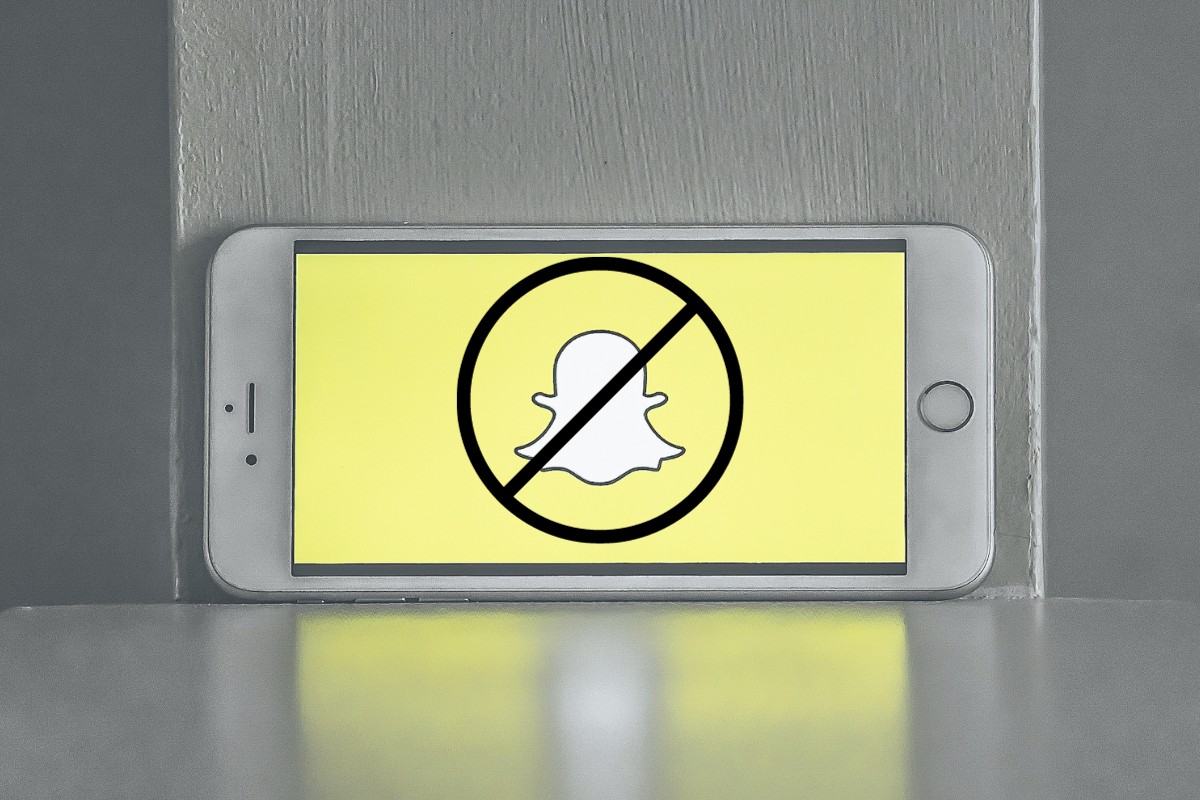While Snapchat can be fun to use, it can also be a source of distraction and even addiction for some users.
If you’re concerned about the amount of time you or your child is spending on Snapchat, blocking the app is a good solution, but how to block Snapchat?
Fortunately, blocking Snapchat on your phone or your child’s phone is relatively easy.
You can use built-in settings on your iPhone or Android device to restrict app downloads and purchases, or you can use third-party apps like Mobile Guardian to block specific apps completely.
In this article, we’ll go over some of the most effective ways to block Snapchat on your phone or your child’s phone.
Whether you’re looking to limit your own use of the app or keep your child safe online, we’ve got you covered.
Post Contents
Understanding Snapchat
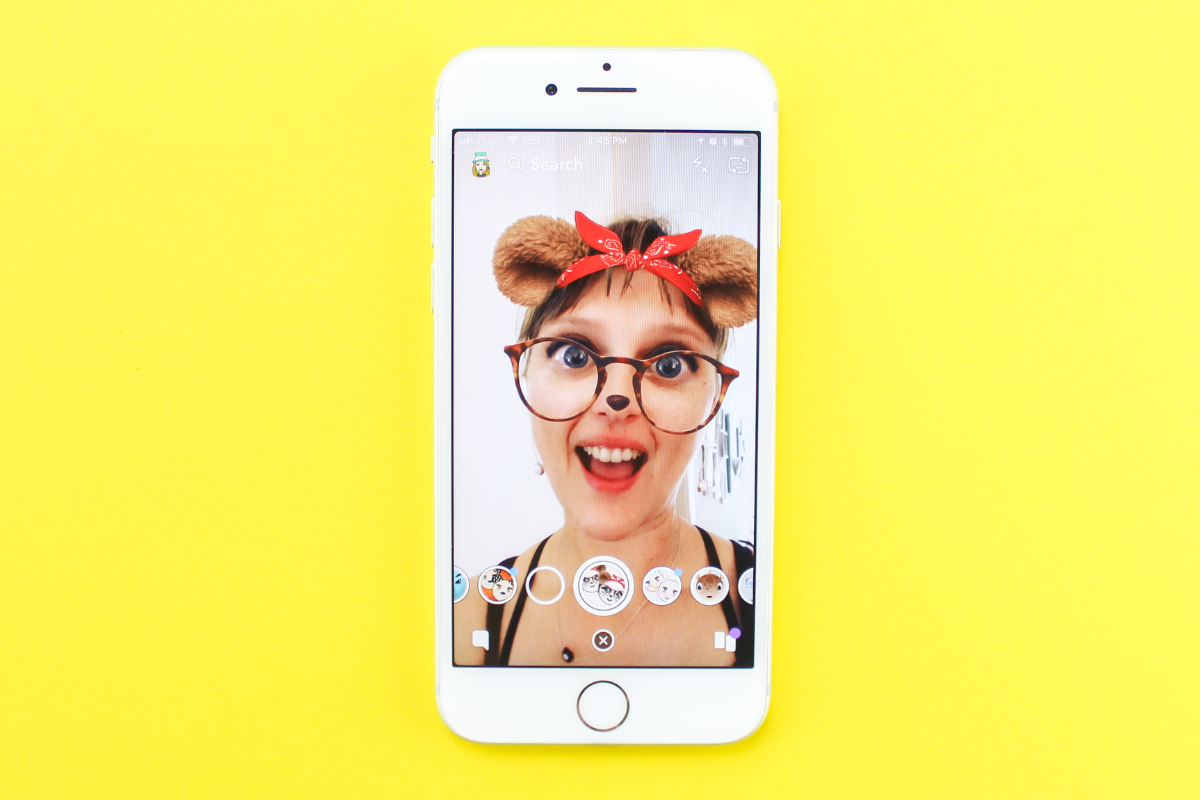
Snapchat is a popular social media app that allows you to share photos and videos with your friends and followers.
It is primarily known for its unique feature of sending disappearing messages, which disappear after a set amount of time.
Snapchat also has many other features that make it a fun and engaging app to use.
When you first open Snapchat, you will see the camera screen.
This is where you can take photos and videos to share with your friends.
You can also add filters, lenses, and other effects to your snaps to make them more interesting.
One of the main features of Snapchat is its “Stories” feature.
This allows you to share a collection of photos and videos with your followers that will disappear after 24 hours.
You can also view the Stories of your friends and followers by swiping left on the camera screen.
Another feature of Snapchat is its “Snap Map”.
This allows you to see the location of your friends on a map, as long as they have enabled the feature.
You can also choose to share your own location with your friends.
Snapchat also has a messaging feature, which allows you to send text messages, photos, and videos to your friends.
You can also video chat with your friends using the app.
Navigating the Snapchat Interface
When you first open Snapchat, you’ll be taken to the camera screen.
From here, you can take photos or videos to share with your friends.
But there’s more to Snapchat than just the camera screen.
Let’s explore the different parts of the Snapchat interface.
Chat Screen
To access the Chat screen, swipe right on the camera screen.
Here, you can see all of your conversations with your friends.
If you have any unopened Snaps, you’ll see a number next to your friend’s name.
To open a Snap, simply tap on your friend’s name.
Profile Icon
To access your profile, tap on your Bitmoji or profile picture in the top left corner of the camera screen.
From here, you can edit your profile, add friends, and view your Snap Map.
My Friends
To see a list of your friends, swipe down on the camera screen.
Here, you can see your friends’ Bitmojis and their usernames.
You can also search for friends by typing their username into the search bar at the top of the screen.
Story
To view your friends’ stories, swipe left on the camera screen.
Here, you can see a list of your friends’ stories.
To view a friend’s story, simply tap on their name.
Gear Icon
To access your settings, tap on the gear icon in the top right corner of the camera screen.
From here, you can manage your account, customize your Snapcode, and adjust your privacy settings.
How to Block Snapchat
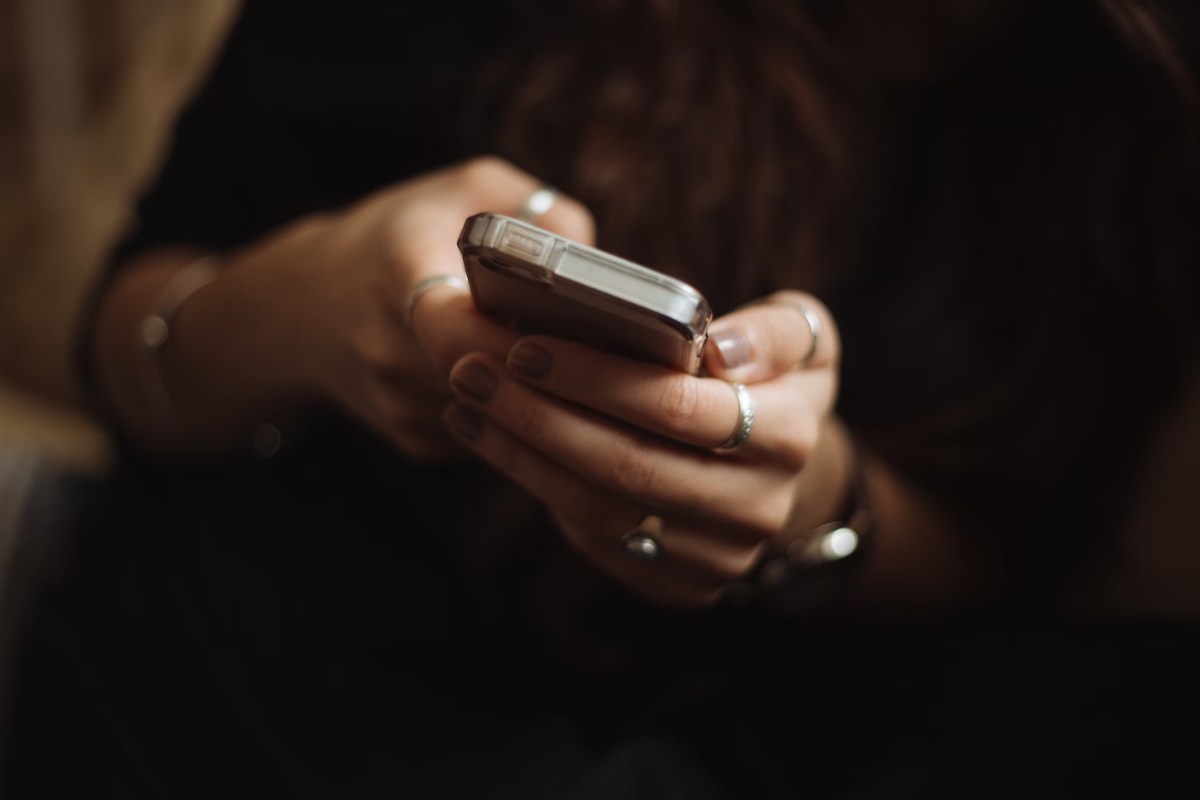
Blocking someone on Snapchat is a simple process that can be done in a few steps.
Here are the different ways to block someone on Snapchat:
Block a Friend
If you want to block a friend on Snapchat, follow these steps:
- Open Snapchat and go to the Chat screen.
- Tap and hold on your friend’s name.
- Tap ‘Manage Friendship’.
- Tap ‘Block’.
Once you block a friend, they won’t be able to send you snaps or view your stories.
Block from Chat
If someone you don’t want to talk to sends you a snap, you can block them from the chat screen.
Here’s how:
- Long press on the person’s name in the Chat screen.
- Tap the Gear icon.
- Tap ‘Block’.
- Tap ‘Block’ again to confirm.
Once you block someone from chat, they won’t be able to send you snaps or messages.
Block from View
If you want to block someone from viewing your stories, follow these steps:
- Go to your profile.
- Tap the three dots in the top right corner.
- Tap ‘Customize’.
- Select the person you want to block from viewing your stories.
- Tap ‘Block’.
Once you block someone from viewing your stories, they won’t be able to see them anymore.
Block from Adding
If you want to prevent someone from adding you on Snapchat, follow these steps:
- Go to your profile.
- Tap the Gear icon in the top right corner.
- Scroll down to ‘Who Can…’ and tap ‘Contact Me’.
- Select ‘My Friends’ or ‘Custom’.
- If you selected ‘Custom’, select the person you want to block.
- Tap ‘Block’.
Once you block someone from adding you, they won’t be able to send you friend requests.
Block from Search
If you want to prevent someone from finding you on Snapchat, follow these steps:
- Go to your profile.
- Tap the Gear icon in the top right corner.
- Scroll down to ‘Who Can…’ and tap ‘See Me in Quick Add’.
- Select ‘No One’.
- Tap ‘Block’.
Once you block someone from finding you, they won’t be able to add you as a friend.
Managing Blocked Contacts
Blocking someone on Snapchat can help you avoid unwanted messages or interactions.
But what if you change your mind or want to manage your blocked contacts?
Here’s how you can unblock, remove, or manage your blocked contacts on Snapchat.
Unblock a Contact
If you want to unblock a contact on Snapchat, follow these steps:
- Open Snapchat and go to your profile.
- Tap the gear icon to access your settings.
- Scroll down to the “Blocked” section and tap on it.
- Find the contact you want to unblock and tap on their name.
- Tap the “X” next to their name to unblock them.
Once you unblock a contact, they will be able to send you messages and view your stories again.
Remove a Contact
If you want to remove a contact from your blocked list without unblocking them, follow these steps:
- Open Snapchat and go to your profile.
- Tap the gear icon to access your settings.
- Scroll down to the “Blocked” section and tap on it.
- Find the contact you want to remove and swipe left on their name.
- Tap the “Delete” button that appears.
Once you remove a contact from your blocked list, they will remain on your friend list but won’t be blocked anymore.
Manage Friendship
If you want to manage your friendship with a blocked contact, follow these steps:
- Open Snapchat and go to your chat list.
- Find a chat with the blocked contact and tap on it.
- Tap their name at the top of the chat to access their profile.
- Tap the gear icon to access their settings.
- Tap “Manage Friendship” and choose one of the following options:
- Unblock: Unblock the contact and allow them to send you messages and view your stories again.
- Ignore: Keep the contact blocked and ignore any future requests from them.
- Report: Report the contact to Snapchat for inappropriate behavior.
By managing your blocked contacts, you can keep your Snapchat experience safe and enjoyable.
Additional Snapchat Features
Snapchat is more than just a messaging app.
It has a variety of features that make it a unique social media platform.
In addition to its messaging function, Snapchat has a screenshot feature, report feature, and sign-up feature.
Screenshot Feature
One of the unique features of Snapchat is its screenshot feature.
When someone takes a screenshot of a snap, the person who sent the snap is notified.
This feature is useful for keeping track of who is saving your photos and videos.
Report Feature
Snapchat has a report feature that allows users to report inappropriate content or behavior.
If you see something that violates Snapchat’s community guidelines, you can report it by tapping on the snap or story and selecting “Report.”
Snapchat will review the content and take appropriate action.
Sign Up Feature
Signing up for Snapchat is easy and straightforward.
All you need is a valid email address, phone number, or a Snapchat account from a friend.
Once you have signed up, you can start sending snaps and chatting with friends.
Troubleshooting Snapchat Issues
If you’re experiencing issues with Snapchat, there are a few things you can try to fix the problem.
Here are some troubleshooting tips to help you get back to snapping with your friends.
Contact Us Feature
If you’re having trouble with Snapchat, you can use the Contact Us feature to get help from the Snapchat support team.
To access the Contact Us feature, follow these steps:
- Open Snapchat and tap on your profile icon in the top left corner of the screen.
- Tap on the gear icon in the top right corner to access your settings.
- Scroll down and tap on “I Need Help” to access the Contact Us feature.
- Choose the issue you’re experiencing from the list of options provided.
- Follow the prompts to submit your request for help.
Once you’ve submitted your request, the Snapchat support team will get back to you as soon as possible to help you resolve your issue.
Account Actions
If you’re experiencing issues with your Snapchat account, there are a few actions you can take to try and fix the problem.
Here are some steps you can take:
- Check your internet connection: Make sure you have a good internet connection. Try connecting to Wi-Fi or moving to a spot where you have better cell service.
- Close and reopen Snapchat: Close the Snapchat app and then open it again. This can help with account issues.
- Free up storage space on your device: Make sure you have enough storage space on your device for Snapchat to function properly.
- Update the Snapchat app: Make sure you have the latest version of Snapchat installed on your device.
- Restart your device: Try restarting your device to see if that resolves the issue.
If none of these steps work, you can try using the Contact Us feature to get help from the Snapchat support team.
They’ll be able to provide you with more specific troubleshooting steps based on your issue.
Snapchat Settings on Different Devices

Snapchat has different settings and features that vary depending on the device you are using.
In this section, we will discuss the settings of Snapchat on iPhone and other mobile devices.
Snapchat on iPhone
To access the settings of Snapchat on iPhone, you need to follow these simple steps:
- Open the Snapchat app on your iPhone.
- Tap on your profile icon located at the top left corner of the screen.
- Tap on the gear icon located at the top right corner of the screen to access the settings.
Once you are in the settings, you can customize your Snapchat experience by adjusting the following settings:
- Who Can See My Story: Choose who can view your Story. You can tap on ‘Custom’ if you want to block specific friends from seeing your Story.
- Who Can See My Location: Choose who can view your location on the Snap Map.
- Clear My Search History: Clear your search history on Snapchat.
- Clear My Cache: Clear your cache on Snapchat.
- Enable Dark Mode: Turn on Dark Mode on Snapchat.
- Turn On Data Saver Mode: Enable Data Saver Mode on Snapchat.
Snapchat on Other Mobile Devices
Snapchat is available on other mobile devices, such as Android phones and tablets.
The steps to access the settings on these devices may vary, but the settings themselves are mostly the same.
To access the settings on other mobile devices, you can follow these general steps:
- Open the Snapchat app on your mobile device.
- Look for the settings icon, which is usually represented by a gear or three dots.
- Tap on the settings icon to access the settings.
Once you are in the settings, you can adjust the same settings as on iPhone.
However, the location of the settings may be different, and some settings may have different names.
Understanding Snapchat Privacy
Snapchat is a popular social media platform that allows users to share photos, videos, and messages with their friends.
However, it’s important to understand the privacy settings on Snapchat to protect your personal information and ensure a safe and enjoyable experience.
By default, Snapchat has some privacy settings in place to protect your account.
For example, only your friends can see your Snaps and Stories, and your location is only visible to your friends if you have enabled Snap Map.
However, there are ways to further limit or increase your privacy on Snapchat.
One way to limit your privacy is by adjusting your privacy settings.
You can choose who can see your Snaps and Stories, who can contact you, and who can see your location on Snap Map.
You can also enable two-factor authentication to add an extra layer of security to your account.
On the other hand, you can also increase your privacy by blocking unwanted users.
If someone is bothering you on Snapchat, you can block them to prevent them from sending you Snaps, Chats, or viewing your Stories.
You can also report any inappropriate content or behavior to Snapchat.
It’s important to keep in mind that while Snapchat has privacy settings in place, it’s still a social media platform and your information can be shared with others if you’re not careful.
Avoid posting anything that you wouldn’t want others to see, and be cautious when adding new friends or sharing your location.
Deleting Snapchat
If you’ve decided to delete your Snapchat account, it’s a straightforward process.
Here are the steps you need to follow to delete your Snapchat account:
- Go to the accounts portal and type in the username and password for the account you want to delete.
- After taking the steps to delete your account, it will first be deactivated for 30 days.
- During this 30-day period, your account will not be visible to other Snapchat users, but it will still be stored on Snapchat’s servers.
- If you change your mind and want to reactivate your account during this 30-day period, you can simply log back in using your username and password.
- If you don’t log in during this 30-day period, your account will be permanently deleted, and all of your data will be removed from Snapchat’s servers.
It’s important to note that once your account is permanently deleted, there’s no way to recover your data.
So, if you have any important memories or messages that you want to save, make sure to download them before deleting your account.
Deleting your account will also remove you from other users’ friends lists and remove any saved messages or Snaps you’ve sent or received.
However, it won’t delete any content that you’ve posted to public Stories or other public areas of the app.
Key Takeaways
Blocking someone on Snapchat can be a useful tool to protect your privacy and prevent unwanted messages.
Here are some key takeaways to keep in mind:
- You can block someone on Snapchat by going to their profile and selecting “Block.”
- If you want to block Team Snapchat, hold down on their chat and select “Manage Friendship” then “Block.”
- To unblock someone, go to your list of blocked users and select the “X” next to their name.
- If you want to prevent someone from installing Snapchat on their iPhone, use the Content & Privacy Restrictions settings on your phone to block App Store downloads and purchases.
- Screen Time can also be used to restrict access to Snapchat on an iPhone.
- Blocking someone on Snapchat will prevent them from sending you snaps, chats, or seeing your stories.
- Keep in mind that blocking someone does not necessarily mean they will stop trying to contact you through other means. It’s important to take additional steps to protect your privacy if necessary.
By understanding how to block someone on Snapchat, you can take control of your online interactions and protect your privacy.
Remember to use caution when sharing personal information and to report any harassment or abuse to Snapchat’s support team.