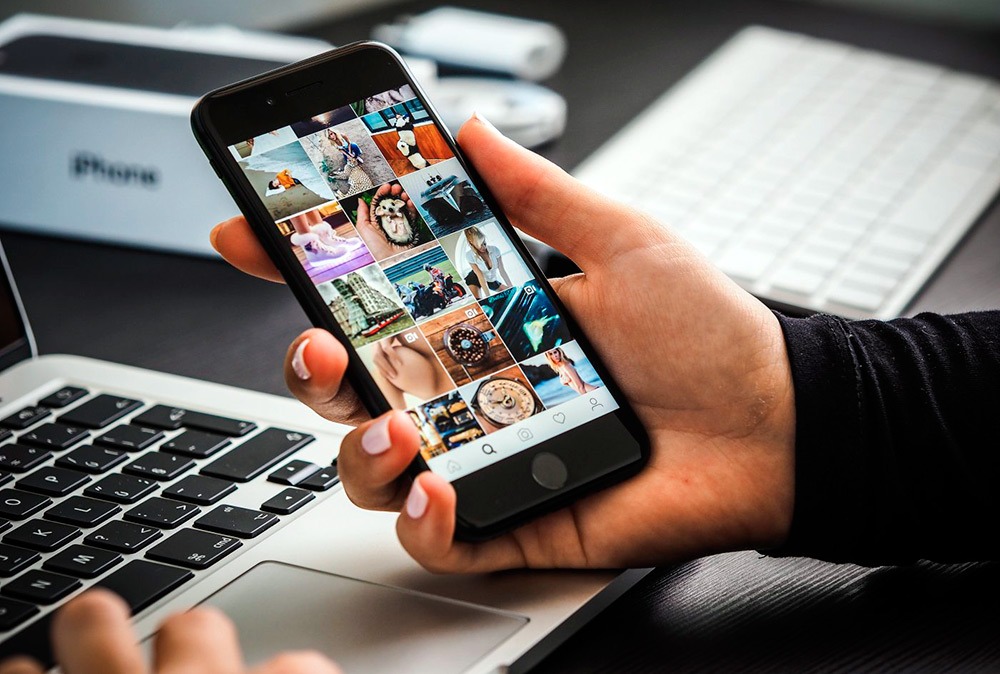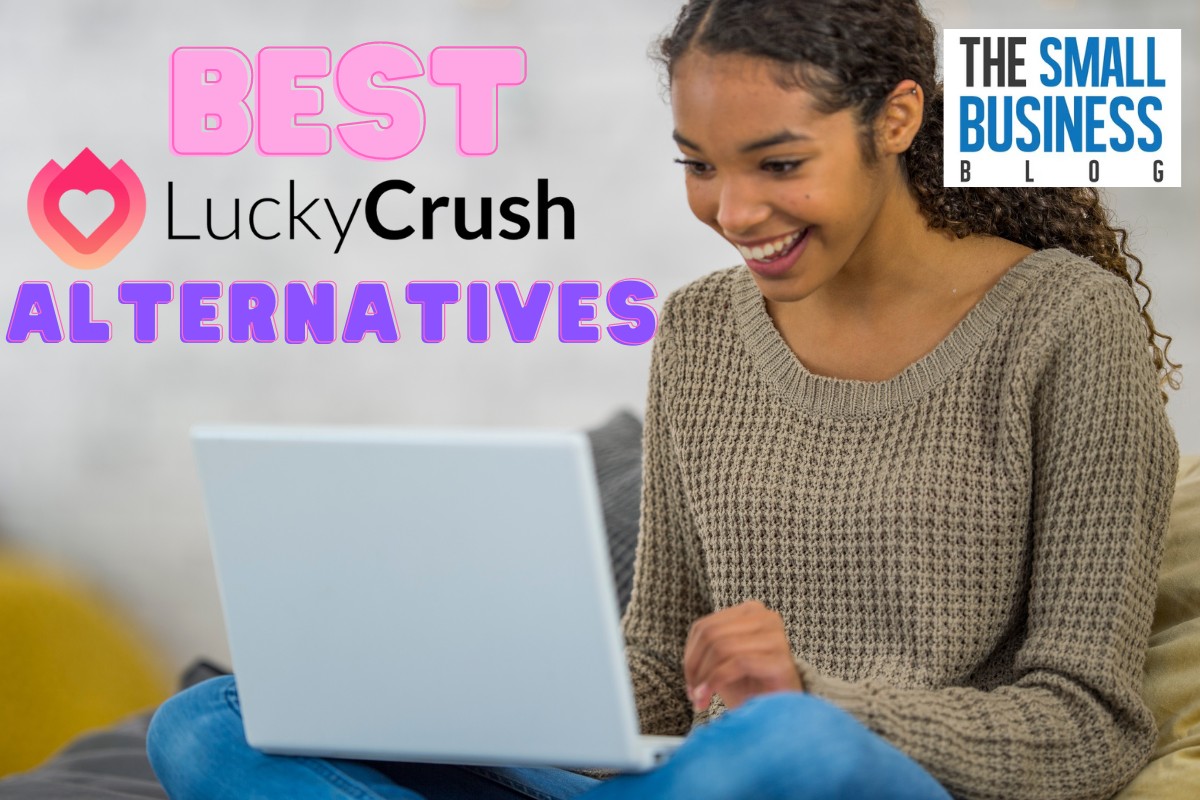Wondering why won’t Instagram load?
You are in the right place for the solution.
Instagram is a people’s favorite social media platform.
Billions of users use it to share photos and videos, interact with others through likes, comments, and direct messaging.
You can share original content, discover content through hashtags and the Explore feature.
The social media giant also offers a range of tools for businesses to market their products and engage with customers.
With over 1.4 billion monthly active users, Instagram has become an integral part of life.
But every-so-often, users face issues.
One of the most common is failing to load it on devices. You might’ve experienced this as well.
Post Contents
Why Won’t Instagram Load?
So, why does it happen? And how to solve it?
Well, in this article, we’ll discuss: Why won’t Instagram load? And look at the solutions you can implement.
Check if It’s Down for Everyone
Instagram experiences downtime many times in a year. This is where users all over the world face significant performance issues while using the application.
Hence, before panicking, check whether Instagram is down for everyone, in which case, all you can do is wait until the issue gets resolved by the Instagram team.
You check by making a quick Google Search or entering the Instagram URL on third- party status checkers like Down Detecter, Is It Down Right Now, or Outage Report.
Restart Your Phone, and Router

Believe it or not, a simple phone restart solves a plethora of issues. Hence, restart your phone and try loading Instagram again.
Another factor you must consider is your internet connection. You need a stable enough internet connection to load posts on Instagram.
Hence, try restarting your router or simply switching to a mobile data plan.
Clear App Cache & Data
App cache and data accumulated over time can cause many issues for an application. It can make applications slow and restrict you from performing certain actions.
Hence, you must regularly clear the stored cache and data on your device.
Follow the steps below to clear Instagram cache and data on your Android device:
1. Launch “Settings,” > “Apps,” > “See all apps,” > “Instagram.”
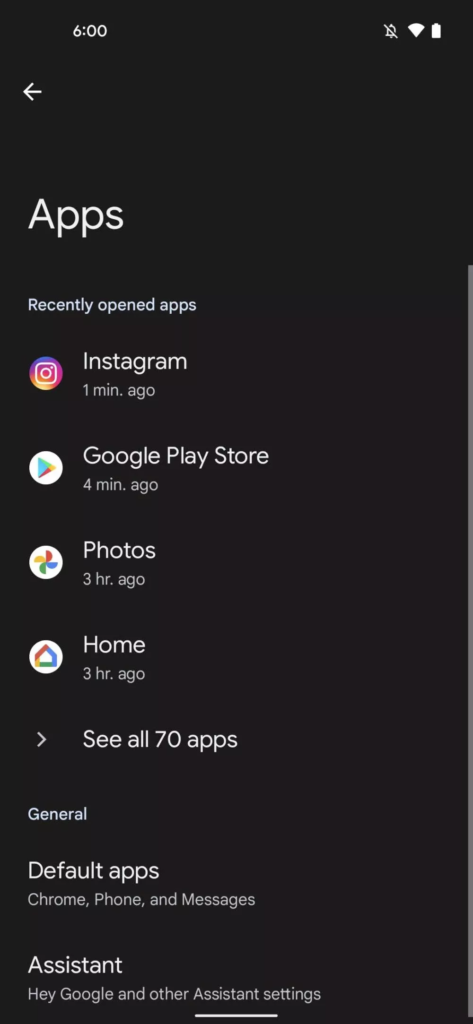
2. Tap “Storage & Cache” to access the “Clear data” and “Clear cache” settings.
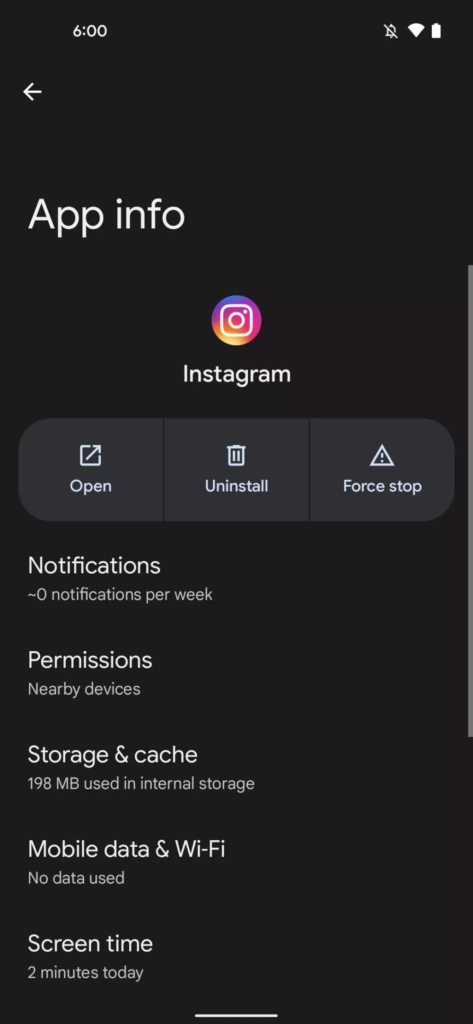
3. Click on “Clear Cache”
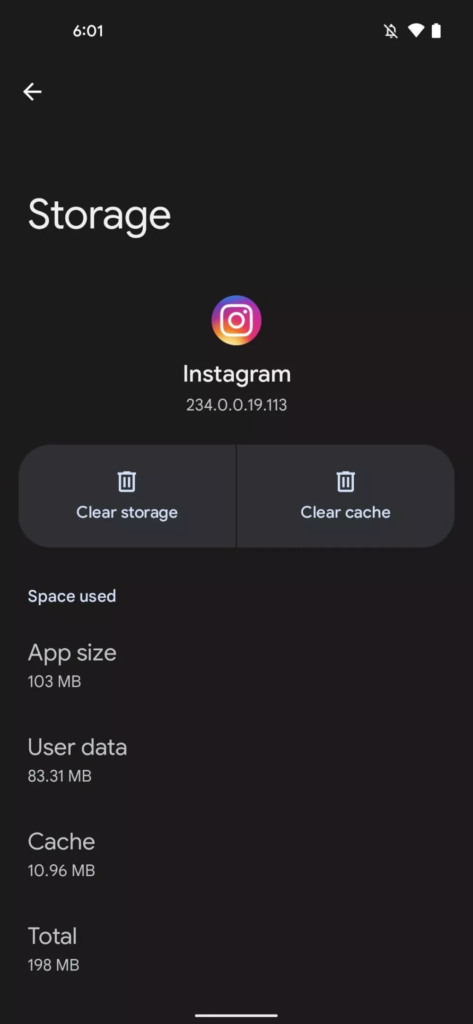
4. Repeat the same steps and tap on “Clear Storage” to clear the data
Follow the steps below to clear cache on your iOS device:
1. Open “Settings,” > “General,” > “iPhone Storage.”
2. Tap on the Instagram app and tap “Offload App.”
3. Restart the iPhone and reinstall the app from the App Store.
Enable Permissions
When you install an application on your phone, it asks for many permissions like location, camera, notifications and more.
Well, every-so-often, even if you don’t allow one or more of these permissions, the application underperforms.
Hence, enabling permissions for Instagram is another way to solve the “not loading” issue.
Follow the steps below to enable permissions on your Android device:
1. Open “Settings,” > “Apps,” > “Instagram.”
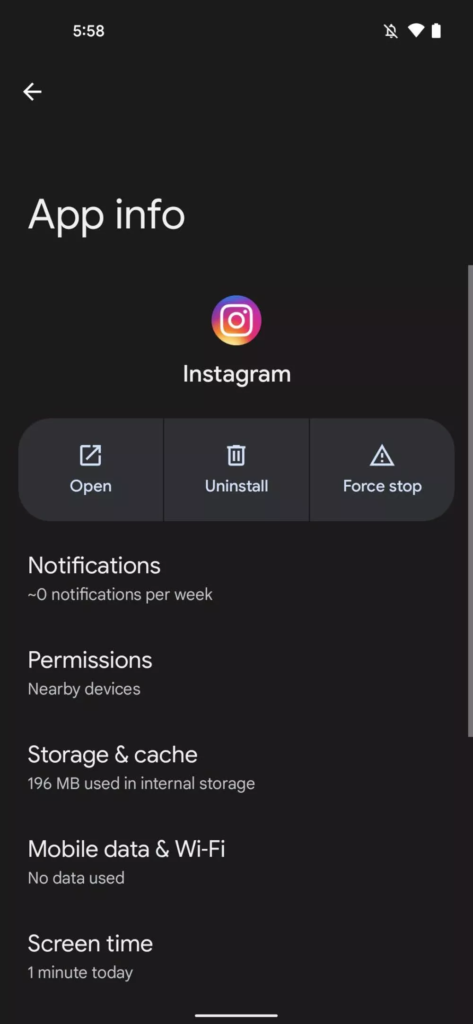
2. Tap “Permissions” and enable them.
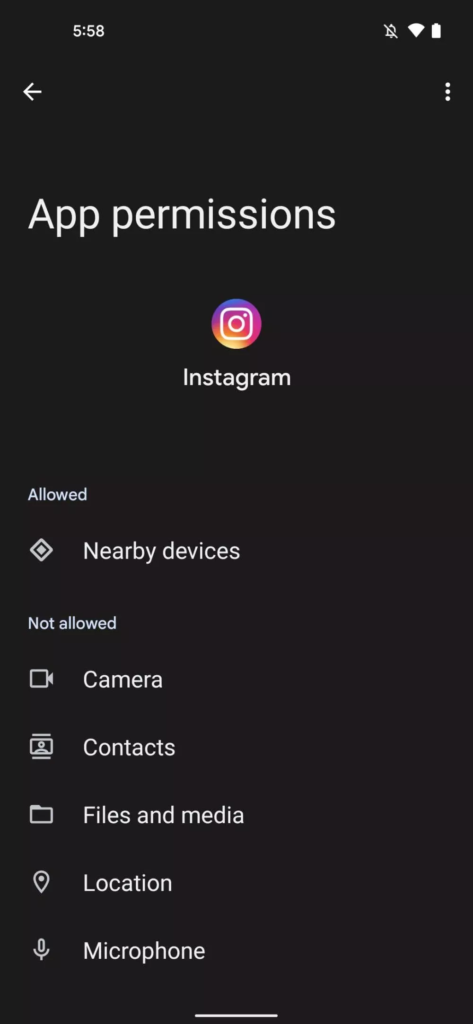
Follow the steps below to enable permissions on your iOS device:
1. Open “Settings,” > “Instagram.”
2. Enable the permissions
Uninstall and Reinstall App
Uninstalling and Reinstalling the Instagram application helps you solve two issues:
- It removes all the stored app data on your device to give it a fresh start.
- It updates your application to the latest version which removes possible bugs, improves performance, and adds security patches.
Follow the steps below to uninstall and reinstall the Instagram application on your Android device:
1. Launch “Settings,” > “Apps,” > “See all apps,” > “Instagram.”
2. Tap on “Uninstall.”
3. Open the Play Store and install the latest version
Follow the steps below to uninstall and reinstall the Instagram application on your iOS device:
1. Navigate to the Instagram app in your App Library
2. Click and hold the application
3. Tap on “Delete App.”
4. Now, open the App Store and install the latest version
Clear Storage in your Phone
Applications require plenty of storage on your device to perform adequately. Hence, if your Instagram app isn’t loading, check the space in your device.
If you have low space, clear unnecessary data, duplicate files, and application caches to make space.
Turn off VPN
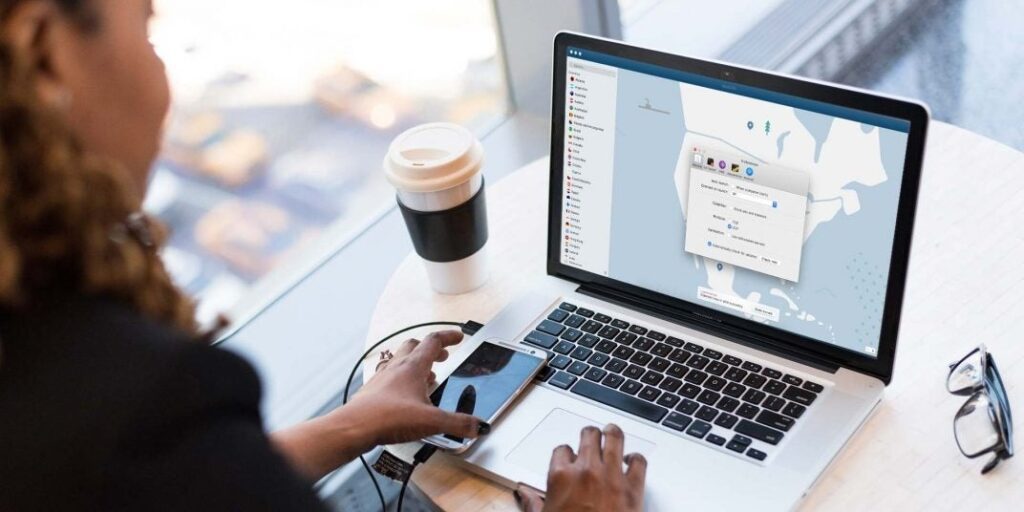
VPN is an excellent tool to hide your identity on the internet and access restricted content from your region.
But using a VPN can also affect the performance of applications.
You may experience issues in loading, slow performance, delay in receiving messages and more.
Hence, if you’re on VPN while using Instagram, turn it off and try again.
Logout and Login
Another solution which works is logging out of your account in the application and logging back in.
Follow the steps below to achieve this:
1. Launch the Instagram application and navigate to your profile.
2. Tap the Hamburger Icon and select “Settings.”
3. Scroll down and tap “Logout.”
4. Remove the application from the recent section of your phone
5. Restart your phone and login to the application
Use Another Device
Every-so-often, your device is at fault when applications underperform or crash.
An excellent way to check this is using another device.
Hence, install the Instagram application on a different device and try loading it.
Report the Issue
Well, if you have tried all the solutions without yielding results, report the issue to Instagram.
Follow the steps below to do this:
- Launch the Instagram application and navigate to your profile.
- Tap the Hamburger Icon and select “Settings.”
- Tap on “Help” to file a report about the problem you’re having, or read Instagram’s help articles.
Conclusion
There you have it. Now you know why Instagram won’t load and all the solutions you can implement.
There are a plethora of reasons Instagram underperforms, but you mustn’t panic.
If the above solutions don’t work, simply report the issue and Instagram will help you. I hope this article helps.