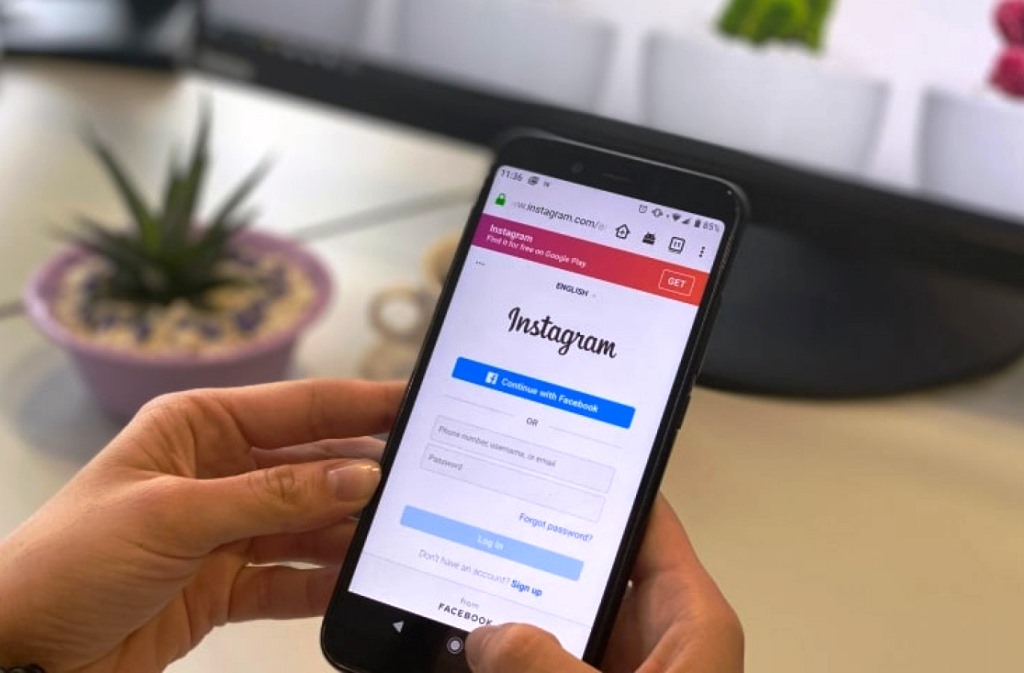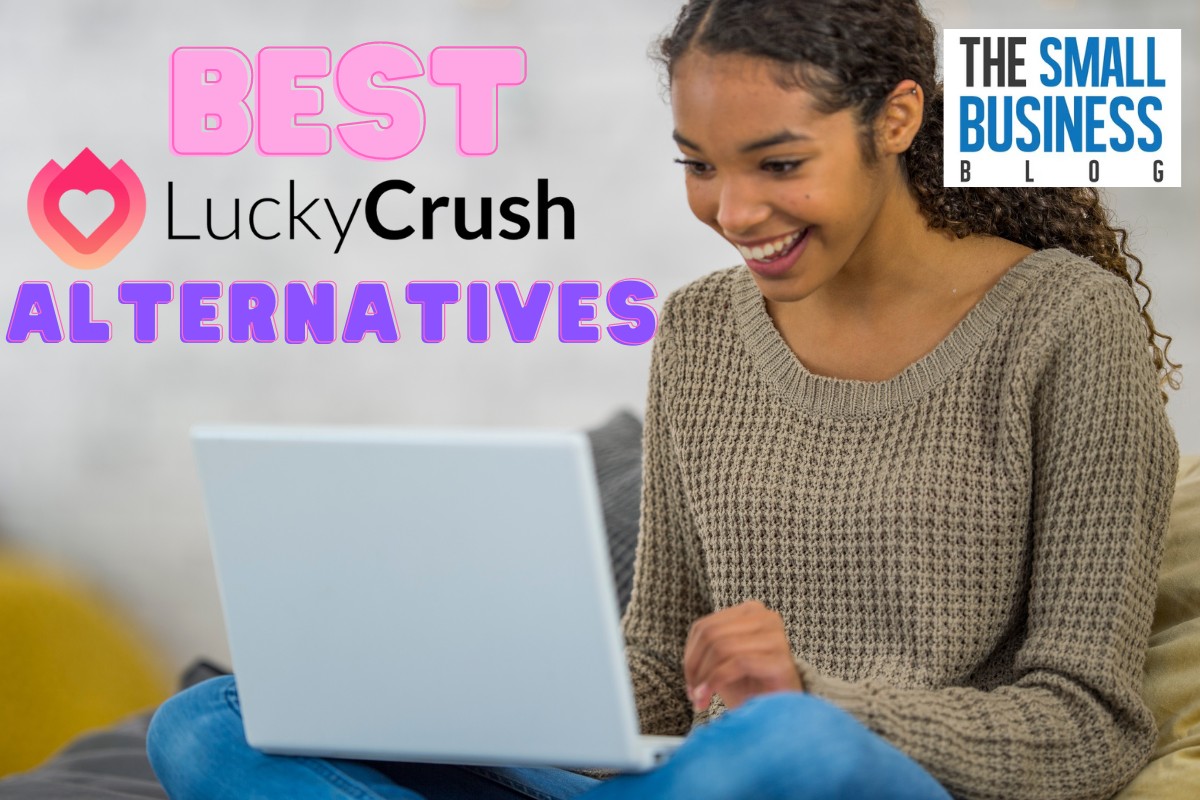Why won’t Instagram let me post?
Instagram is one of the most popular social media platforms in the world.
Through its web and mobile platforms, you can share content, connect with your friends, and market your business.
You get many remarkable features and professional tools to customize your content to reach billions of people globally.
But every-so-often, users face issues while using the platform.
Post Contents
- 1 Why Won’t Instagram Let Me Post?
- 1.1 1. Change Instagram Data Setting on Your Device
- 1.2 2. Clear Instagram’s Cache from Your Device
- 1.3 3. Check Your Post Size Before Sharing
- 1.4 4. Check for Policy Violations
- 1.5 5. Make Space on Your Device
- 1.6 6. Uninstall the Applications that Have Access to Your Instagram
- 1.7 7. Update the Instagram Application
- 1.8 8. Uninstall and Reinstall the Instagram Application
- 1.9 9. Check Your Internet Connection
- 2 Conclusion
Why Won’t Instagram Let Me Post?
One such issue is Instagram not allowing you to post. Well, this can happen because of many reasons.
1. Change Instagram Data Setting on Your Device
When you download the Instagram application on your device, it sets a limit to save your internet data and hence restricts you from too many posts.
Hence, by increasing the limit, you can share your posts.
Follow the steps below to achieve this:
1. Navigate to your Instagram profile and tap on the hamburger icon
2. Tap on “Settings,” > “Account,” > “Data Usage,”
3. Toggle off “Use less mobile data”
2. Clear Instagram’s Cache from Your Device
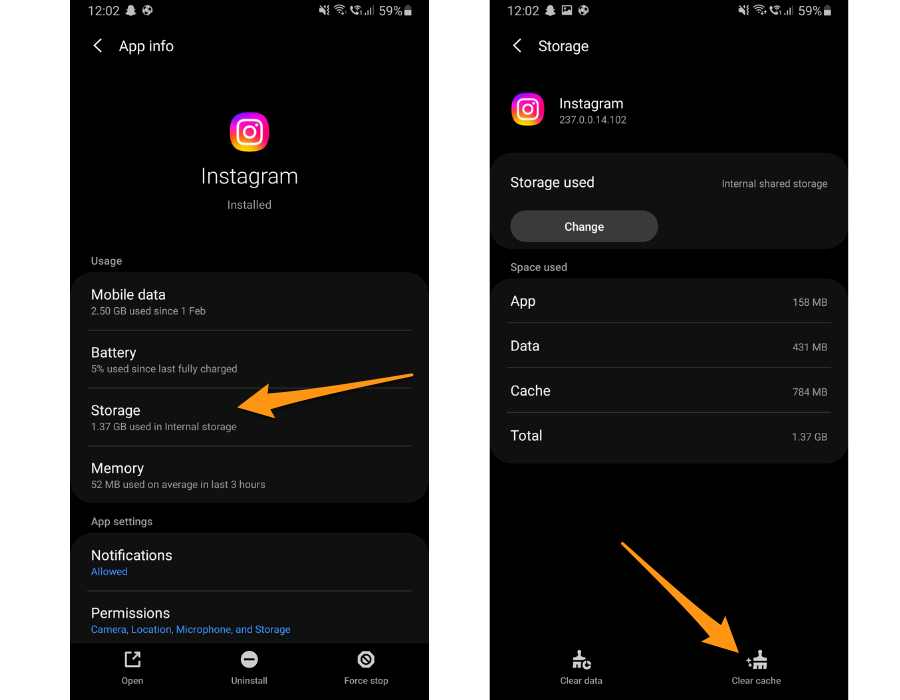
If you use Instagram regularly, you must know it stores cache files on your device.
Every- so-often, these cache files can restrict you from sharing posts. But you can fix this by clearing Instagram’s cache from your device.
Follow the steps below to clear cache on your Android device:
1. Open the phone settings and click on “Apps”
2. Tap on the Instagram application
3. Select “Storage” and tap on “Clear Cache”
Follow the steps below to clear cache on your iOS device:
1. Open the Settings application and tap on “General”
2. Select “iPhone Storage,” > “Instagram,”
3. Tap on “Offload App,”
After a few minutes, reinstall the application by tapping on the “cloud-arrow” icon.
3. Check Your Post Size Before Sharing
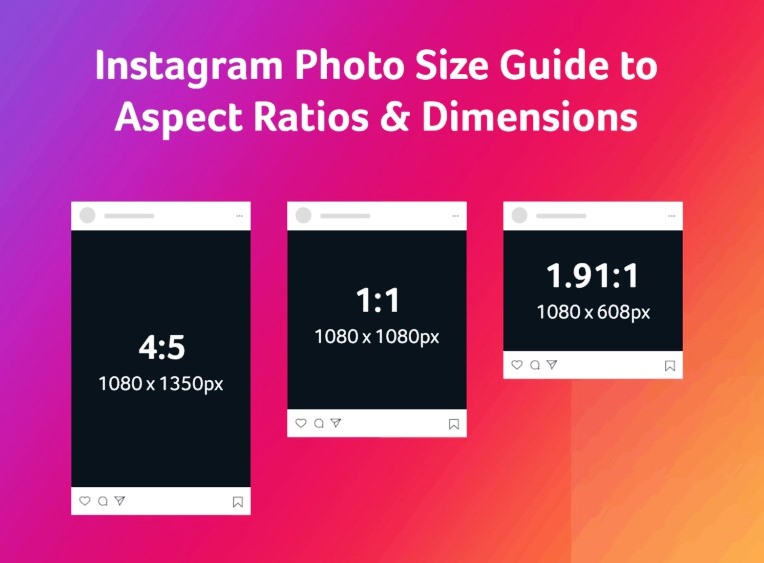
Well, Instagram recommends the best dimensions to share posts on the platform. Hence, if you’re sharing large photos or videos, you might face issues.
To solve this, follow the recommended sizes:
- Square photo posts: 1080px by 1080px and aspect ratio of 1:1
- Landscape photo posts: 1080px by 566px and aspect ratio of 1.91:1
- Vertical photo posts: 1080px by 1350px and aspect ratio of 4:5
- Horizontal video: Aspect ratio of 16:9, less than 4 GB and max length of 60 seconds
4. Check for Policy Violations
Instagram has strict content regulations which you must adhere to.
This means if you violate the policies, Instagram might punish you or simply not let you post.
Hence, check if you are violating any policy.
For instance, sharing content without copyright permissions or promoting nudity.
5. Make Space on Your Device
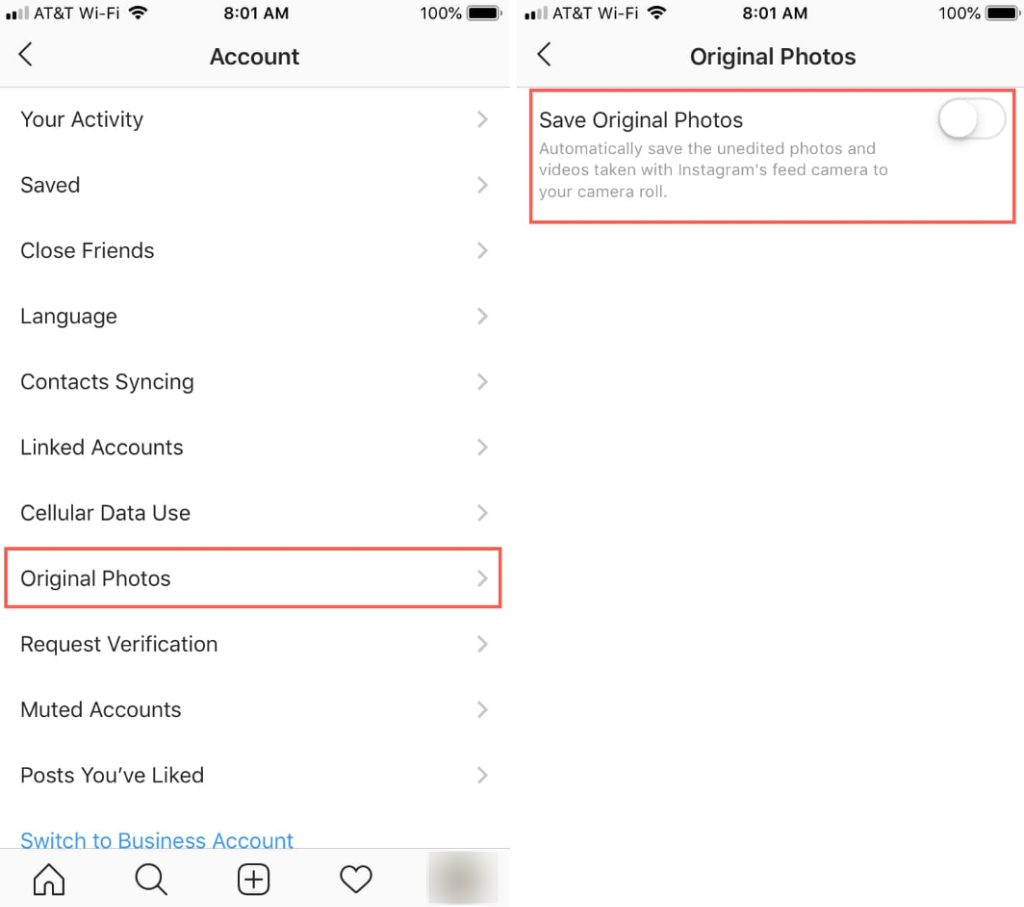
Instagram saves a copy of posts you upload on your device.
Hence, if you are facing issues to post, perhaps you don’t have enough free space on your device.
To solve this, you can either clear unnecessary files like application cache and duplicate files from your device to make space, or simply disable Instagram from saving posted media on your device.
Follow the steps to disable the setting which automatically saves the post you share:
1. Launch the Instagram application and navigate to your profile
2. Tap on the hamburger icon and select “Settings” > “Account”
3. Tap on “Original Photos”
4. Toggle off the setting: “Save Original Photos”
6. Uninstall the Applications that Have Access to Your Instagram
Applications have access to other applications to function smoothly.
But every-so-often, this can cause issues.
Hence, uninstall the applications that have access to your Instagram.
7. Update the Instagram Application
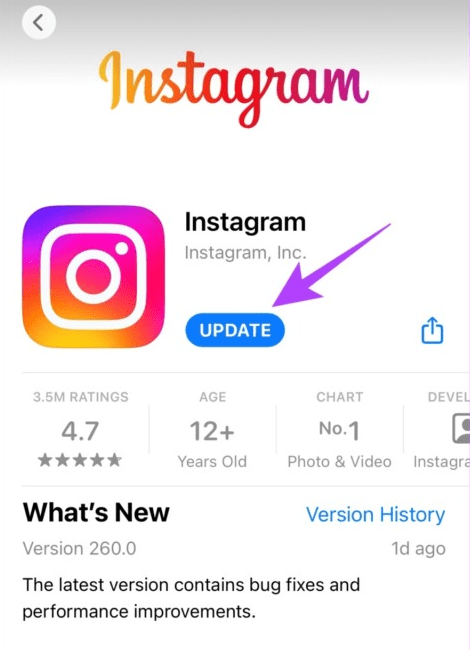
Application updates bring performance improvements and fixes existing bugs which solves many issues.
Hence, if you haven’t updated your Instagram application for a while or there’s an update on the App Store or Play Store, update it.
All you need to do is, open the App Store or Play Store on your phone, search for the Instagram application and hit “Update.”
8. Uninstall and Reinstall the Instagram Application
If there’s no update available on the App Store or Play Store, you can uninstall and reinstall the application, which often resolves many issues.
To achieve this, press and hold the Instagram icon on your phone. Now, tap “Uninstall” on your Android device or “Delete App” if you are on an iOS device.
Tip: Before reinstalling the application, restart your phone.
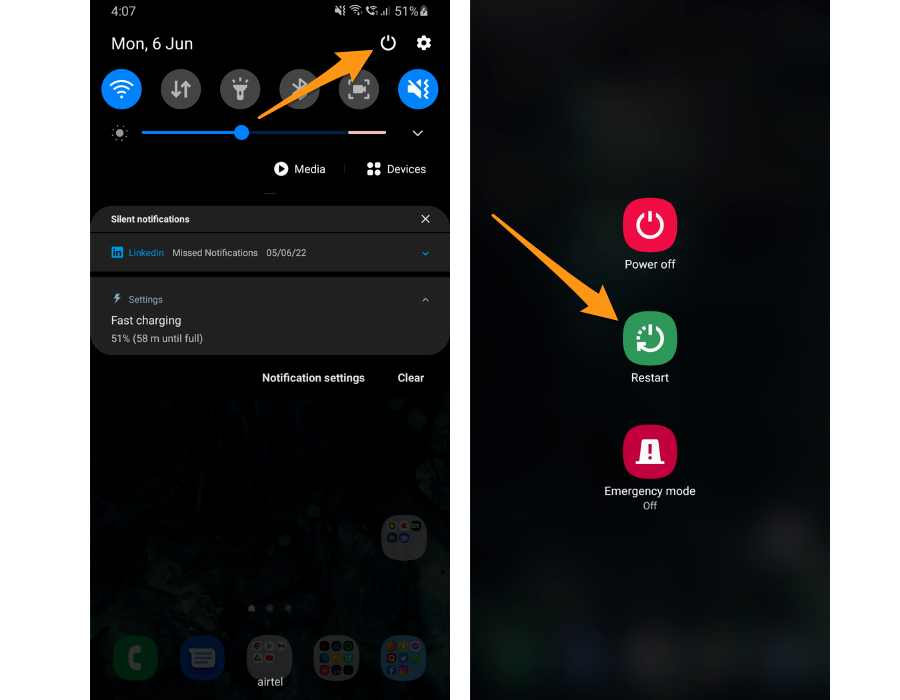
9. Check Your Internet Connection
You must’ve a stable internet connection to post on Instagram. If your Internet is slow or fluctuating, you might face issues.
Hence, restart the router or simply switch to a mobile data plan.
Conclusion
There you have it, Now you know the solutions to: Why won’t Instagram let me post?
Well, there are many reasons this can happen.
But you can apply the solutions discussed above to solve them. I hope this article helps.