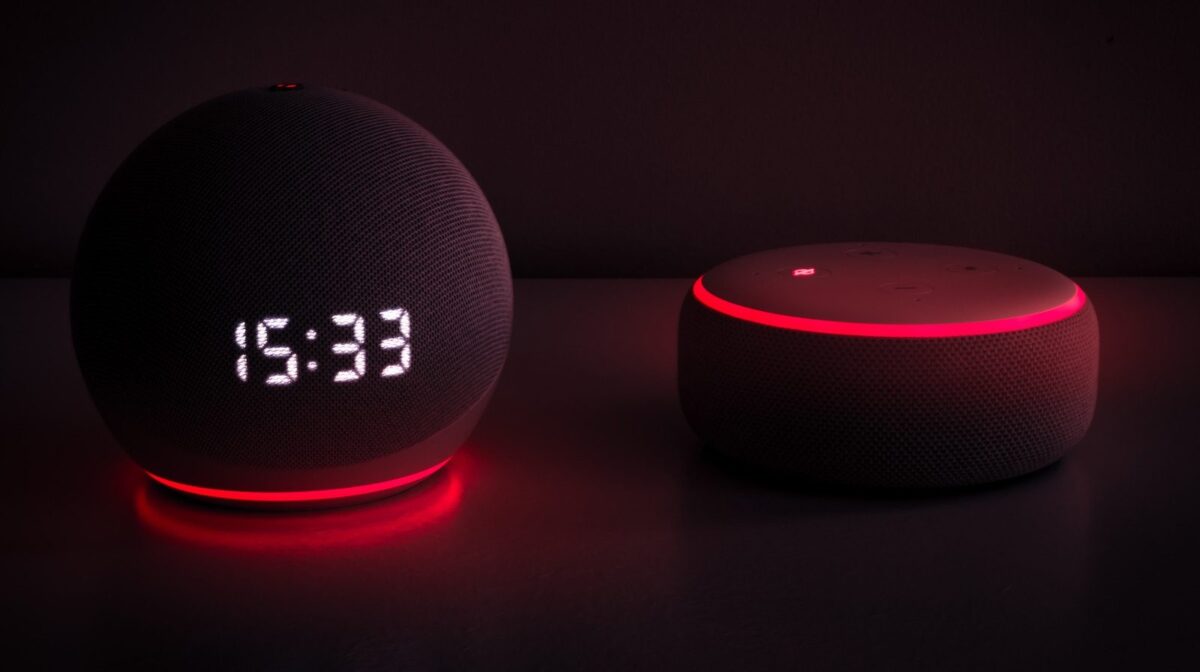If you own an Amazon Echo Dot, you may have noticed that its ring sometimes turns red.
You may wonder, why is my Echo Dot red?
Fortunately, there are only a few reasons why your Echo Dot might be displaying a red ring, and most of them are easy to address.
The most common reason why is my echo Dot Red is that the microphone has been turned off.
This can happen if you accidentally press the microphone button on the top of the device, or if you use the Alexa app to disable the microphone.
When the microphone is off, Alexa won’t be able to hear your voice commands, so it’s important to turn it back on as soon as possible.
Another reason why your Echo Dot might display a red ring is that it’s having trouble connecting to the internet.
This can happen if your Wi-Fi network is down or if your Echo Dot is too far away from your router.
In some cases, you may need to reset your Echo Dot or your router to get them to reconnect.
If you’re still having trouble after trying these steps, you may need to contact Amazon customer support for further assistance.
Post Contents
Why Is My Echo Dot Red?
When you see a red ring on your Echo Dot, it can be frustrating and confusing.
In this section, we will help you understand what the red ring means and common reasons why it might appear.
What Does the Red Ring Mean?
The red ring on your Echo Dot indicates that there is an issue with the device.
The specific meaning of the red ring can vary depending on the device and situation, but in general, it indicates that the device is not functioning properly.
For many Echo devices, a red ring simply means the microphone has been turned off.
The device can no longer pick up voices, including wake words and commands.
This can be easily fixed by turning the microphone back on using the top of the device or through the Alexa app.
However, a red ring can also indicate other issues, such as internet connection problems or hardware malfunctions.
In some cases, a red ring may be accompanied by an error message or a flashing light pattern, which can provide more information about the specific issue.
Common Reasons for a Red Ring
There are several common reasons why your Echo Dot might have a red ring:
| Reason | Solution |
| Microphone turned off | Turn the microphone back on using the top of the device or through the Alexa app |
| Internet connection problems | Check your internet connection and router settings, or reset your router |
| Device software update in progress | Wait for the update to complete, or manually update the device through the Alexa app |
| Hardware malfunction | Contact Amazon customer support for assistance or to request a replacement device |
If your Echo Dot has a red ring, try troubleshooting the issue using the solutions listed above.
If the issue persists or you are unsure how to fix it, contact Amazon customer support for assistance.
How to Troubleshoot a Red Ring on Echo Dot

If your Echo Dot has a red ring, it means there is an issue with the device.
Here’s a step-by-step guide to help you troubleshoot the problem:
Step-by-Step Guide for Troubleshooting a Red Ring
- Check your Wi-Fi connection. A poor internet connection can cause Alexa to have difficulties hearing and responding to commands. Ensure your Echo Dot is connected to a stable Wi-Fi connection.
- Restart your Echo Dot. Unplug the Echo Dot, wait 30 seconds, and replug it in to see if the issue is resolved.
- Enable your Echo Dot microphone. Look for the microphone button on your Echo Dot. Typically, this looks like a small microphone icon or a circle with a slash through it. Make sure the microphone is turned on.
- Reset your Echo Dot. Press and hold the Action button (the button with a dot) for 25 seconds until the light ring turns orange and then blue. This will reset your Echo Dot to its factory settings.
- Update the software of your Echo Dot. Go to the Alexa app and select your Echo Dot device. Choose “Update Wi-Fi” and follow the instructions.
Other Tips for Troubleshooting a Red Ring
- Make sure your Echo Dot is within range of your Wi-Fi router.
- Keep your Echo Dot away from other electronic devices that may interfere with the Wi-Fi signal.
- Check for any physical damage to your Echo Dot.
- If none of the above steps work, contact Amazon customer service for further assistance.
By following these troubleshooting steps, you should be able to fix the red ring issue on your Echo Dot.
If you continue to experience problems, contact Amazon customer service for additional support.
When to Contact Amazon Customer Support
If you are experiencing issues with your Echo Dot and are unable to resolve them on your own, it may be time to reach out to Amazon Customer Support for assistance.
Here are some issues that may require you to contact Amazon Customer Support:
Issues That Require Amazon Customer Support
- Your Echo Dot is unresponsive or not working properly
- Your Echo Dot is displaying a red light and you are unable to resolve the issue
- You are having trouble connecting your Echo Dot to Wi-Fi or Bluetooth
- You are having trouble setting up your Echo Dot
- Your Echo Dot is experiencing power or charging issues
If you are experiencing any of the above issues or any other issues that you are unable to resolve on your own, it is recommended that you contact Amazon Customer Support for assistance.
How to Contact Amazon Customer Support
If you need to contact Amazon Customer Support, there are several ways to do so:
| Phone | 1 (888) 280-4331 |
| Visit the Amazon website and navigate to the Contact Us page to send an email | |
| Live Chat | Visit the Amazon website and navigate to the Contact Us page to initiate a live chat |
When contacting Amazon Customer Support, be sure to have your Echo Dot device information and any relevant details about the issue you are experiencing.
This will help the support representative better assist you.
Key Takeaways
When your Echo Dot turns red, it can be frustrating and confusing.
However, with a few simple steps, you can quickly diagnose and fix the issue.
Here are the key takeaways from this article:
- A steady red light on your Echo Dot means that the microphone is turned off. Simply press the microphone button to turn it back on.
- If your Echo Dot is blinking red, it may be having trouble connecting to the internet. Check your Wi-Fi connection and try resetting your router.
- If you’ve tried turning the microphone on and checking your Wi-Fi connection, but your Echo Dot is still red, it may be time to reset the device. You can do this by going to the device settings in the Alexa app and selecting either Factory Reset (Echo Show) or Deregister (all other Echos).
- Don’t forget to read the warnings before resetting your device, as this will erase all of your settings and data.
- If you’re still having trouble with your Echo Dot, contact Amazon customer support for further assistance.
By following these simple steps, you can quickly get your Echo Dot back up and running.
Remember to always check your Wi-Fi connection and microphone settings before resetting your device, and don’t hesitate to reach out to customer support if you need additional help.