Which Nest Thermostat do I have? You might be wondering which model do you have.
It’s important to know your thermostat’s model so you can troubleshoot any issues, find compatible accessories, and receive appropriate support.
Luckily, identifying your Nest thermostat model is a straightforward process.
To identify your Nest thermostat model, you can use the Nest app on your phone or tablet. Open the app and select your thermostat from the home screen.
Then, tap on “Settings” and select “Technical info.” You should see the model number and serial number of your thermostat.
The first digit of the model number indicates which generation of Nest thermostat you have.
Alternatively, you can look at your Nest thermostat itself to identify the model. The first-generation Nest thermostat has a round shape and a silver ring around the edge.
The second-generation Nest thermostat has a similar round shape but with a thinner silver ring. The third-generation Nest thermostat has a larger, sharper display and a sleeker design overall.
By identifying your Nest thermostat model, you can ensure that you have the correct information and resources for your specific device.
Post Contents
Which Nest Thermostat Do I Have?
Checking the Model Number
The easiest way to identify your Nest Thermostat is to check the model number. To do this, open the Nest app on your phone or tablet and select your thermostat.
Tap on “Settings” and then select “Technical Info.” The model number will be displayed next to “Display Model.”
The first digit of the model number will tell you which generation of Nest Thermostat you have:
| Model Number | Generation |
|---|---|
| 1.x | 1st Generation |
| 2.x | 2nd Generation |
| 3.x | 3rd Generation |
| Txxx | Nest Thermostat E |
Checking the Display
If you don’t have access to the Nest app, you can still identify your Nest Thermostat by looking at the display.
The first and second generations have a round display, while the third generation has a larger, more rectangular display.
The Nest Thermostat E has a frosted display with a white ring around the outside. It also has a plastic body, as opposed to the metal body of the other models.
By checking the model number or the display, you can easily identify which Nest Thermostat you have and ensure that you have the correct information for troubleshooting or maintenance.
Determining the Features of Your Nest Thermostat
If you’re wondering which Nest thermostat you have, there are a few key features that can help you identify it. Here are some of the most important factors to consider:
Compatibility with HVAC Systems
The first thing to check is whether your Nest thermostat is compatible with your HVAC system.
Nest thermostats are designed to work with a wide range of heating and cooling systems, including forced air, radiant, heat pump, and dual fuel systems.
However, some older or less common systems may not be compatible.
You can check the compatibility of your Nest thermostat with your HVAC system on the Nest website or app.
Simply enter the make and model of your HVAC system, and Nest will tell you whether it is compatible with your thermostat.
Learning and Adaptive Features
Another key feature of Nest thermostats is their learning and adaptive capabilities.
Nest thermostats use machine learning algorithms to analyze your heating and cooling patterns and adjust the temperature accordingly.
Over time, your Nest thermostat will learn your preferences and adjust the temperature to your liking, without you having to manually program it.
In addition to learning your preferences, Nest thermostats also have adaptive features that can adjust the temperature based on factors like humidity, weather, and occupancy.
For example, if your Nest thermostat detects that you’re not home, it will automatically adjust the temperature to save energy.
Connectivity and Integration
Finally, Nest thermostats are known for their connectivity and integration with other smart home devices.
Nest thermostats can be controlled remotely through the Nest app, allowing you to adjust the temperature from anywhere.
They also integrate with other smart home devices, such as Amazon Alexa, Google Home, and Apple HomeKit, allowing you to control your thermostat with voice commands.
In addition to voice control, Nest thermostats also integrate with other smart home devices like smart locks and security systems.
For example, you can set your Nest thermostat to automatically adjust the temperature when you leave the house and lock the front door.
Troubleshooting Your Nest Thermostat
Common Issues and Solutions
If you’re having trouble with your Nest thermostat, there are a few common issues that you may encounter. Here are some solutions to help you troubleshoot these problems:
- If your Nest thermostat isn’t connecting to Wi-Fi, try resetting your Wi-Fi network by unplugging the router, waiting 30 seconds, then plugging it back in. If that doesn’t work, try resetting your Nest network settings by going to Settings -> Reset -> Network.
- If your Nest thermostat isn’t showing the correct temperature, it may be too close to hot water pipes, air vents, warm air, or electrical outlets. Move your thermostat to a different location and see if that helps.
- If your Nest thermostat isn’t turning on or off when it should, check to make sure that it’s set to the correct mode (heating or cooling) and that the temperature is set correctly.
Resetting Your Nest Thermostat
If you’ve tried troubleshooting your Nest thermostat and it’s still not working, you may need to reset it. Here’s how:
- On your Nest thermostat, go to Settings -> Reset -> Restart. This will restart your Nest thermostat.
- If that doesn’t work, try resetting your Nest thermostat to its factory settings. To do this, go to Settings -> Reset -> Factory reset.
- If you’re still having trouble, contact Nest customer support for further assistance.
Remember, before you reset your Nest thermostat, make sure to write down any important settings or configurations so that you can easily set them up again after the reset.
Key Takeaways
After reading this article, you should have a clear understanding of how to identify which Nest thermostat you have. Here are the key takeaways:
- All Nest thermostats look similar, but there are important differences between them that you need to know in order to identify which model you have.
- You can identify your Nest thermostat by checking the model number in the settings menu or on the device itself.
- If you are having trouble identifying your Nest thermostat, you can check the technical specifications on the Nest website or contact customer support for assistance.
Remember that it is important to know which Nest thermostat you have in order to ensure that you are using the correct settings and features.
By following the steps outlined in this article, you can easily identify your Nest thermostat and start enjoying all of its benefits.




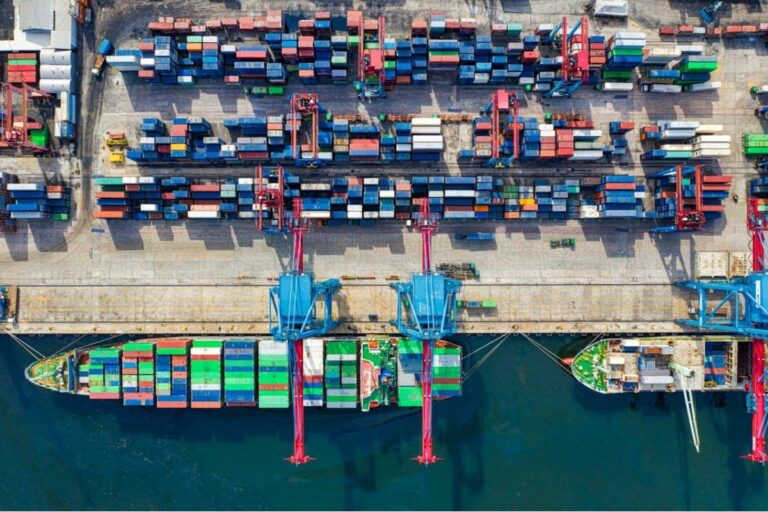


























1 thought on “Which Nest Thermostat Do I Have? (Guide for 2024!)”
What generation is M/N 15AA01AF19190252 And where can i get the owners, repair and/or operators manual?