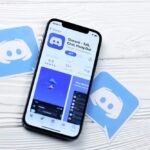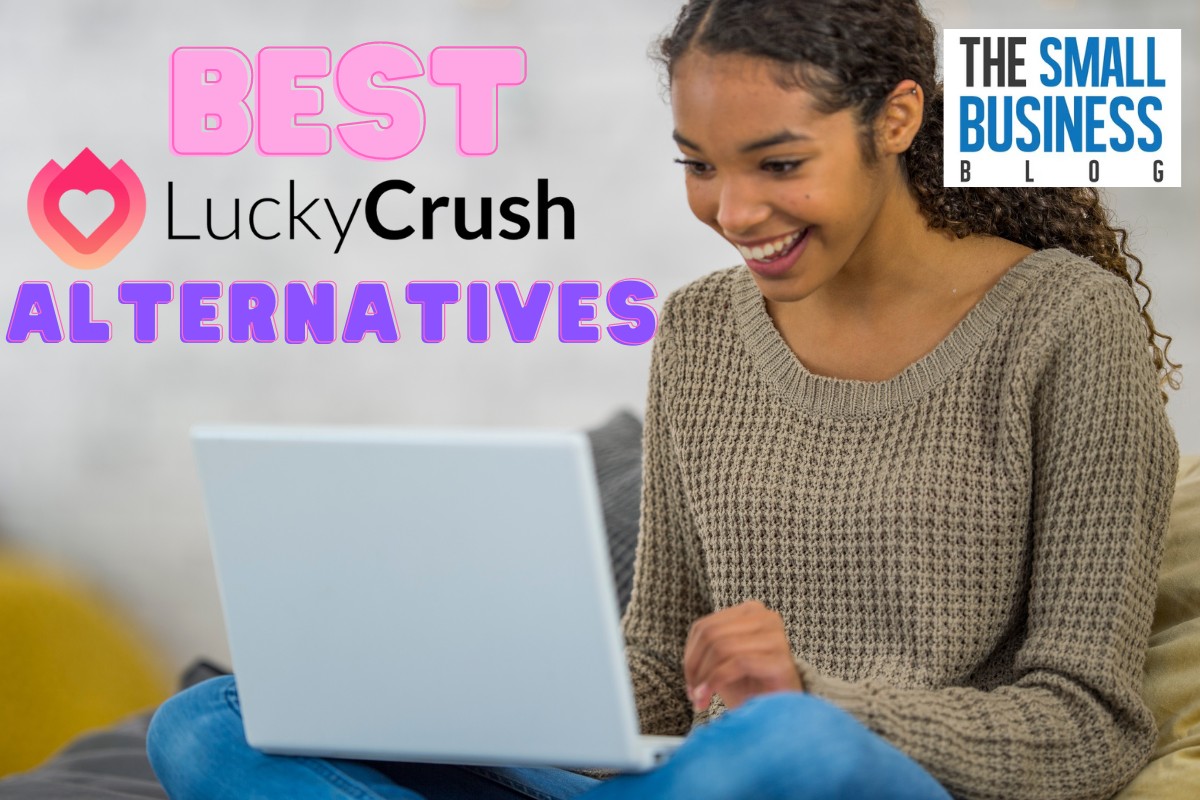One of the most popular applications that are compatible with multiple operating systems, including PlayStation 5, Xbox One, and PC, is Discord.
Although it’s the most popular gaming option to interact online, a PlayStation app is not yet available.
This will likely change as Sony revealed its collaboration with Discord the previous year.
And that is why here is a short rundown on how to use Discord on PS5 for those who just can’t wait to use it on your PlayStation.
Post Contents
How to Use Discord on PS5
You cannot immediately install Discord on your PS5 as of June 2022. PlayStation users may be disappointed because most users prefer to be connected all the time.
Furthermore, the PlayStation 5 lacks an accessible in-built browser, which is accessible on other gaming platforms such as the Xbox Series, PS4, and PC.
So, how can PlayStation users enhance their voice and message experience without an Internet browser and a dedicated Discord app?
There’s always a solution, and we’ll show you a few.
First Solution
- Start PlayStation Party on the console and select a friend to message
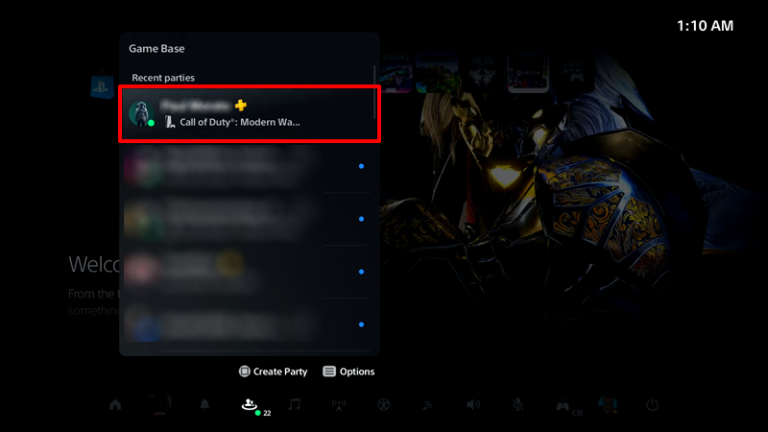
- Send them a statement with the URL www.discord.com
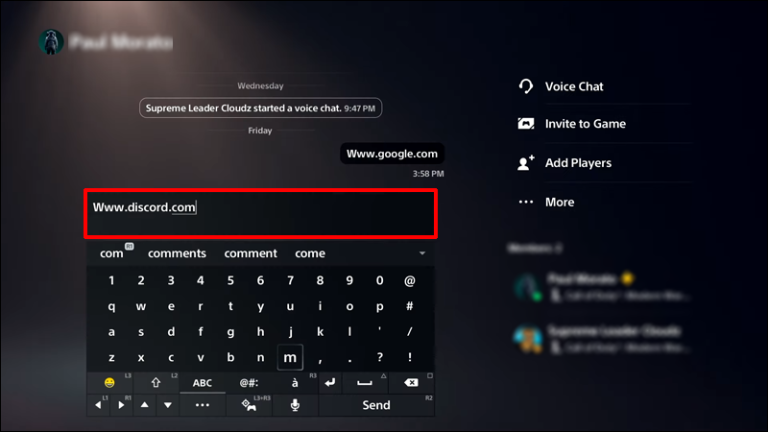
- Choose and open the link
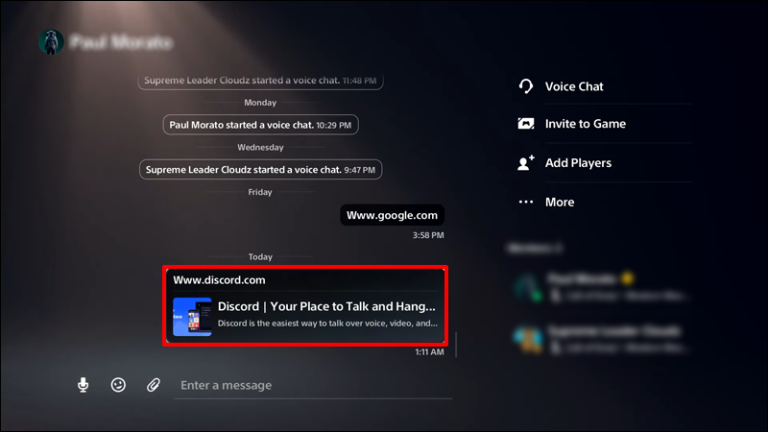
- Sign in to your account when you reach the official Discord page
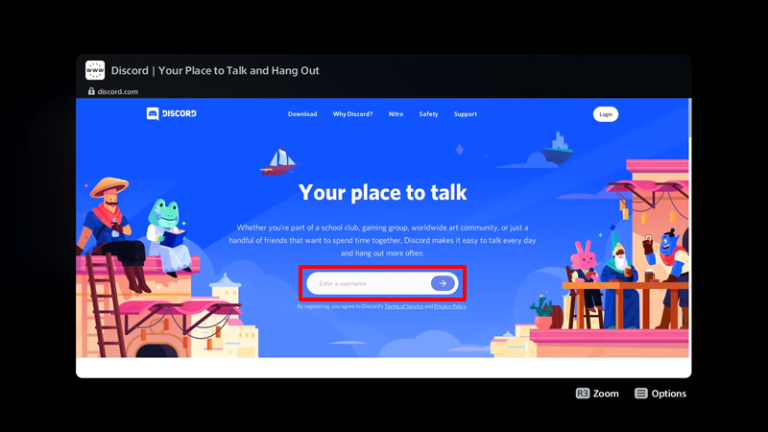
- Begin a voice channel conversation with your friends
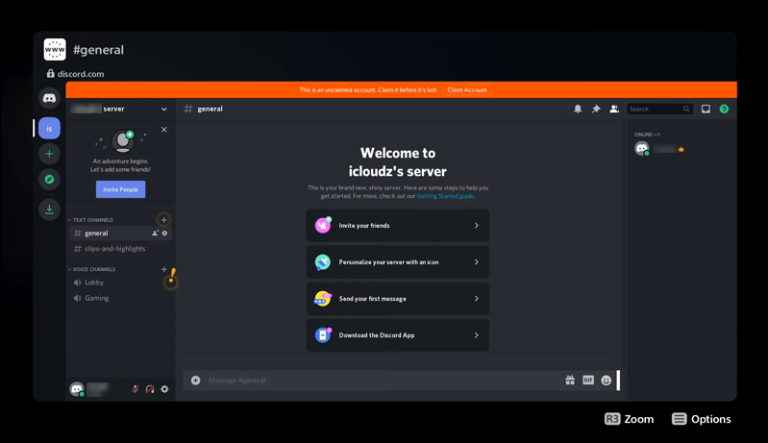
You can communicate in text channels as usual, but voice chat is a far better option when playing a game.
This is the most straightforward approach, and we recommend purchasing a suitable headset because you won’t be able to communicate with people without one.
Second Solution
However, if you like higher-quality audio and don’t mind connecting your PC and PS5, the following trick will work flawlessly.
- Connect your PS5 by optical connection to the MixAmp and launch the PS5 Settings menu
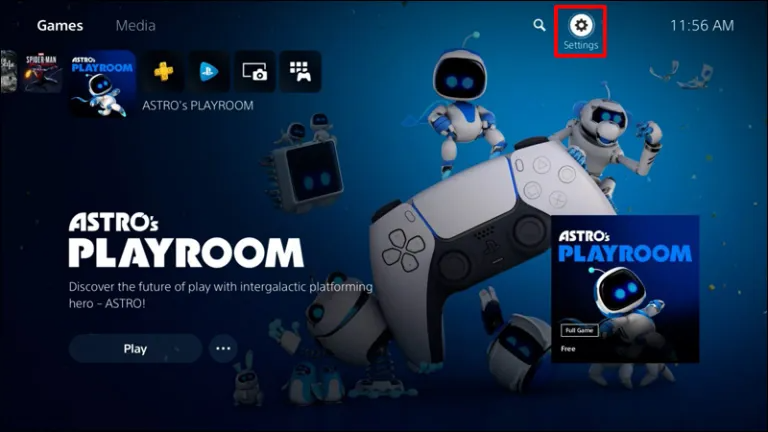
- Navigate to Sound
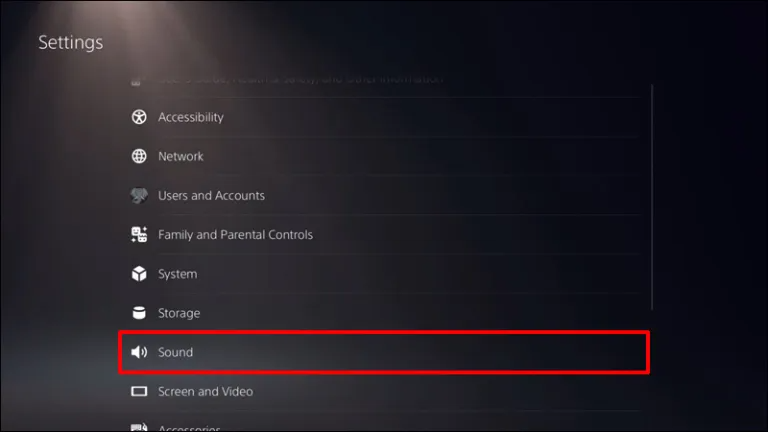
- Choose Audio Output
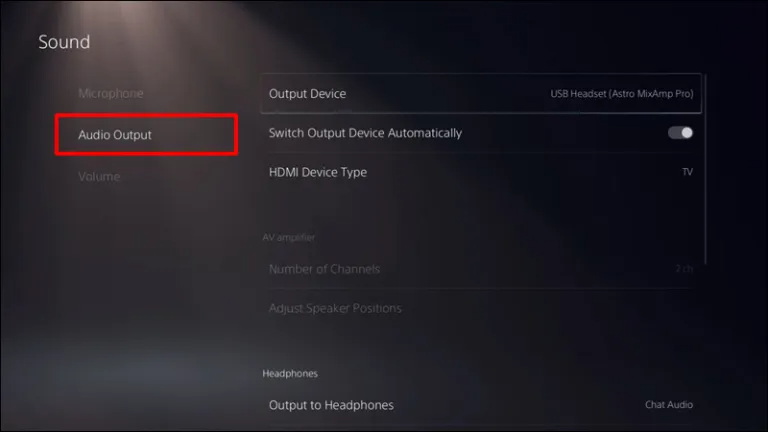
- Select Digital or Optical from the drop-down menu
- Now, go to your PC and open your Discord client or a Discord tab in your browser
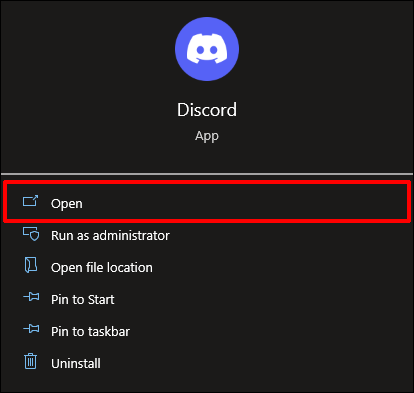
- Navigate to Discord’s Settings
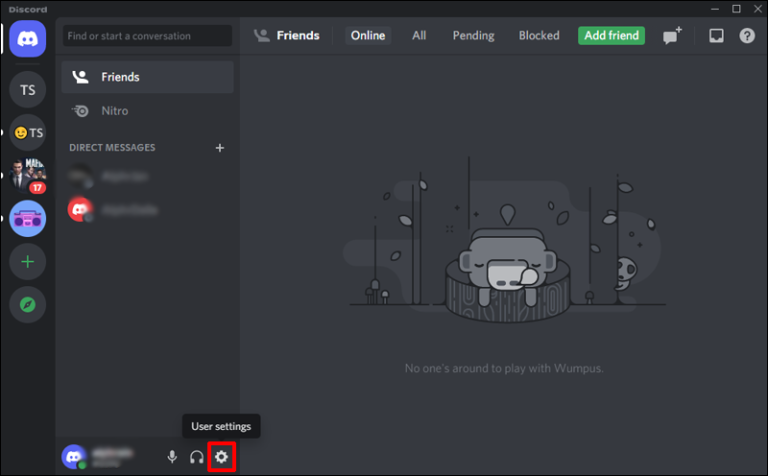
- Select Voice & Video
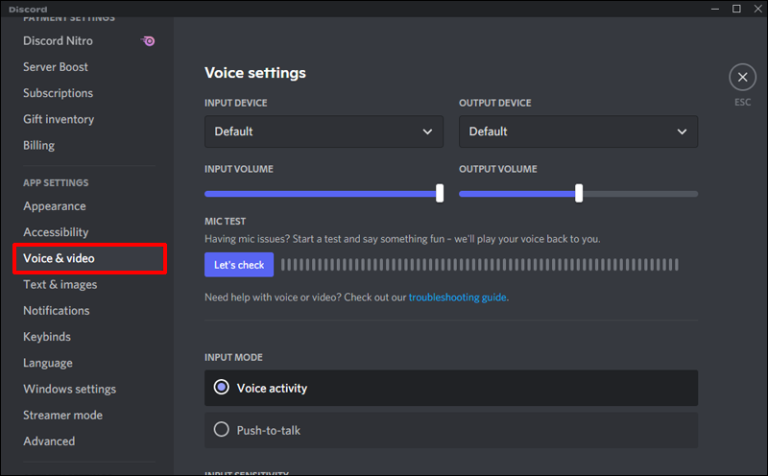
- Select MixAmp from the Input Device selection menu
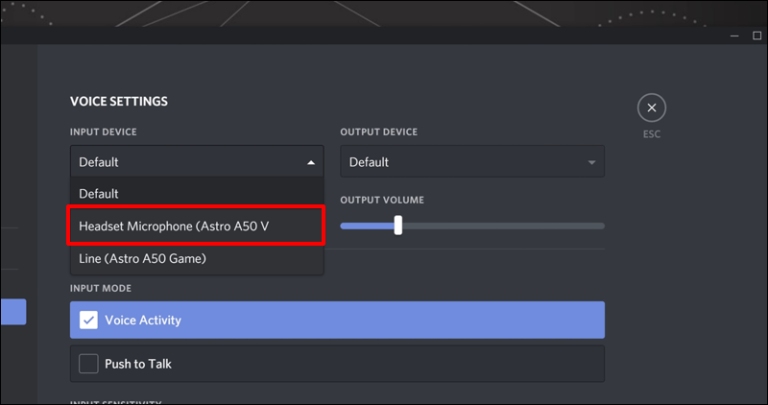
- Set the Output Device to Default in the Voice & Video options
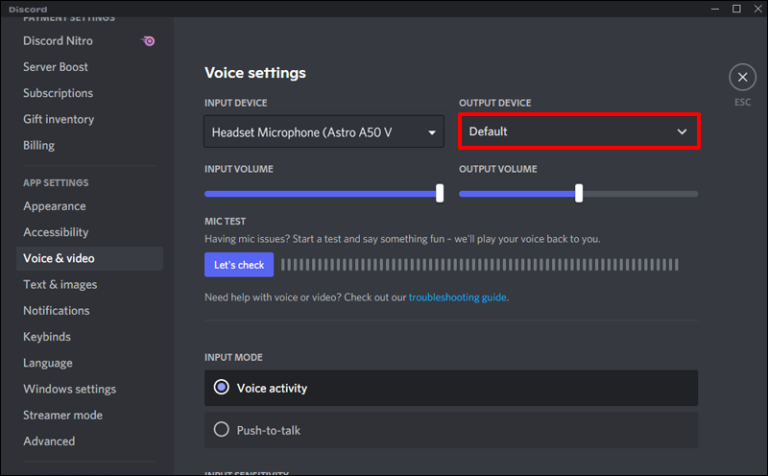
- Connect your headphones to the MixAmp and double-check the connections
- If everything goes smoothly, you should be able to listen to the audio from both your PS5 and PC through your headset
How to Link PSN to Discord
PlayStation 5 doesn’t support Discord. To connect your PlayStation Network account to Discord, you must first have a PlayStation Network account that is linked to your Discord account.
Take the following actions.
- Open the Discord app and go to the “Settings” tab
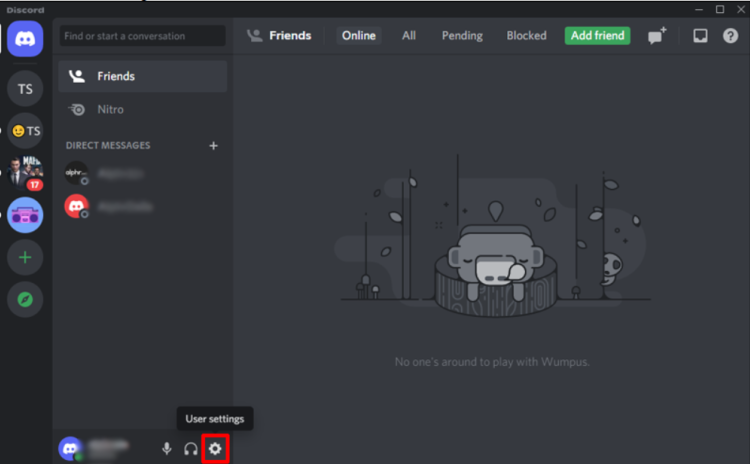
- Access the following options by clicking “Connections”
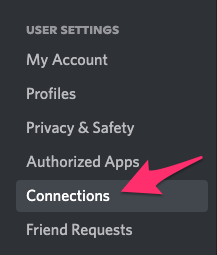
- Select the “PlayStation Network” account to connect it to Discord
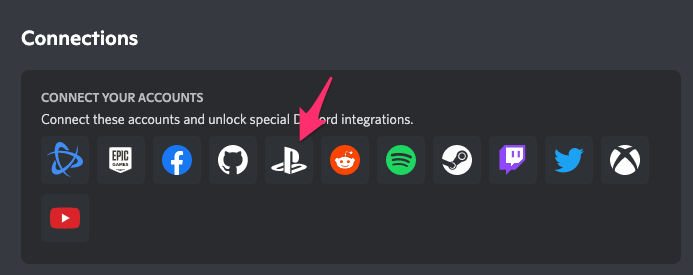
- You will be prompted to login into your Playstation account. Make one now if you don’t already have one
- Click “Accept” to connect your PlayStation account to Discord
- A notice confirming the link between your accounts should appear
- Your PlayStation Network connection should now be shown in the list of Discord connections
Your Discord status will now be visible to your friends.
Discord vs. PlayStation Party Chat
The difference between Discord and PlayStation Party Chat:
- PlayStation 5 players can now converse in a fresh new way. Playstation Party Chat allows you to make friends and host video game parties considerably faster than Discord, but it is less flexible
- Discord is compatible with PCs, Macs, and mobile devices. You can use the same account and profile across all of these platforms. However, party chat is only available if you have a PlayStation 4 or Xbox One
- PlayStation Party Chat is solely available to PlayStation users, whereas Discord is available on various platforms
- Discord has unique and intriguing features that PlayStation Party Chat does not have
- Discord users outnumber PlayStation Party Chat users by a mile
- Discord allows you to accomplish various activities, including reacting to endless channels, exchanging various stull, adding music bots, and much more. You can only make voice conversations and send messages while using PlayStation
- Since PlayStation Party Communication is only available to PlayStation users, your friends may be gamers on other platforms, and voice chat with them can only be supported via Discord
With all of these aspects considered, it is clear why Discord outperforms PlayStation Party Chat and is utilized by millions worldwide.
When Will Discord be Available for PS5
Discord isn’t currently available on gaming consoles. The astonishing thing is that Sony is interested in Discord.
Sony wouldn’t hesitate to incorporate it into future console releases because it is an easy-to-navigate, cross-platform, and user-friendly app.
A collaboration involving Sony and Discord is being formed as we speak, and we may see Discord on PS5 sooner or later.
Meanwhile, gamers and die-hard fans will continue to use the web version of Discord on their PS5.
While there is no formal Discord App yet, we anticipate it to be available on all PlayStation consoles by the end of 2022 or the beginning of 2023.
We believe that this official connection will encompass every fantastic Discord function, such as making announcement channels and connecting Twitch to Discord.
FAQs
Is There an Alternative to Discord?
While there is no cross-platform alternative to Discord, you can utilize PartyChat to add additional users to your PSN.
Can I Use All the Discord Functions on PS5?
On your PS4 or PS5, you could use Discord for voice chat, but it may get pricey.
You’ll need to buy an Astro MixAmp and configure a cross-connection between the PlayStation and PC.
After that, you should be able to access Discord chat using your PS.
Why Does PS5 Not Have Discord?
The Discord PS5 app is still in development. The PS/Discord collaboration has already been announced.
Therefore, it’s only a matter of time before the app arrives on PS5.
Conclusion
Now you know precisely how to use Discord on PS5.
We expect that PlayStation will add a built-in internet browser in their next PS5 update, but in the meanwhile, you can follow the above-mentioned simple processes to begin chatting with pals through Discord.
For everything to be done correctly, ensure you carefully follow each step, even if it appears simple.