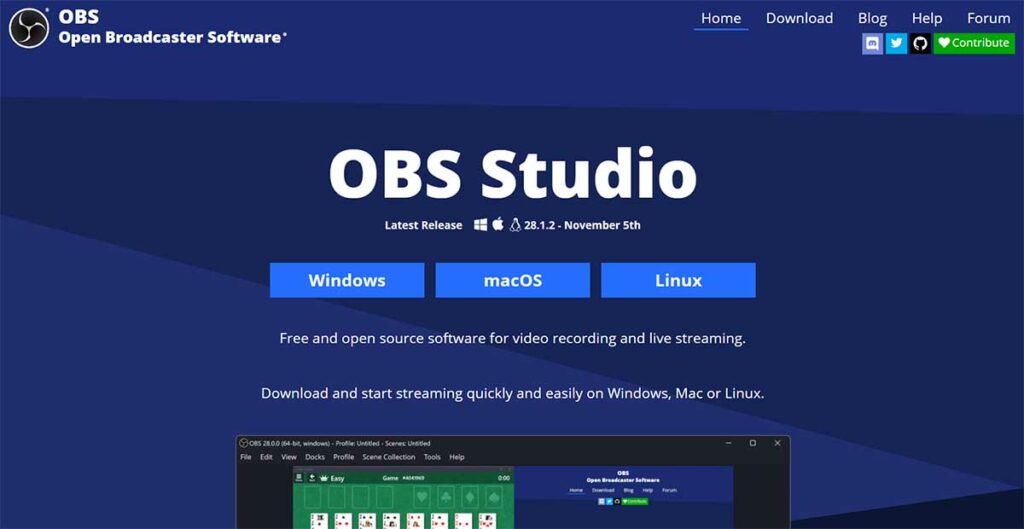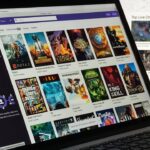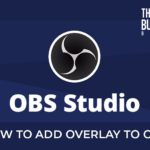OBS is one of the most famous live-streaming encoders out there.
It stands for Open Broadcaster Software and has become the number-one software for streamers from all around the globe.
That being said, the software is not completely flawless which means there are often updates to address any issues the previous versions might have had. If you are facing issues, it is perhaps time for an update.
If your OBS software isn’t updated to the latest version, you won’t be able to fix other audio or video issues you might be having.
That is why, in this article, we will go over how to update OBS.
Post Contents
What is OBS?
Before we tell you how to update OBS, let’s make sure that you are acquainted with the basics of OBS.
As already mentioned, it is a live-streaming encoder that has become quite popular recently.
The software is absolutely free, safe as well as open-source, and has plenty of useful functions that can help you produce professional-level live-streaming videos.
With OBS, you can record a video, connect to pretty much any video conferencing or live streaming platform, and use a camera for streaming.
Basically, when you have OBS, you won’t have to shell out money for internal capture cards, which can be quite expensive.
Introduced back in 2012, the software has been around for over a decade and the best part is that it comes out with regular updates in order to improve user experience.
Why Should You Update OBS
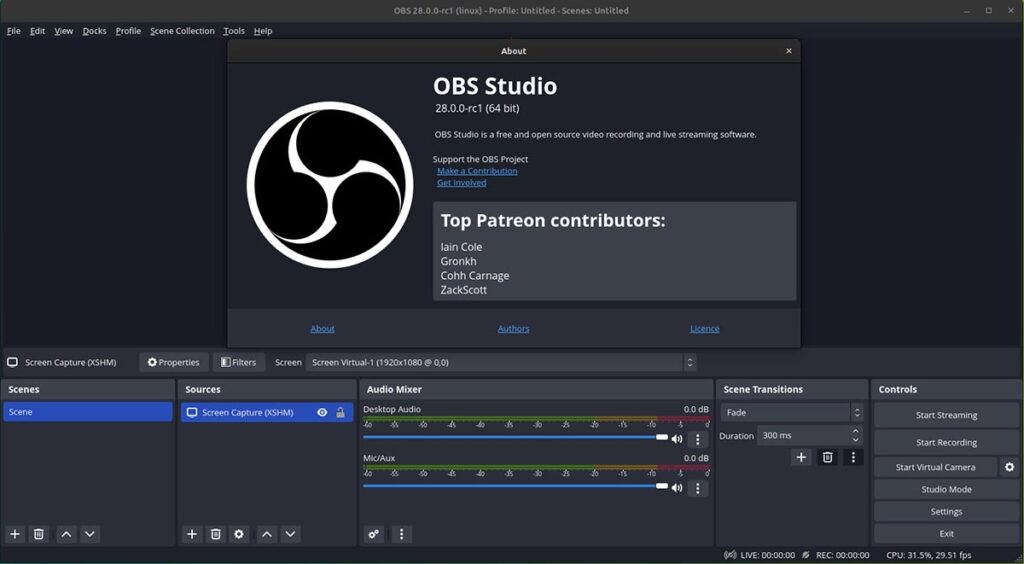
Regular updates are important for pretty much all kinds of software and not just OBS.
Updates fix issues or concerns that might have been there in the previous version.
Besides, updates are all the more important for software like OBS, using which you get to produce live streaming videos on YouTube or Twitch.
You don’t want sudden issues when streaming live on a platform, because that would be embarrassing.
The OBS software lets you mix audio, record videos, switch tabs, record for multiple channels, and do a little more.
Naturally, with so many features, it is imperative that you keep the software updated to make sure that it is working seamlessly.
Moreover, bug fixes along with new features are being rolled out frequently that isn’t there in the older versions.
Therefore, take some time out and make sure to keep your OBS studio updated.
How To Update OBS in 2024
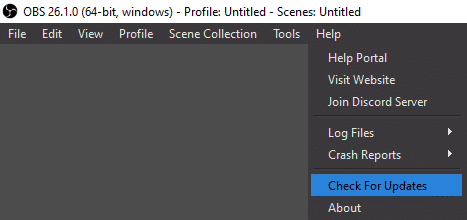
Now that you are aware of what OBS is and why it should be kept updated, let us show you how you can update OBS.
It’s an easy process, even though it might seem intimidating at first.
Follow the steps below.
Step 1: Open OBS on your device. It has a black wheel-like circular icon.
Step 2: Once you open the software, you will see a bunch of tabs on the top bar. Over there, you will see Help so, click on it.
Step 3: Once you click on Help, a drop-down menu will appear.
Next, click on “Check For Updates.” This will prompt the software to look for any recent updates that you can do.
Step 4: Next, if there indeed is an update, you will get a new screen listing the changes that come with the new update.
Review them and if you deem them okay, click on “Update Now” or “Cancel” if you don’t wish to update.
Step 5: After that, you need to allow the software to implement changes.
Grant the permissions and the software will be updated.
That’s it! You have now updated your OBS studio.
Once the software has been updated, open it right away and make sure that everything is working
correctly.
Because, otherwise, you would have to look for separate solutions for problems you might be
having.
When Should You Update OBS
As you already know, updating OBS is important to keep the software running smoothly, without any interruptions. But, how frequently should you update it?
Here are a few things you can do to know whether or not the software is in need of an update:
- Visit the official website of OBS studio and see if the number of the latest version shown on the website is matching the number on your OBS software. If they match, it means that your version is updated.
- Go to the Check for Updates tab and see if you have any updates. Try to do this once a week to make sure that you are not falling behind on updates.
- Set up automatic updates. OBS has a setting that allows you to automatically get updates without having to manually do it every time.
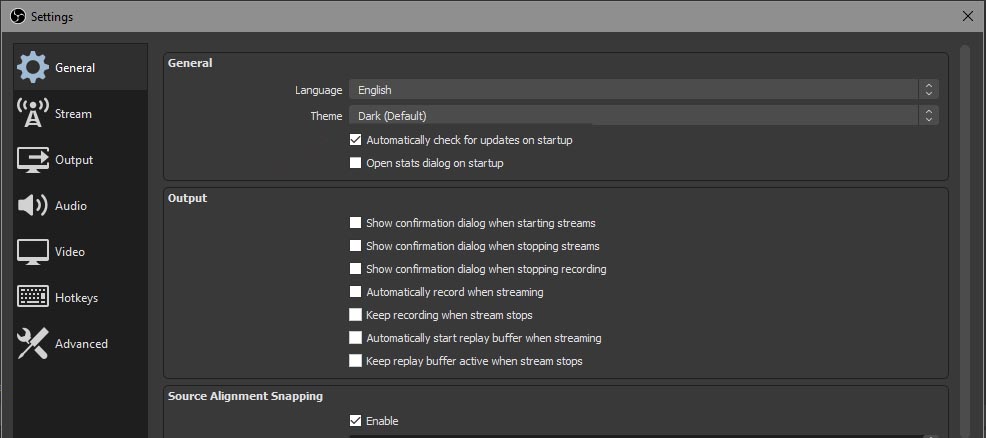
Here are the steps for setting up automatic updates.
Step 1: Open OBS on your device. It has a black wheel-like circular icon.
Step 2: Once you open the software, you will see a bunch of tabs on the top bar. Over there, you will see File so, click on it.
Step 3: Once you click on File, a drop-down menu will appear. Next, click on Settings.
Step 4: Under Settings, go to General. Under the General section, click on the box that says “Automatically check for updates on Startup.”
Step 5: Next, tap on Apply to implement the changes. Lastly, click on Ok and the screen will close with your changes saved.
Once you have followed these steps, close the software and restart it.
Upon restarting, you will see that a new screen will appear informing you of the updates that are available and if there aren’t any updates, no screen will appear.
If there is an update, click on Update Now and follow the instructions as we mentioned above.
The automatic feature allows you to get informed of the updates every time the software launches.
It is important to remember that while updates are indeed very important, they aren’t always compulsory. You can always skip them or choose to do them later.
If you have some work to do, you can come back to the software when you have some free time to update it.
You can even choose to stay with your current version as long as it is working properly and your job is getting done.
Updating the software can sometimes make some changes that you might not be comfortable with, which is why update it only if you have to.
Still, if you are somebody who doesn’t mind changes in the software and actually likes having frequent changes and features, updating OBS can help you!
How Much Time Will It Take To Update OBS

This is a common question that a lot of users have.
Especially because users don’t want to hinder their work time and thus, want to know how much time they should keep aside.
But, it should not take you more than a few minutes.
It mostly depends on your internet connection along with the number of features that there are in the new update.
If your internet connection is slow, it will obviously take more time. Similarly, if there are several features that are available in the new update, it will again take a little bit of time.
Therefore, check what features there are with the new update so you can guess how much time it will take and schedule the update accordingly.
Final Thoughts
OBS Studio has helped streamers produce live streams of high quality.
While the software has some amazing features, the best thing about it is that there are frequent updates.
If you want to make sure that you face no interruptions when streaming, frequently updating is the best way to go.
That is why, in this article, we showed you how to update OBS.
We hope that you have now been able to update the software and carry on with your streaming without any problems!