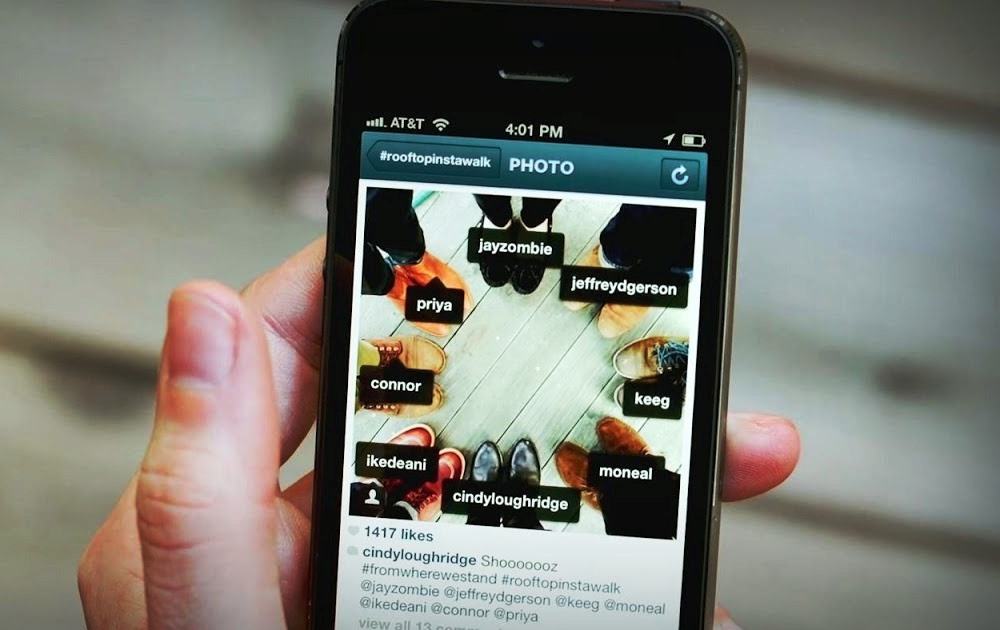If you want to know how to untag yourself on Instagram, you are in the right place.
Instagram offers many features to help users share content and interact with followers.
You can comment, like, save, and share content effortlessly. Tagging is another feature that creates meaningful interactions.
For instance, say you are a brand and a user has posted photos of them using one of your products.
Now, you can re-post or share the post, tagging the user to generate brand awareness.
But there are instances where this feature becomes troublesome. This is where people randomly tag you in irrelevant posts.
Imagine getting tagged in posts depicting adult content or posts which can damage your brand’s reputation.
Instagram understands this and hence allows you to untag yourself.
You can also restrict people from tagging you on the platform.
Post Contents
Who Can Tag You on Instagram?
Instagram offers you specific tag settings which you can manipulate to decide who can tag you on the platform.
Hence, this depends on your privacy settings.
This includes permissions to tag you in comments, photos, and videos.
How to Use Settings to Stop People from Tagging You on Instagram
You can stop people from tagging you on Instagram through the privacy settings.
Follow the steps below to achieve this:
- Navigate to the settings by clicking on the hamburger icon in your profile.
- Click on Privacy > Posts
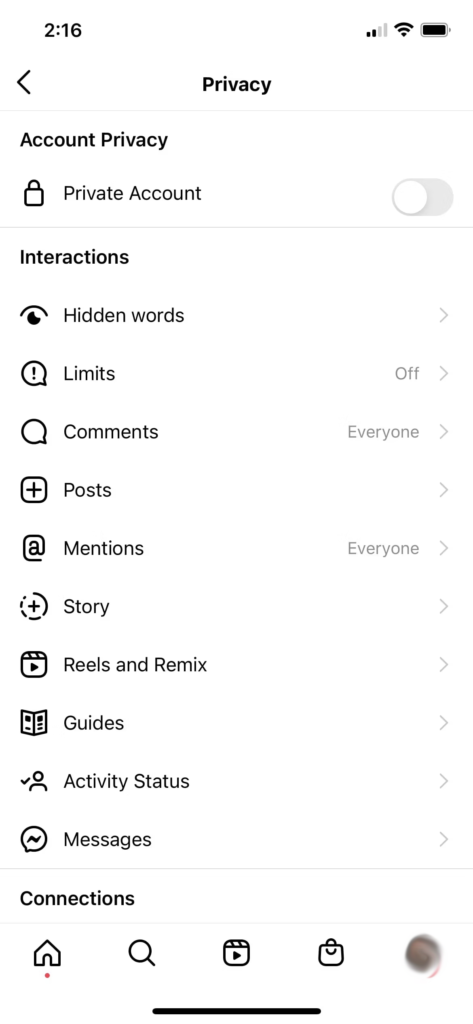
- In the “Allow Tags From” section, pick between “Everyone”, “People You Follow” or “No One.” In the Tags sections, you can also manually approve tags to allow specific users.
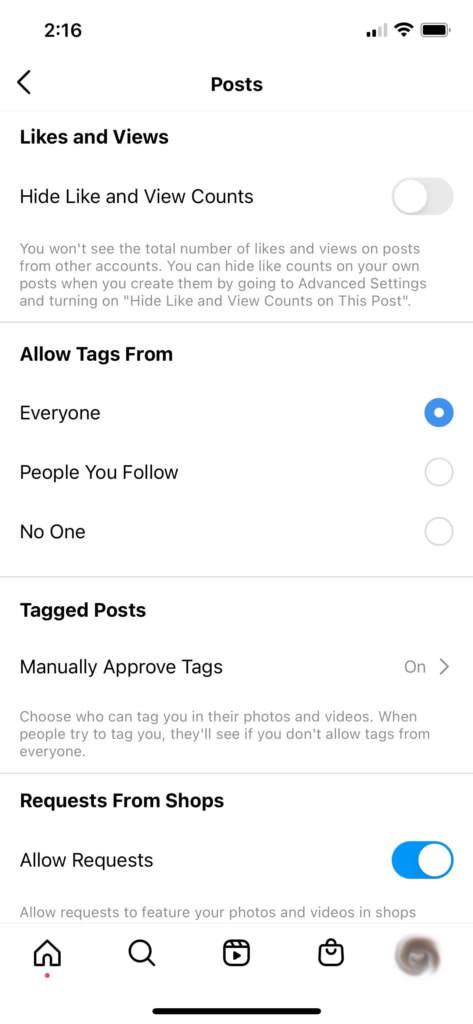
- Now, navigate back to the Privacy page and click on “Mentions.”
- Pick between “Everyone,”, “People You Follow,” or “No One.”
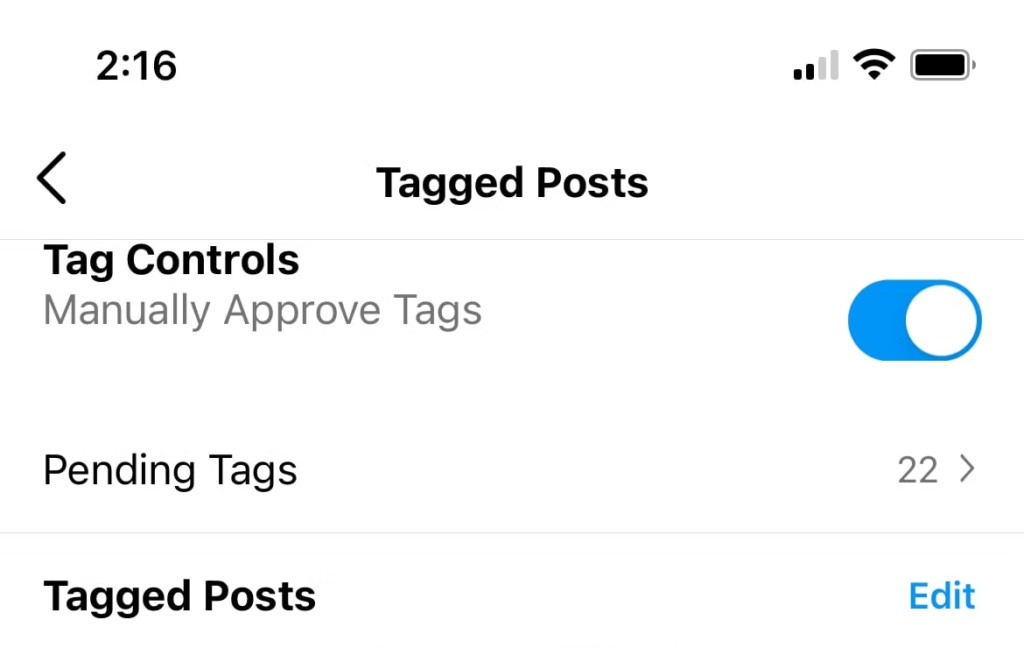
This way you can restrict users from tagging you in irrelevant posts.
How to Untag Yourself on Instagram Posts
When a user tags you on a post, Instagram notifies you.
If you want to see all the posts people have tagged you, navigate to your profile and click on the portrait icon next to the video icon.
Note: If you have a public account, anyone on the platform can see the posts you are tagged in.
But if you have a private account, only your followers will see the tagged posts.
Every-so-often, users tag you in irrelevant posts, which mounts up eventually.
Say, you are a business that has worked hard to establish a presence based on certain principles.
Now, imagine a user tagging you in a post that clearly undermines the principles you stand by.
Not only does this damage your brand reputation, but also urges customers to question your credibility.
Hence, you must only allow valuable tags and remove the irrelevant ones. Follow the steps below to untag yourself from posts on Instagram:
1. Choose the tagged photo from your profile.
2. Tap the 3-dotted icon in the top-right corner of the photo and tap on Tag Options.
3. Choose “Remove Me From Post” and confirm.
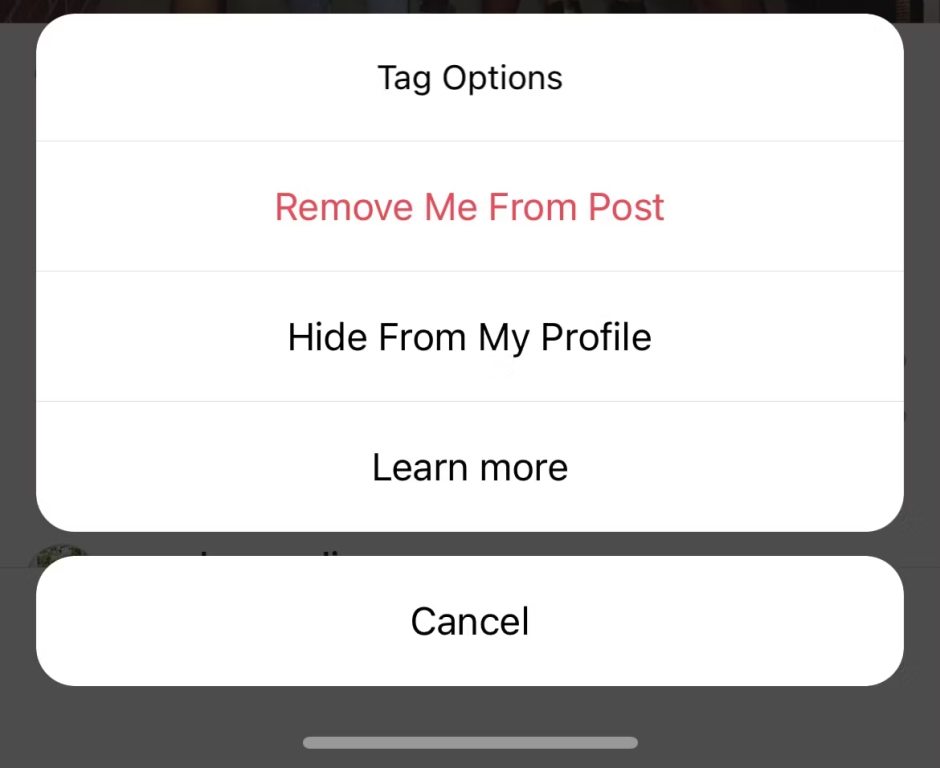
How to Hide Tagged Photos from Your Instagram Profile
Instagram has a tagged-posts section on your profile. But you can pick to hide the tagged photos from your profile.
Follow the steps below to achieve this:
1. Click on a tagged photo to reveal all the tags on the post
2. Tap on your username
3. Tap on “Hide From My Profile.”
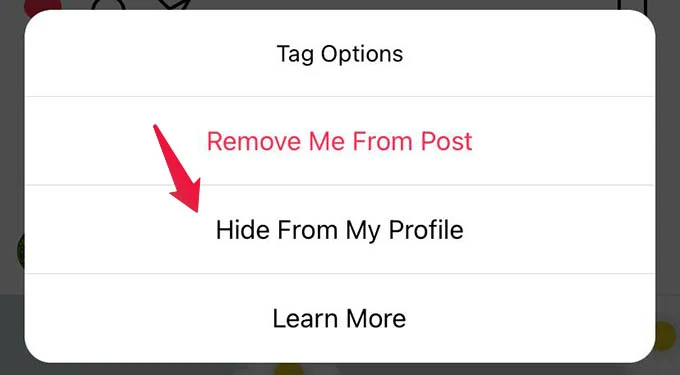
This way, you can hide tagged photos from your profile.
How to Untag or Un-Mention Yourself in Comments
Well, apart from tagging you in photos, videos and stories, users can use the “@” to mention you in the comments section of a post.
But you can un-mention yourself if the mention is irrelevant.
The only way you can do this is to ask the person who has mentioned you to remove the comment or block the person.
If someone keeps mentioning you in irrelevant comments continuously, you might block them, which restricts their entire access to your account.
Conclusion
There you have it. Now you know how to untag yourself on Instagram. You can change the privacy settings to allow certain users to tag you on posts.
But if you already have some tagged photos, you can also hide them from your profile. I hope this article helps.