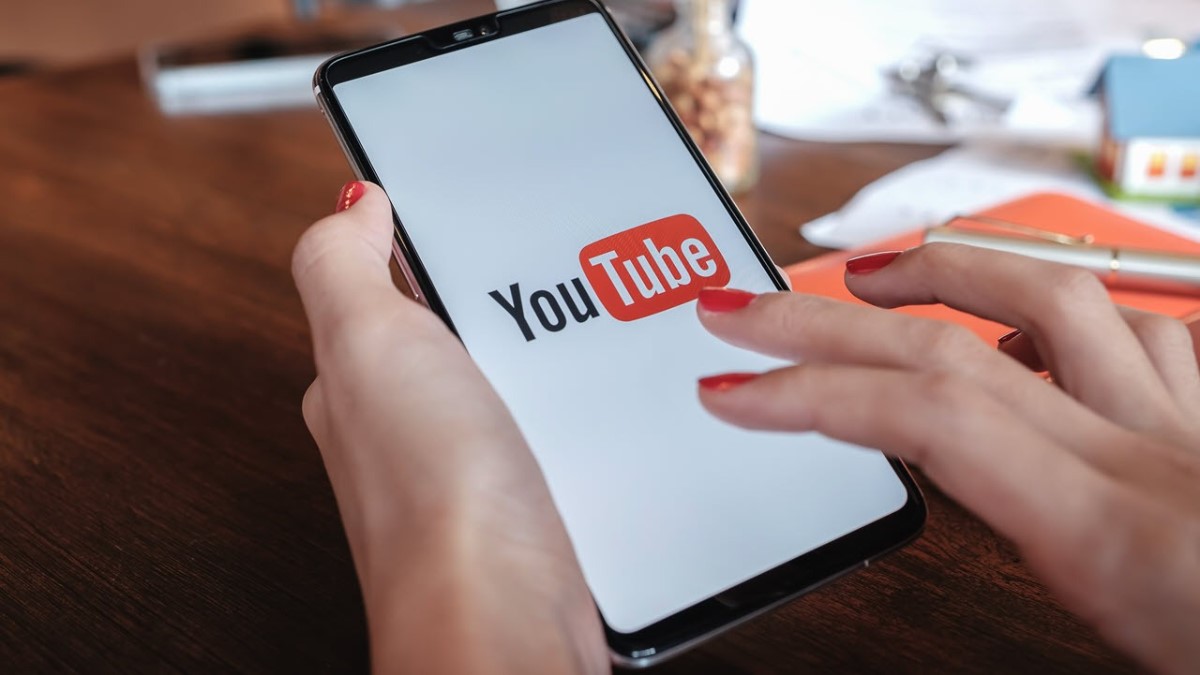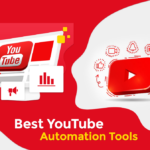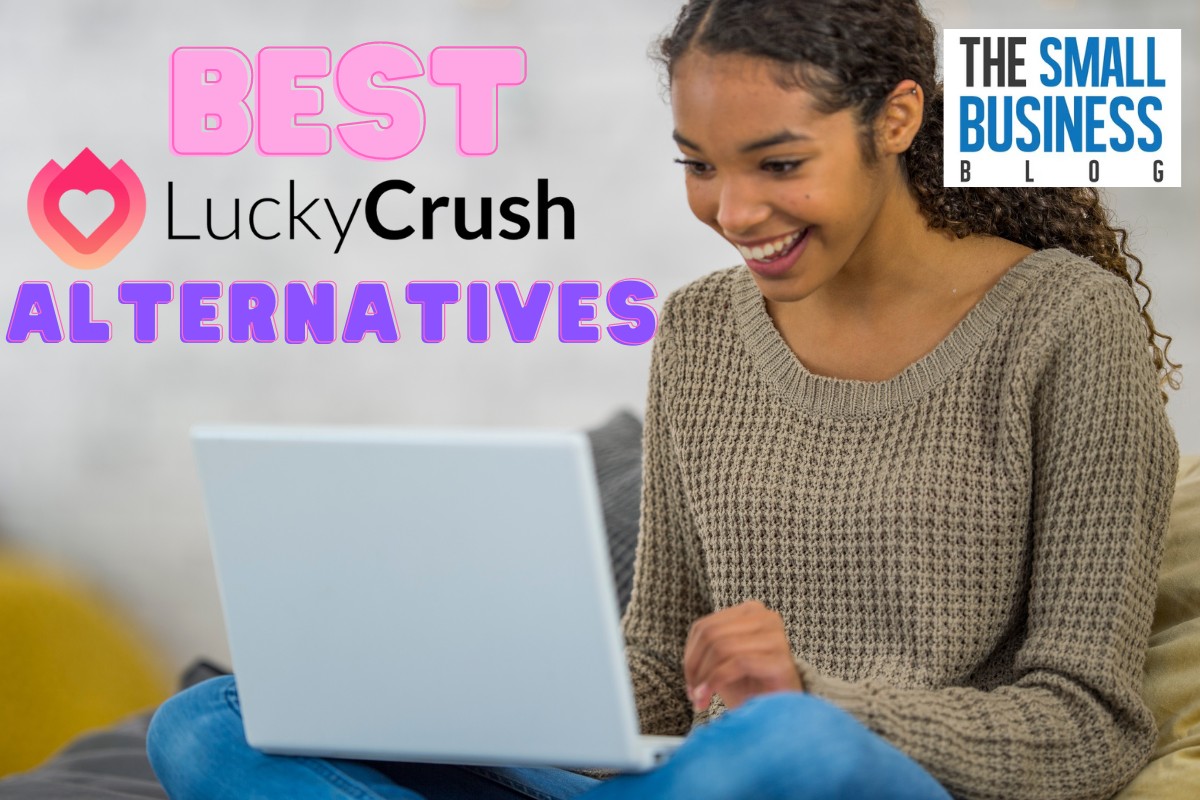Are you tired of receiving notifications from YouTube channels that you no longer watch or are no longer interested in?
How to unsubscribe on Youtube is an easy and effective way to declutter your YouTube experience. In this article, we will guide you through the process of unsubscribing from a YouTube channel on both desktop and mobile platforms.
Unsubscribing from a YouTube channel is a simple process that can be done in just a few clicks. Whether you’re using a desktop or mobile device, the steps are easy to follow.
We will provide you with step-by-step instructions on how to unsubscribe from a YouTube channel on both platforms.
Additionally, we will show you how to unsubscribe from all your YouTube channels at once, saving you time and effort. So, if you’re ready to clean up your YouTube subscriptions, let’s get started!
Post Contents
How to Unsubscribe on YouTube
If you’ve subscribed to a YouTube channel that no longer interests you, or you’re receiving too many notifications, you can unsubscribe from it.
Here are the steps to do so using the YouTube app, YouTube on the web, and YouTube Studio.
Using the YouTube App
- Open the YouTube app on your mobile device and sign in to your account.
- Tap on the “Subscriptions” tab at the bottom of the screen.
- Find the channel you want to unsubscribe from and tap on it.
- Tap the “Subscribed” button to unsubscribe from the channel.
- A pop-up will appear asking you to confirm your decision. Tap “Unsubscribe” to confirm.
Using YouTube on the Web
- Go to YouTube.com and sign in to your account.
- Type the name of the channel you want to unsubscribe from in the search bar.
- From the search results, select the channel you want to unsubscribe from.
- Click the “Subscribed” button next to the channel name.
- A pop-up will appear asking you to confirm your decision. Click “Unsubscribe” to confirm.
Unsubscribing from a Channel on YouTube Studio
- Go to YouTube Studio and sign in to your account.
- Click on the “Settings” icon in the left-hand menu.
- Click on “Notifications” in the left-hand menu.
- Find the channel you want to unsubscribe from under the “Subscribed channels” section and click “Edit.”
- Click “Unsubscribe” to confirm your decision.
That’s it! You have successfully unsubscribed from the YouTube channel using any of the above methods.
Remember, you can always resubscribe to the channel if you change your mind in the future.
Why Unsubscribe on YouTube?
If you are a regular YouTube user, you may have subscribed to several channels that you no longer find interesting or informative.
It is important to unsubscribe from such channels to declutter your YouTube feed and make room for more relevant content. Here are some reasons why you might want to unsubscribe from a YouTube channel:
Irrelevant Content
One of the most common reasons why people unsubscribe from a YouTube channel is because the content is no longer relevant to their interests.
For example, if you subscribed to a cooking channel but the content has shifted to focus on lifestyle vlogs, you may want to unsubscribe to avoid seeing irrelevant videos in your feed.
Too Many Videos
Another reason why you might want to unsubscribe from a YouTube channel is if they upload too many videos.
If you find that a particular channel is clogging up your feed with too many videos, you may want to unsubscribe to avoid feeling overwhelmed.
Poor Quality Content
If a channel consistently produces low-quality content, you may want to unsubscribe to avoid wasting your time watching videos that do not meet your expectations.
This could include videos with poor audio or video quality, or videos that are poorly researched or scripted.
Negative or Offensive Content
If a channel consistently produces content that is negative, offensive, or discriminatory, you may want to unsubscribe to avoid supporting such content.
It is important to be mindful of the content you consume and the messages you support.
In conclusion, there are many reasons why you might want to unsubscribe from a YouTube channel.
By doing so, you can ensure that your feed is filled with relevant, high-quality content that aligns with your interests and values.
What Happens After You Unsubscribe?
When you unsubscribe from a YouTube channel, you will no longer receive notifications or updates from that channel.
The channel will also be removed from your subscription list, which means you won’t see their videos on your homepage or in your subscription feed.
If you were a paid subscriber to the channel, your subscription will be canceled, and you won’t be charged for any future payments.
However, you may still have access to any content that you paid for before canceling your subscription.
It’s important to note that when you unsubscribe from a channel, it doesn’t delete any comments or ratings you may have left on their videos.
Your comment or rating will still be visible to others, even if you’re no longer subscribed to the channel.
If you change your mind and want to resubscribe to the channel, you can do so at any time by visiting the channel page and clicking the “Subscribe” button.
However, if the channel has made any changes to their content or subscription options since you last subscribed, you may want to review their content before resubscribing.
Overall, unsubscribing from a YouTube channel is a simple process that can be done in just a few clicks.
It’s a great way to keep your subscription list up-to-date and only receive notifications and updates from channels you’re truly interested in.
Key Takeaways
Unsubscribing from a YouTube channel is a straightforward process that can be done in a few clicks. Here are the key takeaways you should keep in mind:
- To unsubscribe from a channel, go to the channel page and click on the “Subscribed” button. YouTube will ask you to confirm your decision. Once you confirm, you will no longer receive notifications from that channel.
- You can also unsubscribe from a channel using the YouTube mobile app. Go to the channel page, tap the three dots next to the channel name, and select “Unsubscribe” from the menu.
- If you want to unsubscribe from multiple channels at once, you can use YouTube’s “Manage Subscriptions” feature. This allows you to see all the channels you’re subscribed to and unsubscribe from them in bulk.
- Keep in mind that when you unsubscribe from a channel, you will no longer see their videos in your feed or receive notifications from them. However, you can still search for their videos and watch them if you want to.
- If you accidentally unsubscribe from a channel or change your mind, you can always resubscribe to them by going to their channel page and clicking on the “Subscribe” button.
Overall, unsubscribing from a YouTube channel is a simple process that can help you keep your feed clean and organized.
By following the steps outlined in this article, you can easily unsubscribe from channels that no longer interest you and focus on the content that matters most to you.