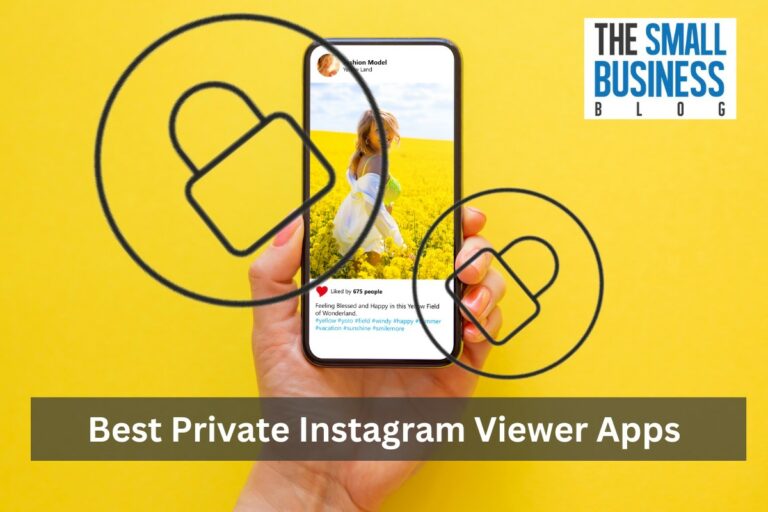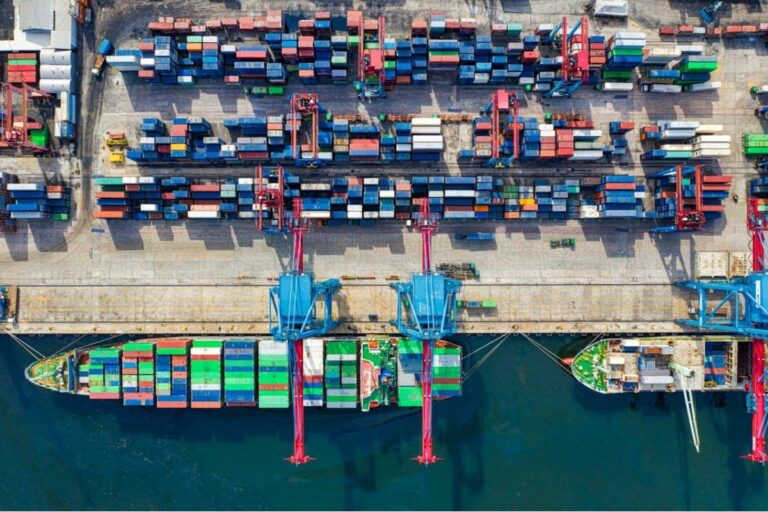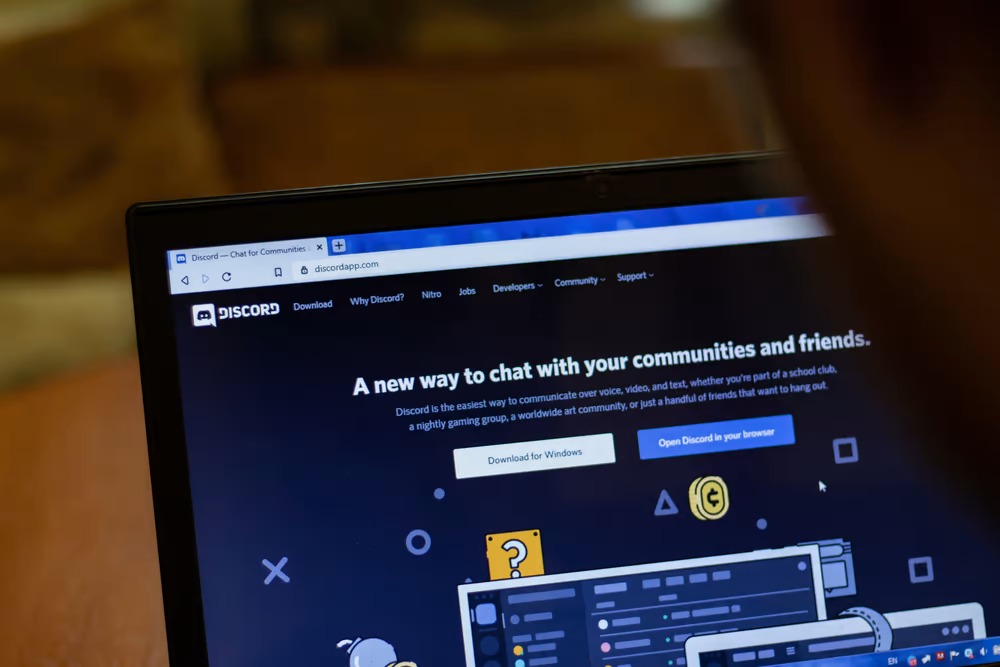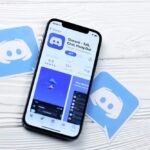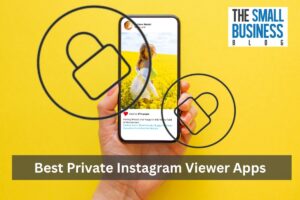Since you are here, you probably need no introduction on Discord.
However, for those of you who are unaware Discord is a free voice and text chat platform where users can communicate using channels.
Launched in 2015, the platform has become massively popular in just a few years. And, one of the best features of Discord is the servers.
Servers are communities of users who are like-minded. Users can gather on these servers and exchange their opinions and share their ideas.
Now, each of these servers has owners and moderators, users who are basically tasked with overlooking the servers and their members.
They make announcements and if needed, eject members who are being unruly.
In case you are a server owner on Discord, you already know the responsibilities.
Sometimes, it can get challenging to manage such a big community of users, and as a result, you may wish to leave the responsibility.
If that’s how you feel, no worries. Have a look at our article, because we will be showing you how to transfer ownership on Discord in this blog. Keep on reading.
Post Contents
What Happens Upon Transferring Ownership
First things first, only server owners can transfer their role to someone else.
It doesn’t matter if you happen to be a mod or have some other important role in the server, you cannot transfer ownership to someone else unless you are the owner yourself.
Now, once you transfer ownership, the one you transfer your ownership to becomes the new owner. It’s as simple as that.
But, keep in mind that every server can only accommodate four owners, not more than that. On the other hand, at least one owner is always needed.
In case, there is no owner in the server, the server will get deleted after some time.
Hence, it could be that you are the single owner of the server and once you quit it, the server will get discontinued after some time.
You probably don’t want that to happen which is why you wish to transfer the ownership to someone else.
Another thing to remember is that transferring the ownership to someone else doesn’t mean that you will automatically leave the server.
To do that, you must leave the server manually using the right steps.
Now, if you wish to be done with the server altogether, then you have to delete it, which will result in the deletion of all of the content on the server.
There are separate steps for that as well.
Oh, another last thing you must remember is that you cannot transfer ownership to a Discord bot.
It must be another active member on the server.
How To Transfer Ownership on Discord Server on Your Mobile
Do you use your smartphone more?
Then, follow the instructions below:
Step 1: Before anything, install the app for Discord on your smartphone. If you use Android, go to Google Play Store and if you are an iOS user, go to the App Store.
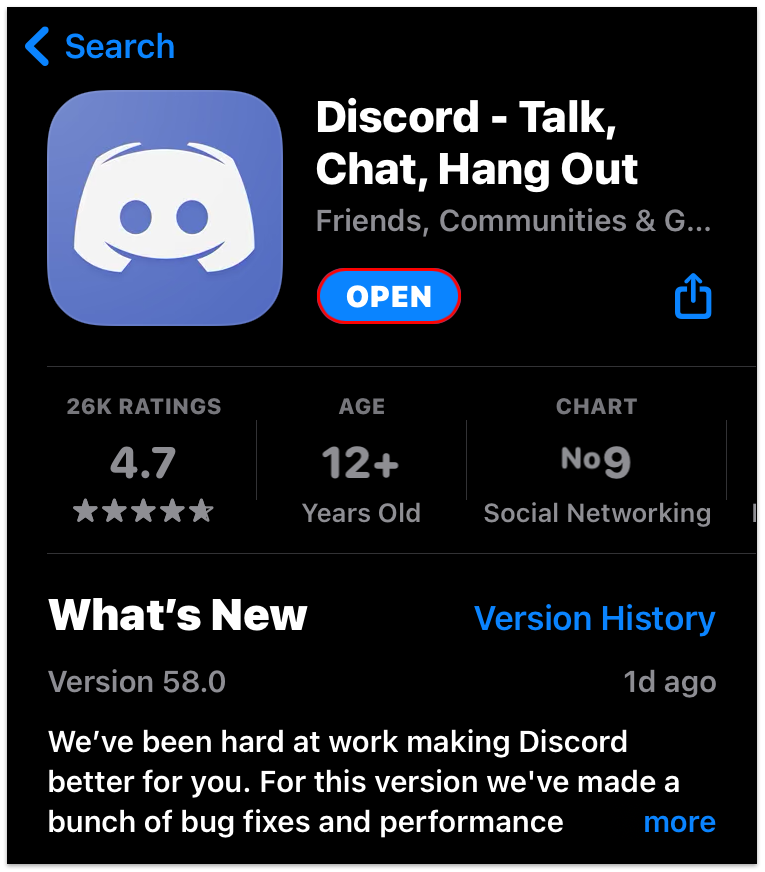
Step 2: Sign in to your profile on Discord with the help of your credentials.
Step 3: Once you are logged in, on the left-side panel you’ll find several panels. Select the server you are the owner of and wish to transfer.
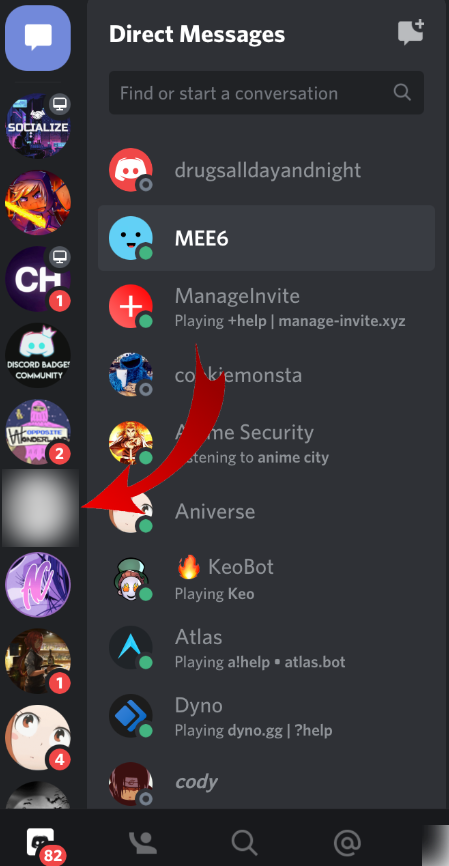
Step 4: After clicking on the server, a new screen will pop up where you will find three dots beside the name of the server. Tap on it.
Step 5: After that, another screen will pop up. There you will find four options, the last of which will be labeled Settings. Tap on that.
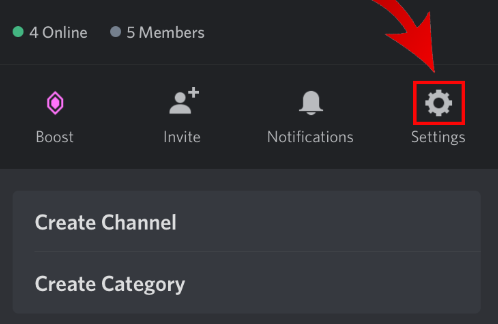
Step 6: Under Settings, keep on scrolling until you come across a section labeled “User Management”. Under “User Management”, tap on the first option which is labeled “Members”.
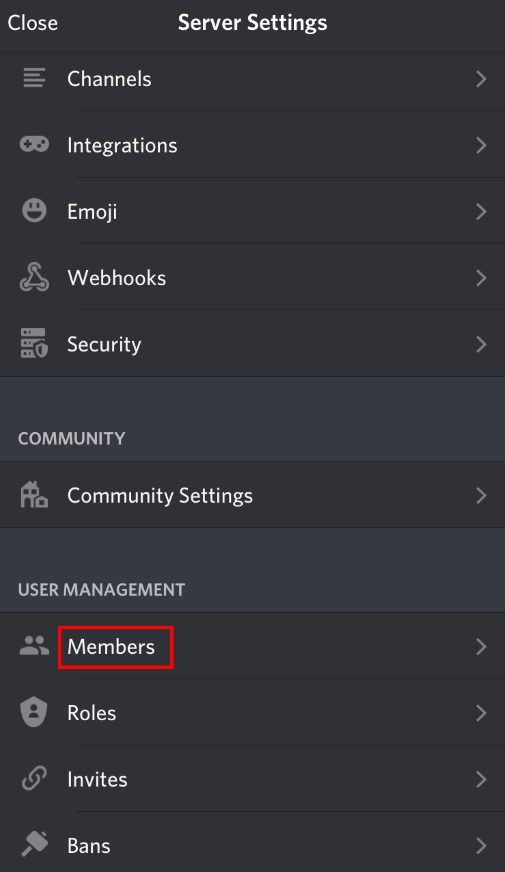
Step 7: You will come across a list of members on the server. Tap on the member you wish to transfer the ownership.
Step 8: On the new screen that comes up, tap on “Transfer Ownership.”
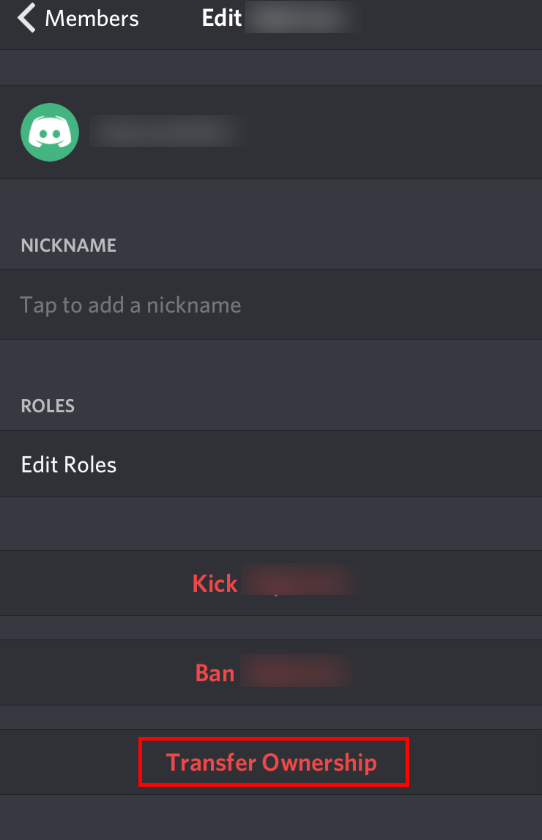
Step 9: Another screen will come up, asking for your confirmation. Click on Transfer and you are done!
Weren’t the steps a cakewalk? However, what if you wish to do the same using your desktop?
We have got you covered there as well.
How To Transfer Ownership on Discord Server on Your Desktop
Just like you can easily transfer the ownership to another user on your mobile, you can do the same on your desktop using a few simple steps.
Step 1: Open the Discord application on your desktop. Make sure you are logged in to your account.
Step 2: Once you are logged in, on the left-side panel you’ll find several panels. Go to the server you are the owner of and wish to transfer.
Step 3: Right-click on the server using your mouse.
Note: Depending on what kind of OS you use, the steps here might be a little different.
You might get anything by right-clicking on the server, in which case you have to click on the server where a new panel will show up.
After that, click on the downward arrow adjacent to the server’s name. Another menu will pop up once you click on it.
Step 4: Upon right-clicking, you will see a new menu. Tap on “Server Settings.”
Step 5: Next, under Server Settings, click on “Members.”
Step 6: You will come across a list of members on the server. Select the three-dot icon next to the user you wish to transfer ownership.
Note: In case you cannot see the three-dot icon, just over the mouse over the username of the member.
Sometimes, the three-dot icon is invisible and only shows up when the user hovers over it.
Step 7: On the new screen that comes up, tap on “Transfer Ownership.”
Step 8: Another screen will come up, asking for your confirmation. Click on Transfer Ownership and you are done!
That’s all! Now, someone else is the owner of the server!
What If A Server Is Ownerless?
As we have already mentioned before, a server must have an owner.
Firstly, you cannot create a server without an owner, and secondly, you need an owner for looking over the server and making sure that everything is going as smoothly as it should be.
Now, if you are the owner of a Discord server and you decide that you no longer want to be the owner and you leave the server, the server will become ownerless.
The server won’t get automatically deleted and in fact, it will continue just like that for some time, until it gets automatically deleted.
No other member will be able to save it by transferring the ownership since only the server owner can do it.
However, you can reach out to Discord Support.
Discord realizes that a server cannot sustain itself without an owner which is why they take particular requests for server ownership.
Visit the support page of Discord and submit a request.
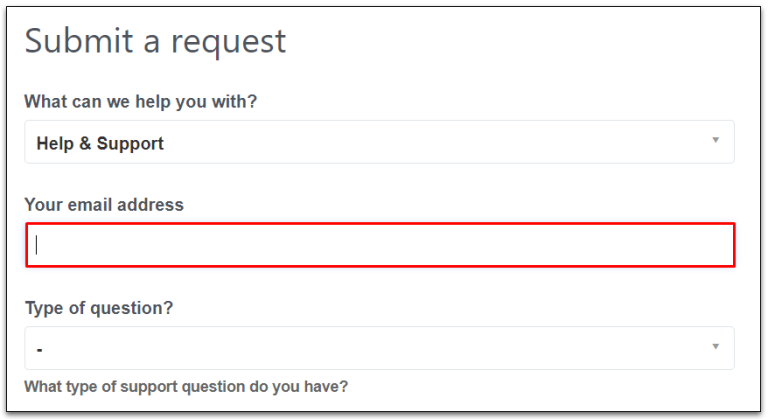
Specify your problem exactly and fill out the rest of the information that they ask for. You will see a particular option for “Server Ownership Transfer Request.”
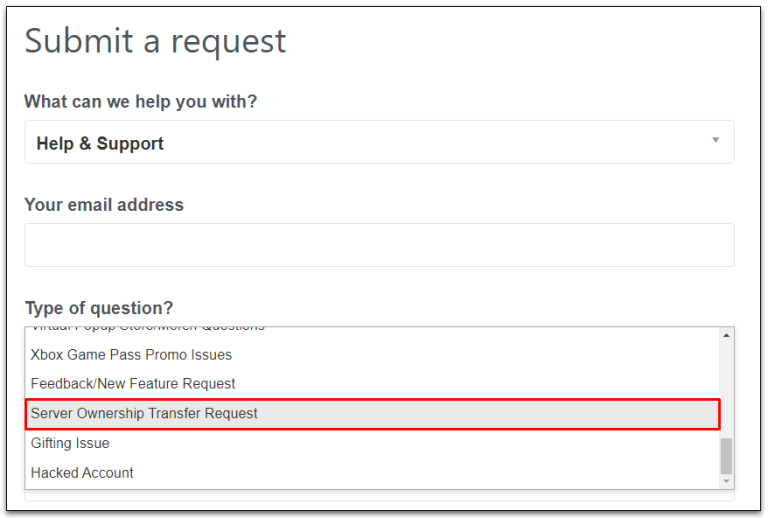
Select that option and then, complete a few follow-up questions that Discord will ask to know more about your server.
Once you have filled everything out, submit the request and just wait.
Usually, the requests for transfer are taken seriously and Discord Support does everything in its power to find a new owner for the server.
However, if your server has less than 100 members, the platform might not consider it to be a priority.
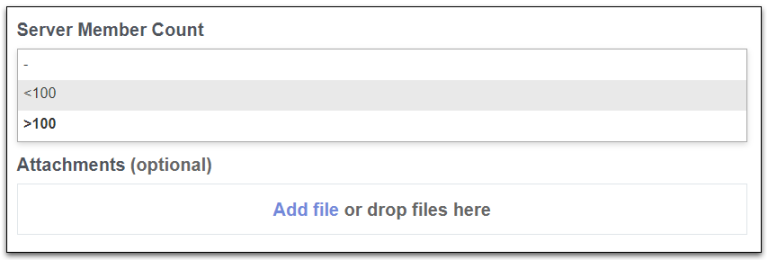
The platform usually focuses on finding owners for servers with a larger member count.
That being said, you can always hope since the user support on Discord is genuinely helpful and assists the users in every way possible.
Final Thoughts
Discord is no longer simply the realm of gamers. It has branched out to accommodate different communities and is growing popular by the day.
Servers are the essence of Discord as they are the communities that make up the platform.
However, if you are the owner, you must already know that the responsibilities can sometimes be endless.
It can become overwhelming which is why you may wish to hand over your responsibility to someone else on the server.
To do that, you need to transfer the ownership on Discord, and in this article, we discussed exactly that.