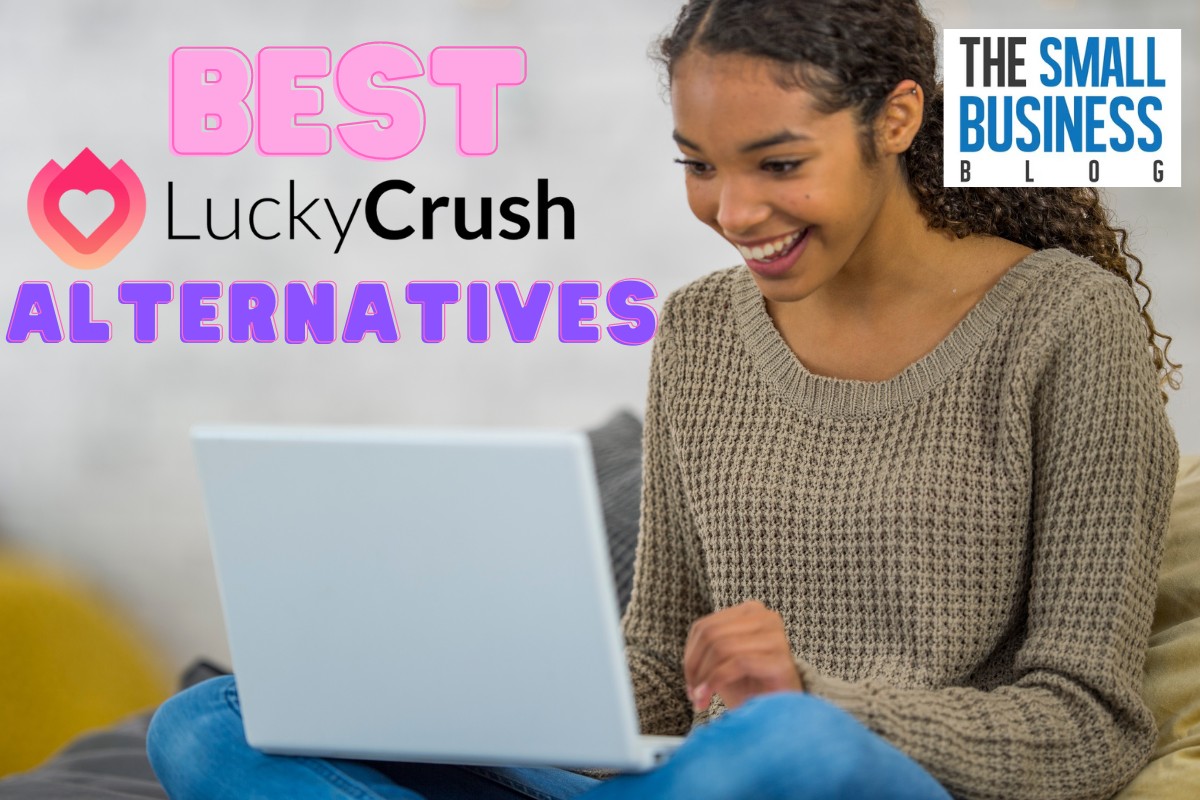If you’re tired of your Nest thermostat changing the temperature without your permission, you’re not alone.
Many Nest users have experienced this issue, and it can be frustrating.
Fortunately, there are several ways how to stop Nest thermostat from changing temp, and we’re here to help you out.
One of the most common reasons why your Nest thermostat may be changing the temperature is because of its Auto-Schedule feature.
This feature learns your temperature preferences over time and creates a schedule based on them.
While this can be convenient, it can also be annoying if you want to set your own schedule.
Luckily, you can turn off Auto-Schedule and create your own schedule manually.
Another reason why your Nest thermostat may be changing the temperature is due to its Smart features.
These features are designed to help you save energy by automatically adjusting the temperature based on your habits and preferences.
However, if you find these features to be more of a hindrance than a help, you can disable them and take control of your thermostat’s temperature settings.
Post Contents
How to Stop Nest Thermostat from Changing Temp
If you’re tired of your Nest thermostat changing the temperature on its own, there are a few things you can do to stop it.
Here are some methods you can try:
Using the Nest App
The Nest app is an easy way to control your thermostat from your phone or tablet.
Here’s how to use it to stop your Nest thermostat from changing the temperature:
- Open the Nest app on your device.
- Select your thermostat from the main menu.
- Tap the “Settings” cog in the top right corner.
- Scroll down and tap “Auto-Away”.
- Toggle “Auto-Away” on or off.
Adjusting Nest Thermostat Settings
You can adjust your Nest thermostat settings to prevent it from changing the temperature on its own.
Here’s how:
- Open the Nest app and select your connected thermostat.
- Go to settings.
- Disable all smart features: Auto-Schedule, Home/Away, Early On, and Eco mode.
- Set up a schedule manually: choose desired temperature points throughout the day.
- Save settings and close the app.
Using Temperature Lock
Temperature Lock is a feature on your Nest thermostat that prevents anyone from changing the temperature without a passcode.
Here’s how to use it:
- On your Nest thermostat, go to “Settings”.
- Select “Temperature Lock”.
- Enter a passcode.
- Choose a temperature limit.
- Save settings.
Understanding Nest Thermostat

How Nest Thermostat Works
The Nest Thermostat is a smart thermostat that learns your temperature preferences and creates a schedule based on your habits.
It uses sensors to detect when you are home or away and adjusts the temperature accordingly.
The thermostat can also be controlled remotely through the Nest app on your phone or tablet.
The Nest Thermostat has several smart features, including Auto-Schedule, Early On, and Home/Away Assist.
Auto-Schedule learns your temperature preferences and creates a schedule based on your habits.
Early On ensures that your home is at the desired temperature when you wake up in the morning.
Home/Away Assist uses sensors to detect when you are home or away and adjusts the temperature accordingly.
Why Nest Thermostat Changes Temperature
The Nest Thermostat changes temperature to save energy and keep you comfortable. It uses sensors to detect when you are home or away and adjusts the temperature accordingly.
If you are away, it will lower the temperature to save energy. If you are home, it will raise the temperature to keep you comfortable.
The Nest Thermostat also has several smart features that can cause it to change temperature.
Auto-Schedule learns your temperature preferences and creates a schedule based on your habits.
Early On ensures that your home is at the desired temperature when you wake up in the morning.
Home/Away Assist uses sensors to detect when you are home or away and adjusts the temperature accordingly.
Overall, the Nest Thermostat is designed to save energy and keep you comfortable.
It uses smart features and sensors to learn your habits and adjust the temperature accordingly.
Other Tips to Consider
If you’re still having trouble with your Nest thermostat changing the temperature on its own, there are a few other tips you can consider:
Using the Nest Temperature Sensor
If you have a Nest Temperature Sensor, you can use it to control the temperature in a specific room.
This can be especially helpful if your thermostat is located in a room that doesn’t accurately reflect the temperature in the rest of your home.
To use the Nest Temperature Sensor, follow these steps:
- Open the Nest app and select your thermostat
- Tap on “Settings”
- Select “Sensors”
- Choose the Nest Temperature Sensor you want to use
- Adjust the temperature settings for that room
Checking for Compatibility Issues
If your Nest thermostat is still not working properly, it’s possible that there are compatibility issues between your HVAC system and the thermostat.
To check for compatibility issues, you can visit the Nest website and use their compatibility checker tool.
If you find that your system is not compatible, you may need to consider upgrading your HVAC system or choosing a different thermostat.
Contacting Nest Support
If you’ve tried all of the above tips and your Nest thermostat is still not working as it should, it may be time to contact Nest support.
You can reach out to them via phone, email, or live chat.
They will be able to help you troubleshoot any issues you’re experiencing and provide you with additional support if needed.
Key Takeaways
By now, you should have a good idea of how to stop your Nest thermostat from changing the temperature on its own.
Here are the key takeaways:
- There are several ways to stop your Nest thermostat from changing the temperature, including removing the batteries, unplugging it, using a piece of tape, and turning it off for a few minutes to reset it.
- You can also adjust the thermostat’s settings to prevent it from automatically changing the temperature. This includes turning off the Auto-Schedule, Eco Mode, Home/Away, and Early On features and inputting your desired temperature manually.
- If you want to hold a specific temperature for a certain period, you can use the Hold Temperature feature in the Nest app or directly on the thermostat.
- If your Nest thermostat keeps changing the temperature, you can disable all smart features and set up a schedule manually with your desired temperature points throughout the day.
- Remember to always consult the Nest app or user manual for specific instructions on how to adjust your thermostat’s settings.
By following these tips, you can ensure that your Nest thermostat stays at the temperature you want, without any unwanted changes.
Enjoy the comfort of a perfectly controlled home environment!